Welcome to this brief tutorial on how to install a Child Theme to your WordPress. But before we dive into that, let's see what a child theme is about.
A child theme is a theme that inherits the functionality and styling of another theme, called the parent theme. We use the Child themes to modify the existing theme and have the changes saved on it if the parent theme is being updated.
Because they do not actually edit anything in the parent theme, but all changes are made in the new child theme. So you won’t have second thoughts when the parent theme update time comes. All your changes will stay intact.
A child theme inherits all features and styles of its parent theme and can change them without touching the code of the parent theme.
Our premium WordPress theme comes with a lot of customization options. However, sometimes you may still need to manually add code to fulfill your site’s needs.
If you add code directly to The Simple theme’s files, then your changes will get overwritten when you update the theme. Child theme solves this problem by allowing you to add all your customizations in the child theme and have them secure there. This way when you update the parent theme, all your changes will remain intact.
Our Themes have already included a child theme in its main zip file that you download from Envato. Just unzip the main file. The folders inside the main folder will be:
-content-block-dummy
-documentation
-Licensing
-revolution sliders
-the-theme
-the-theme-child
-the-theme.zip
How To Install Child Theme
As with any other normal theme, there are two ways to install a child theme.
1. Install from the WordPress dashboard
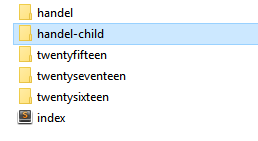
2. Install from FTP
Using an FTP account, navigate to your wp-content/themes folder in the server.
Upload the the-theme-child folder in it.
Go back to WordPress dashboard → Appearance →Themes, find the child theme, and click ACTIVATE.
After installing the child theme with success, you can keep customizing it using the panel options just like you would do with the parent theme.
Notice: Keep in mind that for your child's theme to work, you MUST have the parent theme already installed first. Otherwise, the child theme will not have a parent theme from where to inherit the main code and features. And result in a “The parent theme is missing. Please install The parent theme” error.
You can also read about: How to Delete Themes in WordPress (Why you should)
Ludjon, who co-founded Codeless, possesses a deep passion for technology and the web. With over a decade of experience in constructing websites and developing widely-used WordPress themes, Ludjon has established himself as an accomplished expert in the field.




![17 Best Divi Child Themes [2024]: Free & Premium](https://codeless.co/wp-content/uploads/2021/01/forty-free-divi-child-theme-1.jpg)
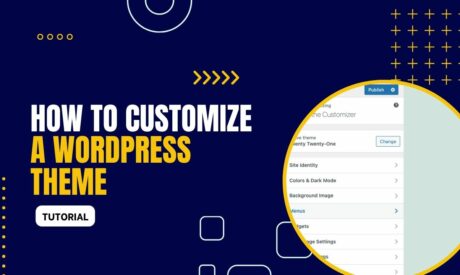

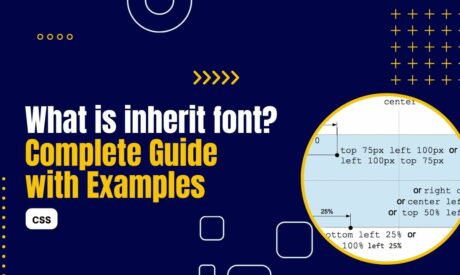
Comments