Welcome to this comprehensive guide about how to hide your theme in a WordPress installation. WordPress is a widely revered platform, beloved for its ease of use and versatility in creating stellar websites. This dynamic nature of WordPress, however, presents a crucial topic that often needs attention – the visibility of the theme name.
Keeping your WordPress theme name hidden can provide a plethora of benefits, from enhancing security to ensuring a seamless branding experience. Our primary focus here is to delve into the nitty-gritty of this subject, providing you with the necessary knowledge and tools. In the upcoming sections, we will examine various ways to camouflage your theme name effectively, keeping it concealed from prying eyes.
This article is crafted to empower both novice and advanced WordPress users alike, unfolding the path to a more secure and personalized WordPress experience. Get ready to unveil the secrets to hiding your WordPress theme name. Let's dive in!
Read More: How to Install a WordPress Theme
Understanding WordPress Theme Structure
To comprehend the process of hiding a theme name, it's crucial first to understand what a WordPress theme is and how it functions. Essentially, a WordPress theme is a collection of files called templates that define the appearance of your website. These templates are written in PHP, HTML, CSS, and JavaScript, and together they shape everything from the layout of your pages to the color of your hyperlinks.
The functionality of your WordPress theme isn't confined to its aesthetic role alone. It also defines the way your website interacts with its database to display content and deliver a seamless user experience. All these elements intertwine to create the overall structure of a WordPress theme.
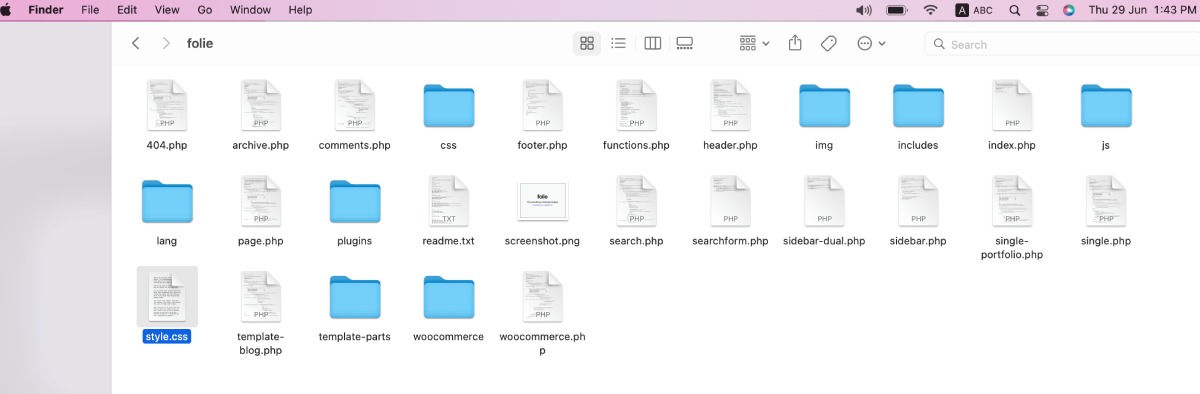
The name of your WordPress theme is typically stored in and fetched from a file named “style.css” located in the theme folder. This file carries essential information, including the theme name, version, author, and more in its header comment section.
Moreover, the theme name is often displayed in the source code of your WordPress website, accessible by right-clicking on the website page and selecting “View Page Source” or “Inspect.”
The Reasons for Hiding a WordPress Theme Name
Security and anti-hacking reasons
Hiding your WordPress theme name isn't just a matter of personal preference. It's a step toward enhanced security. By exposing your theme name, potential hackers can identify the theme you're using and exploit known vulnerabilities to infiltrate your site. Thus, hiding the theme name is a proactive measure to minimize such security risks.
Branding and personalization
Another compelling reason to hide your theme name revolves around branding. When you're building a unique brand, you'd prefer not to have a common WordPress theme name visible. Keeping the theme name hidden allows your site to maintain a distinct identity, fostering an immersive and original branding experience for visitors.
Avoiding duplication or theme theft
Finally, hiding your WordPress theme name can help avoid instances of theme duplication or theft. If your website has a custom theme that you've invested time, effort, and resources into developing, concealing your theme name can prevent others from copying or stealing your unique theme design. Therefore, it's not just a security measure, but also a way to protect your intellectual property.
How to Manually Hide the Theme Name
Steps on how to rename theme directory
Hiding your WordPress theme name manually involves renaming your theme directory. Here's a simple step-by-step guide:
- Connect to your website using an FTP client or File Manager in cPanel.
- Navigate to /wp-content/themes/ and locate your theme folder.
- Rename the theme folder. Ensure that the new name doesn't reveal your theme's identity.
- Note that this change will deactivate your current theme. To reactivate, go to your WordPress admin area, navigate to Appearance -> Themes, and activate the newly named theme.
How to modify stylesheet details
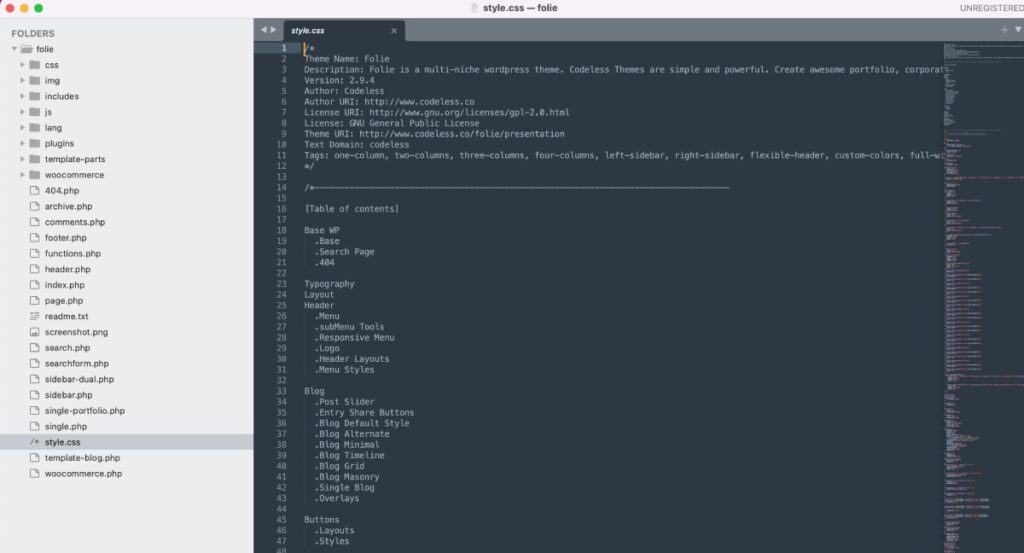
Another manual method involves altering the details in the stylesheet:
- Open the style.css file in your theme folder.
- Replace the theme name, URI, and author in the header comment section with generic or nondescript details.
- Save the changes.
Caution about updating the theme
While renaming your theme and modifying stylesheet details can conceal your theme name, be cautious while updating your theme. Updates may reveal the theme name again, as they often reset the directory and stylesheet to their original states. It's recommended to make a backup before updating and then repeat the renaming process after the update.
Using Plugins to Hide the Theme Name
Plugins offer a simpler and more efficient alternative to manual methods. These are extensions that add specific functionalities to your WordPress website. Some plugins are specifically designed to help you hide your WordPress theme name.
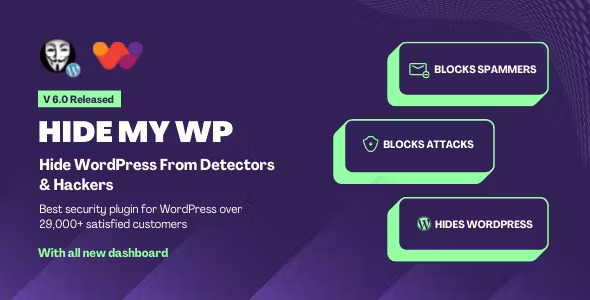
One such popular plugin is Hide My WP. It not only allows you to conceal your theme name but also provides a range of security features. It helps hide the fact that your site uses WordPress, making it difficult for hackers to exploit known vulnerabilities.
It can also rename your theme directory, remove meta information from the header and feeds, and more.
Steps to install and configure these plugins
Here's how you can install and configure the Hide My WP plugin:
- Navigate to your WordPress admin dashboard and go to Plugins -> Add New.
- Search for ‘Hide My WP' and click on Install Now.
- After installation, click Activate.
- Once activated, go to Hide My WP's settings page.
- Configure the settings as per your needs. You can choose to hide your theme name, alter the theme path, and more.
- Save your settings.
Remember to check your site's functionality thoroughly after changing any settings. Also, it's good practice to backup your site before making such changes, ensuring you can revert if any issues arise.
Risks and Limitations of Hiding Theme Name
While hiding your WordPress theme name serves numerous benefits, it can occasionally introduce issues. You might encounter problems such as broken links, malfunctioning features, or even a crashed website. Moreover, if not done properly, renaming your theme directory or editing stylesheet details can disrupt your theme's functionality.
Hiding your theme name can impact your theme updates. As mentioned earlier, when a theme update is applied, it typically resets the theme directory and stylesheet to their original states, thereby revealing the theme name again. Additionally, compatibility issues with other plugins may occur as some plugins might specifically interact with your original theme or its components.
Here are some best practices to consider:
- Always backup your website before making any changes. This enables you to restore your site in case anything goes wrong.
- Test the changes in a staging environment first, before applying them to your live site.
- Keep your themes and plugins updated to ensure you're equipped with the latest security patches and bug fixes.
- Seek professional help if you're unsure about the process. It's better to invest in expert assistance than risk breaking your site.
Conclusion
To wrap up, we've explored why it's beneficial to hide the theme name, and how to do it both manually and using plugins. We've also delved into the potential risks and precautions to consider while hiding your WordPress theme name.
Remember, accurately following the steps is crucial when attempting to hide your WordPress theme name. A misstep can lead to errors or website downtime. Always proceed with caution, keep backups, and test in a safe environment.
As you strive to create a unique and secure web presence, hiding your WordPress theme name could be a significant step forward. It not only aids in establishing a distinct identity but also boosts your site's security. Happy WordPressing, and here's to your secure, personalized web journey!
As one of the co-founders of Codeless, I bring to the table expertise in developing WordPress and web applications, as well as a track record of effectively managing hosting and servers. My passion for acquiring knowledge and my enthusiasm for constructing and testing novel technologies drive me to constantly innovate and improve.
Expertise:
Web Development,
Web Design,
Linux System Administration,
SEO
Experience:
15 years of experience in Web Development by developing and designing some of the most popular WordPress Themes like Specular, Tower, and Folie.
Education:
I have a degree in Engineering Physics and MSC in Material Science and Opto Electronics.



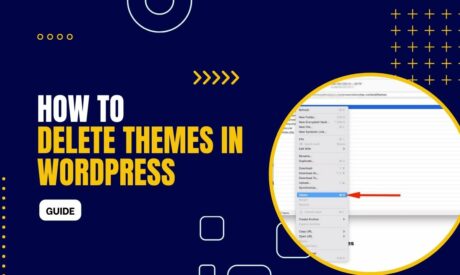

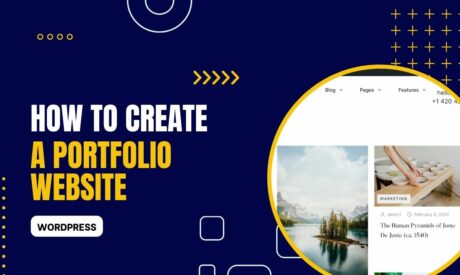

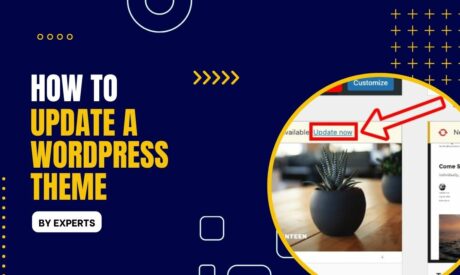

Comments