Going back on your choices is often a desirable feature, in software as well as (dare I say) in everyday life: we pay the price of our choices, in many cases, and having the chance to make a nice downgrade sometimes seems interesting.
More than interesting, in hindsight, having the ability to go back in WordPress by restoring an old version, especially when an update has not been successful, is essential to ensure the functioning of the site itself.
Why restoring previous versions (downgrades) of WordPress
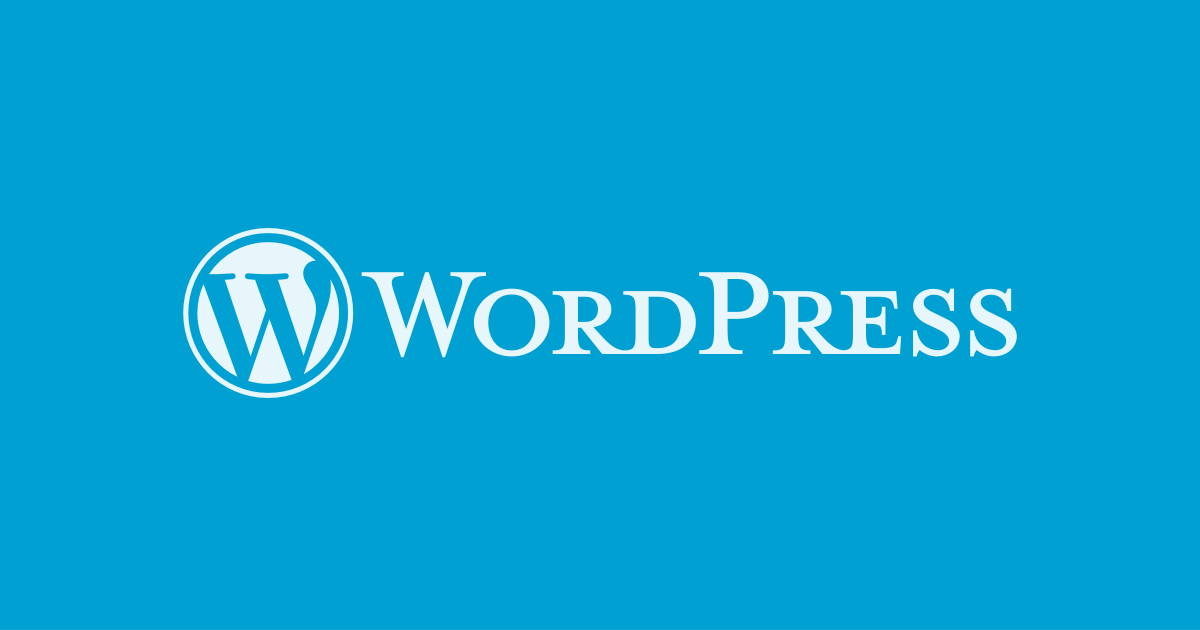
It is possible to cancel the changes made to WordPress after a version update, but it is not foreseen in the standard backend: to do this it is necessary to be able to act on the site at a deep level, through FTP. The restoration of the old versions can be carried out in WordPress, specifically: this can be useful in a few critical cases of malfunctioning, and we will see how it can be done shortly. The most common cases are the following:
1. The site no longer works after the update;
2. Important features of the site no longer go, after the update;
3. Error screen appears on the site that prevents you from using it, after the update;
4. Some plugins or the theme used stop working.
Choose the right hosting provider for your WordPress website with HUGE discount
How to downgrade WordPress
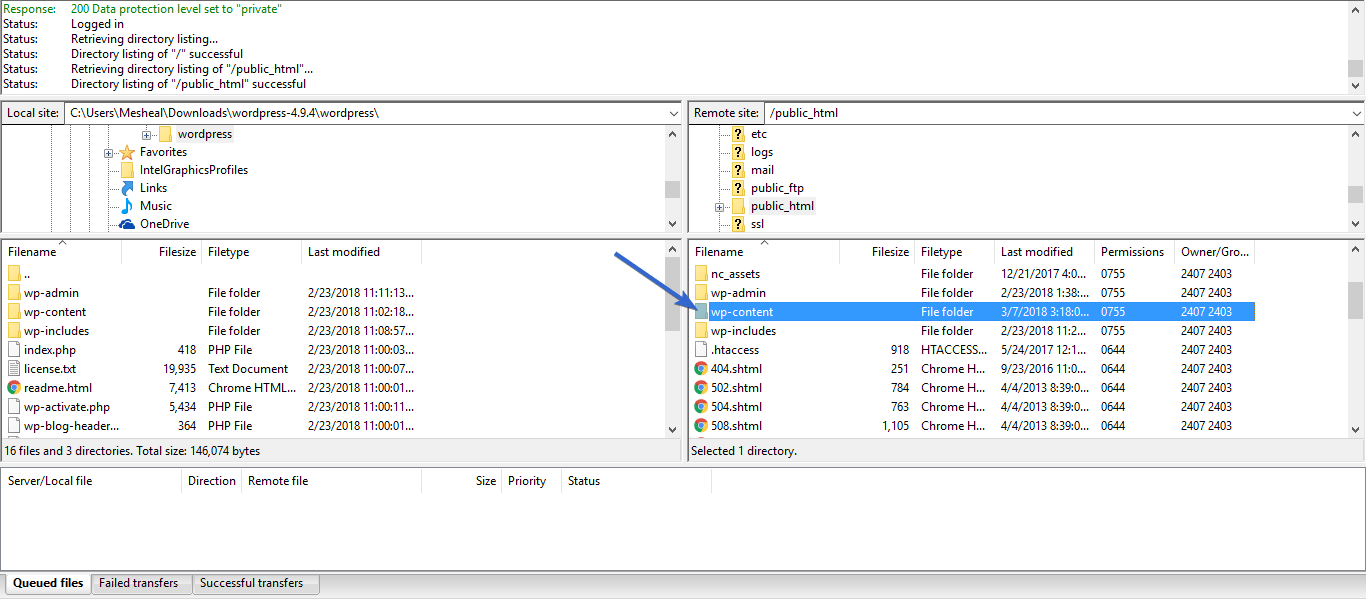
From a technical point of view, making a downgrade to restore a previous version of WordPress means carrying out the following recovery procedure:
1. download WordPress 4.9.8 and unpack the folder locally;
2. save the current .htaccess file;
3. put the site in maintenance as explained here (always via htaccess);
4. access the site folder via FTP;
5. rename the wp-admin and wp-includes folders in wp-adminOLD and wp-includeOLD (leave wp-content unchanged);
6. copy the old folders of the ZIP file of point 1, wp-admin and wp-includes into the htaccess or root folder of the site;
7. open the file wp-config.php and regenerate the salting keys from here (it means opening the link and copying the code generated by the URL instead of the old one)
8. remove the site from the maintenance mode, or restore the htaccess file saved in point 2)
9. log in to your site again and enjoy, as long as you can, WordPress 4.9.8.
Alternatively, as a further solution you can always think of restoring an old backup, manually or automatically, or – if your hosting service supports it, of course – restoring an old backup using the appropriate panel. The importance of backups in WordPress is confirmed once again, especially during the transition to WordPress 5.0 and later and until a bit of bug in the new generation of CMS will be solved.
WordPress plugin for assisted downgrade
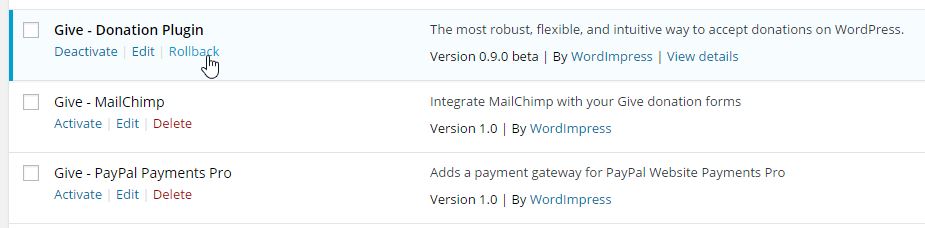
If you prefer, there are also various plugins to perform the operation as a backend, but I do not guarantee the effectiveness of the operation and the actual ability of these plugins to automate the necessary operations. In fact, these do nothing but do automatically what you would normally do with the step-by-step procedure described in the previous points, and from an operational point of view I always prefer to do as indicated above. However, let me point out the two main plugins that allow downgrades.
Risks of downgrading / Not updating
Basically, this entails a risk of information security not just – but if it is the usability of the site to play with it, I would say that it could make an exception, with the idea of keeping the antennas raised and being careful how much you know something in more on the subject.
Needless to say that hackers will be able to take advantage of a trend that, apparently, could extend over time: among people who will have to choose between a WP 5.0 with editor and saving non-working drafts and the dear version 4.9. 8, which worked for a lifetime and which will sooner or later have to be supplanted by the new (5.0.1?). We'll see what happens …
Ludjon, who co-founded Codeless, possesses a deep passion for technology and the web. With over a decade of experience in constructing websites and developing widely-used WordPress themes, Ludjon has established himself as an accomplished expert in the field.



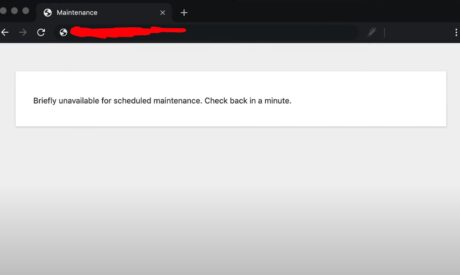

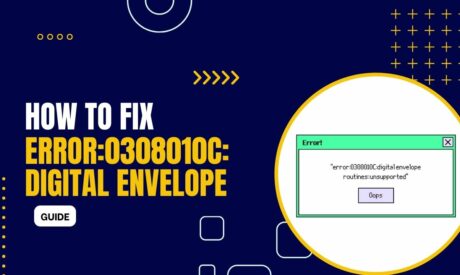
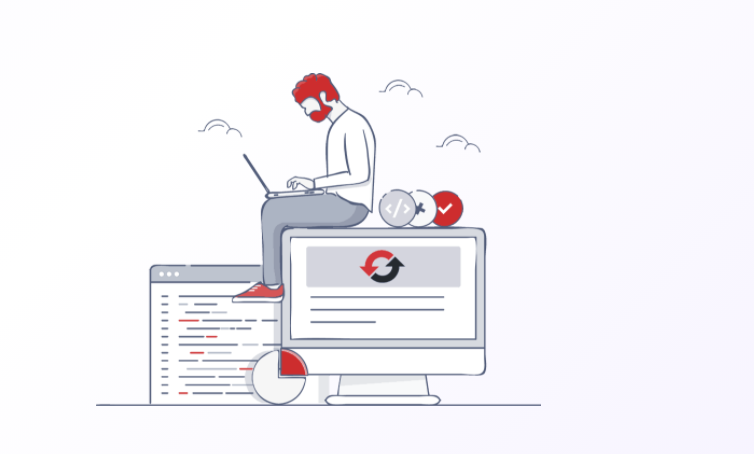
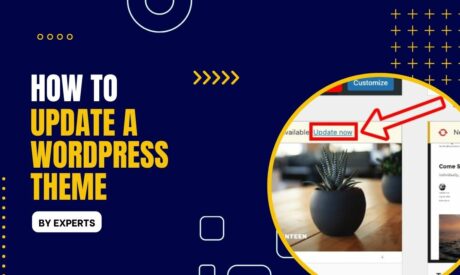
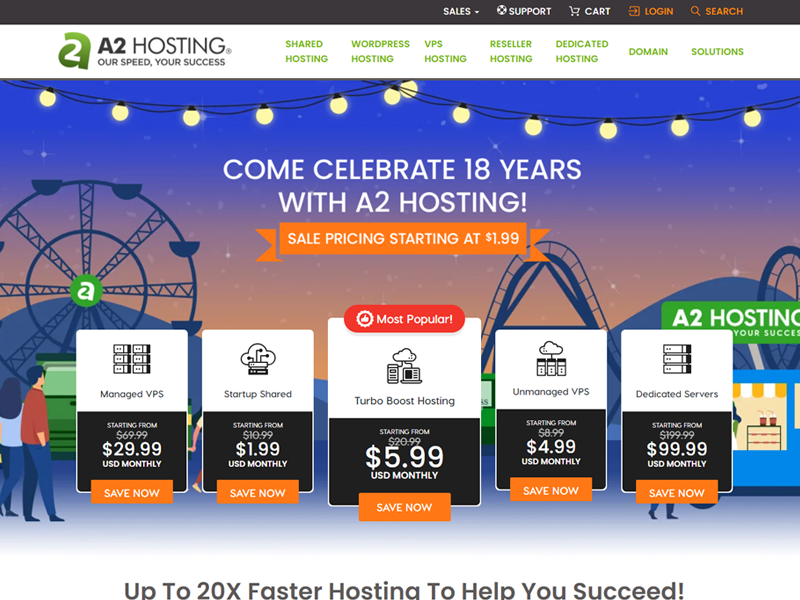
Comments