Learning how to delete themes in WordPress is essential for every website owner. WordPress themes define your site's appearance, making it visually appealing and user-friendly.
But, deleting unwanted themes is crucial for security and performance. In this guide, we'll cover everything you need to know about removing those unnecessary themes. 🚀
🔒 Problems with Keeping Unwanted Themes
Retaining unused themes can cause several issues, such as:
- Security risks
- Slowing down website performance
- Confusion for site administrators
- Slowing Down Website Performance
- Confusion for Site Administrators
- Increased Maintenance Efforts
- Compatibility Issues
Keeping unwanted themes on your WordPress site can lead to a variety of issues. Let's delve deeper into the potential problems:
1. Security Risks
🔐 One of the most significant issues with retaining unused themes(like Twenty-two old theme) is the potential security risks. Every theme you have installed on your site, whether active or not, can be a potential entry point for hackers.
Old themes may have outdated code, which can make them susceptible to security vulnerabilities. By keeping these themes, you're increasing the chances of your site being compromised.
Regularly removing unwanted themes can help minimize this risk and keep your site secure.
2. Slowing Down Website Performance
⏱️ Another problem with unused themes is their impact on website performance. While inactive themes may not directly slow down your site, they can consume valuable server resources.
This can lead to slower loading times and reduced overall performance. Moreover, having many themes installed can make it harder to manage your site, which can affect its optimization.
Deleting unwanted themes will help improve your website's performance and provide a better experience for visitors.
3. Confusion for Site Administrators
🤔 Unused themes can also create confusion for site administrators, especially when there are multiple people managing the site. Keeping a large number of themes can make it difficult to determine which one is active or suitable for your site's needs.
This can lead to mistakes when updating, modifying, or choosing new themes. By removing unwanted themes, you can simplify your theme management, reduce the potential for errors, and ensure a more organized and efficient workflow.
4. Increased Maintenance Efforts
🔧 Having multiple themes installed requires regular updates to ensure their security and functionality. If you're not using a particular theme, it's easy to overlook necessary updates, exposing your site to potential security issues.
Deleting themes helps reduce maintenance efforts and ensures you're only focusing on the themes that matter to your site.
5. Compatibility Issues
⚙️ As WordPress and its plugins are continually evolving, themes need to be updated to maintain compatibility. Unused themes can become outdated and cause compatibility issues with your site's core functionality or plugins.
By deleting unnecessary themes, you can avoid potential conflicts and keep your website running smoothly.
Keeping unwanted themes on your WordPress site can lead to security risks, slow down your website, cause confusion for administrators, increase maintenance efforts, and create compatibility issues. To ensure a safe, fast, and well-optimized site, it's crucial to delete any themes you no longer need or use.
🗑️ How to Delete a WordPress Theme
Follow these simple steps to delete a WordPress theme through the dashboard:
- Access the WordPress dashboard
- Find the Themes page
- Select the theme to be deleted
- Click the delete button
- Confirm the deletion
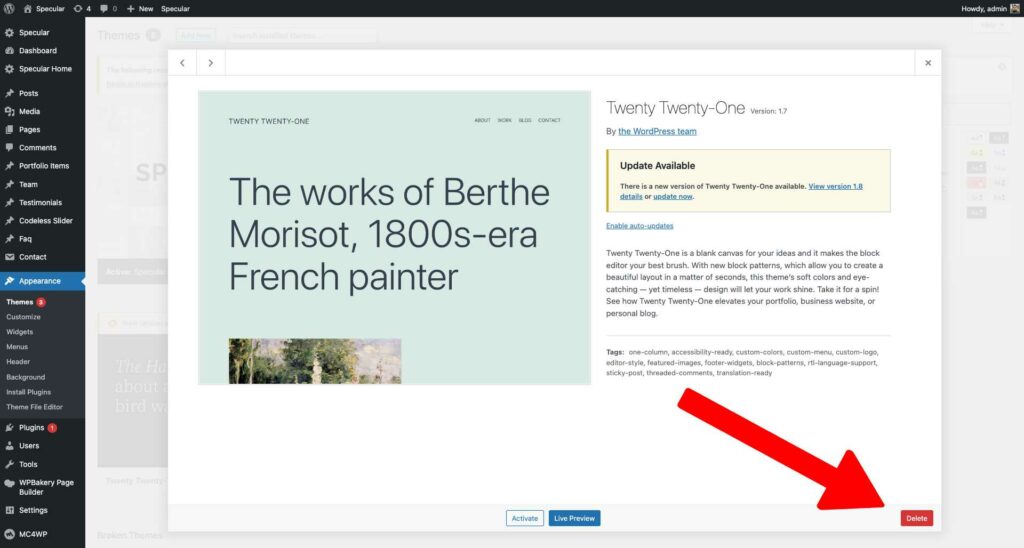
🖥️ How to Delete a WordPress Theme via FTP
Another method to delete themes is via FTP. Here's how:
- Access the site via FTP
- Navigate to the themes folder
- Identify the theme to be deleted
- Delete the theme folder
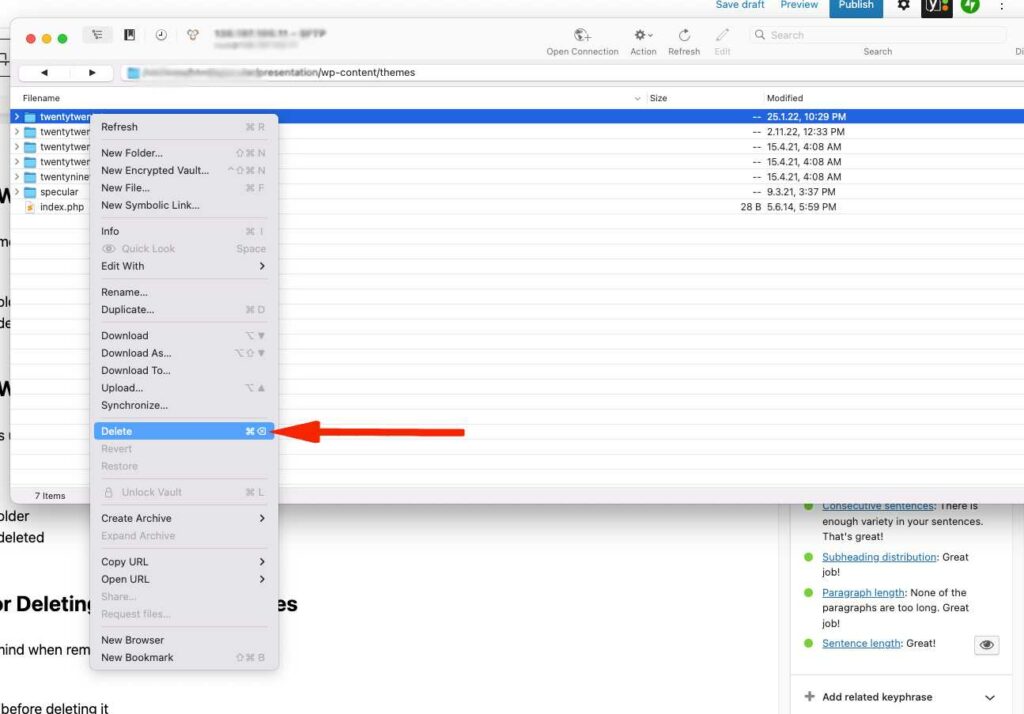
🔧 How to Delete a WordPress Theme via cPanel
Lastly, you can remove themes using cPanel. Follow these steps:
- Access the cPanel
- Find the File Manager
- Navigate to the themes folder
- Identify the theme to be deleted
- Delete the theme folder
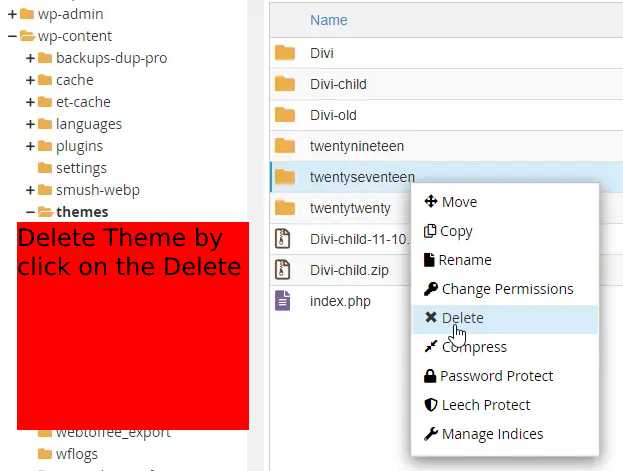
Here are some cheap cPanel Hosting providers.
✅ Best Practices for Deleting WordPress Themes
Keep these best practices in mind when removing themes:
- 📦 Back up site files
- 🚫 Deactivate the theme before deleting it
- 🧹 Delete unused themes regularly
- 🔍 Test Your Site After Theme Deletion
- 🎭 Use a Staging Environment for Major Changes
- 📝 Keep Track of Customizations
- 🔔 Monitor Updates for Installed Themes
To ensure a smooth and safe process when deleting WordPress themes, it's crucial to follow some best practices. Here's a detailed look at what you should consider when removing themes:
1. Back Up Site Files
First and foremost, 📦 back up your site files before deleting any theme. This includes the theme's files, your site's database, and any customizations you've made.
By doing so, you ensure a quick restoration of your site if anything goes wrong during the deletion process. Use a reliable backup plugin or perform a manual backup through your hosting provider's control panel.
2. Deactivate the Theme Before Deleting It
Next, 🚫 ensure that the theme you plan to delete is not currently active. Attempting to delete the active theme could cause issues with your site's appearance and functionality.
To avoid this, first activate a different theme and then proceed with deleting the one you no longer need.
3. Delete Unused Themes Regularly
Moreover, 🧹 make a habit of regularly reviewing and deleting any unused themes. By doing so, you'll keep your site secure, improve its performance, and simplify theme management.
Set a schedule for this task, such as quarterly or bi-annually, to maintain a clean and efficient WordPress environment.
4. Test Your Site After Theme Deletion
Afterward, 🔍 check your site's functionality and appearance to ensure it's still running smoothly and all plugins and features are working as expected.
This step helps identify and address any potential issues that may have arisen during the deletion process.
5. Use a Staging Environment for Major Changes
Additionally, 🎭 when planning significant changes to your site, such as deleting a theme that contains customizations, it's best to use a staging environment.
A staging site allows you to test the changes without affecting your live site. Once you're confident that the theme removal won't cause any issues, you can proceed with deleting it from your live site.
6. Keep Track of Customizations
Furthermore, 📝 document any customizations you've made to a theme before deleting it. This ensures that you have a record of the changes you've made, which can be helpful if you decide to use the theme again in the future or need to recreate similar customizations on a different theme.
7. Monitor Updates for Installed Themes
Finally, 🔔 stay vigilant about updates for the themes you have installed. Even though you may have deleted unnecessary themes, it's essential to keep the remaining ones up-to-date to ensure security, compatibility, and performance. Regularly check for updates and apply them as needed.
Read more our guides on:
How to Install a WordPress Theme (in only 5 Steps)
Update a WordPress Theme by Theme Authors
Customize a WordPress Theme (Tutorial)
By following these best practices when deleting WordPress themes, you'll ensure a secure, efficient, and well-maintained website. Remember that keeping your site clean and organized is an ongoing process, so make it a priority to review and optimize your theme management regularly. 🌟
🎉 Conclusion
In conclusion, knowing how to delete themes in WordPress is essential for website security and performance. By following this comprehensive guide, you can ensure your site stays in top shape. Remember to regularly clean up your WordPress themes and enjoy a faster, safer site! 😊
💡 Key Takeaways:
- Deleting unwanted themes is crucial for site security and performance
- There are three methods to delete themes: dashboard, FTP, and cPanel
- Follow best practices to ensure a smooth deletion process
As one of the co-founders of Codeless, I bring to the table expertise in developing WordPress and web applications, as well as a track record of effectively managing hosting and servers. My passion for acquiring knowledge and my enthusiasm for constructing and testing novel technologies drive me to constantly innovate and improve.
Expertise:
Web Development,
Web Design,
Linux System Administration,
SEO
Experience:
15 years of experience in Web Development by developing and designing some of the most popular WordPress Themes like Specular, Tower, and Folie.
Education:
I have a degree in Engineering Physics and MSC in Material Science and Opto Electronics.



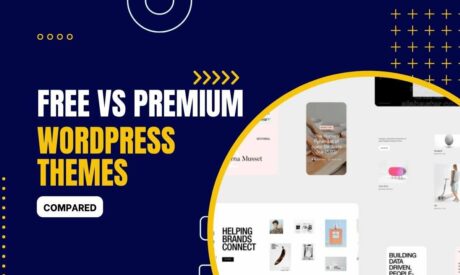
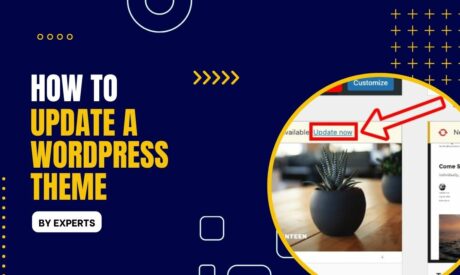

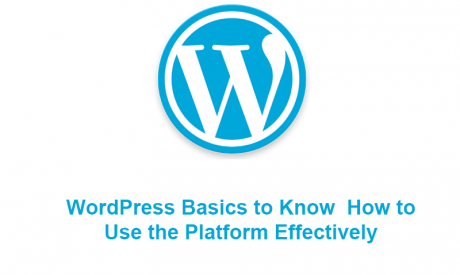
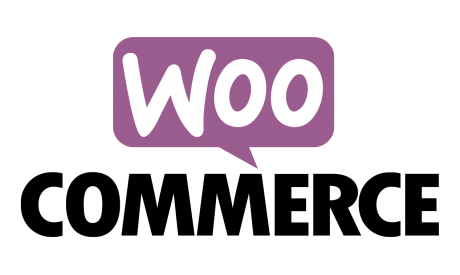

Comments