In the realm of blogging, “How to Fix: WordPress update failed you are probably offline” is an issue that, although seems unlikely, can surface at the most inopportune moments. It's an unexpected obstacle that bloggers, especially those using WordPress, can bump into when managing their website's content.
Understanding the nuts and bolts of these problems is the first step in their resolution. The message “WordPress update failed, you are probably offline” typically pops up when your website struggles to update content, indicating some sort of communication breakdown within your WordPress platform.
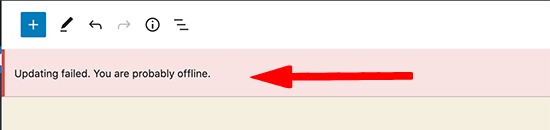
WordPress primarily leans on its REST API for publishing and updating posts, which becomes the epicenter when such issues arise. Whether it's the plugins interfering with the REST API, difficulties with the .htaccess file, or server hiccups, the reasons could be many.
The importance of unearthing these hidden troubles is paramount, as it not only solves the current predicament but also guards against similar disruptions in the future.
In the coming sections, we will dive deeper into these causes, exploring ways to tackle them head-on, and understanding when external support might be necessary. After all, maintaining a smooth-running website is a continuous task that demands diligence and a problem-solving approach.
Understanding the Cause
Delving into the “WordPress update failed, you are probably offline” issue, it's key to understand how the platform operates.
A crucial part of WordPress's functioning is its reliance on the REST API, a tool that facilitates the creation, reading, updating, and deletion of content. It's this crucial relationship that occasionally stumbles, causing content updating failures.
Different elements can disrupt this process, resulting in the aforementioned error. It might sound complex, but in the simplest terms, let's imagine your WordPress site as a busy highway.
The REST API acts as the vital bridge linking the various elements of your website, and if this bridge encounters a roadblock, the traffic – or in this case, the data – can't flow smoothly.
One frequent roadblock is the interference caused by certain plugins. Some plugins might unintentionally block the REST API, throwing a wrench into the smooth operation of your website.

Other potential causes could stem from issues with your .htaccess file, which is a critical configuration file used by the server. Even slight errors here can cause significant disruptions.
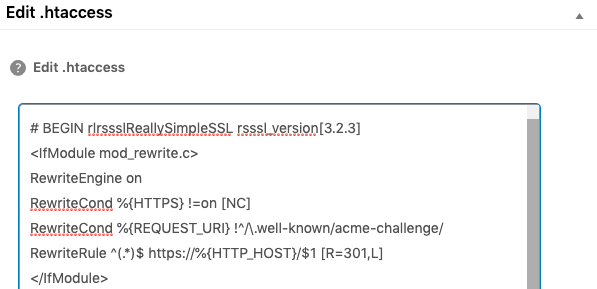
At times, the trouble could be a bit more concealed, buried within server-related problems. Other times, it could arise from bugs or errors that need debugging. It's crucial to explore these possibilities when dealing with WordPress update failures, as any one of them could be the hidden culprit disrupting your website.
The understanding of these potential causes sets the stage for successful troubleshooting. In the next section, we will delve into the various steps you can take to diagnose and resolve these issues.
General steps for Troubleshooting
Once we've identified the potential culprits behind the “WordPress update failed, you are probably offline” error, we can move onto troubleshooting. It's like being a detective, looking for clues and working our way to resolving the issue. Here are some general steps you can follow:
- Check for plugins blocking the REST API: Start by examining your installed plugins. In some instances, certain plugins may unintentionally obstruct the REST API. Try deactivating your plugins one by one, and see if the error persists. If the problem is resolved after disabling a specific plugin, you've found the culprit. It might be time to find an alternative plugin that performs the same function without causing such issues.
- Authenticate your site through the .htaccess file: Your .htaccess file plays a critical role in how your server communicates with WordPress. If there's a problem with this file, it can lead to the error in question. Consider re-authenticating your site through the .htaccess file to ensure it's functioning correctly. However, this is a task best approached with caution, as mishandling can lead to other problems.
- Investigate server-related problems: Sometimes, the issue might not lie within WordPress, but rather with the server hosting your site. Reach out to your hosting provider, and discuss the problem with them. They may be able to provide a solution, or at least pinpoint whether the issue is server-related.
- Use the debugging mode: WordPress comes with a handy debugging feature that can help identify and resolve problems. By turning on debugging mode, you'll be able to see any PHP errors that may be causing the issue. This method might require a bit of technical know-how, but it can prove to be quite effective.
Remember, troubleshooting is a process of trial and error. Patience is key, and with a systematic approach, you'll likely be able to resolve the issue. In the next section, we will discuss some specific user experiences and their solutions. This can provide a clearer picture of how these steps can be applied in real-world scenarios.
Possible Solutions
After exploring the general troubleshooting steps, let's delve into specific user cases to see how these methods can be applied practically.
Case Study 1: Persistent “Updating Failed. You are probably offline” Error
One user experienced a persistent update failure error over a span of two weeks. Despite a multitude of troubleshooting attempts including clearing cache, checking with the Internet Service Provider (ISP), deactivating plugins, restoring the site, debugging, and using different devices and browsers, the problem persisted.
In such a complex situation, it might be useful to consider reaching out to the WordPress community. Forums are a great place to seek advice from other experienced users who may have encountered similar issues.
Additionally, re-evaluating the site's overall health and double-checking the WordPress and site addresses could also shed some light on the issue.
Case Study 2: Unexpected 404 Error in REST API Call
Another user had a peculiar problem where they received a 404 error in the REST API call. Despite setting up the WordPress Address (URL) and the Site Address (URL) correctly, they faced difficulties when trying to write posts using the block editor.
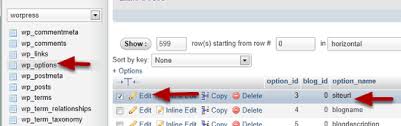
This issue suggests a problem with the REST API, which could be due to plugin interference, an issue with the .htaccess file, or a server-related problem. In that case, check the file permission of the .httaccess file.
Following the steps outlined in the troubleshooting guide could help identify the source of the issue and provide a potential resolution. If the issue persists, seeking professional support might be the best course of action.
In these specific instances, understanding and applying the general troubleshooting steps can go a long way in resolving the issue. However, it's important to remember that when self-troubleshooting doesn't yield results, seeking external support might be necessary, as we'll discuss in the next section.
FAQs
The error can be caused by several factors, including problems with the REST API, issues with plugins blocking the REST API, errors in the .htaccess file, server-related problems, or debugging mode errors.
There are several steps you can take to fix this error, including checking for plugins blocking the REST API, authenticating your site through the .htaccess file, investigating server-related problems, using the debugging mode, or considering the Classic Editor plugin as a temporary workaround.
If you've tried troubleshooting the problem yourself without success, you can seek support from your hosting provider, the WordPress community, or professional WordPress support. They might be able to provide a solution or at least pinpoint the cause of the problem.
Yes, server-related problems can lead to this error. If you suspect this could be the issue, it's recommended to reach out to your hosting provider for assistance.
WordPress uses the REST API for creating, reading, updating, and deleting content. If there's an issue with the REST API, such as a blockage caused by a plugin or an error in the .htaccess file, it can result in content updating failures.
It's recommended to keep your WordPress site up-to-date by installing updates as soon as they are released. Regular updates can help prevent issues and keep your website running smoothly.
While the error message suggests an offline status, it usually isn't related to your actual internet connection. Instead, it's likely due to internal issues within your WordPress site, such as REST API issues or plugin interferences.
Read More: How to Fix “An Error Occurred In The Upload. Please Try Again Later.”
Conclusion
The journey of understanding and addressing the “WordPress update failed, you are probably offline” issue is akin to solving a mystery. By exploring the cause, taking methodical troubleshooting steps, and knowing when to seek external support, you can ensure a smooth website operation.
However, it's essential to remember that maintaining a website is a continuous task. Regular checks and timely updates can help prevent similar issues from popping up in the future. Keep an eye on the road, and your WordPress journey should continue without a hitch!
As one of the co-founders of Codeless, I bring to the table expertise in developing WordPress and web applications, as well as a track record of effectively managing hosting and servers. My passion for acquiring knowledge and my enthusiasm for constructing and testing novel technologies drive me to constantly innovate and improve.
Expertise:
Web Development,
Web Design,
Linux System Administration,
SEO
Experience:
15 years of experience in Web Development by developing and designing some of the most popular WordPress Themes like Specular, Tower, and Folie.
Education:
I have a degree in Engineering Physics and MSC in Material Science and Opto Electronics.



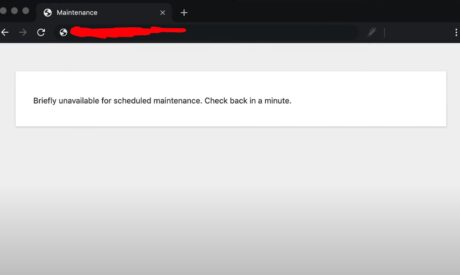
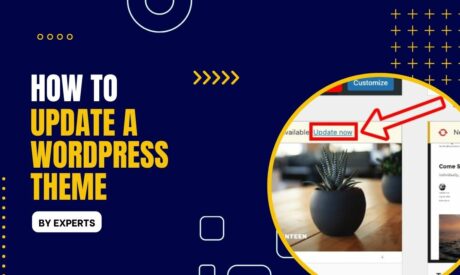
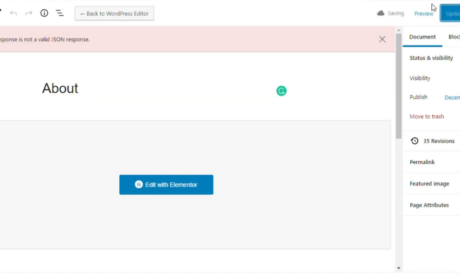
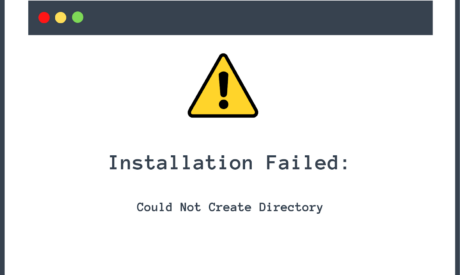
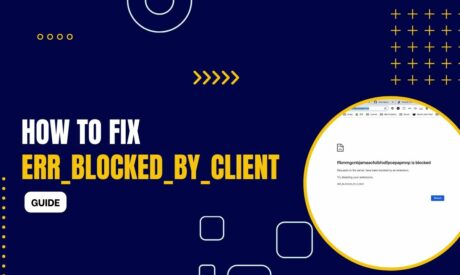
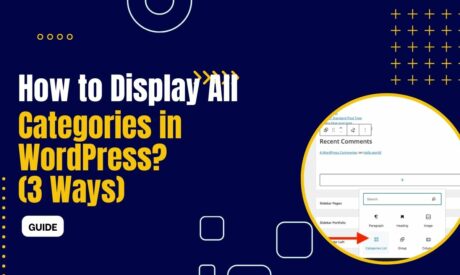
Comments