Creating a WordPress child theme is like wearing a new jacket over your usual clothes. Your main outfit, or parent theme, stays the same, while the jacket, or child theme, shows your unique style.
The brilliance? When the core fashion trends (read: parent theme updates) change, your tailor-made tweaks remain intact. By walking through this maze, you not only ensure the elegance of your website but also its resilience.
Engaging with child themes is like preserving an old wine while savoring a new one. Ready to dive into this exhilarating world of WordPress dress-up? Let's unravel this together, step by step.
Read More: How to Install Child Theme in WordPress in 2023
Prerequisites
Before we immerse ourselves in the artistry of child themes, let's gather our toolkit. Think of this as prepping your canvas and paints before creating a masterpiece.
- Access to the WordPress Dashboard: Like the key to your creative studio, ensure you can log into your site's backend with ease.
- A Whiff of Code Knowledge: While you don’t need to be Picasso with codes, a basic understanding of HTML, CSS, and perhaps a dash of PHP will be your brushes and colors. If these terms sound alien, fret not! There's always a first time.
- Code Editor & FTP Client: Picture these as your easel and palette. Any basic code editor will do, from Notepad++ to Atom. For FTP, tools like FileZilla or Cyberduck stand ready to assist.
- Active Parent Theme: Ensure you have a ‘base garment' or active parent theme on your WordPress. This is the canvas upon which we'll sprinkle our creativity.
- Backup Mechanism: It’s always wise to have a safety net. Before any major endeavor, back up your WordPress site. It's like taking a photo of your art piece, just in case!
- A Curious Mind: Okay, this isn’t technical, but hey, creativity blossoms when you’re eager and curious!
Now that our tools are in order, let’s set sail on this vibrant voyage of creating a child theme. Hold tight; it promises to be a thrilling ride!
Setting Up the Basics
Alright! Now that we've got our toolkit ready, let's get to the fun part. Think of this like setting up a new toy – a few simple steps and you're good to go!
Make a New Folder for Your Child Theme:
First, we need a special place to keep our child theme's files.
Go to the ‘themes' section in WordPress, which you can find inside ‘wp-content.'
Create a new folder here. Name it something easy to remember, like “mytheme-child.”
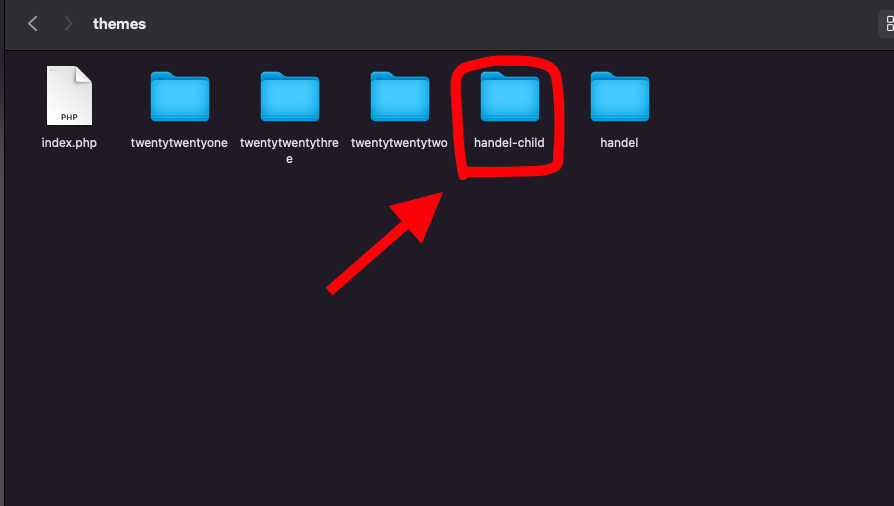
Create the Main Style File:
Next, we need a style file (this tells your website how things should look).
Make a new text file and name it style.css.
At the top, write a few details like this:
Theme Name: My Child Theme Template: parenttheme-name
Replace “parenttheme-name” with the name of your current theme.
Add a Functions File:
This is like the brain of our child theme.
Create another text file named functions.php.
To borrow styles from the parent theme, add this inside:
<?php add_action('wp_enqueue_scripts', 'enqueue_parent_theme_style'); function enqueue_parent_theme_style() { wp_enqueue_style('parent-style', get_template_directory_uri().'/style.css'); } ?>
This bit of code simply says, “Hey, use the main theme's styles!”
That's it for the basic setup! You've just laid the groundwork for your child theme. Not too hard, right? Let's keep going!
Activating the Child Theme
Now that we've laid down the tracks, it's time to get our train moving. Let's power up our child theme!
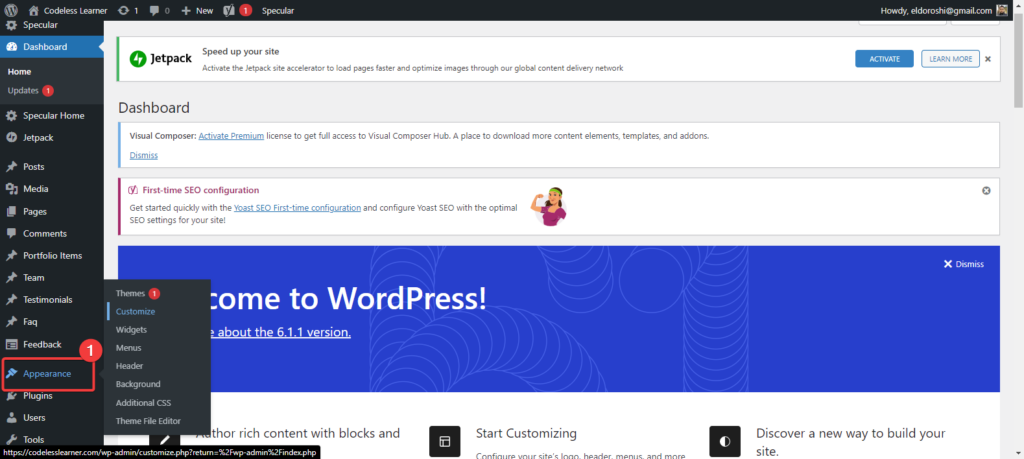
- Go to Your Dashboard:
- Jump back to your WordPress site and head over to the dashboard.
- Find Your Theme:
- Click on ‘Appearance' and then ‘Themes'.
- Here, you should see your child theme (it'll have the name you gave it earlier, like “mytheme-child”).
- Activate It:
- Hover over the child theme thumbnail and click ‘Activate'. Voilà! Your child theme is now live.
Customizing the Child Theme
Now, for the best part – dressing up your site! With your child theme active, any changes you make here won't mess up the main theme. It's like having a safety net!
- Spruce Up the Look with Styles:
- Open the
style.cssfile in your child theme folder. - Want to change the background color? Text size? Add in the relevant CSS codes here. Each change will give a fresh touch to your site.
- Open the
- Tweak the Layout:
- If there's a specific part of your website layout you want to change, you'll need to copy that file from the main theme into your child theme folder.
- For instance, if you want to modify the header, copy the
header.phpfrom the main theme and paste it into the child theme folder. Now, any changes you make here will show up on your site!
- Add Some New Features:
- Remember the
functions.phpfile? Here's where you can add some cool features. - Maybe you want a special button or a unique widget? Write or paste the necessary PHP codes into this file. It's like adding new toys to your playground!
- Remember the
Keep in mind: The beauty of a child theme is in its flexibility. You can keep trying out new things, and if something goes haywire, your main theme remains safe and sound. Experiment, play around, and give your website that personal touch you've always wanted!
Continued Customization
Alright, you've got the basics down. But let's go further and make your website really stand out from the crowd. Think of this as adding a few extra layers of polish to your newly painted car.
- Using Action Hooks and Filters:
- In WordPress, hooks allow you to ‘hook' your own custom code into the existing flow.
- Filters let you modify certain functions or content.
- Dive into
functions.phpand use these to further tailor your site's functionalities to your needs.
- Changing Fonts:
- Want a fresh font style? In
style.css, define your desired font families and apply them to the right elements. Remember, some fonts may need to be imported from places like Google Fonts. Check for more info about: How to Change Font in WordPress (Ultimate Guide) 2023
- Want a fresh font style? In
Advanced Customization
Let's dive even deeper! These tweaks are for those who want to push the boundaries and get the most out of their child theme.
- Include JavaScript Files:
- Want to add some dynamic actions to your site? Maybe animations or interactive features?
- Enqueue your JavaScript files in the
functions.phpto make this happen.
- Creating Custom Template Files:
- Templates dictate how certain parts of your website appear.
- You can craft custom templates for specific pages or post types, giving them a unique look.
- For instance, a special template for all your blog posts? Totally doable!
- Override Parent Theme Functions:
- Sometimes, the main theme has certain functions you want to tweak.
- By copying them into your child theme's
functions.phpand making changes there, you can redefine these functions without touching the original ones.
- Custom Widgets and Sidebars:
- Want a special widget area or a unique sidebar layout?
- Dive into
functions.phpand define these custom areas. From there, you can manage them directly from your WordPress dashboard under ‘Widgets'.
- Enhance with Plugins:
- There are countless plugins in the WordPress ecosystem. While not specific to child themes, the right plugins can further elevate your site's functionality and design.
- Got a plugin that requires custom code snippets? Add them in your child theme for better compatibility and organization.
Remember, advanced customization is like detailing a car. The more time and effort you invest, the shinier and more unique your ride becomes. So, don't be afraid to get your hands a little dirty and truly make your WordPress site your own!
Best Practices
As you delve deeper into the world of child themes, you'll want to keep some golden rules in mind. Think of these as guidelines that seasoned WordPress artisans swear by.
- Backup, Backup, Backup:
- Before diving into any major tweaks or updates, always back up your site. Think of it as a safety net.
- Keep Comments in Your Code:
- Writing notes in your
style.cssorfunctions.phphelps you remember what each piece does. It's like leaving breadcrumbs for your future self.
- Writing notes in your
- Test in a Safe Environment:
- Before applying changes to your live site, test them in a staging or local environment. This way, your visitors won’t see any errors or construction mess.
- Stay Updated:
- Keep an eye on updates for the parent theme. New versions can bring improvements and fixes.
- Less is More:
- While it's tempting to add tons of features, focus on what truly adds value to your site. A clutter-free, fast-loading site is always in vogue.
Troubleshooting Common Issues
Uh-oh, hit a snag? No worries. Here are solutions to some common bumps you might encounter:
- Styles Not Reflecting:
- Check if you've enqueued the parent and child theme styles correctly in
functions.php.
- Check if you've enqueued the parent and child theme styles correctly in
- Website Breaks After Adding New Code:
- Revert to a backup or remove the newly added code. Always test new snippets in a staging environment first.
- Template Changes Not Showing Up:
- Ensure you've copied the right template file to your child theme and that its name and structure match the parent theme's.
- Function Conflicts:
- If you get an error after adding to
functions.php, look for duplicated function names. Rename the one in your child theme to resolve the clash.
- If you get an error after adding to
Maintaining Your Child Theme
Your child theme, like any masterpiece, requires regular care and attention:
- Review Your Changes Periodically:
- As WordPress evolves, it's wise to revisit your customizations to ensure they still work as intended.
- Stay Informed:
- Join WordPress forums and communities. They're treasure troves of knowledge, updates, and solutions.
- Optimize for Performance:
- Over time, as you add more customizations, monitor your website’s speed and responsiveness. Use caching and optimization tools if needed.
Read More: How to Install WordPress
Conclusion
Crafting a child theme in WordPress is both an art and a journey. It allows you to inject personality into your website while preserving the robustness of the parent theme.
As you experiment, remember: mistakes are just stepping stones to mastery. With every line of code and every tweak, you're not just customizing a site; you're honing a craft. Happy WordPressing!
As one of the co-founders of Codeless, I bring to the table expertise in developing WordPress and web applications, as well as a track record of effectively managing hosting and servers. My passion for acquiring knowledge and my enthusiasm for constructing and testing novel technologies drive me to constantly innovate and improve.
Expertise:
Web Development,
Web Design,
Linux System Administration,
SEO
Experience:
15 years of experience in Web Development by developing and designing some of the most popular WordPress Themes like Specular, Tower, and Folie.
Education:
I have a degree in Engineering Physics and MSC in Material Science and Opto Electronics.




![17 Best Divi Child Themes [2025]: Free & Premium](https://codeless.co/wp-content/uploads/2021/01/forty-free-divi-child-theme-1.jpg)
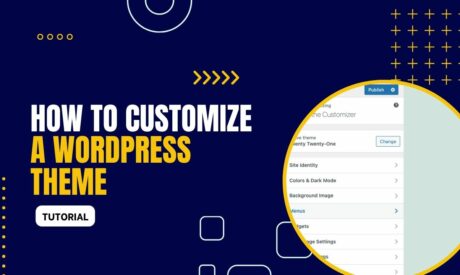


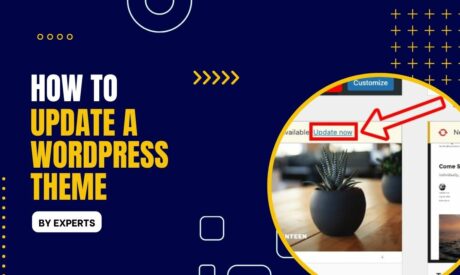
Comments