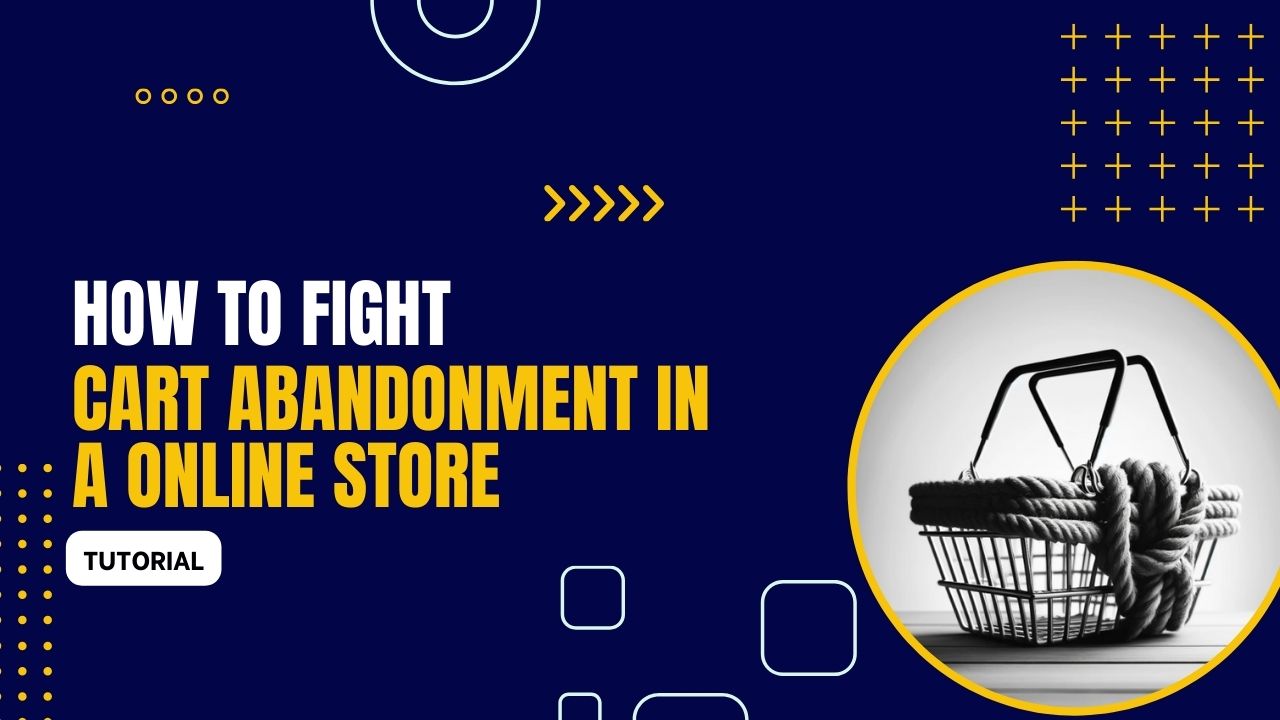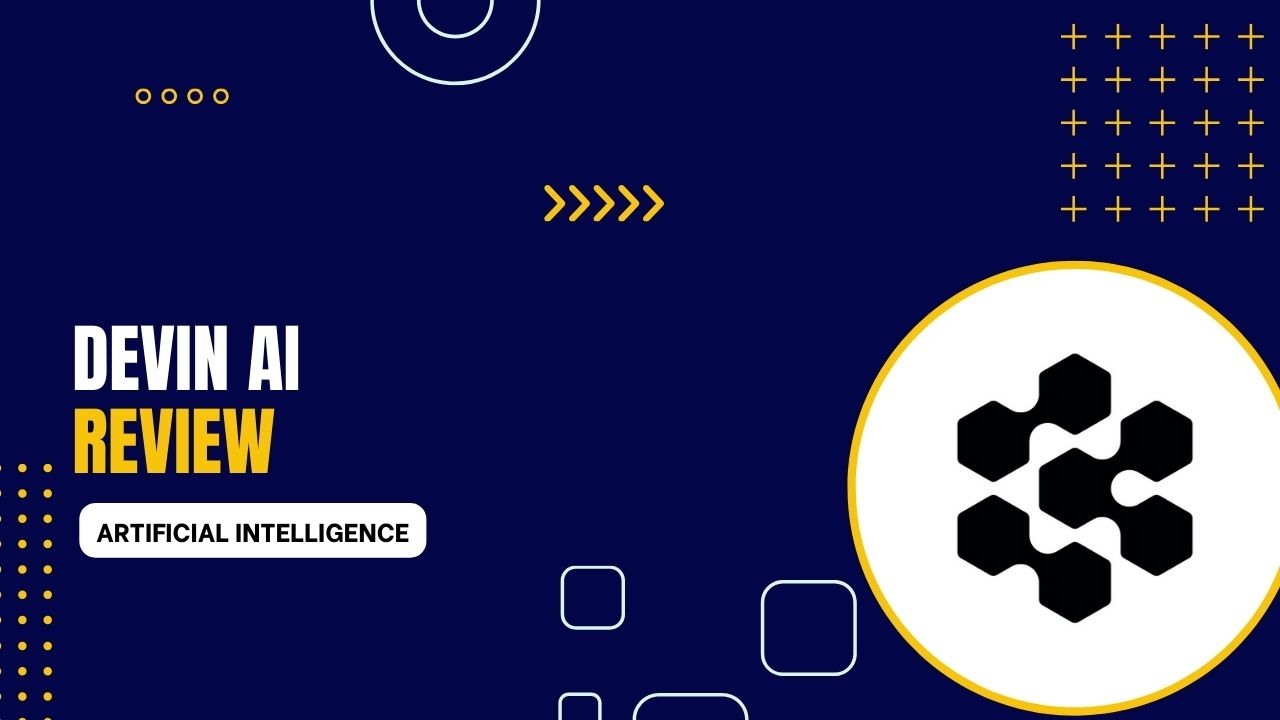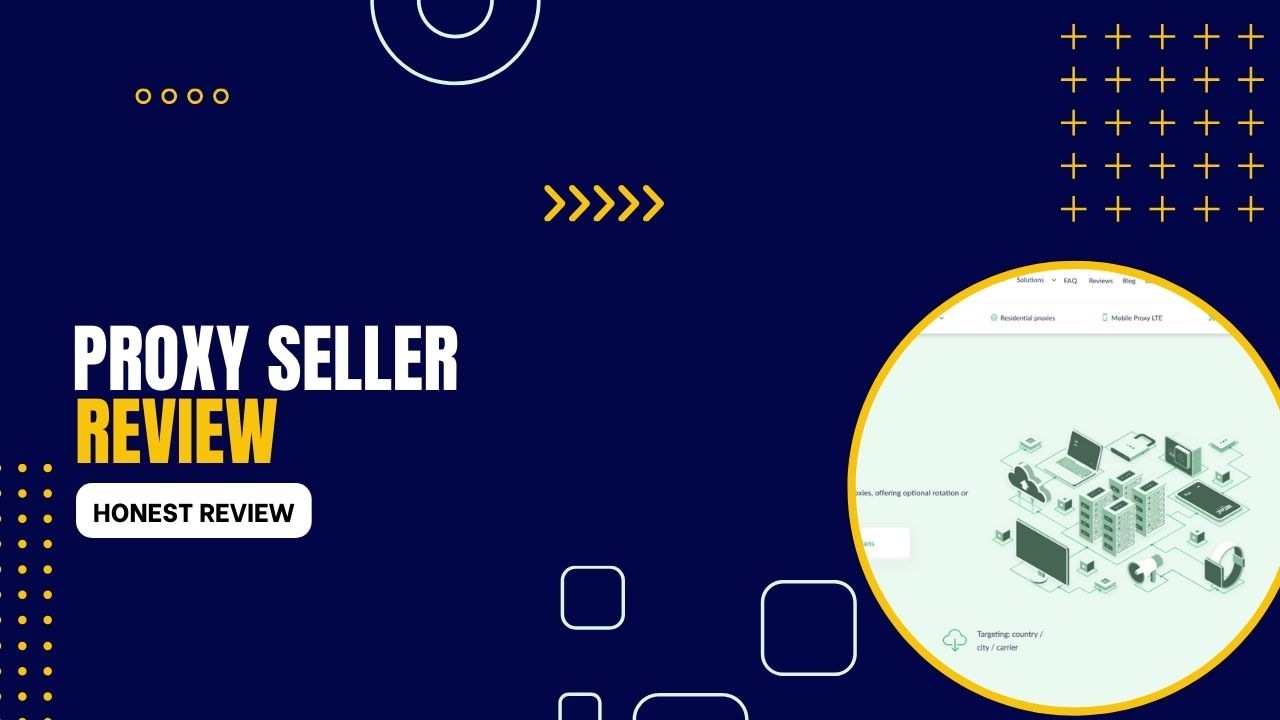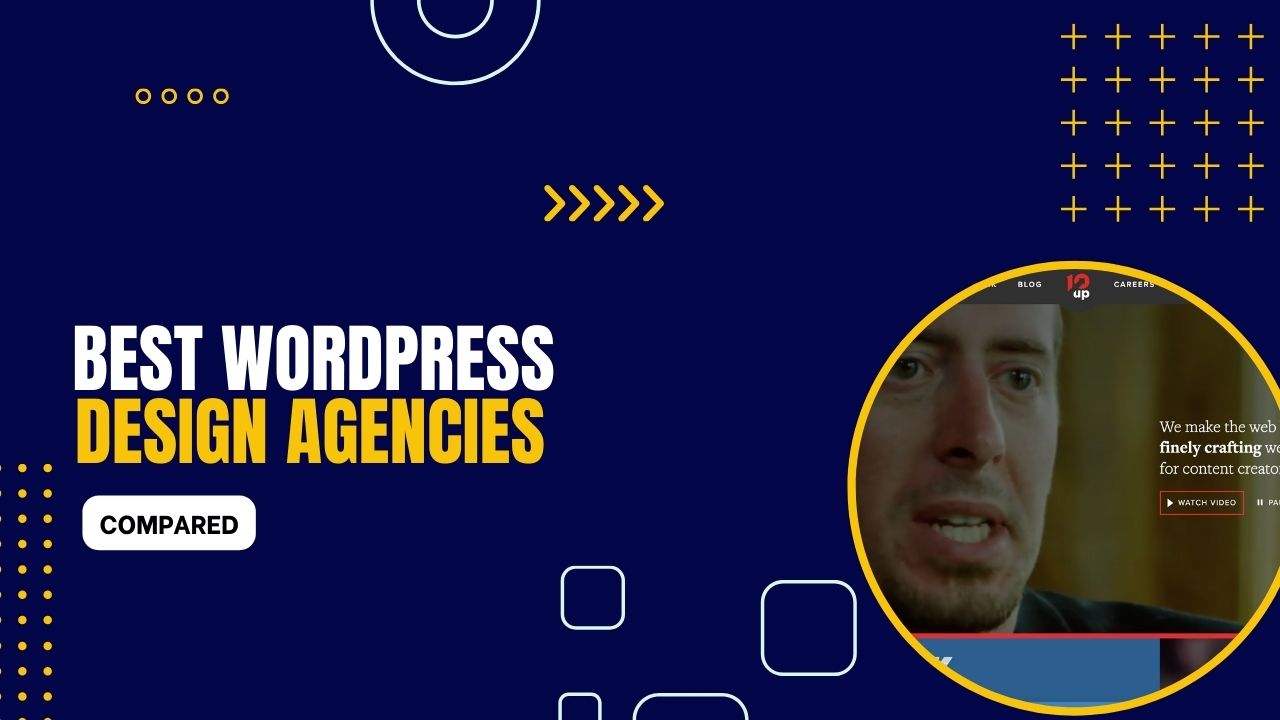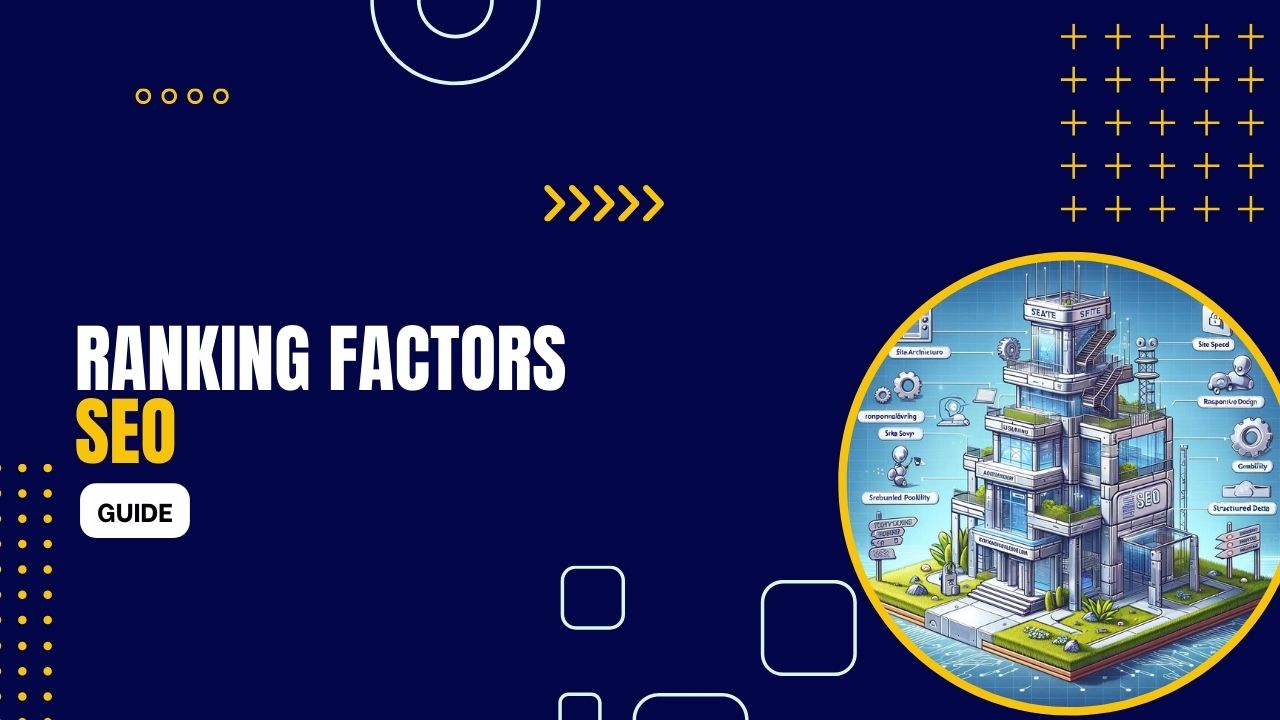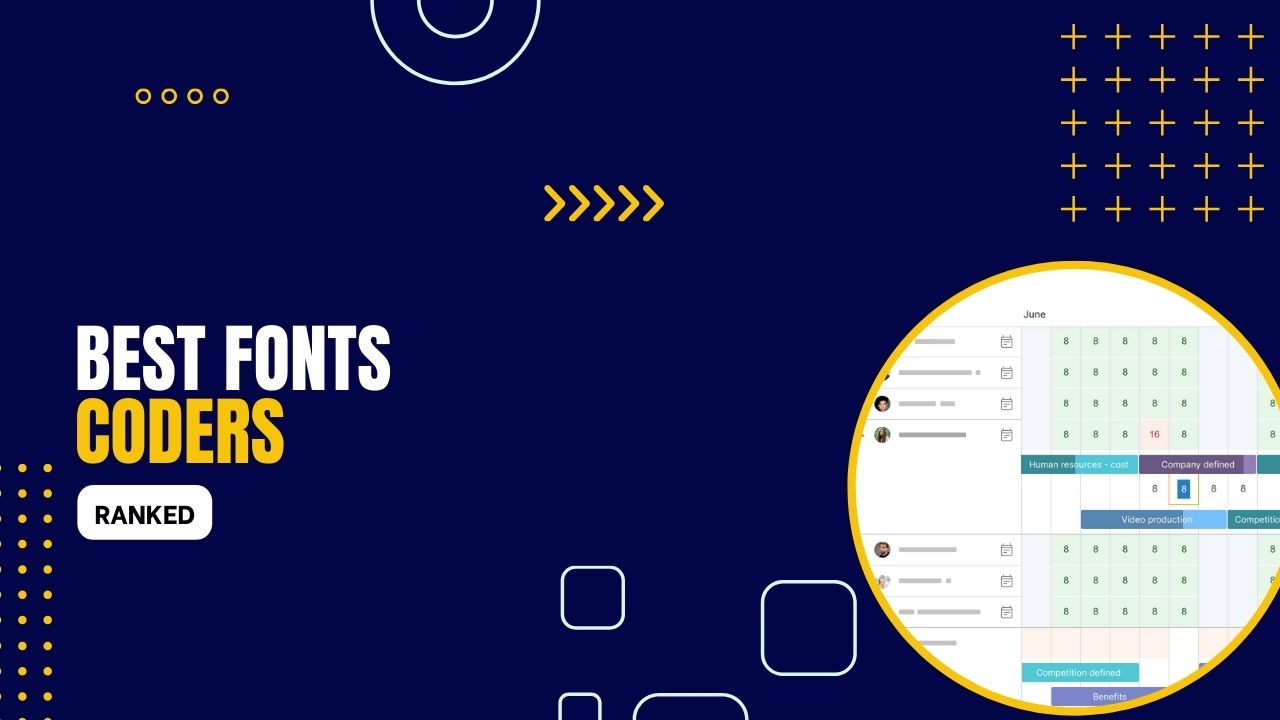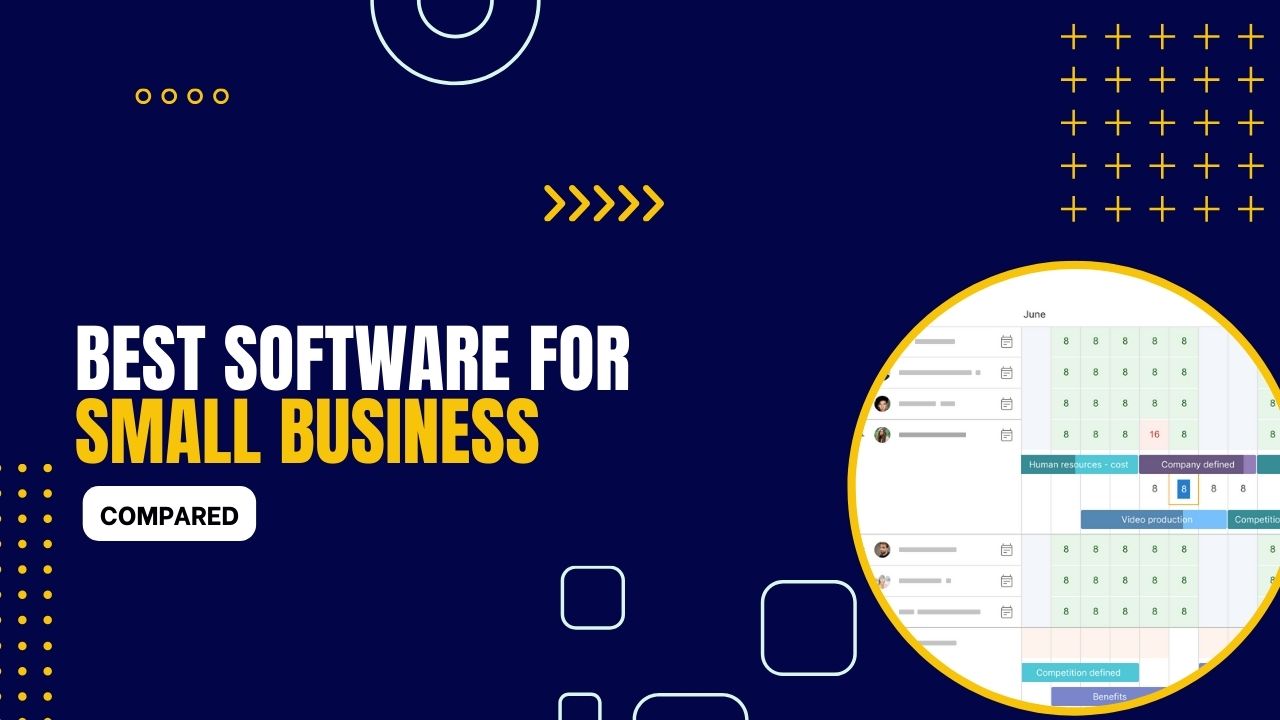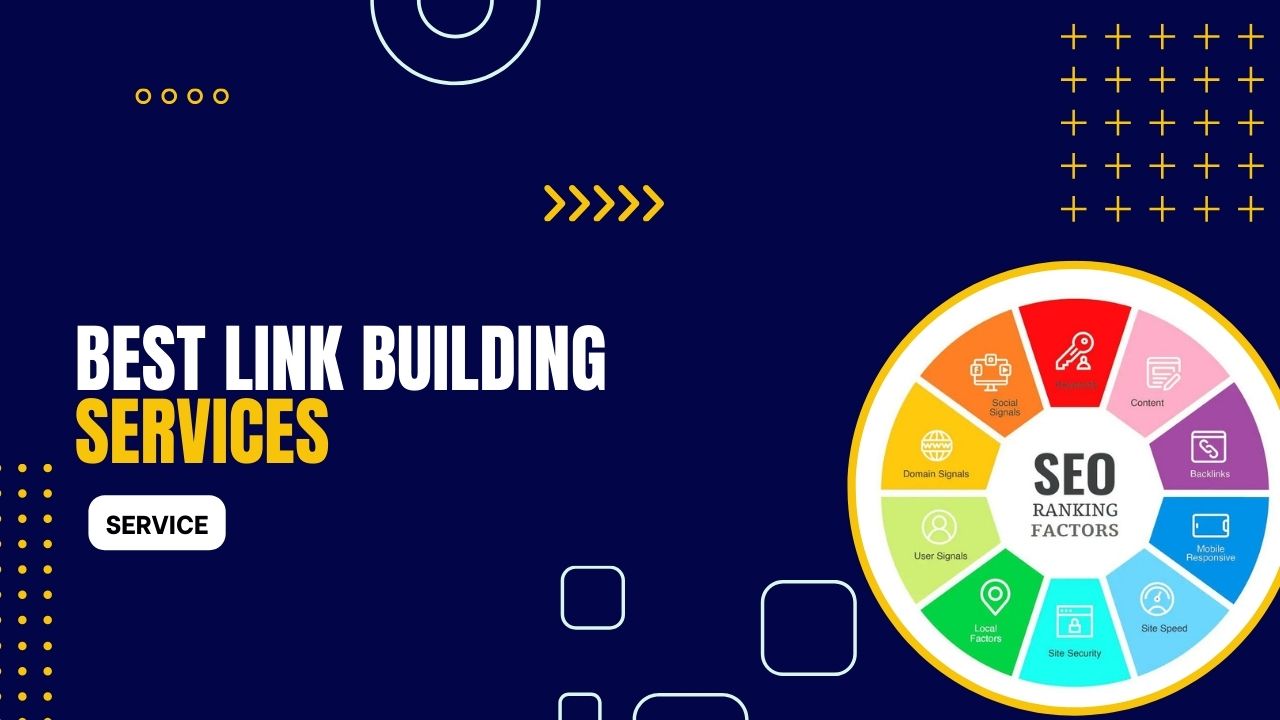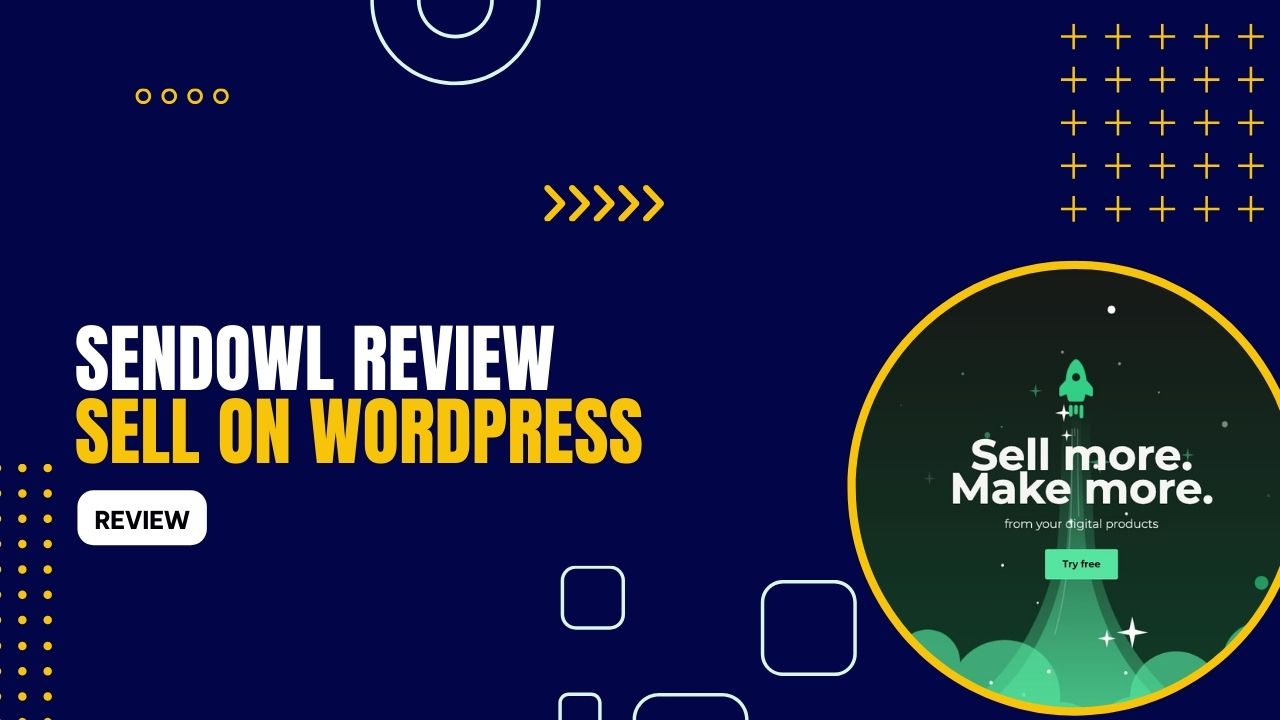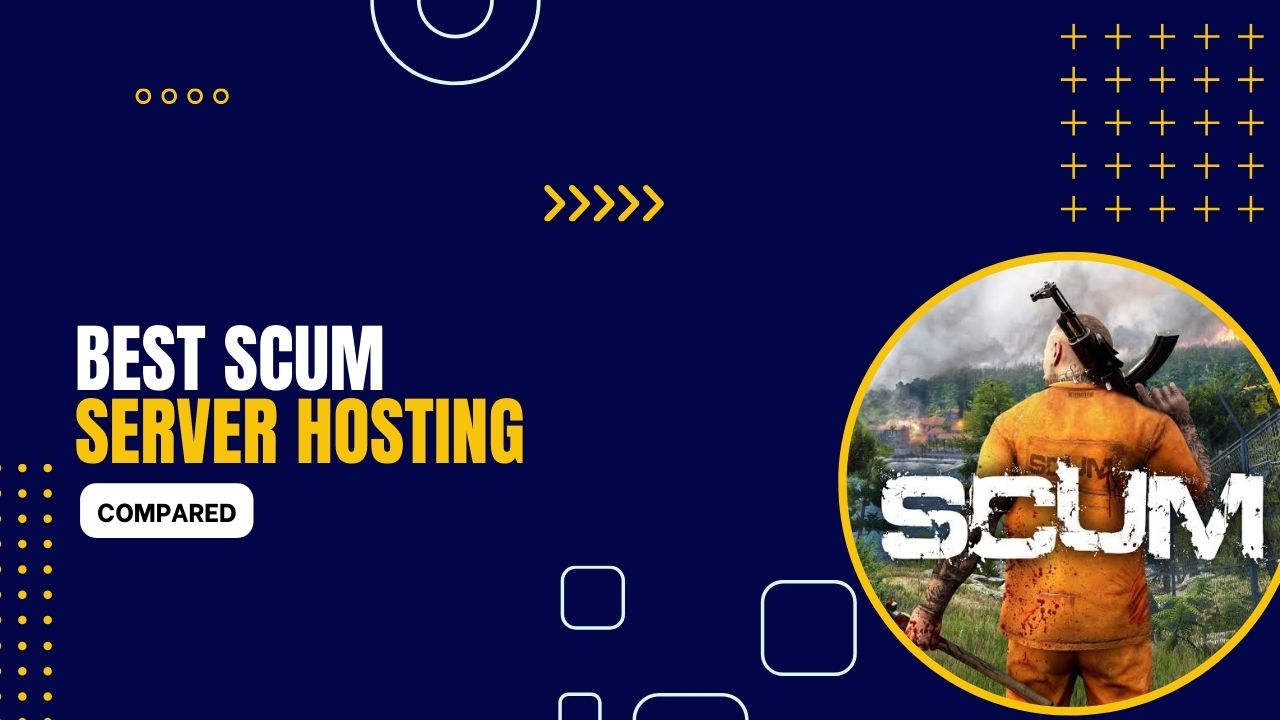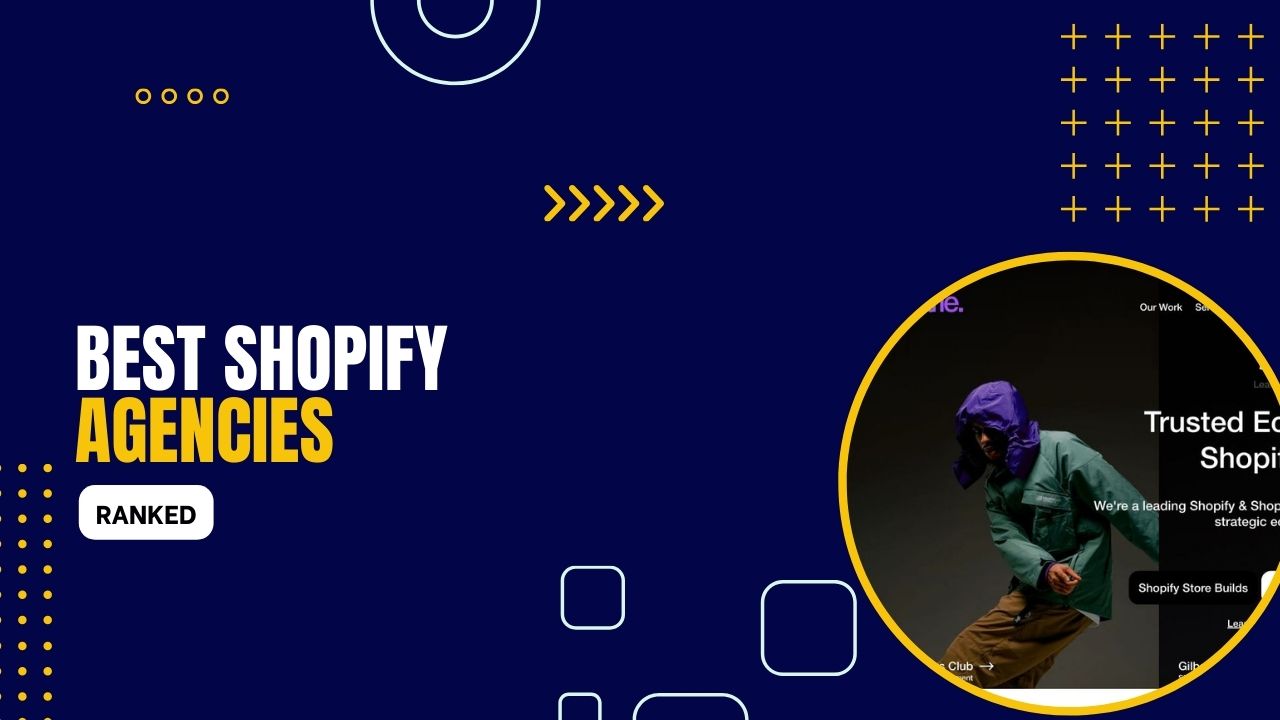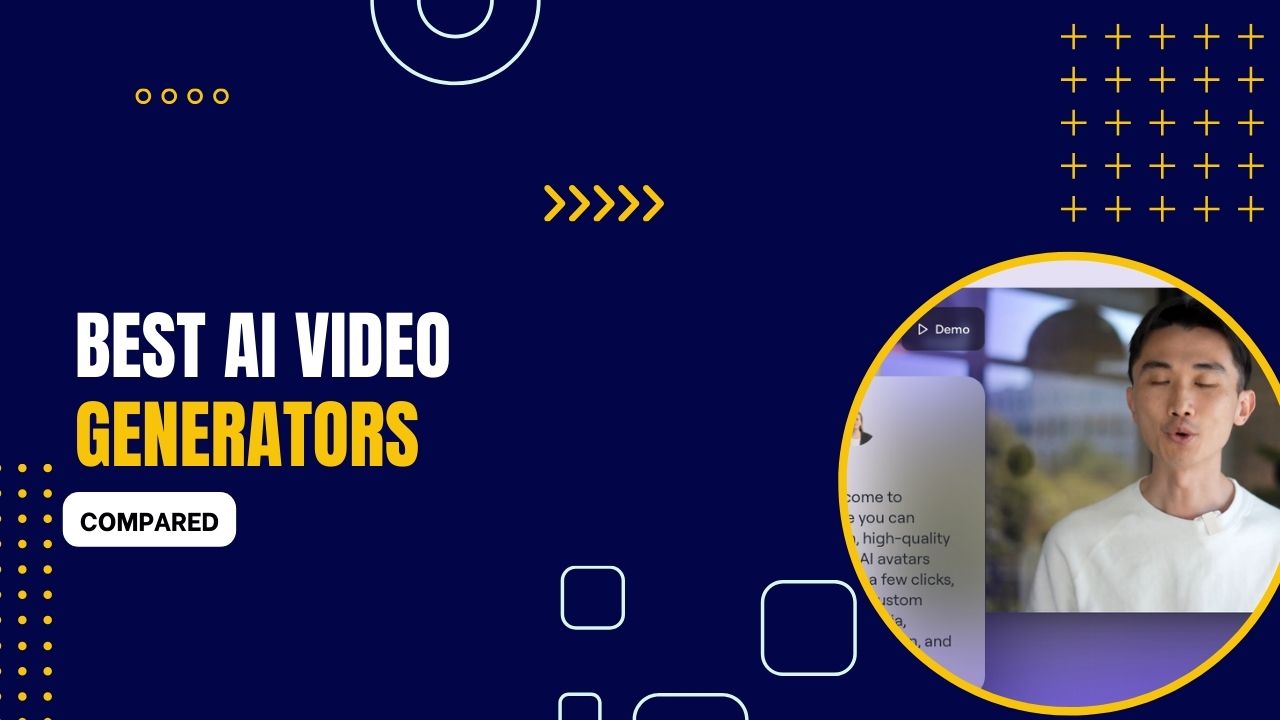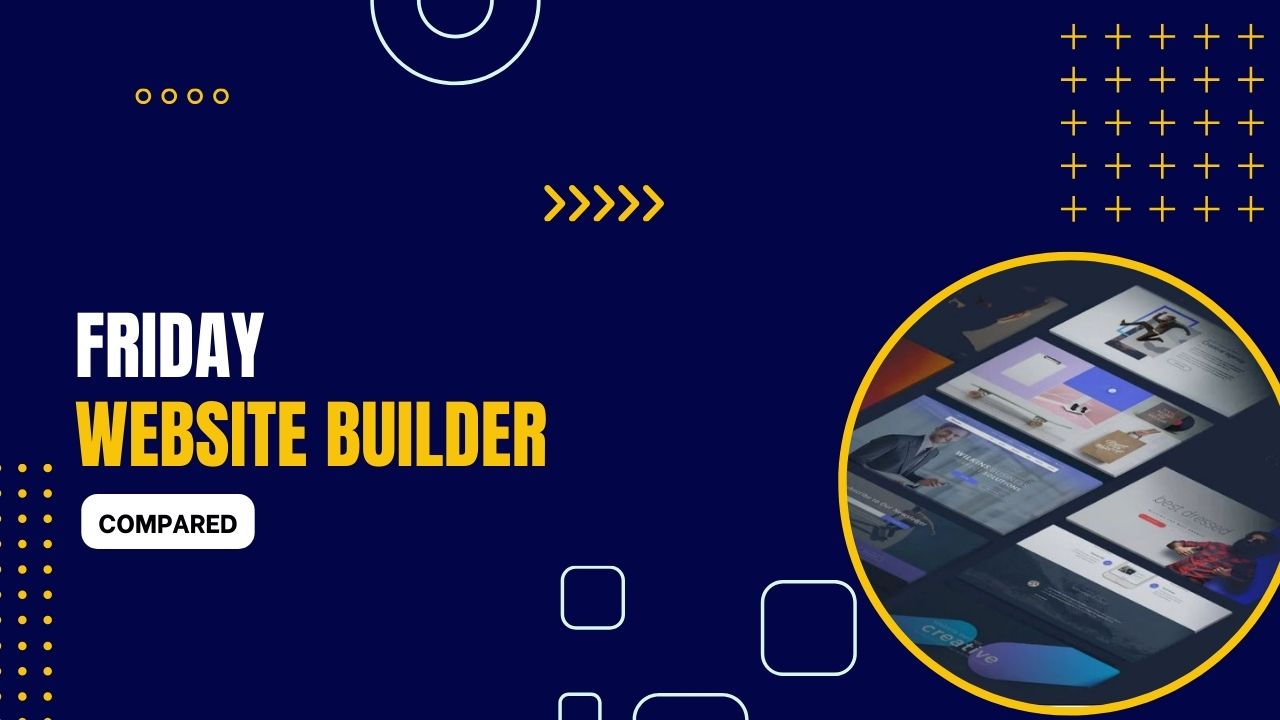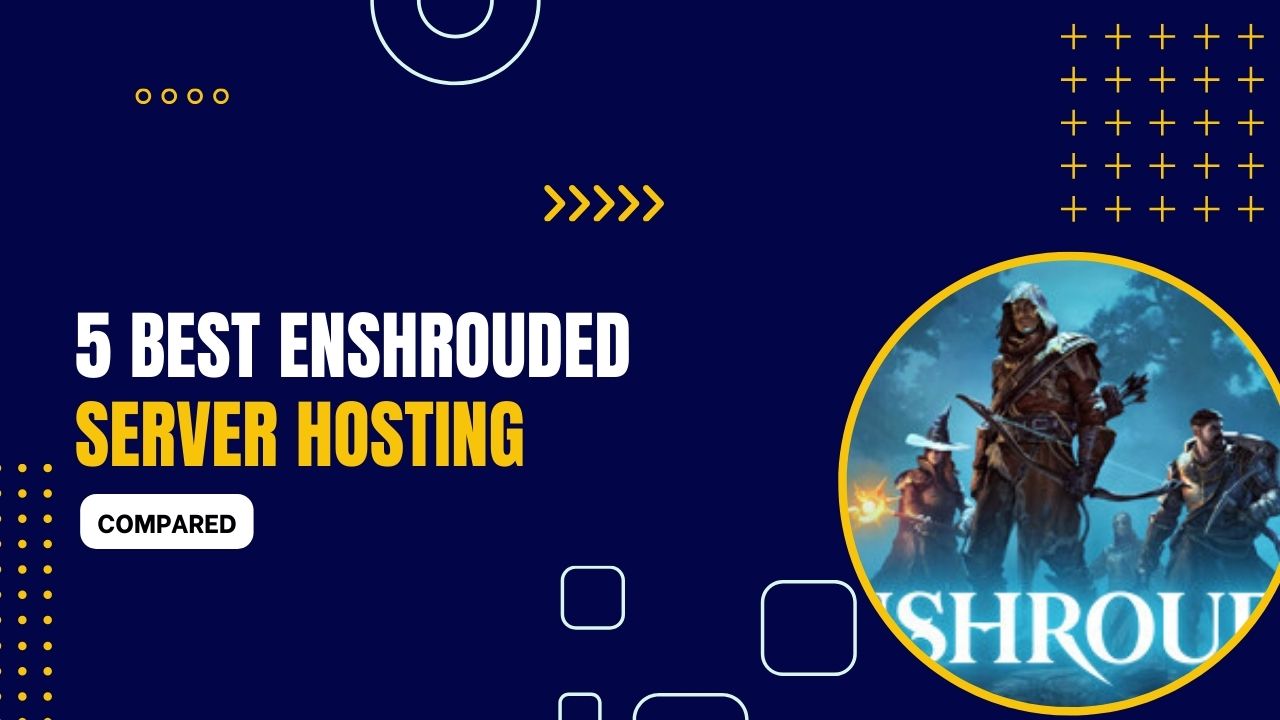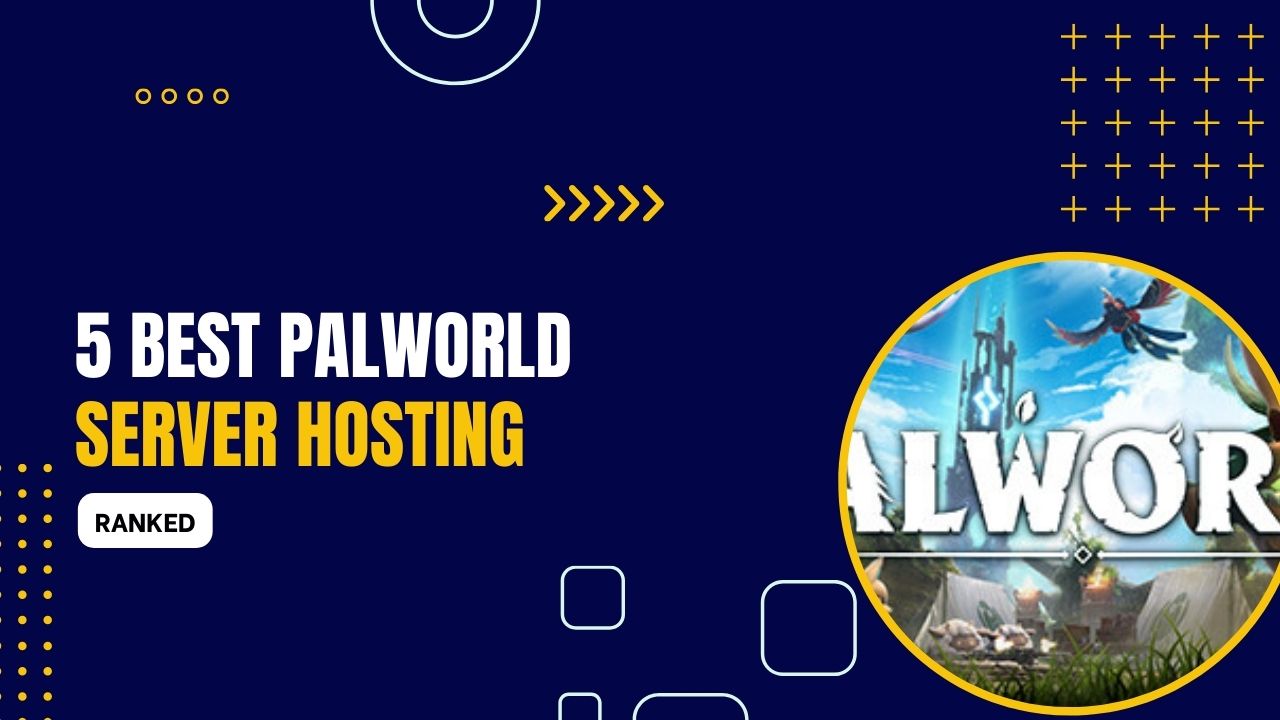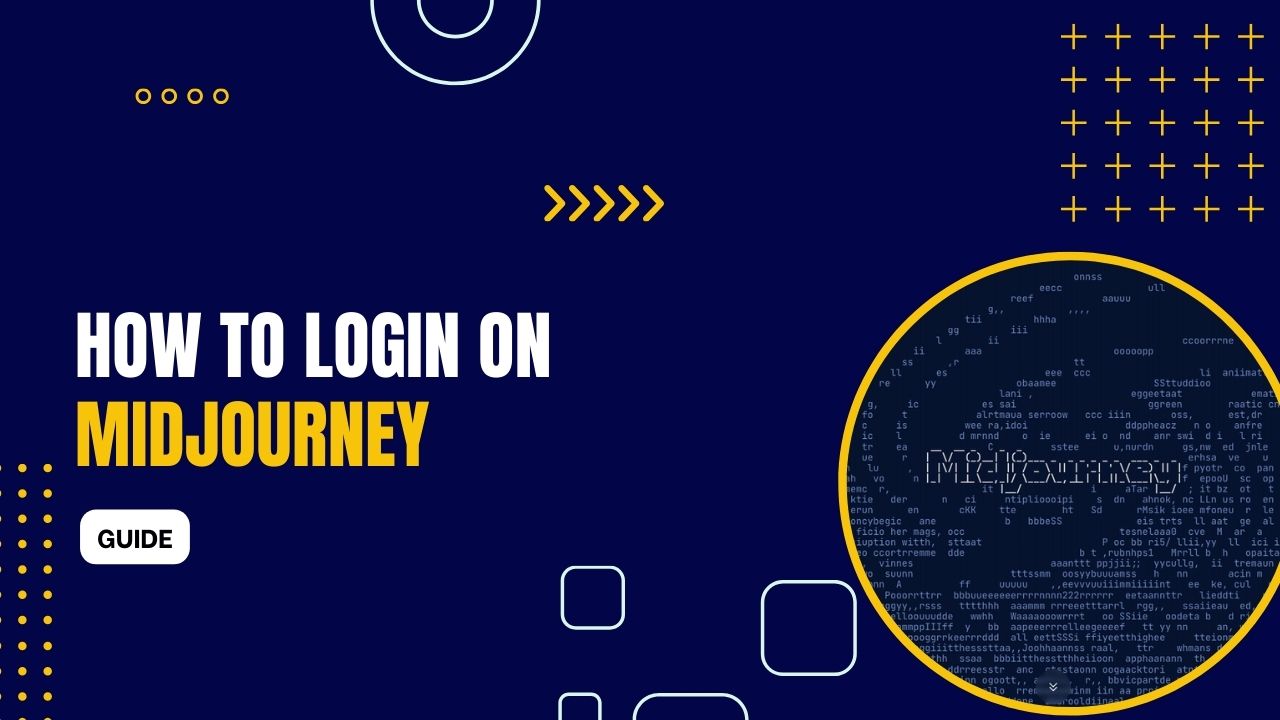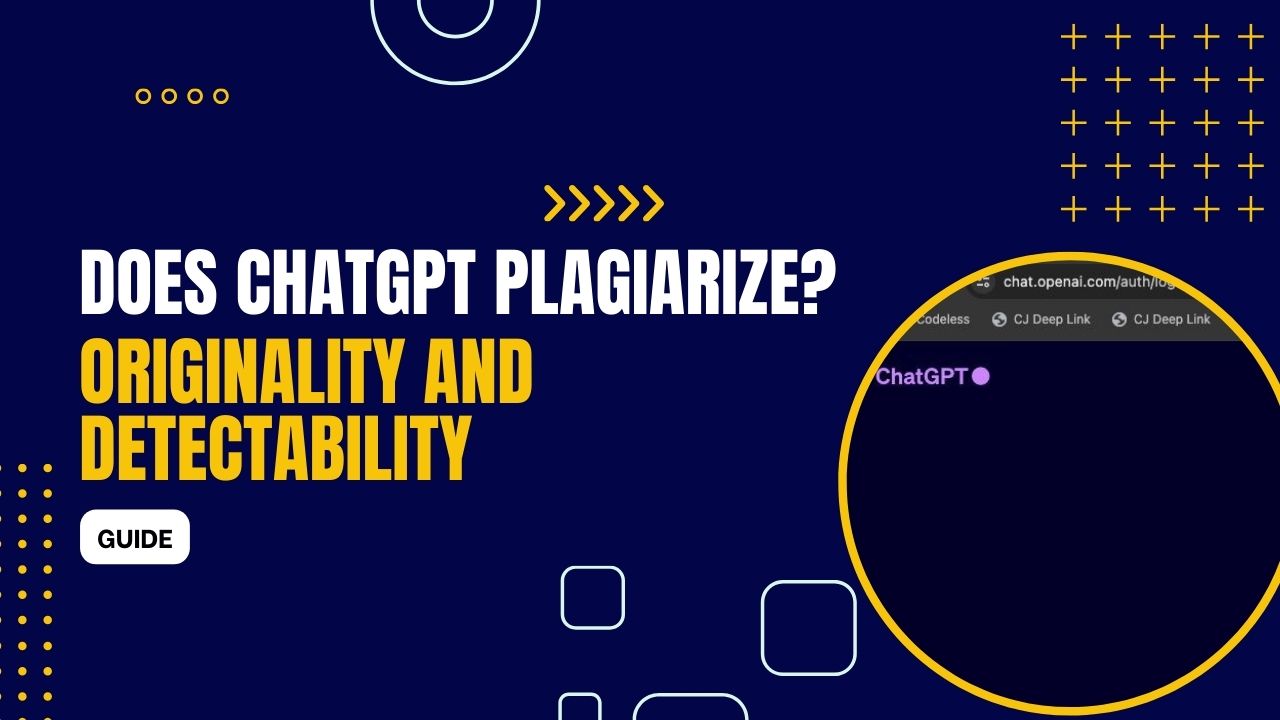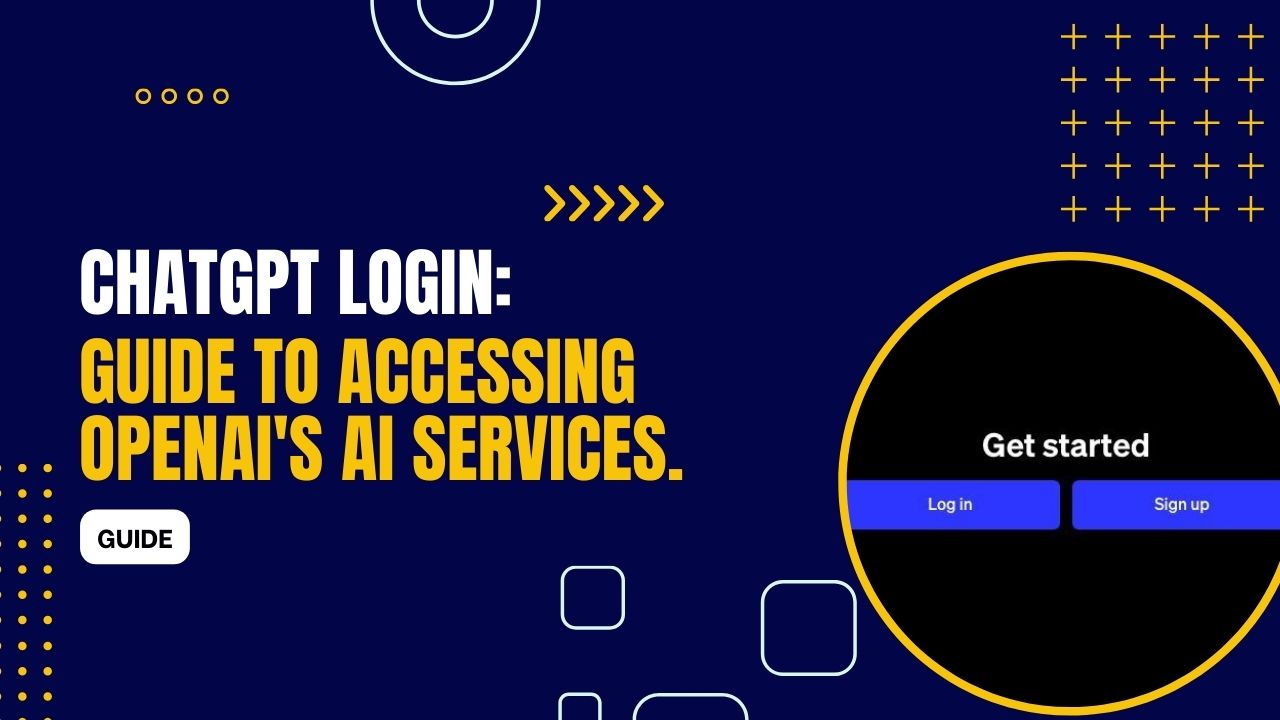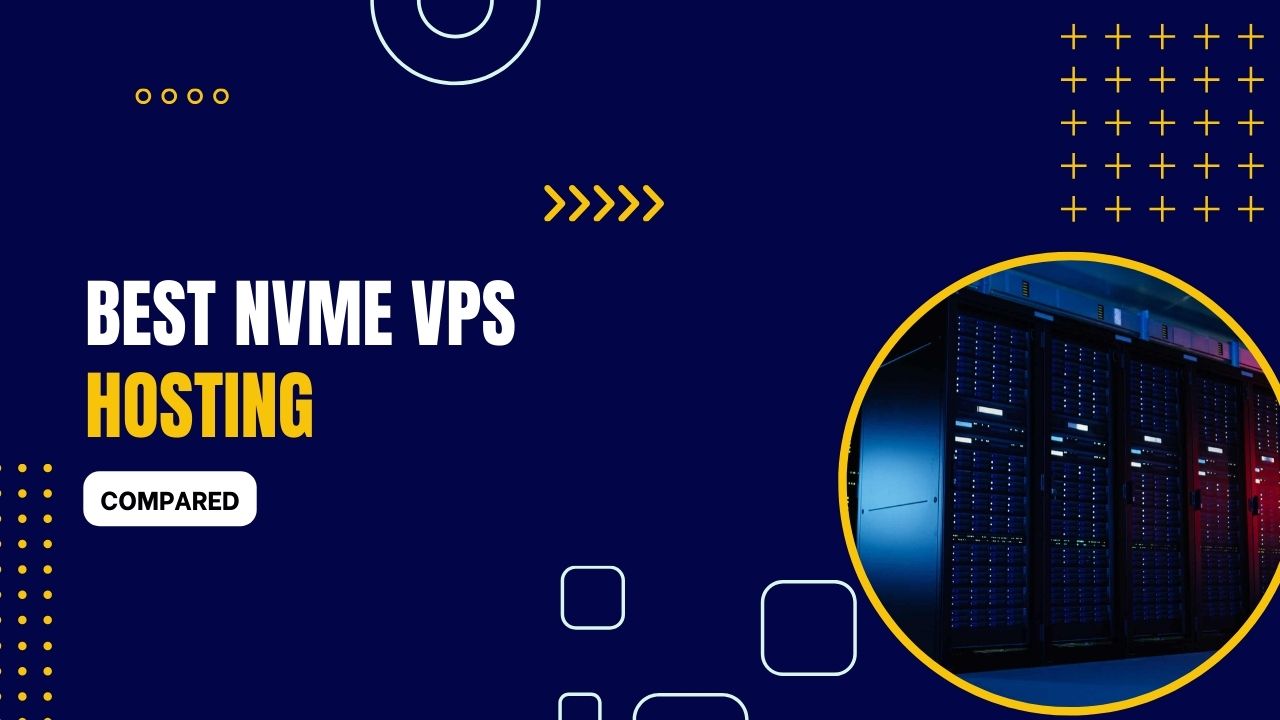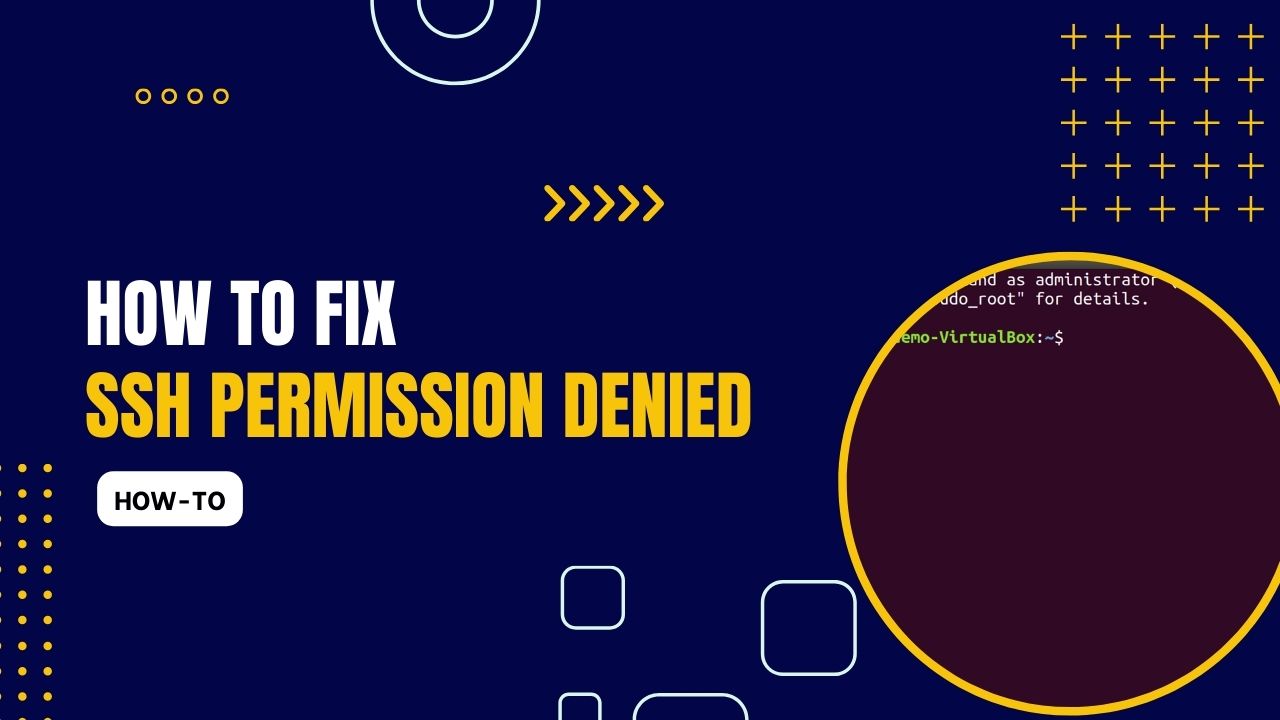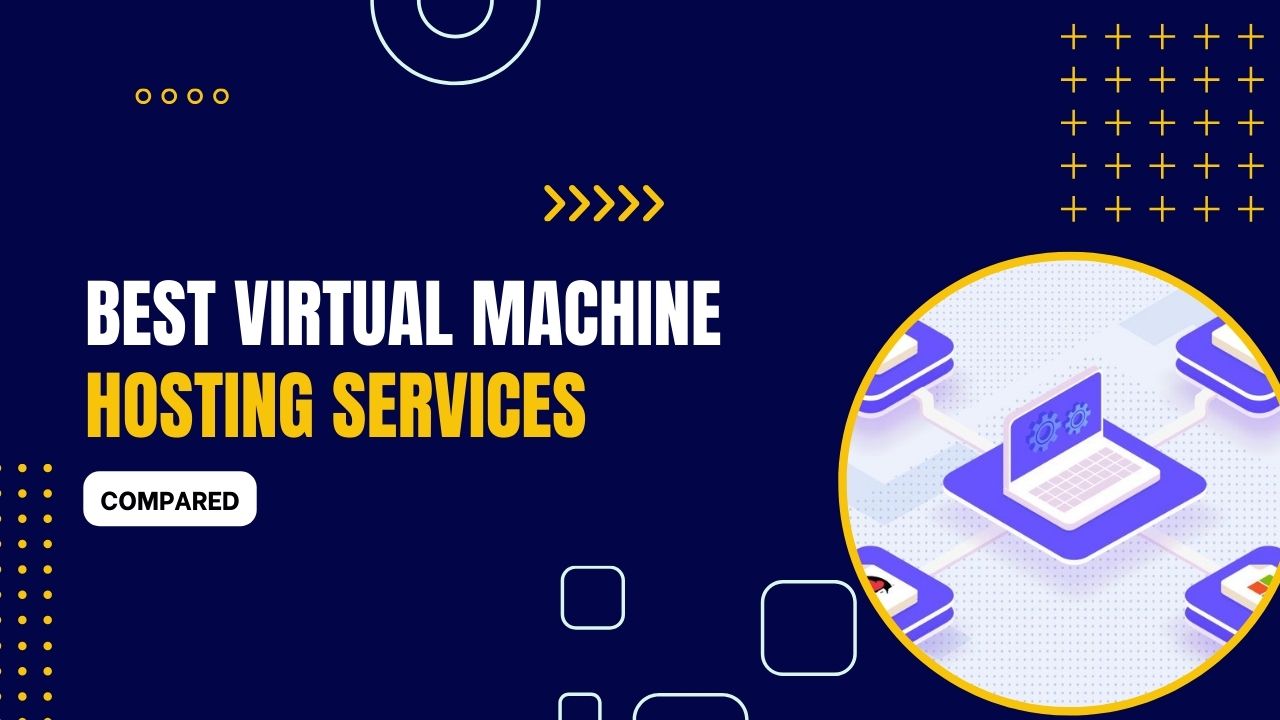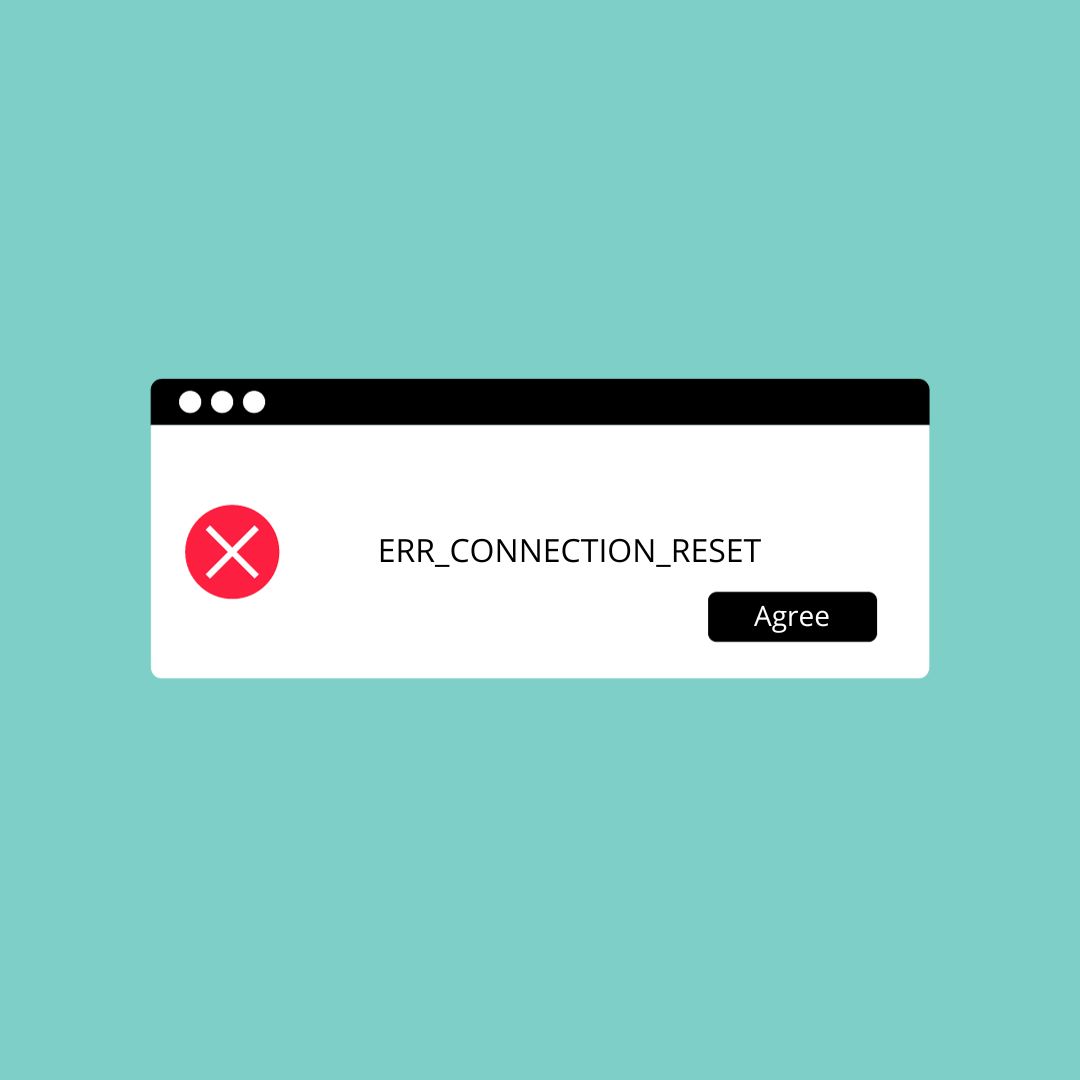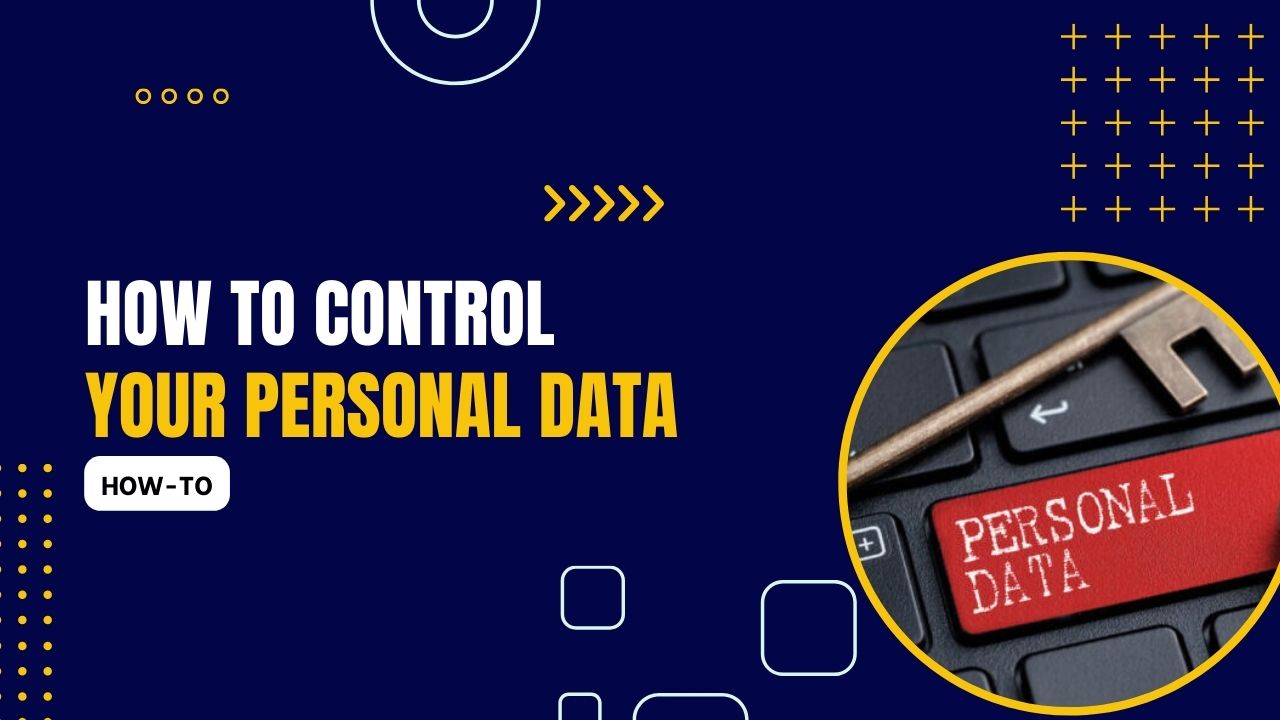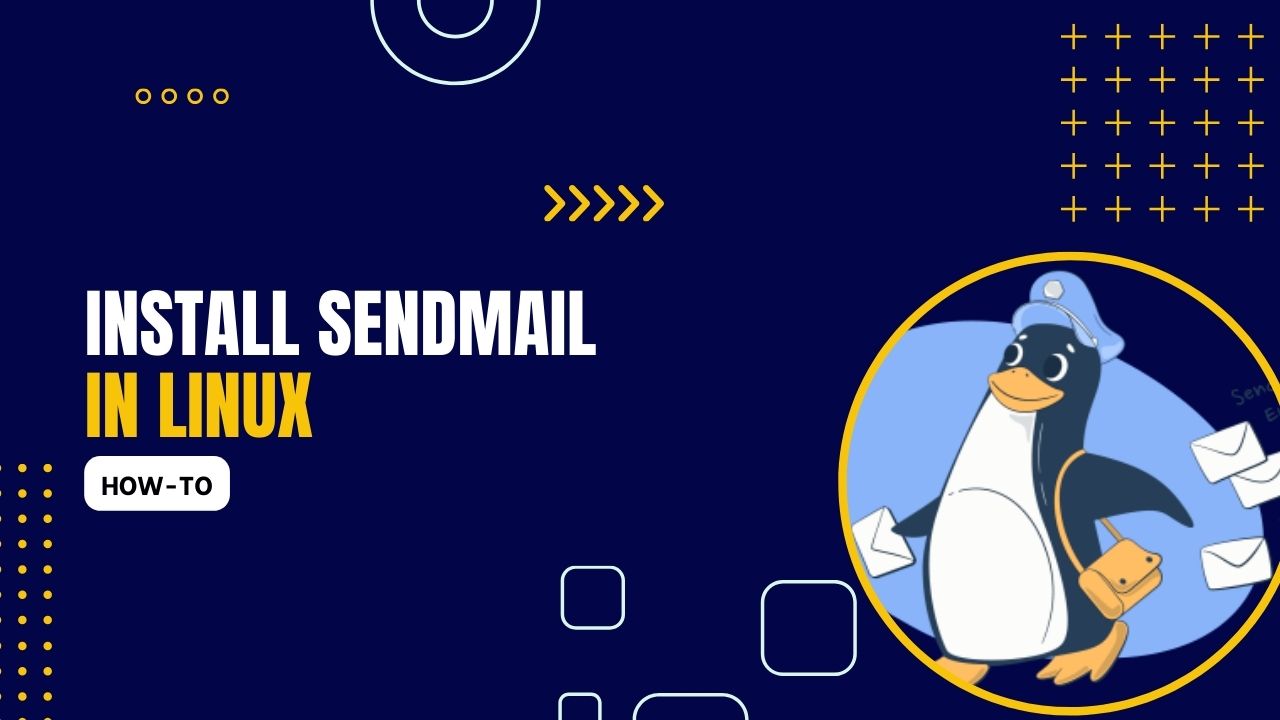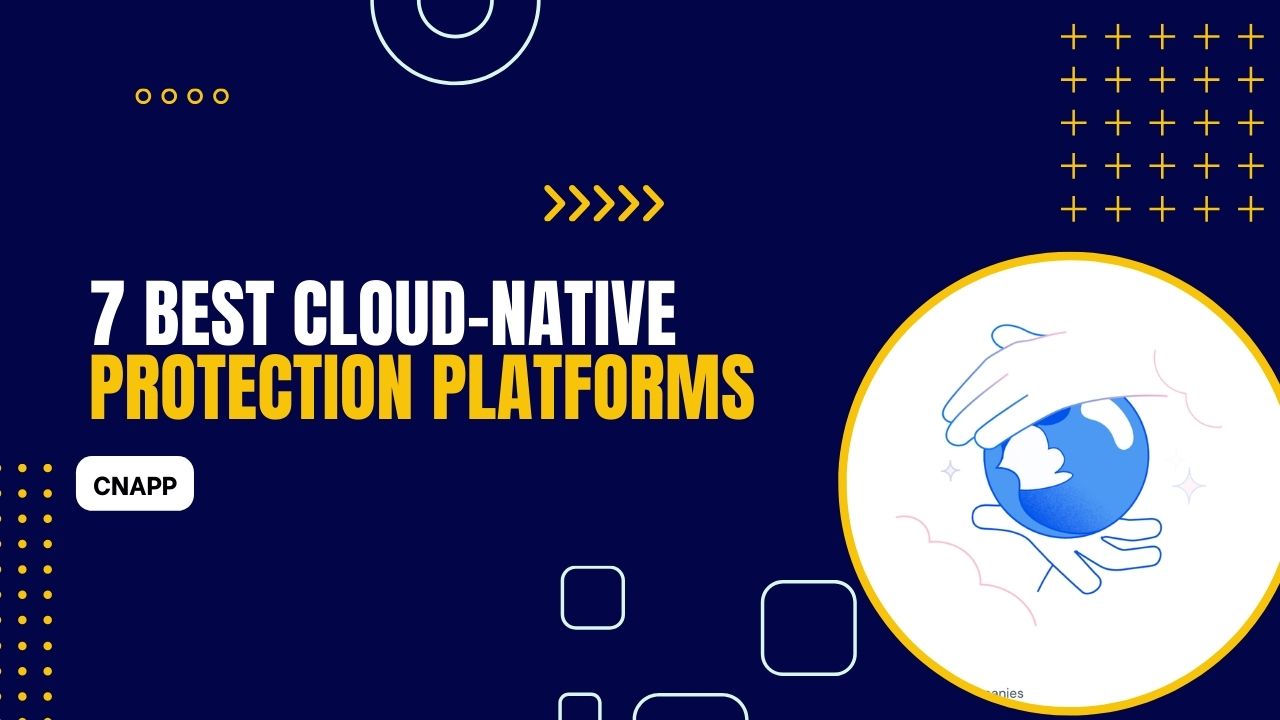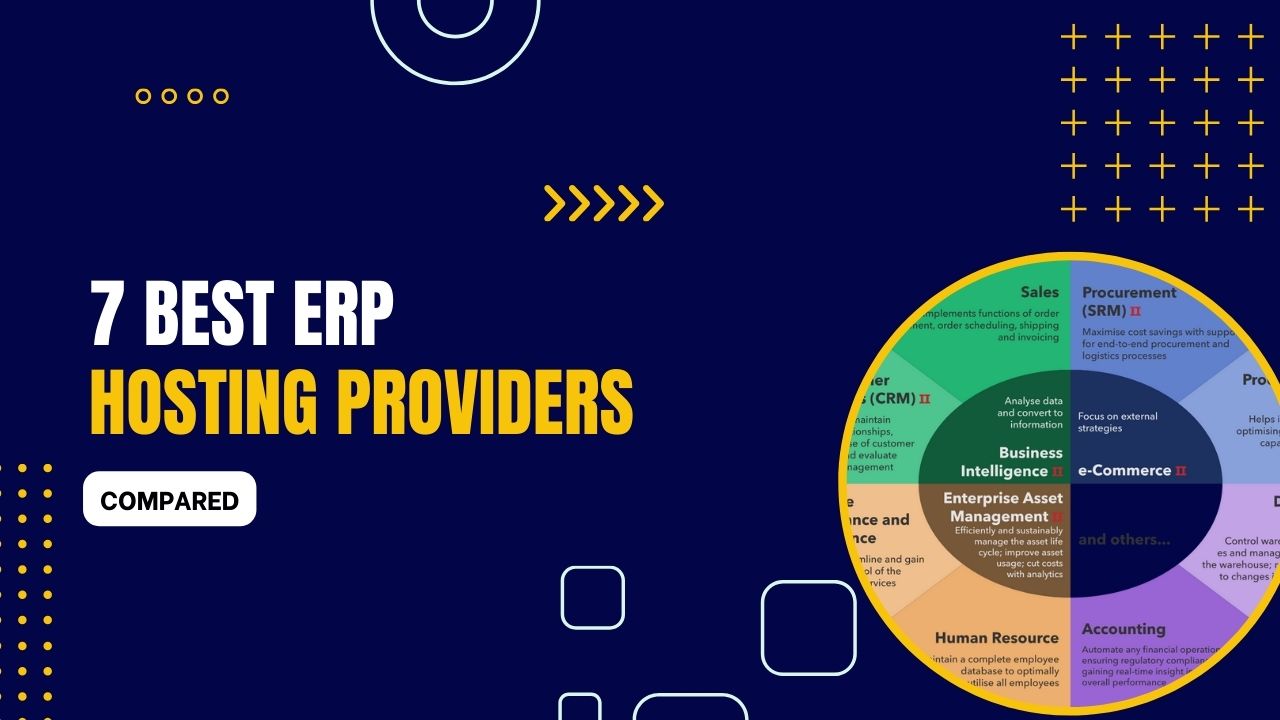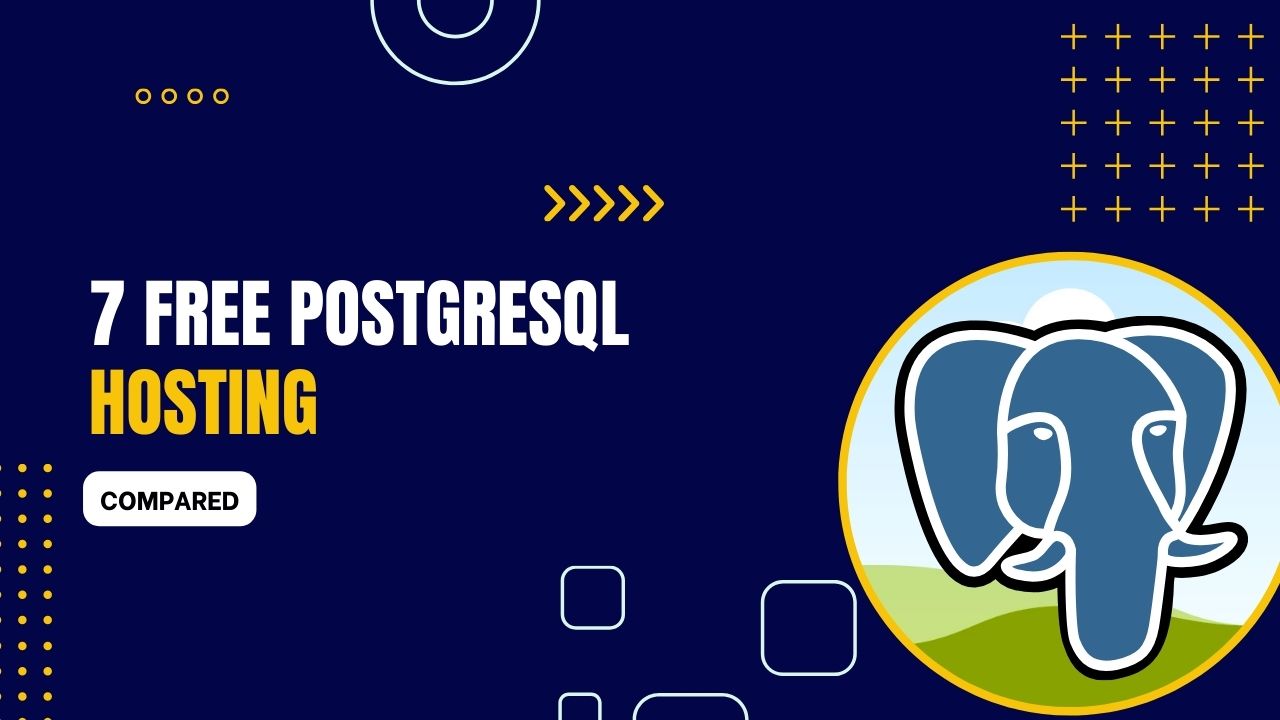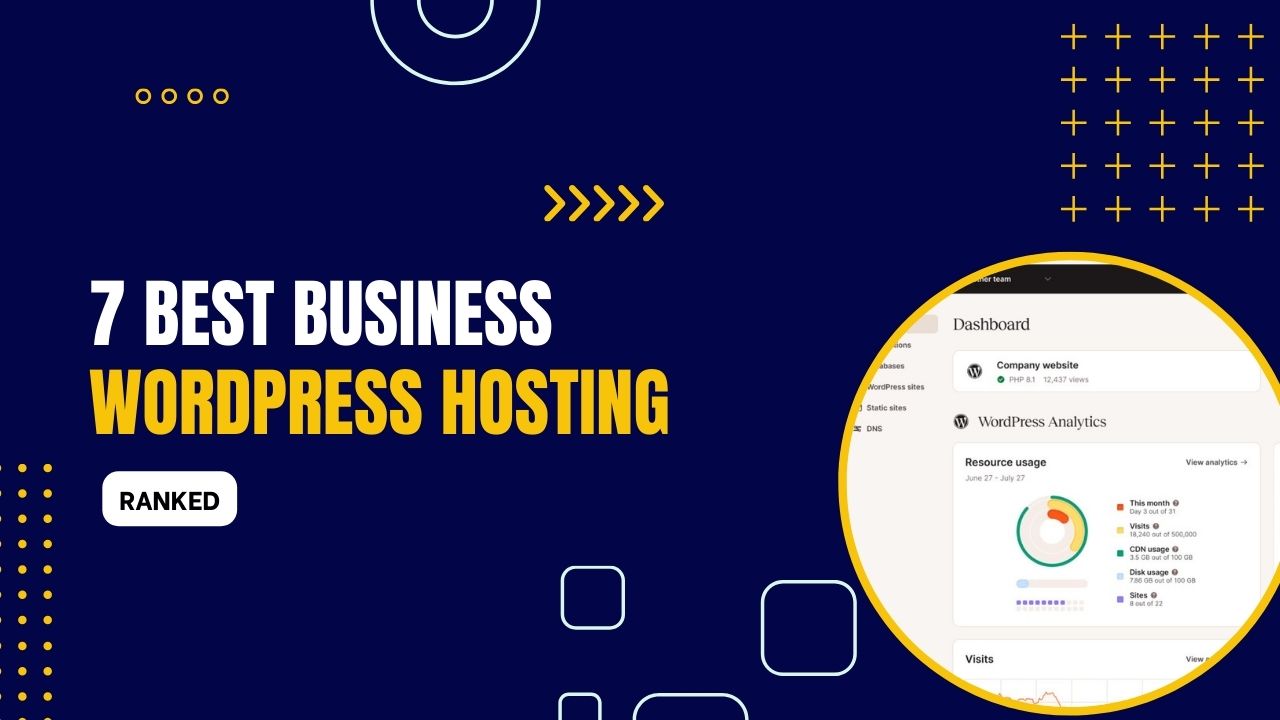Fighting Cart Abandonment: Quick Fixes That Keep Customers
- April 19, 2024
- Ecommerce
Cart abandonment is a common and frustrating problem for e-commerce businesses. It occurs when potential customers add items to their online shopping cart but leave the site without completing the purchase, wasting their time and yours. According to the Baymard Institute's 2021 study, the average cart abandonment rate […] (Read More)