In this tutorial, I will go to explain the issue of the 522 Error and how to fix it.
What does it mean the 522 Error?
An Error 522 indicates that Cloudflare could not establish a connection to your server. When you understand the reason, it's easier to troubleshoot. Cloudflare is one of the best CDN on the market and the most used.
Read More: Free CDN for WordPress
The main reasons include:
- The origin server is down or not reachable.
- Network issues between Cloudflare and the origin server.
- Too restrictive firewall rules.
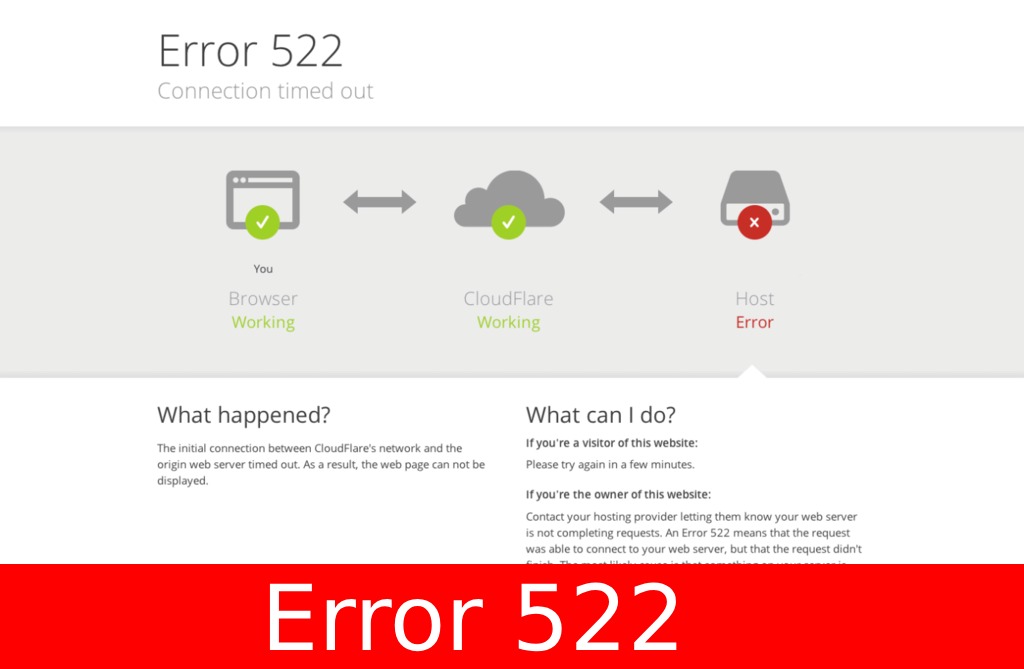
Check Your Server
- Server's Status: Ensure that your web server is running and can be accessed without Cloudflare. You might want to temporarily pause Cloudflare (from the overview tab) and see if your site is accessible directly.
- Server Load: If your server is experiencing high traffic or load, it may be too slow to respond to Cloudflare, causing the 522 error. Consider checking for any spikes in traffic or resource usage.
- Rate Limiting: Some web servers have security features to limit the number of connections from a single IP, considering it as an attack. Since Cloudflare acts as a proxy, all connections would appear to be coming from Cloudflare IPs, potentially causing your server to rate limit or block them.
Examine Firewall Rules
Ensure that your server's firewall is not blocking requests from Cloudflare. You'll need to whitelist Cloudflare's IP ranges, which can be found on Cloudflare’s website.
Check Server's KeepAlive Setting
The KeepAlive setting allows the web server to maintain a connection with Cloudflare, reducing the time taken to fetch data. If it's disabled, it can cause issues. Consider enabling the KeepAlive setting on your server.
Test Your Server's Response
You can use tools like curl or online services to see how your server responds to a direct request. This can help identify if the server is the source of the problem.
Example:
curl -Ivo /dev/null [your_server_IP]
Inspect SSL/TLS Configuration
If there's an issue with how SSL/TLS is set up between Cloudflare and your origin server, it can lead to connectivity issues. Ensure that:
- Your server supports the TLS version that Cloudflare is using.
- There isn't an expired SSL certificate on your server.
- The SSL mode in your Cloudflare dashboard matches with your server (e.g., “Full”, “Flexible”).
Network Route Analysis
Perform a traceroute from your local machine to your server and from a Cloudflare server to your server. This will highlight if there are specific network issues or hops causing the problem.
Review Cloudflare Logs
If you've done everything above and are still facing issues, it might be helpful to review the logs within your Cloudflare account or contact Cloudflare support for more detailed diagnostics.
Other Resources
How to Fix the Error “error:0308010C:digital envelope routines::unsupported”
How to Fix “An Error Occurred In The Upload. Please Try Again Later.”
Conclusion
Error 522 can be a bit tricky to diagnose because it involves several moving parts between Cloudflare and your origin server.
However, by following this systematic approach, you can identify and rectify the underlying issue causing the error. Always remember, once you've made changes, to clear your browser cache and Cloudflare cache before testing the website again.
Ludjon, who co-founded Codeless, possesses a deep passion for technology and the web. With over a decade of experience in constructing websites and developing widely-used WordPress themes, Ludjon has established himself as an accomplished expert in the field.



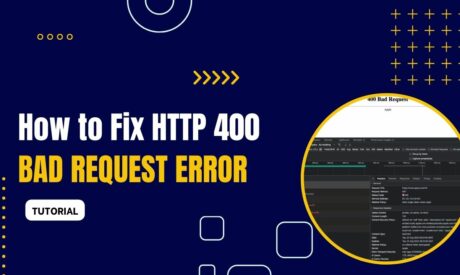

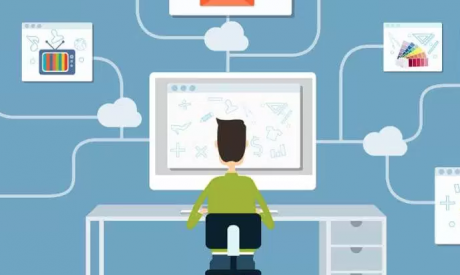
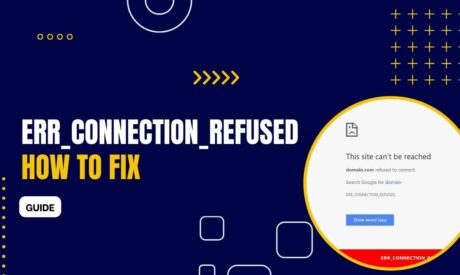
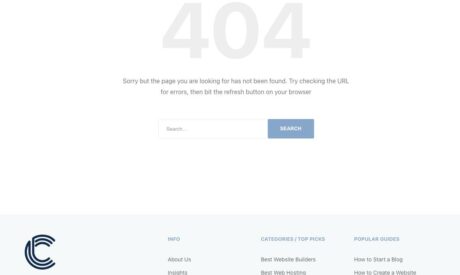
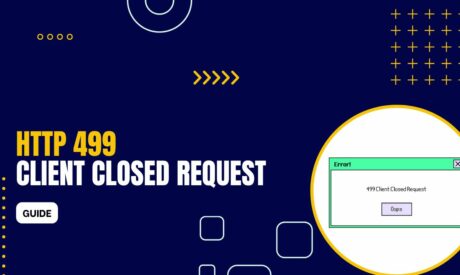
Comments