HTTP 403, signifies “Forbidden” and indicates that the client's request is understood by the server, but it refuses to fulfill it.
This article aims to shed light on the essence of HTTP 403, unpack its common causes, guide through its diagnosis, and offer prevention and resolution techniques.
We'll also highlight related errors to provide a comprehensive understanding.
What is HTTP 403?
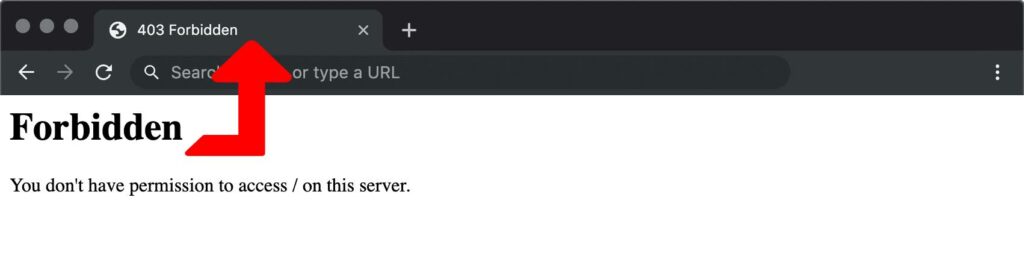
HTTP 403 is a status code that signifies “Forbidden.” When encountered, it tells the client that the server understands the request but refuses to complete it.
Unlike the 401 “Unauthorized” status, which relates to issues with user authentication, the 403 error indicates that authentication may have been successful, but the authenticated user still doesn't have the necessary permissions to access the requested resource.
Common Causes
HTTP 403 errors can arise from a variety of circumstances:
- Insufficient Permissions: The user might not have the necessary permissions to access a particular resource on the server.
- Geographical Restrictions: Some web content may be limited to users from specific regions or countries.
- IP Blocking: Servers might block certain IP addresses due to security concerns or previous suspicious activities.
- Strict .htaccess Rules: Incorrect or overly restrictive rules in the .htaccess file on Apache servers can lead to 403 errors.
- Server Security Protocols: Some servers may have security protocols that block requests from certain user-agents or browsers.
Diagnose
To determine the root cause of an HTTP 403 error, consider the following steps:
- Review URL: Ensure that the correct URL is being accessed and that there are no typos.
- Inspect Server Logs: Server logs can provide insights into why a particular request was denied.
- Check .htaccess File: For websites running on Apache, reviewing the .htaccess file can identify any overly restrictive rules.
How to Prevent
Avoiding HTTP 403 errors involves proactive steps to ensure smooth server-client interactions:
- Regularly Review Permissions: Periodically check and adjust permissions to ensure users can access necessary resources.
- Update .htaccess Carefully: When modifying the .htaccess file, do so cautiously and always keep backups.
- Monitor Server Security: Stay updated on server security protocols to prevent inadvertent blockages.
How to Fix it
Addressing a 403 error depends on its underlying cause:
1. Adjust Permissions
Ensure that the right permissions are granted to users or directories that require access. (read more)
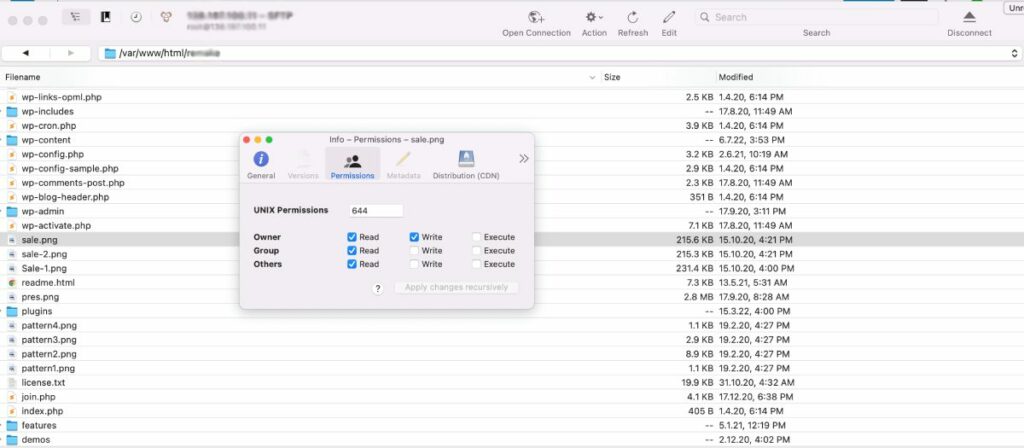
2. Fix .htaccess issues
- Backup Your
.htaccessFile: Always make a backup of the.htaccessfile before making any changes. - Check for Deny Directives: Look for any
Denydirectives in your.htaccessfile. If they are present, they might be causing the 403 error. For example:Order allow,deny Deny from allTo resolve this, either remove the directive or modify it to allow the desired traffic. - Password Protection: If certain directories are password protected using
AuthType,AuthName,AuthUserFile, andRequire, ensure you have the correct credentials to access them. If you don't want password protection, you can comment out or remove these directives. - File Permissions: While this isn't strictly an
.htaccesssolution, ensure that your files and directories have the correct permissions. For many servers, a typical permission setup is:- Folders: 755
- Files: 644
- Directory Listings: If you're trying to access a directory that doesn't have an index file (like
index.htmlorindex.php) and directory listings are disabled, you might get a 403 error. You can either:- Add an index file to the directory.
- Enable directory listings with:
Options +Indexes
- Mod_Rewrite Rules: If you are using mod_rewrite rules, ensure that they are correctly written. Incorrect rules can sometimes lead to 403 errors. Comment out specific rules to see if they're the cause.
- Check for File Restrictions: Look for rules that restrict access based on the filename, like:
<Files "secretfile.php"> Order allow,deny Deny from all </Files>Adjust or remove these rules as necessary. - Ensure .htaccess Syntax: An incorrectly written
.htaccessfile or one with invalid directives can cause a 403 error. Ensure that all directives and syntax are correct.
After making changes to the .htaccess file, remember to clear your browser cache or test using a different browser to ensure you're seeing the updated result. If none of the above solutions resolve the issue, consider restoring a backup of the .htaccess file from a time when you weren't experiencing the 403 error.
3. Whitelist IP Addresses
If IP blocking is the culprit, consider whitelisting the concerned IP address.
Whitelist with .htaccess:
- Locate Existing IP Blocking Rules: Look for any existing rules in your
.htaccessfile that might be blocking IP addresses. They might look like:Order Deny,Allow Deny from all Allow from 123.123.123.123In this example, only the IP123.123.123.123is allowed, and all other IPs are denied. - Whitelist an IP Address: If you want to whitelist a specific IP address, you can add it using the
Allow fromdirective:Allow from YOUR.IP.ADDRESS.HEREReplaceYOUR.IP.ADDRESS.HEREwith the IP address you want to whitelist. - Whitelist Multiple IP Addresses: If you have multiple IP addresses to whitelist, you can add multiple
Allow fromdirectives:Allow from IP.ADDRESS.1 Allow from IP.ADDRESS.2 - Whitelist an IP Range: If you have a range of IP addresses, you can use CIDR notation or wildcard characters:
#Using CIDR notation Allow from 123.123.123.0/24 # Using wildcards Allow from 123.123.123.*Both of the above examples would whitelist all IP addresses from123.123.123.0to123.123.123.255. - Save & Test: After adding the necessary
Allow fromdirectives, save the.htaccessfile and then try accessing your website from the previously blocked IP address. It should now be accessible. - Clear Browser Cache: Always clear your browser cache or use an incognito/private window when testing to ensure you're seeing the most recent changes.
Using iptables:
i. Backup current iptables rules: Before making any changes, it's a good idea to backup your current iptables rules.
sudo iptables-save > /path/to/backupfile.txtii. Whitelist an IP address: To allow all traffic from a specific IP address:
sudo iptables -A INPUT -s YOUR.IP.ADDRESS.HERE -j ACCEPTReplace YOUR.IP.ADDRESS.HERE with the IP address you want to whitelist.
iii. Save the changes: Depending on your distribution, you might use:
sudo service iptables saveOr:
sudo iptables-save > /etc/sysconfig/iptablesUsing ufw:
i. Check if UFW is installed: If not, you can install it using your distribution's package manager, for example:
sudo apt install ufw # For Ubuntu/Debian
sudo yum install ufw # For CentOS (might not be in the default repositories)ii. Enable UFW: If not already enabled, you can turn UFW on with:
sudo ufw enableiii. Whitelist an IP address: To allow all traffic from a specific IP address:
sudo ufw allow from YOUR.IP.ADDRESS.HEREReplace YOUR.IP.ADDRESS.HERE with the IP address you want to whitelist.
iv. Verify the rules: You can check the UFW rules with:
sudo ufw status4. Seek Hosting Provider Support: Sometimes, reaching out to your hosting provider can help identify and rectify server-specific issues.
To contextualize HTTP 403 further, consider these related HTTP status codes:
- HTTP 401 (Unauthorized): The request requires user authentication.
- HTTP 402 (Payment Required): Reserved for future use, it suggests payment is required.
- HTTP 404 (Not Found): The requested resource is unavailable on the server.
In wrapping up, understanding the intricacies of the HTTP 403 “Forbidden” status code is vital for ensuring optimal web interactions. By staying informed and proactive, developers and users can navigate potential pitfalls and maintain seamless web experiences.
As one of the co-founders of Codeless, I bring to the table expertise in developing WordPress and web applications, as well as a track record of effectively managing hosting and servers. My passion for acquiring knowledge and my enthusiasm for constructing and testing novel technologies drive me to constantly innovate and improve.
Expertise:
Web Development,
Web Design,
Linux System Administration,
SEO
Experience:
15 years of experience in Web Development by developing and designing some of the most popular WordPress Themes like Specular, Tower, and Folie.
Education:
I have a degree in Engineering Physics and MSC in Material Science and Opto Electronics.



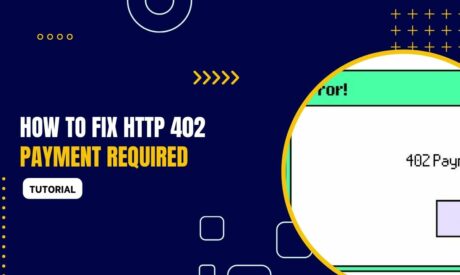
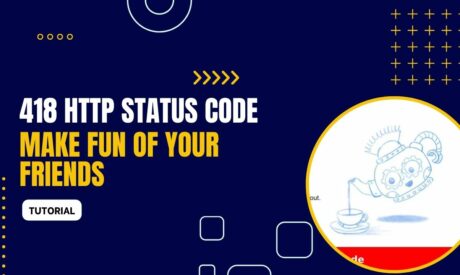
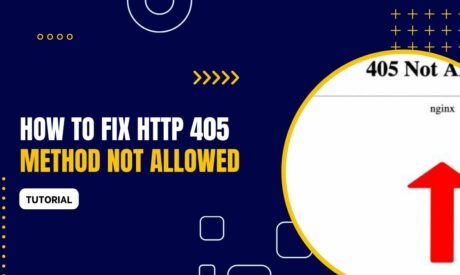
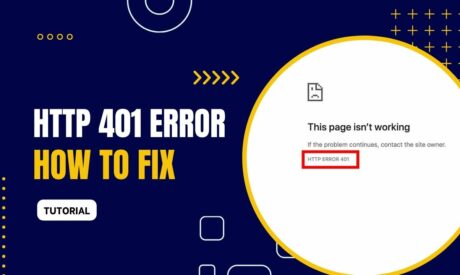
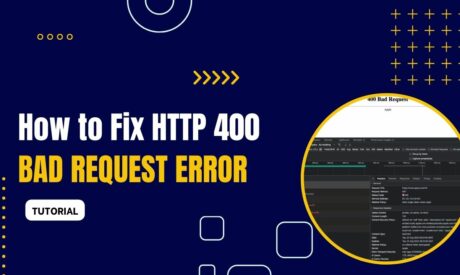
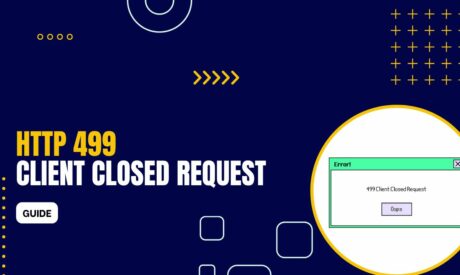
Comments