NPM and Yarn are tools used by JavaScript developers to share, reuse, and create software packages. They are popular but have different features. This article explains these differences and guides you on when and how to switch from NPM to Yarn.

What is NPM?
NPM (Node Package Manager) is a large and free software registry. It comes with Node.js and uses JSON for package management. Its main features include:
- Easy to use.
- Installs packages locally, saving space.
- Reduces development time.
Installing NPM
NPM is usually installed with Node.js. To check if you have Node.js, type node -v in your terminal. For NPM, type
npm -v.
To update NPM, use
npm install npm@latest -g.
It's also good to have a version manager like nodist or NVM.
Read more: Node.js Hosting
Drawbacks of NPM
Despite being older and widely used, NPM has some issues:
- It relies on a single package registry, which can be unreliable.
- Requires an internet connection to install packages.
- Its command line interface (CLI) is not as clean as Yarn’s.
- Security is weaker compared to Yarn.
What is Yarn?
Yarn is a newer package manager developed by companies like Facebook and Google. Its current version at the time of this article is 0.17.10. Reasons to choose Yarn include:
- Installs packages from a local cache.
- Ensures consistent package versions.
- Allows parallel installation of packages.
- Has an active user community.
Differences Between NPM and Yarn
Yarn is different from NPM because it stores all installed packages in a cache and installs packages simultaneously, making it faster.
Yarn automatically generates a yarn.lock file to lock package versions, while NPM requires a separate command for this.
Why Choose Yarn?
Many developers switch to Yarn for its stability, ease of use, and ability to avoid version-related issues. It's especially useful for large projects.
Issues with Yarn
Being new, Yarn has some limitations:
- Problems installing native modules.
- Doesn't support Node.js versions older than 5.
Installing Yarn
You can install Yarn using different methods like brew, Chocolatey, or Linux repositories. For Linux, use:
curl -sS https://dl.yarnpkg.com/debian/pubkey.gpg | sudo apt-key add -
echo "deb https://dl.yarnpkg.com/debian/ stable main" | sudo tee /etc/apt/sources.list.d/yarn.list
sudo apt-get update && sudo apt-get install yarnThen, remove the node_modules folder and reinstall packages using yarn install.
Update Yarn
curl --compressed -o- -L https://yarnpkg.com/install.sh | bash
Using Yarn
Yarn is user-friendly. To see licenses of installed packages, use yarn licenses list. You can also install packages globally using the Yarn global prefix.
Solving Yarn Issues
If Yarn doesn't work with your Node.js version, upgrade Node.js. For issues with modules like node-gyp, try installing them globally.
Install Yarn Packages
You can add packages using yarn add package Name. Yarn updates the package-lock.json and yarn.lock files upon installation. You can install from various sources like repositories, archives, git, local cache, and NPM repository.
Conclusion
Yarn’s advantages, like stability, faster installation speed, and version control, make it a great alternative to NPM, especially for large projects.
Ludjon, who co-founded Codeless, possesses a deep passion for technology and the web. With over a decade of experience in constructing websites and developing widely-used WordPress themes, Ludjon has established himself as an accomplished expert in the field.



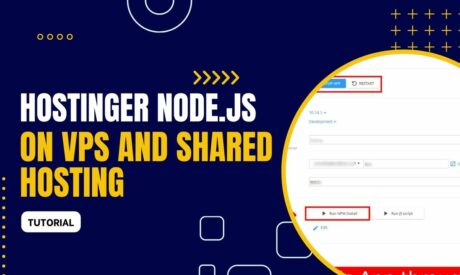
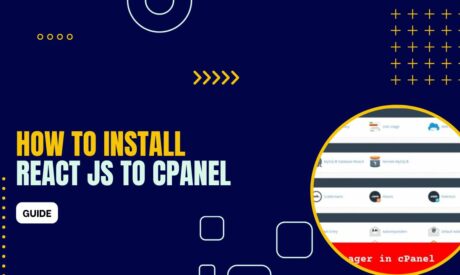
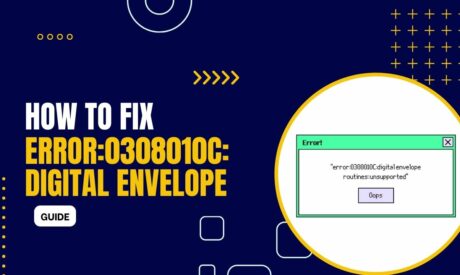
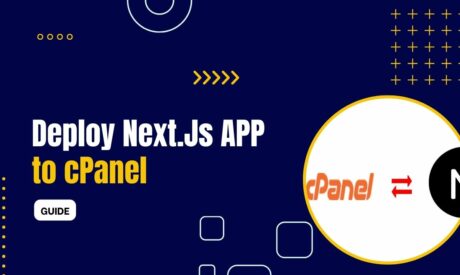
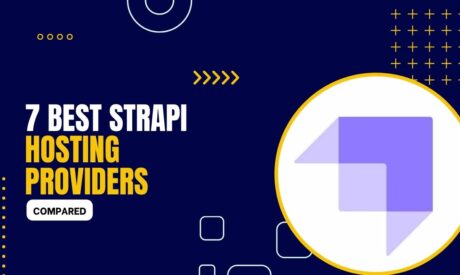
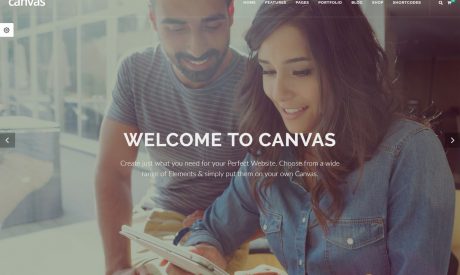
Comments