Have you ever faced the frustrating “ERR_CONNECTION_RESET” error while browsing the internet? This common issue can pop up when you least expect it, interrupting your online activities. Whether you're trying to access your favorite website, check your email, or stream a video, this error can be a real roadblock. But don't worry, it's a problem that can often be solved with some simple troubleshooting steps.
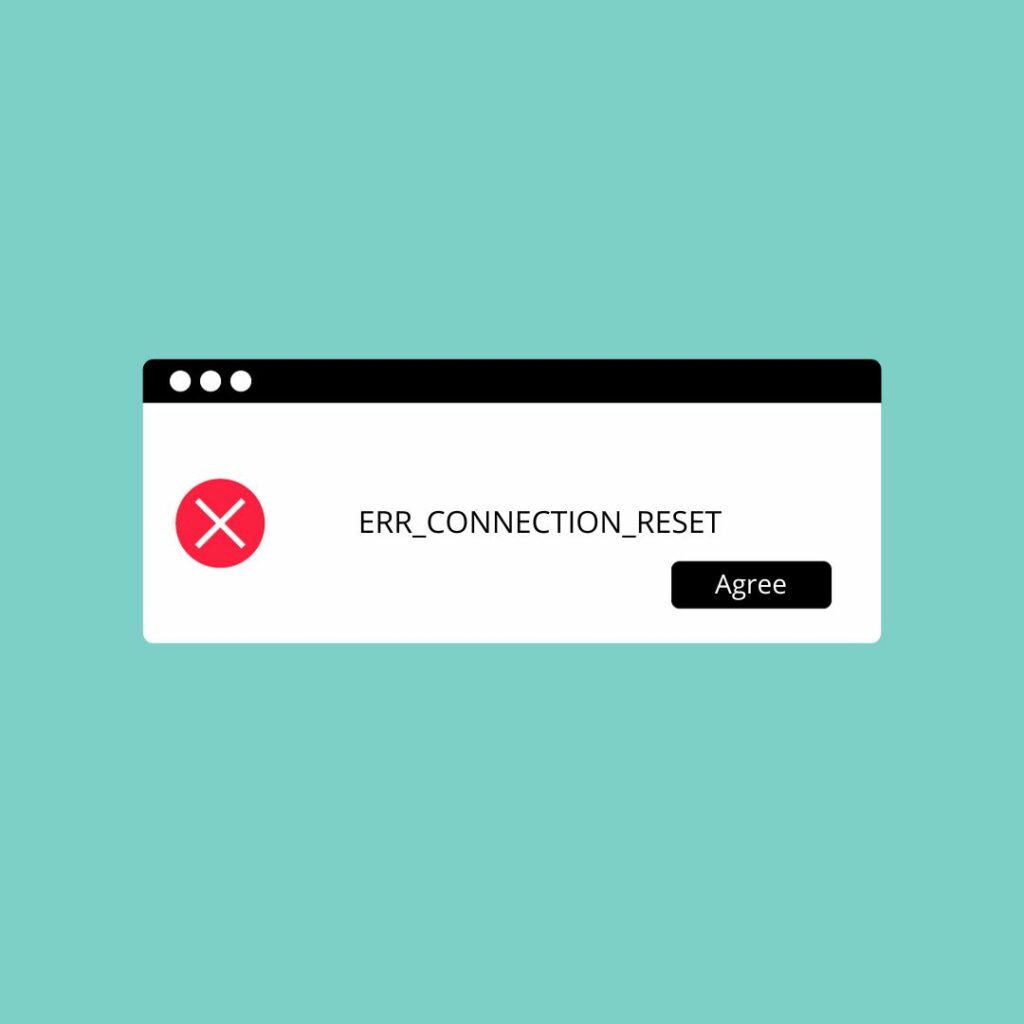
In this article, we'll guide you through easy-to-follow solutions to fix the “ERR_CONNECTION_RESET” error. This error typically occurs when your browser can't establish a connection to the website you're trying to reach, often due to network problems or browser-related issues.
We'll cover everything from basic fixes like checking your internet connection to more advanced solutions like adjusting your network settings. We aim to provide you with a comprehensive guide to get back online as quickly as possible.
Stay with us as we explore the most effective ways to resolve this annoying error, ensuring a smooth and uninterrupted internet experience.
Understanding the ERR_CONNECTION_RESET Error
Before diving into the solutions, let's understand what the “ERR_CONNECTION_RESET” error is. This error message appears when your browser cannot establish a stable connection with the website's server.
It's like trying to make a phone call, but the line keeps getting cut off. Various factors can cause this disruption, from simple glitches in your internet connection to more complex issues with your network settings.
Some common reasons for encountering the “ERR_CONNECTION_RESET” error include:
- Problems with your WiFi or internet connection.
- Temporary issues with the website you're trying to visit.
- Incorrectly configured network settings on your device.
- Interference from your firewall or antivirus software.
By understanding these causes, you're better equipped to tackle the problem and find the right solution.
Basic Troubleshooting Steps
When you encounter the “ERR_CONNECTION_RESET” error, start with these simple steps:
- Restart Your Router: This age-old trick works wonders. Turning your router off and on can refresh your connection.
- Check Your Internet Connection: Make sure you're connected to the internet. Try accessing other websites to see if the issue is site-specific.
- Restart Your Device: Sometimes, a quick reboot of your computer or device can resolve unexpected errors.
These initial steps often resolve the error without the need for more complex solutions.
Browser-Specific Solutions
If the basic steps don't work, try these browser-specific tips:
Clear Browser Cache and Cookies: Over time, your browser collects data that can cause issues. Clearing this data can often fix connection errors.
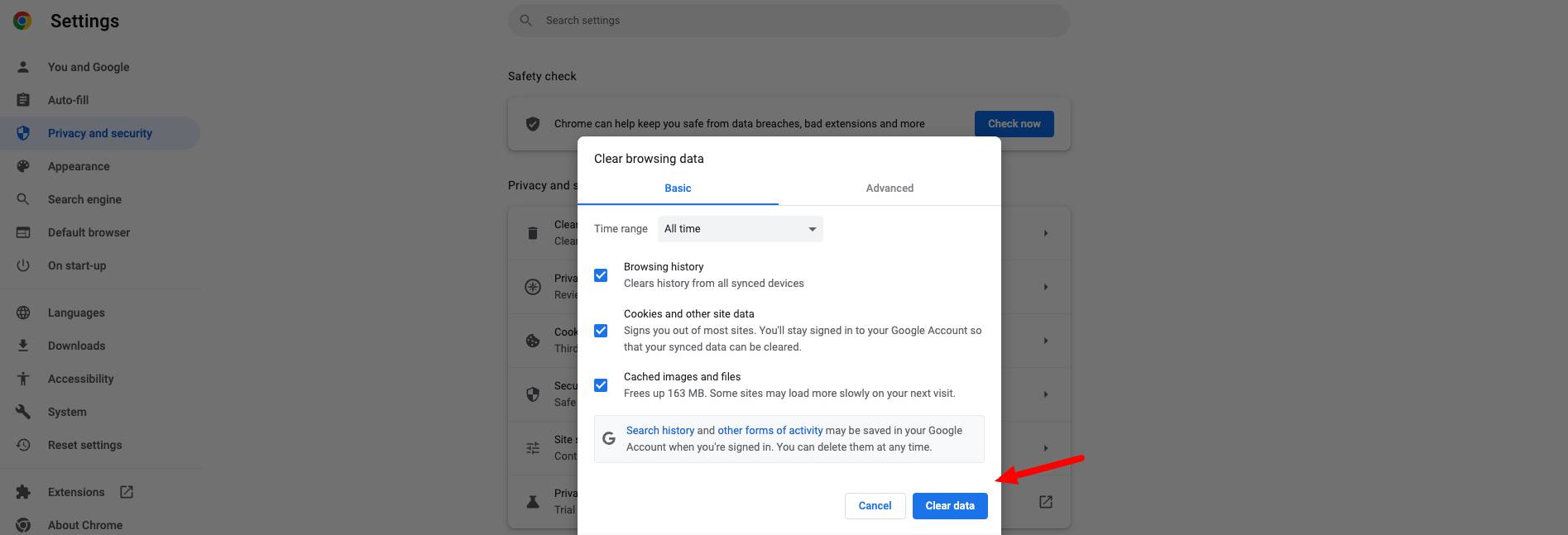
- You first have to go to Settings > Clear Browser Data for Chrome Browser you can also go to the URL and type(chrome://settings/clearBrowserData)
- Sometimes you have also to clear the DNS Cache
Disable Extensions or Add-ons: Sometimes, browser extensions can interfere with your connection. Try disabling them to see if that resolves the issue.
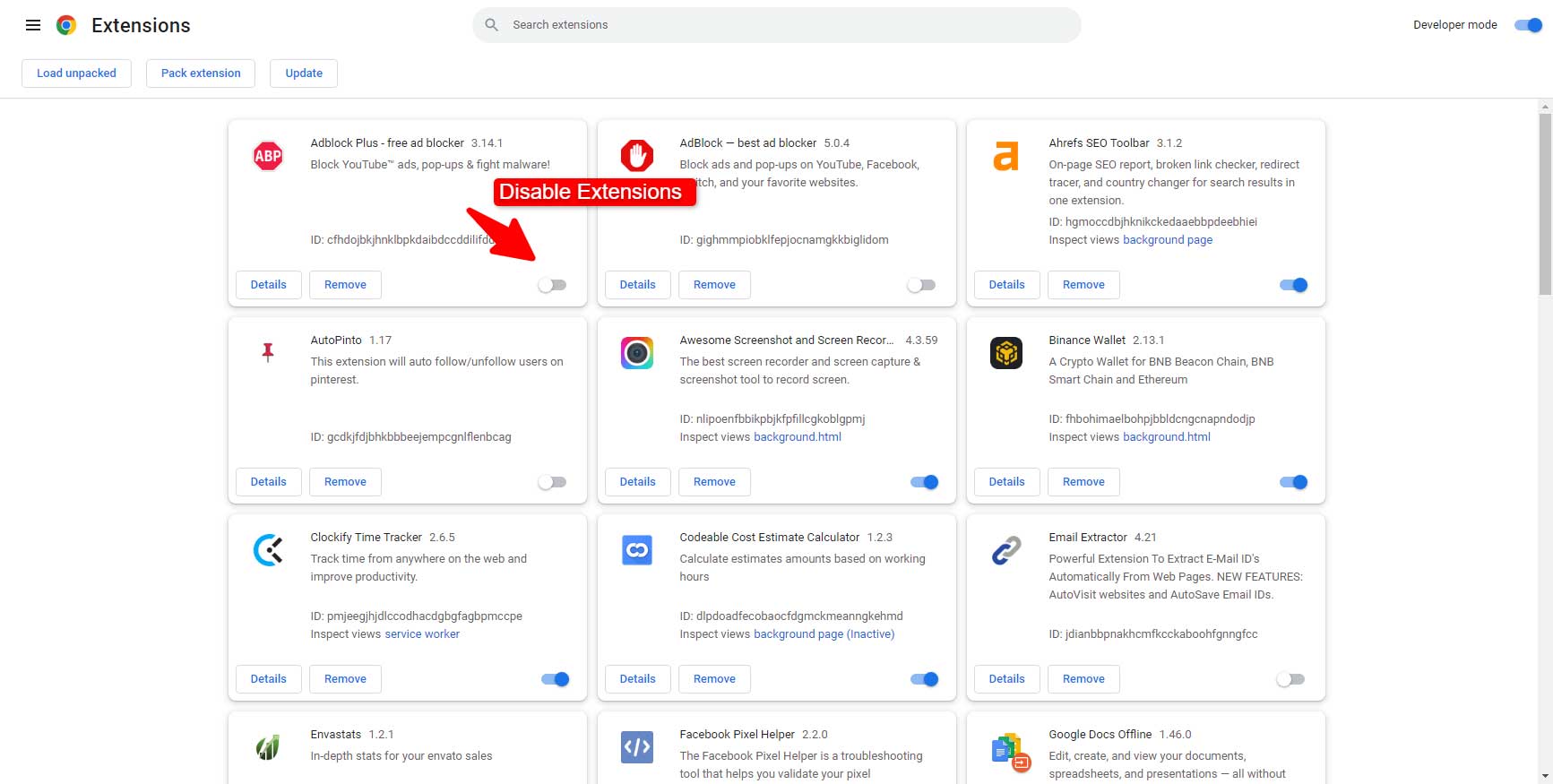
- Go to Settings -> Extensions or directly by type in the browser: chrome://extensions/
Reset Browser Settings: If tweaking individual settings seems daunting, resetting your browser to its default settings can be a quick fix.
- Go to Settings
- Reset settings
- Click on Restore settings to their original defaults
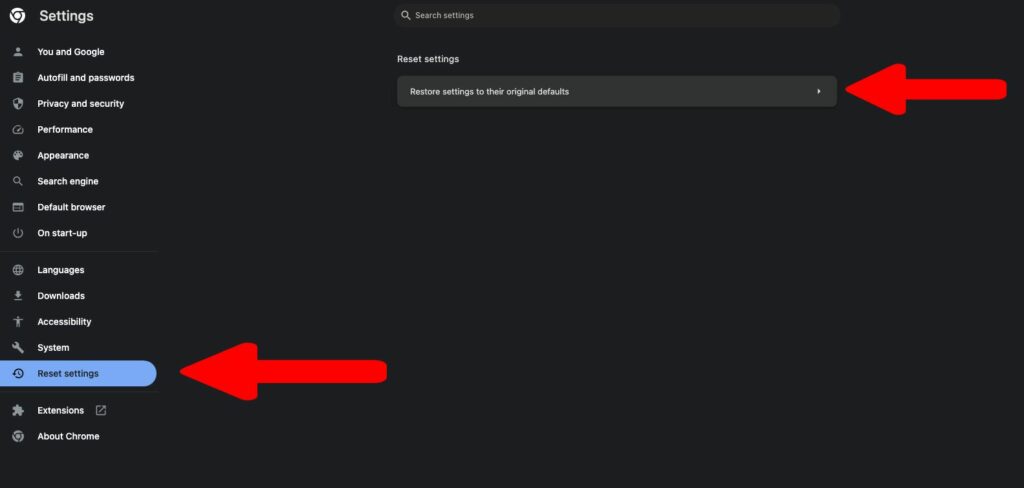
Update Your Browser: Running an outdated browser can lead to various problems. Make sure you have the latest version.
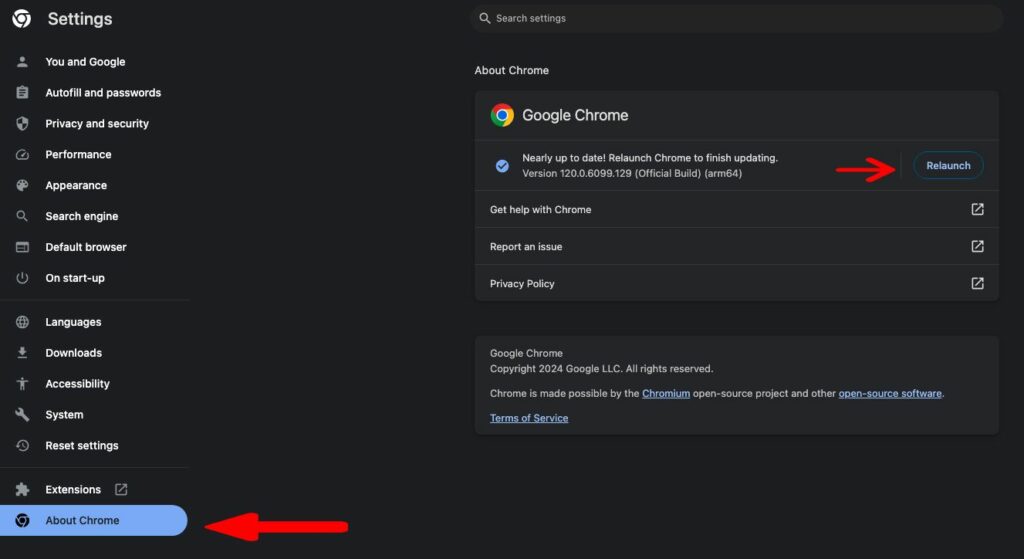
- Go to Settings > About Chrome
- Under the About Chrome -> Update or Relaunch
By focusing on your browser, you can eliminate issues that might be causing the “ERR_CONNECTION_RESET” error.
Network Troubleshooting
If browser-specific solutions don’t resolve the “ERR_CONNECTION_RESET” error, it’s time to delve into network troubleshooting. Network issues are often the root cause of this error, so addressing them can help restore your connection.
- Check Firewall and Antivirus Settings: Security software is essential, but sometimes it can block your internet access. Ensure that your firewall or antivirus isn’t mistakenly preventing your browser from connecting to the internet.
- Flush DNS Cache: Your computer stores DNS information that can become outdated. Flushing the DNS cache can help in establishing a fresh connection. You can do this by opening the command prompt and typing
ipconfig /flushdns. - Renew IP Address: Similar to flushing the DNS, renewing your IP address can help. Open the command prompt and type
ipconfig /release, followed byipconfig /renew. - Change DNS Servers: Sometimes, the default DNS servers provided by your ISP might have issues. Switching to public DNS servers like Google DNS or OpenDNS can improve your connection stability.
These network-focused steps are a bit more technical but can significantly impact resolving the “ERR_CONNECTION_RESET” error.
Advanced Solutions
If you’re still facing the error after trying the above solutions, here are some advanced steps you can consider:
- Update Network Adapter Drivers: Outdated network drivers can cause connection issues. Check your device manager to see if there are any updates available for your network adapter.
- Scan for Malware: Malware can disrupt your network settings. Run a thorough malware scan using a reliable antivirus program.
- Modify Windows Registry: This is a solution for advanced users, as incorrectly editing the registry can cause serious problems. If you choose this step, make sure to back up your registry first.
- Contact Your ISP: If none of the above solutions work, your ISP may be able to help. Sometimes, the issue might be on their end, and they can provide specific guidance or fixes.
Alternative Solutions for Specific Cases
Sometimes, the “ERR_CONNECTION_RESET” error may appear under specific circumstances. Here are some tailored solutions for these scenarios:
- Using VPN or Proxy: If you're using a VPN or proxy, it might be causing connection issues. Try disabling it to see if that resolves the error. If you need to use a VPN, consider switching to a different server or service.
- Website-Specific Issues: If the error occurs only on certain websites, the problem might be on the website’s end. In such cases, waiting it out or contacting the website's support can be a good approach.
These alternative solutions can help if the standard troubleshooting steps don't apply to your situation.
Conclusion
Facing the “ERR_CONNECTION_RESET” error can be frustrating, but in most cases, it's fixable with the right approach. Start with basic troubleshooting steps, move on to browser and network solutions, and if needed, try the advanced methods. Remember, persistence is key when dealing with network errors. If you've tried all the steps and the problem persists, don't hesitate to seek help from a professional or your ISP.
We hope this guide has helped resolve your connection issues. Happy browsing, and here's to uninterrupted internet access!
References and Further Reading
For more detailed information and advanced troubleshooting techniques, you can refer to the following resources:
- How to fix Err_Name_Not_Resolved
- How to Fix ‘ERR_CACHE_MISS’ Error
- Server unreachable – What is the cause?
By consulting these additional resources, you can deepen your understanding of the issue and find community-driven solutions.
As one of the co-founders of Codeless, I bring to the table expertise in developing WordPress and web applications, as well as a track record of effectively managing hosting and servers. My passion for acquiring knowledge and my enthusiasm for constructing and testing novel technologies drive me to constantly innovate and improve.
Expertise:
Web Development,
Web Design,
Linux System Administration,
SEO
Experience:
15 years of experience in Web Development by developing and designing some of the most popular WordPress Themes like Specular, Tower, and Folie.
Education:
I have a degree in Engineering Physics and MSC in Material Science and Opto Electronics.




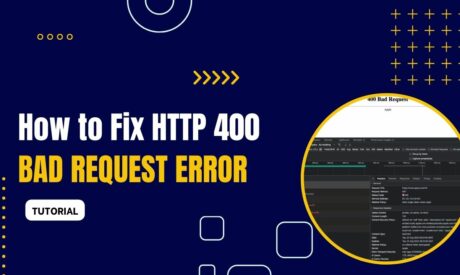

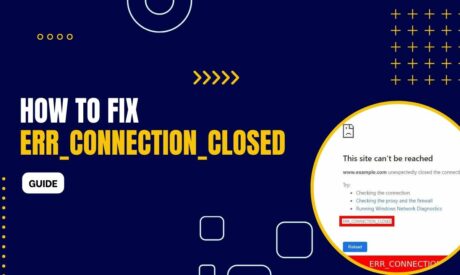
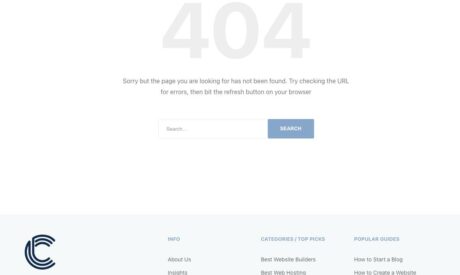
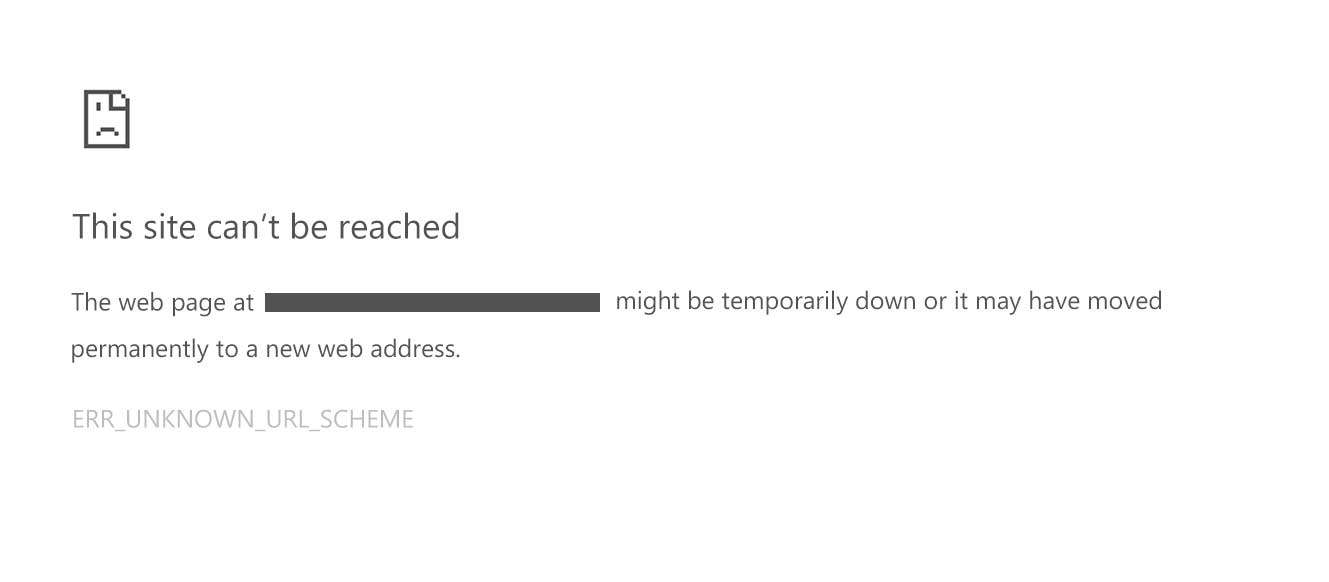
Comments