When it comes to creating a website or blog, one of the most popular content management systems out there is WordPress. WordPress allows users to choose from a wide range of themes to customize their website's appearance and functionality.
However, despite the vast array of options available, sometimes you may find that a pre-built theme doesn't quite fit your specific needs.
In such cases, customizing a WordPress theme is essential.
In this article, we'll guide you through the basics of customizing a WordPress theme. Exploring the methods and best practices that can help you create a unique and tailored website that stands out from the crowd.
Understanding the Basics of WordPress Themes
What is a WordPress theme?
In simple terms, a WordPress theme is a collection of files that determine the design and functionality of a WordPress website.
A theme defines the layout, appearance, and features of a website and includes various templates, stylesheets, and scripts.
How does a theme work?
When you install and activate a WordPress theme, it replaces the default design of your website with its own design.
The theme's templates and stylesheets dictate how the website's content is displayed. Theme features and functions determine how visitors interact with your site.
Anatomy of a WordPress theme
A WordPress theme is made up of several components, including header, footer, sidebar, content, and widgets.
The header typically contains the site's branding, logo, and navigation menu.
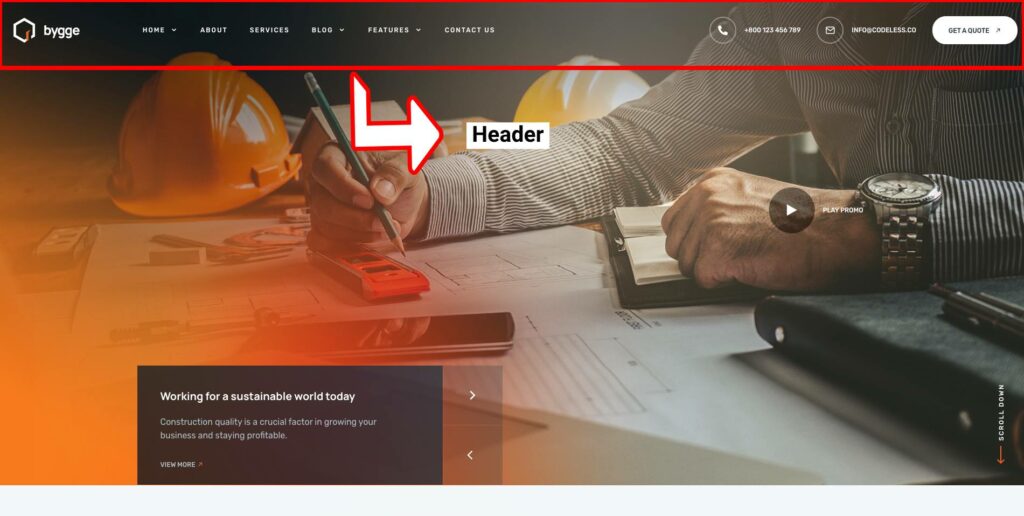
The footer usually includes copyright information, links to social media profiles, and other site-wide content.
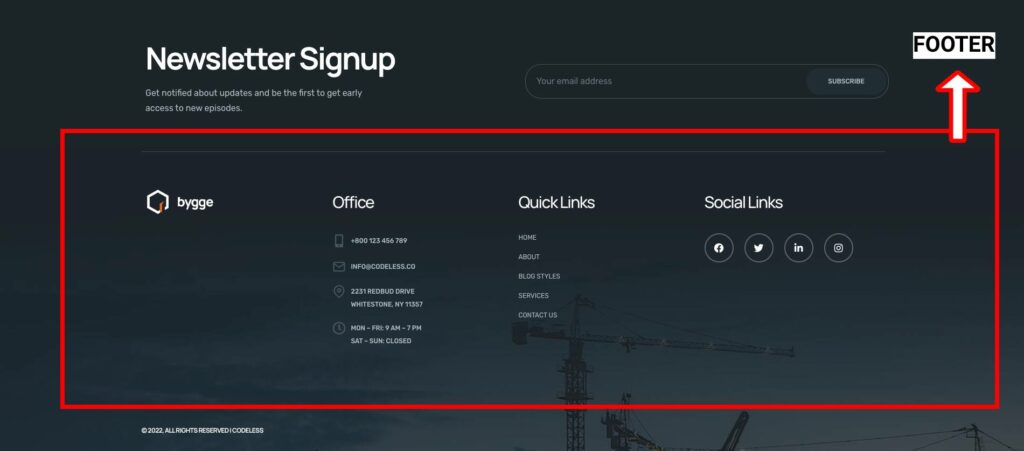
The sidebar provides additional information such as recent posts, categories, and tags.
The content area is where the main content of the page is displayed.
Widgets are small pieces of functionality that can be added to various areas of a theme, such as a sidebar or footer.
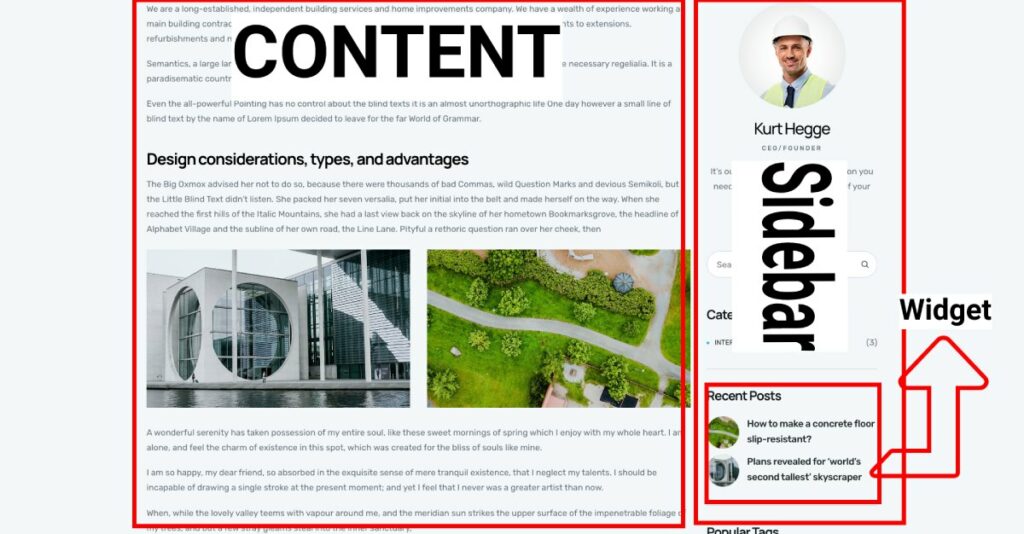
Popular WordPress themes
There are countless WordPress themes available, both free and paid, catering to different types of websites and design styles.
Some popular free themes include Astra, OceanWP, and GeneratePress you can read more here: 9 Best Free WordPress Themes with Demo Content
While popular premium themes include Specular, Divi, Avada, and BeTheme. For more, you can check our list here: Best WordPress Themes 2023 (Most Popular & Multipurpose)
Understanding the basics of WordPress themes and the components that make them up will give you a better understanding of how they work and how they can be customized to suit your specific needs.
In the next section, we'll explore the various methods of customizing a WordPress theme.
Customization Methods
When it comes to customizing a WordPress theme, there are several methods you can use, ranging from simple to more advanced techniques. Let's take a look at some of the most common methods:
Customizing using the WordPress Customizer
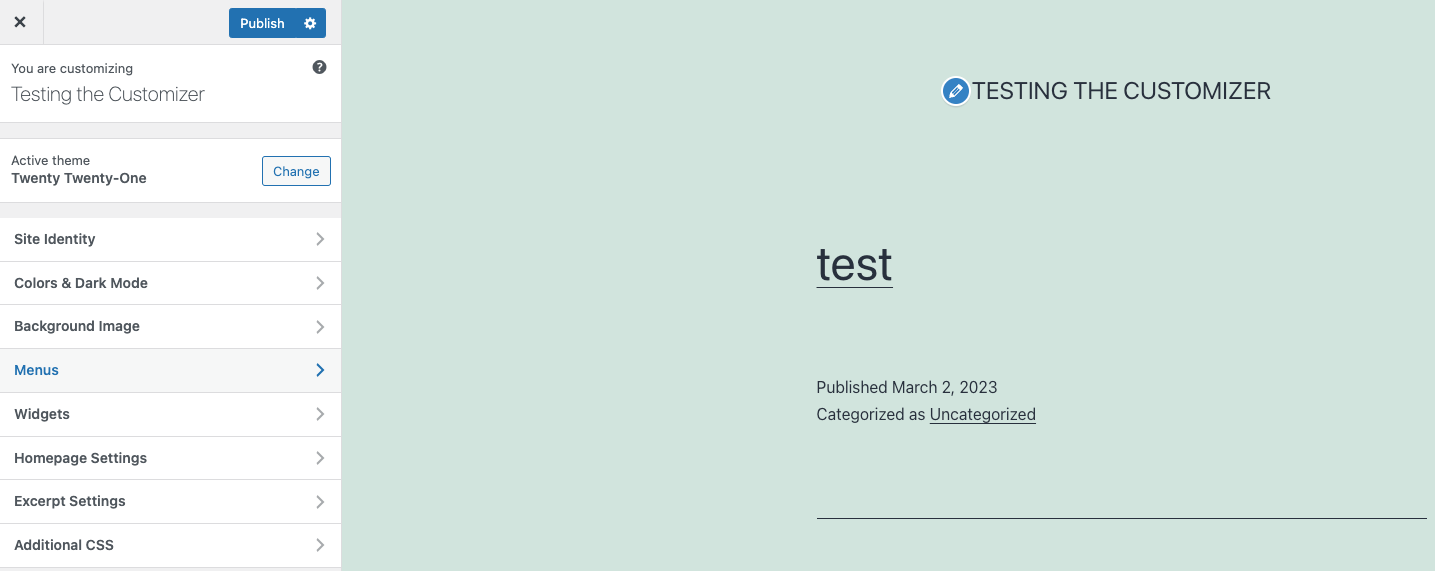
One of the easiest ways to customize a WordPress theme is by using the built-in WordPress Customizer.
This tool allows you to modify various aspects of your site's design and functionality, such as the site title, colors, fonts, and layout.
You can also preview your changes in real time before publishing them.
The WordPress Customizer is available in most WordPress themes and can be accessed by going to Appearance > Customize in your WordPress dashboard.
Here are some options you will find on Customizer:
- Site Identity: This option allows you to customize the logo, site title, and tagline of your website. You can upload a logo or choose from the existing ones and set the title and tagline for your website.
- Colors: The Colors option lets you customize the color scheme of your website, such as background color, header text color, link color, and more. You can choose from a predefined set of colors or define your custom color scheme.
- Header: This option allows you to customize the header section of your website, such as the header image or video, header text, and background color.
- Background Image: You can set the background image of your website using this option. You can upload an image or choose from the predefined set of images available.
- Menus: The Menus option lets you customize the navigation menu of your website. You can add, remove, or reorder menu items, and create multiple menus for different sections of your website.
- Widgets: This option allows you to add and configure widgets to your website. Widgets are small modules that provide additional functionality to your website, such as displaying recent posts, search bar, and more.
- Homepage Settings: This option lets you configure the homepage of your website. You can choose whether to display your latest posts or a static page as your homepage.
- Additional CSS: You can add custom CSS code to your website using this option. This is useful when you want to make advanced customizations to your website's design that are not available in the default options.
Customizing using theme settings
Many WordPress themes come with their own settings panel, which allows you to customize specific aspects of the theme's design and functionality. Like Codeless Themes that comes with Redux Framework and a lot of options.
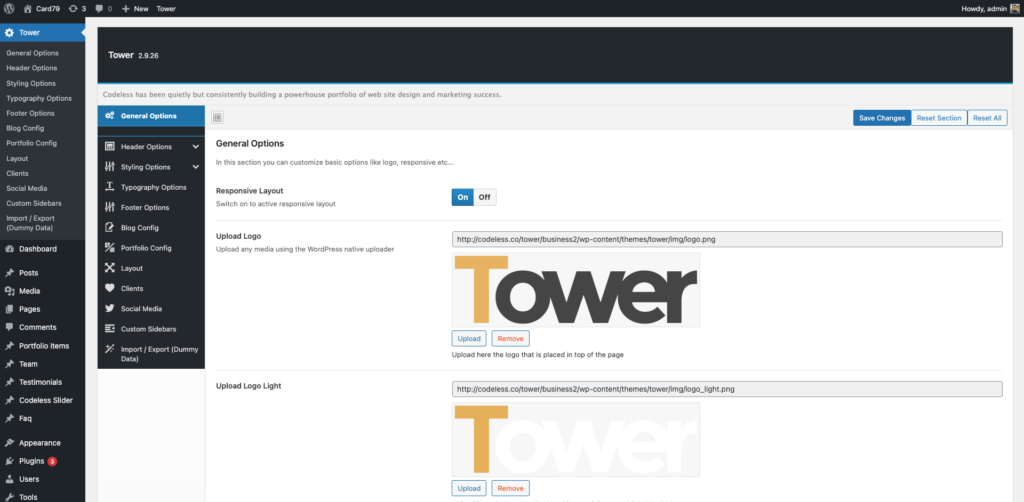
These settings can range from simple options like changing the background color or logo, to more complex options like adding custom scripts or modifying page templates.
Theme settings can usually be accessed from the WordPress dashboard under Appearance > Theme Settings or by directly clicking on the theme name item on the dashboard menu for our themes.
This is a video on how you can use Folie Theme Options:
Here you can check the documentation for different themes:
Specular – Documentation Theme Options
Customizing using CSS
Customizing a WordPress theme using CSS involves modifying the theme's stylesheets to change the appearance of the site. CSS can be used to change colors, fonts, margins, padding, and other visual aspects of the site.
You can add your custom CSS code to your theme's stylesheet by going to Appearance >Customize in your WordPress dashboard. Alternatively, you can use a plugin like Simple Custom CSS to add custom CSS code without modifying the theme's files directly.
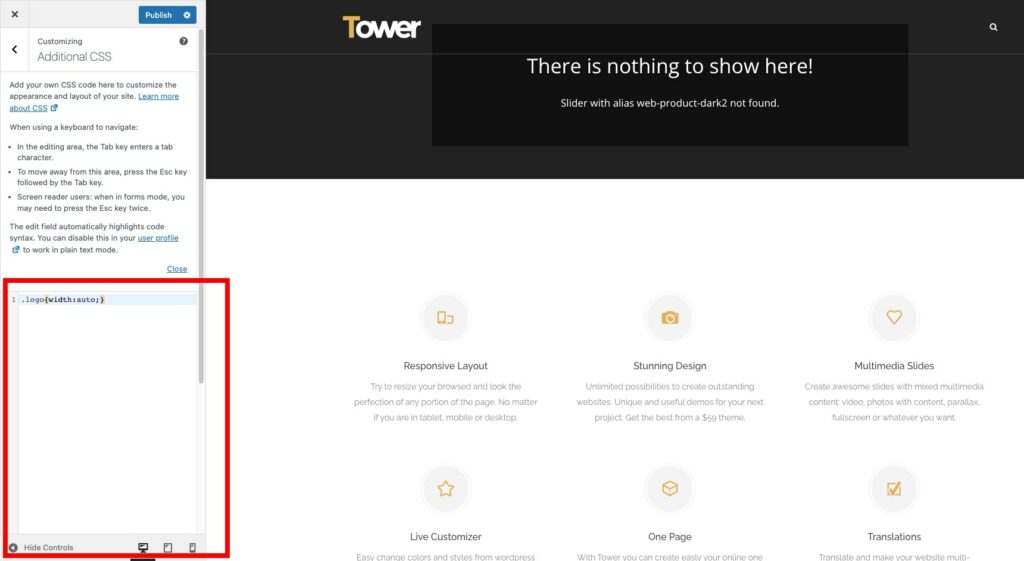
Our themes for example comes always with this setting in the Theme options and also on the pages.
Customize with Full Site Editing
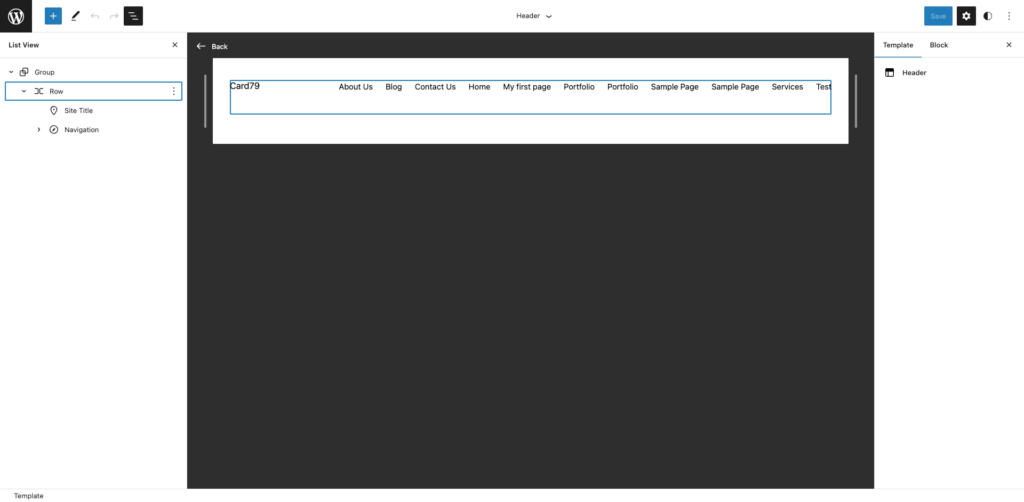
Full Site Editing is a powerful new feature in WordPress that allows you to customize every aspect of your site, from headers and footers to page layouts and content blocks.
With Full Site Editing, you can use the intuitive Gutenberg editor to create and edit templates, and even build custom blocks from scratch.
This means you can create a completely unique site design that perfectly matches your brand, without needing to rely on a pre-built theme or hire a developer.
In case you want to use this feature you have to choose only fully compatible Full Site Editing themes.
To access this editor you have to go to WordPress Dashboard > Appearance > Editor
Here is a full video on how to use Full Site Editing and Gutenberg.
Customizing using child themes
Using child themes is an advanced customization technique that involves creating a new theme based on an existing theme.
Child themes allow you to modify the appearance and functionality of a theme without directly modifying the parent theme's files.
This ensures that your customizations will not be lost when the parent theme is updated. To create a child theme, you'll need to have some knowledge of HTML, CSS, and PHP. There are several tutorials available online that can guide you through the process.
By using these customization methods, you can tailor your WordPress theme to your specific needs and create a unique website that stands out from the crowd.
Just remember to always back up your site before making any major changes. Also, test your customizations thoroughly to ensure that they don't negatively impact your site's performance or functionality.
Learn how to install a Child Theme
Customizing using page builders
Another popular method for customizing a WordPress theme is by using page builders. Page builders are drag-and-drop tools that allow you to create complex page layouts without any coding knowledge.
Many WordPress themes are compatible with popular page builders like Elementor, WpBakery Visual Composer, Codeless Builder, Beaver Builder, and Divi.
Below you can check a video on how to edit Remake with Elementor page builder.
By using a page builder, you can easily create custom page designs that fit your specific needs and brand. Here you can also find out the free Elementor WordPress Themes.
Usage of Specular with WpBakery Visual Composer
Tips and Best Practices
Choose a theme that is easy to customize
When selecting a WordPress theme, it's important to choose one that is easy to customize. Look for a theme that comes with a built-in settings panel or works well with the WordPress Customizer.
This will make it easier for you to modify the theme's design and functionality without having to dive into the code.
Make sure your customizations don't break your site
Before making any major customizations to your WordPress theme, it's important to back up your site and test your changes thoroughly.
This will help you identify any issues before they become a problem and ensure that your site continues to function properly.
Keep your customizations organized
As you customize your WordPress theme, it's important to keep your customizations organized. This will make it easier to make changes in the future and ensure that your site remains easy to maintain.
Consider creating a separate stylesheet for your custom CSS code, and keep any custom scripts or functions in a separate file.
Conclusion
Recap of the importance of customizing a WordPress theme
Customizing a WordPress theme is an essential step in creating a website that stands out from the crowd.
By customizing your theme, you can create a unique look and feel for your site, and tailor its functionality to meet your specific needs.
Whether you're looking to tweak a few settings or completely overhaul your site's design, there are many customization methods available to help you achieve your goals.
Final thoughts and recommendations
Customizing a WordPress theme can be rewarding, but approach it with caution. Back up your site before major changes, test customizations, and keep them organized. With these best practices, create a stunning, customized WordPress site that meets your needs.
As one of the co-founders of Codeless, I bring to the table expertise in developing WordPress and web applications, as well as a track record of effectively managing hosting and servers. My passion for acquiring knowledge and my enthusiasm for constructing and testing novel technologies drive me to constantly innovate and improve.
Expertise:
Web Development,
Web Design,
Linux System Administration,
SEO
Experience:
15 years of experience in Web Development by developing and designing some of the most popular WordPress Themes like Specular, Tower, and Folie.
Education:
I have a degree in Engineering Physics and MSC in Material Science and Opto Electronics.



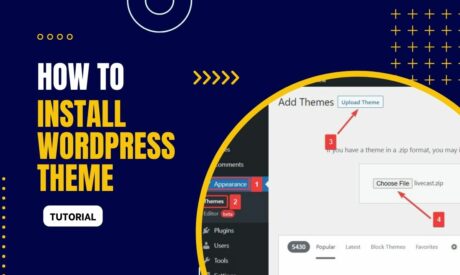
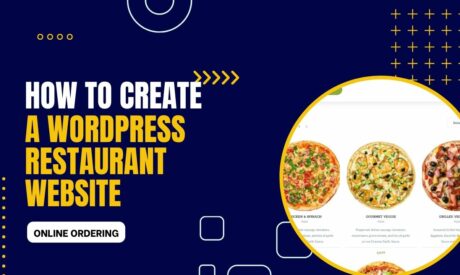
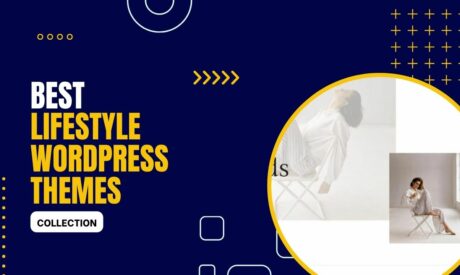
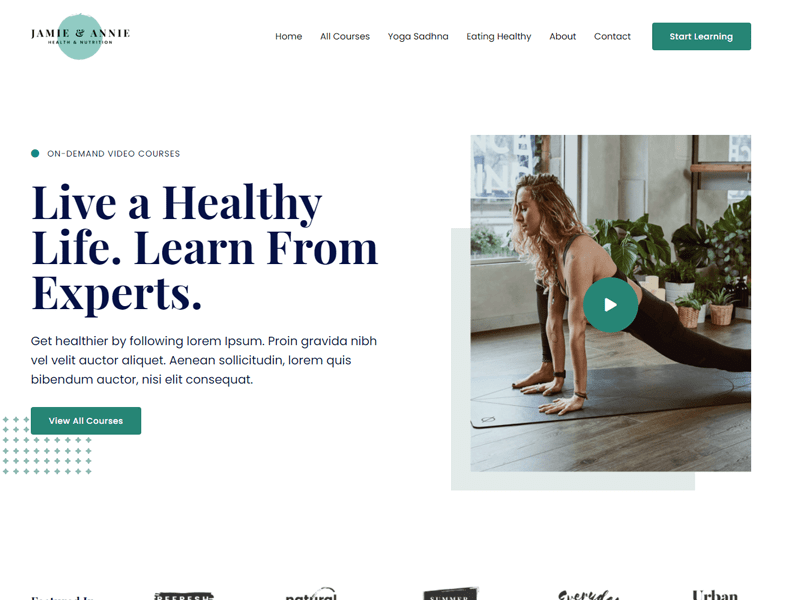
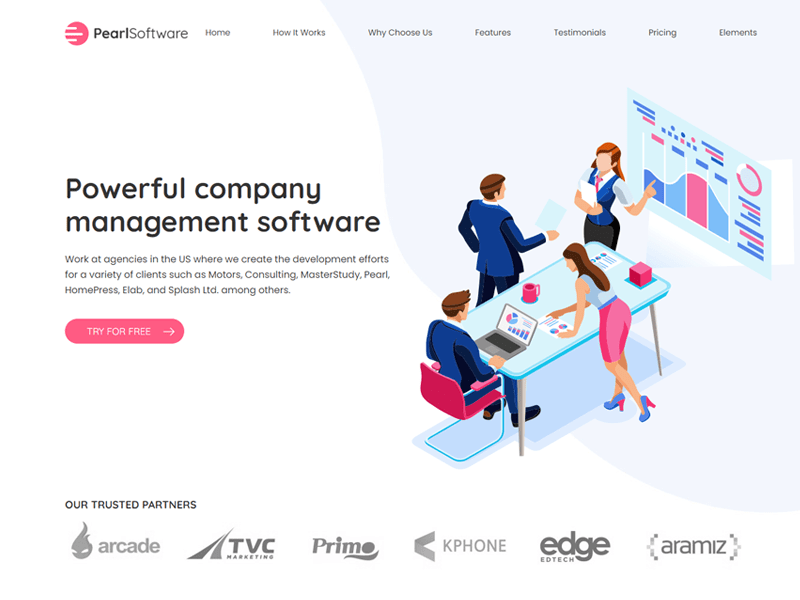
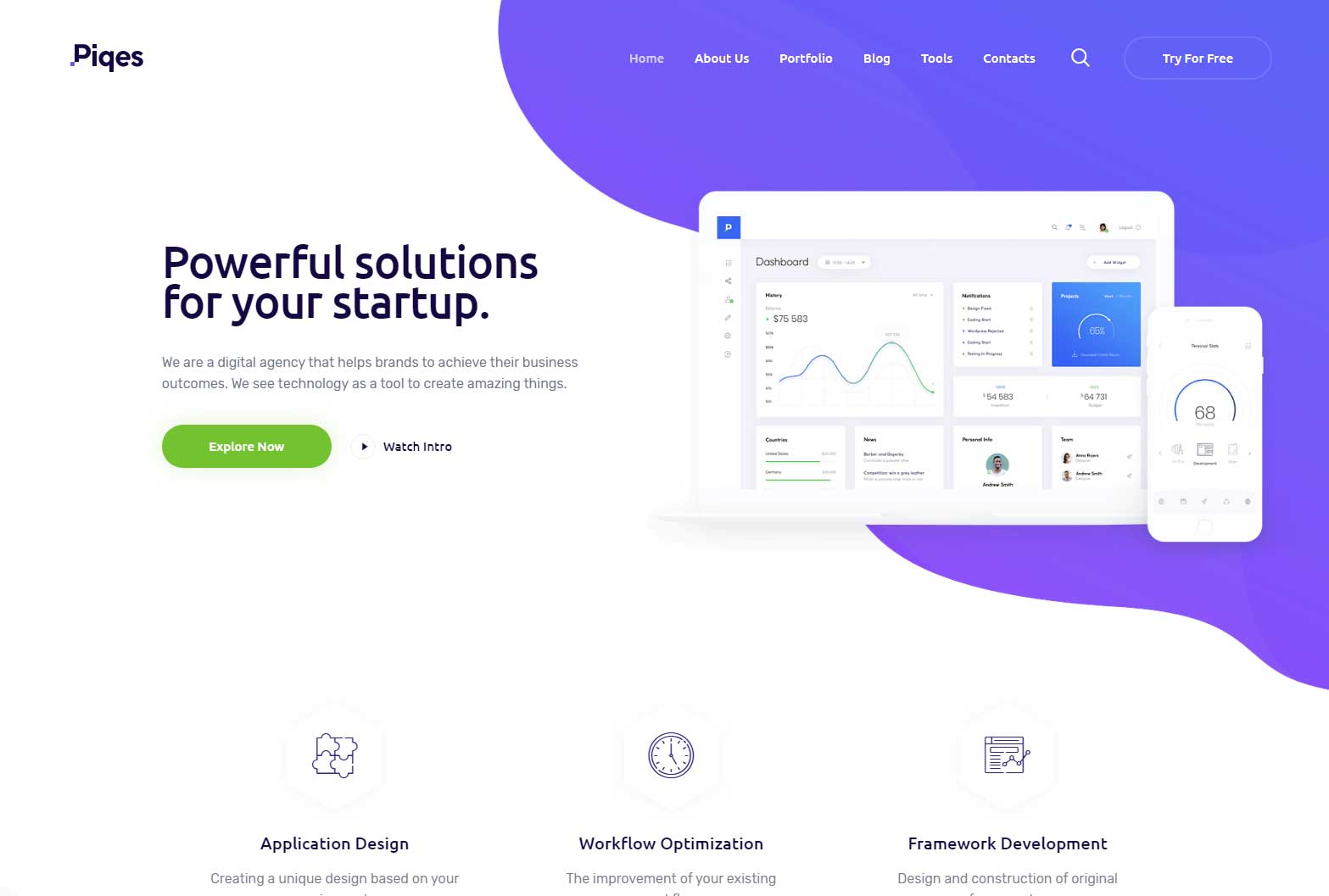
Comments