How to Display all categories in WordPress is a common question made by beginners and also developers so I decided to write this article.
Whether you are a seasoned developer or a newbie blogger, understanding WordPress categories and their various display methods can enhance user experience on your site.
Let's explore the multifaceted nature of WordPress categories and discover how you can effectively display them on your platform.
What are WordPress Categories?
WordPress categories serve as an essential tool for grouping related blog posts. Think of them as virtual folders, where related content is kept together, enabling both site managers and visitors to locate specific topics quickly.
Categories simplify navigation, improve search engine optimization (SEO) by enhancing content relevance, and provide a structured framework that can make your site more user-friendly.
How to Display All Categories (Code)
If you're comfortable diving into the world of code, this method offers a tailored approach:
- Directly in PHP: You can employ the
get_categories()function. Here’s a simple snippet:
<?php
$categories = get_categories();
foreach($categories as $category) {
echo '<a href="' . get_category_link($category->term_id) . '">' . $category->name . '</a><br />';
}
?>This code fetches all the categories and displays them as links.
- Shortcodes: You can also craft a custom shortcode to embed within your posts or pages to display categories.
Remember to always back up your WordPress site before altering or adding any code.
Using Widgets
Widgets offer a more straightforward, no-code approach:
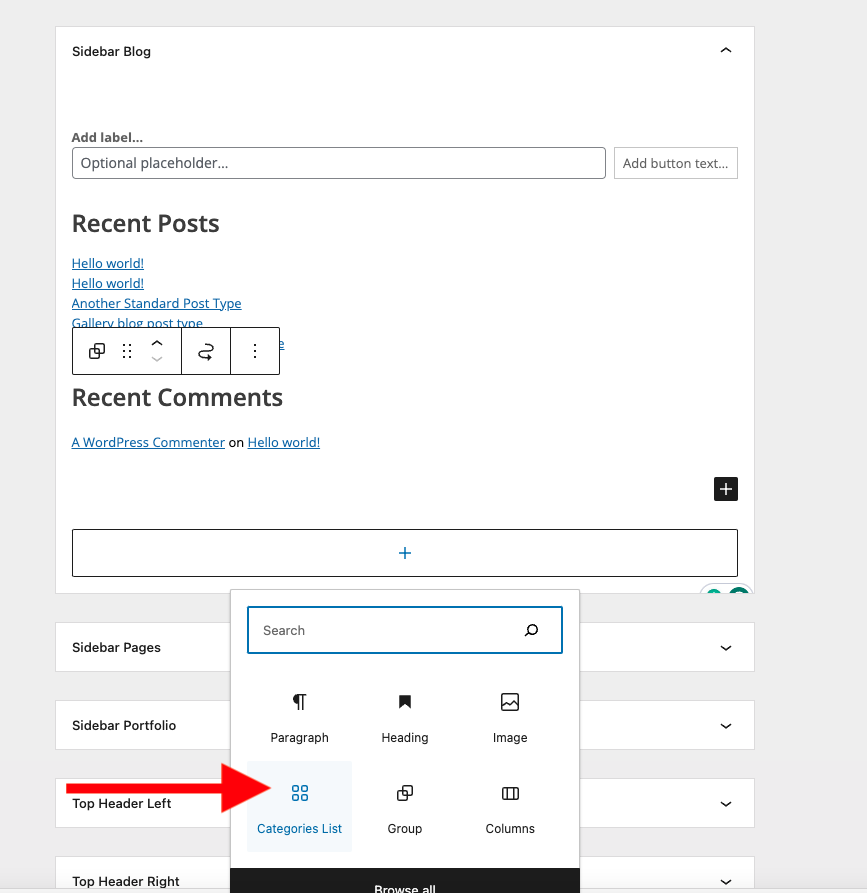
- Navigate to your WordPress dashboard.
- Click on ‘Appearance' and select ‘Widgets'.
- Go to your desired location like sidebar or footer and click +.
- Look for the ‘Categories List' block and click on it.
- Adjust settings like ‘Display as dropdown', ‘Show post counts', etc. as per your preference.
- Save changes, and the categories will appear on your site's front-end.
If you use WordPress themes like Specular you will find different widgets that are already styled to show categories in different parts of your site even as home page elements without the need to do any extra coding.
Using Plugins
For those who prefer plug-and-play solutions, several plugins can assist:
- Category and Tags to Pages: Allows categories for pages too, not just posts.
- List Categories: A simple plugin that uses shortcodes to display categories anywhere on your site.
- WP Categories Widget: An advanced version of the default categories widget, offering more customization.
Always ensure that you download plugins from trusted sources, preferably from the official WordPress plugin repository.
FAQs
Yes. While both aid in organizing content, categories are broad groupings, while tags are specific keywords linked to the post.
Absolutely. A post can be assigned to multiple categories, although it's wise to keep the structure logical for users and SEO.
No. WordPress doesn't restrict the number of categories. However, for clarity and ease of navigation, it's recommended to maintain a balanced and structured category system.
Other Resources
Scan WordPress Sites for Malware (No Plugins)
How to Fix: WordPress update failed you are probably offline.
Customize a WordPress Theme (Tutorial)
Conclusion
Incorporating categories in your WordPress site is not only beneficial for structuring content but also enhances the overall user experience. With the methods detailed above, from coding to widgets and plugins, displaying these categories becomes a walk in the park.
By understanding and effectively using categories, you can ensure that your site's content is accessible, organized, and primed for both user engagement and optimal SEO results.
Ludjon, who co-founded Codeless, possesses a deep passion for technology and the web. With over a decade of experience in constructing websites and developing widely-used WordPress themes, Ludjon has established himself as an accomplished expert in the field.



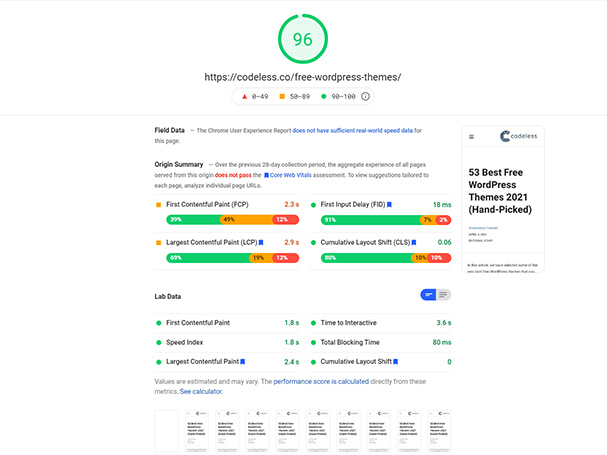
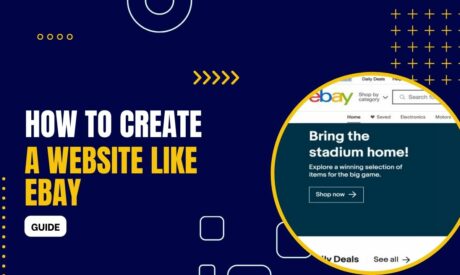
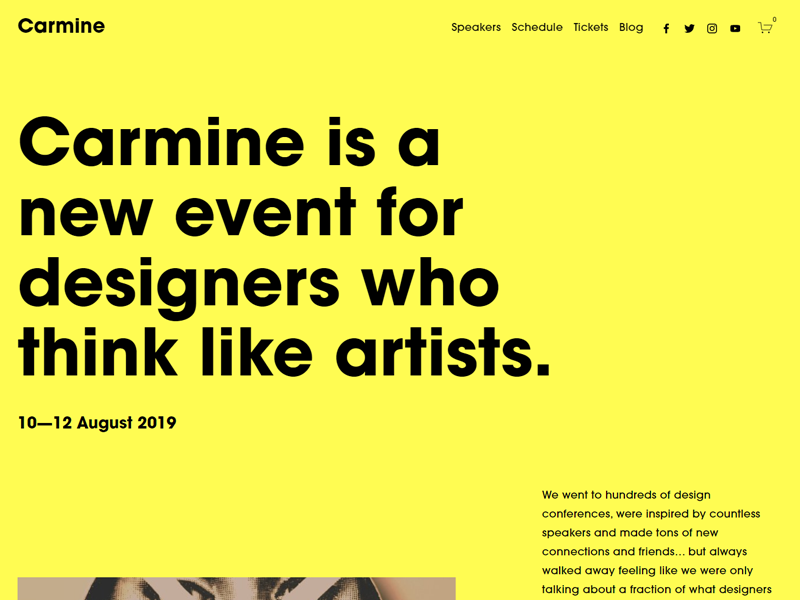
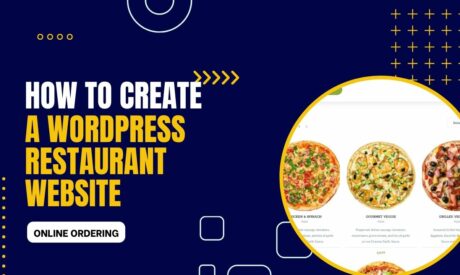
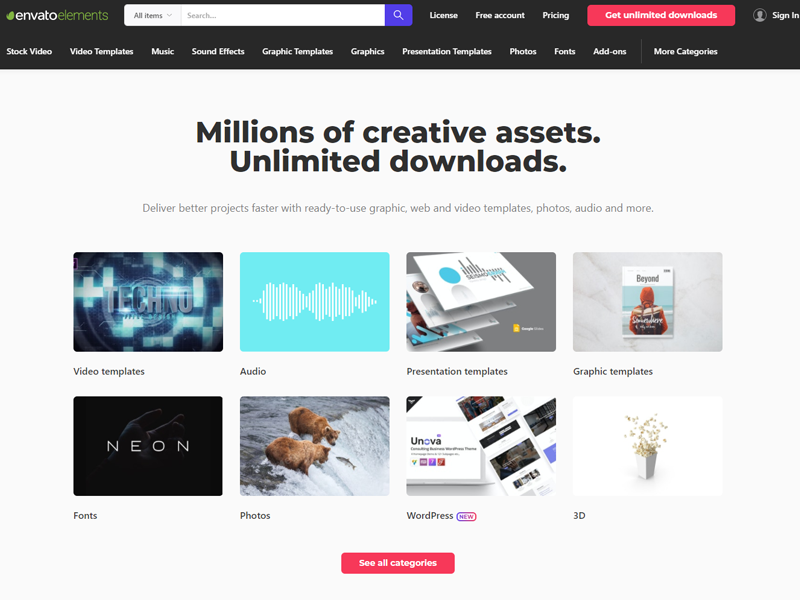
Comments
how do I get the plug-in to work?
I downloaded the list categories plug-in, but i don’t know the next step. What do I do to get it to be used by my Word Press website?
You have to use the shortcodes or you can find it as widget. Let me know which plugin are you using so i can help you.
Thank you for responding … I did finally get it to work. Not sure how I did it.