Have you ever come across the message “Error: Permission Denied (Publickey)” while using your computer? This is a common error that usually pops up during SSH connections, which is a way computers securely talk to each other.
Think of it as trying to use a key that doesn't fit the lock. When you see this error, it means your computer is having trouble making a secure link with another computer, because something in the security setup isn't matching up.
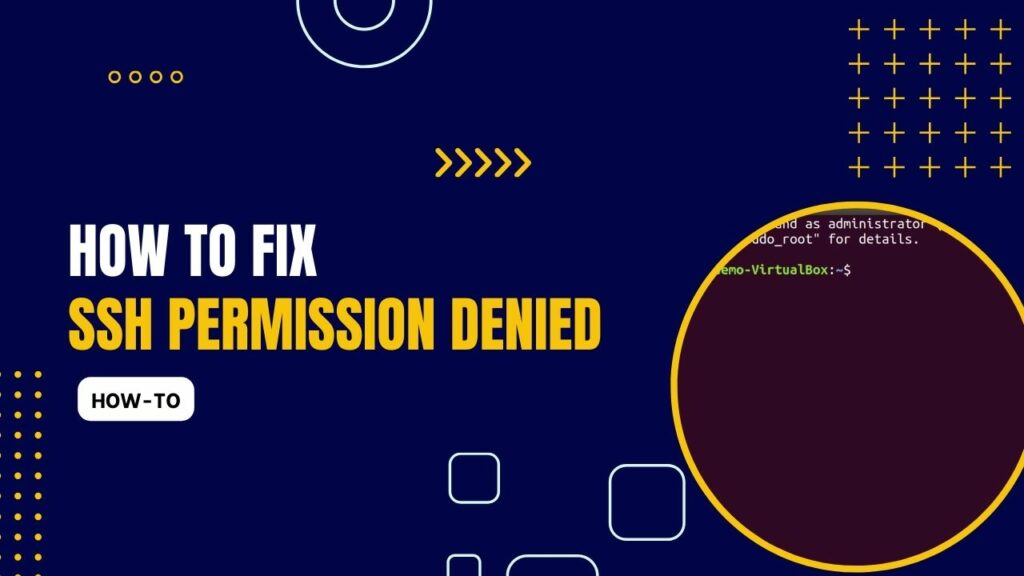
Why It Matters
Secure connections, like those made with SSH, are like having a private conversation in a noisy room. You wouldn't want everyone to overhear, especially if you're sharing secrets or personal information, right? That's why fixing this error is so important.
It keeps your computer's conversations private and secure, ensuring that sensitive information like passwords remains confidential.
Basics of Secure Computer Connections
Let's dive into what SSH is.
SSH stands for Secure Shell, and it's a special way for computers to talk to each other over the internet in a super secure way. Imagine SSH like a special, private tunnel that connects two computers.
Only those two computers can send messages to each other through this tunnel, keeping their conversation safe from eavesdroppers.
Key to the Lock: Public Keys
To make this tunnel secure, SSH uses something called ‘public key authentication.' It's like having a special password, but in the form of a key. Your computer has a unique key (called a public key) that it shares with the other computer.
Think of it like a secret handshake. If the handshake doesn't match, the connection won't happen, and that's when you see the “Error: Permission Denied (Publickey)” message.
Why Does This Error Happen?
So, why do you see this error? There are a couple of common reasons:
- Key Problems: Sometimes, the error happens because there's something wrong with the setup of your special key. Maybe the key on your computer doesn't match the one on the computer you're trying to talk to. It's like trying to fit a square peg in a round hole – it just won't work.
- Wrong Settings: Other times, the settings or permissions on your computer might be set up incorrectly. This can stop your computer from using the key properly, like having the right key but not being able to turn it in the lock.
How to Fix It
Now that you understand a bit about why this error happens, let's talk about how to fix it. Here are some steps you can follow:
Verify SSH Key Permissions:
Set correct permissions for your private key.
chmod 600 ~/.ssh/id_rsa
chmod 600 ~/.ssh/autorized_keys
Ensure your public key is in ~/.ssh/authorized_keys on the server. If not, add it using:

cat ~/.ssh/id_rsa.pub | ssh user@hostname ‘cat >> ~/.ssh/authorized_keys'.
Debugging the SSH Connection
Run ssh -vvv user@hostname to enable verbose mode, providing detailed connection diagnostics.
Check on the server for correct configurations, especially for PasswordAuthentication and PubkeyAuthentication.
cat etc/ssh/sshd_config
Additional Solutions:
Double-check you're using the correct username for the SSH connection.
Restart the SSH service to refresh connections.
sudo systemctl restart sshd Verify the SSH connection port in the SSH config file. The default is usually 22 but may have been changed.

Check server logs, like /var/log/auth.log or /var/log/secure, for error details.
Extra Tips If It's Still Not Working
If you've tried these steps and still see the error, here are a couple more things to try:
- Talk Mode: Turn on the verbose mode in SSH. This is like asking your computer to give you more clues about what's going wrong. You do this by adding
-vvvto your SSH command, likessh -vvv [email protected]. It will give you a lot more details about what's happening when you try to connect. - Agent Issues: Sometimes, the problem might be with the SSH agent, a tool that holds your keys. If the agent isn't working right, your keys won't be presented correctly. Restarting the SSH agent can sometimes help.
Keeping It Running Smoothly
To avoid running into this error in the future, here are some tips to keep everything working well:
- Key Care: Treat your SSH keys like you would a house key. Keep them safe and don't share them with others. Regularly check if they're still working as they should.
- Regular Check-Ups: Just like you'd regularly check your car or house for any issues, do the same with your SSH settings. Make sure the settings haven't changed unexpectedly and that your keys are up to date.
FAQs
How do I set up public key authentication in SSH?
To set up public key authentication in SSH, first generate an SSH key pair on your local machine using a command like ssh-keygen. This creates a private key (id_rsa) and a public key (id_rsa.pub). Next, copy the public key to the server's ~/.ssh/authorized_keys file using ssh-copy-id user@server_ip. Ensure the authorized_keys file has correct permissions (usually 600) for security. This setup enables SSH to use key-based authentication instead of passwords.
What are common causes for the ‘SSH Permission Denied (Publickey)' error?
- Common causes of this error include:
- Incorrect permissions on the SSH key files. The private key should be readable only by the user (600).
- Misconfiguration in the SSH config files (
sshd_configorssh_config). - Outdated SSH client or server software that may not support current authentication protocols.
- Firewall or security software blocking SSH ports or connections.
- Incorrectly set up public key in the
authorized_keysfile, or using a wrong username for the SSH connection.
How can I verify if my SSH key has been added correctly to the server?
To verify, log into the server and check the ~/.ssh/authorized_keys file. Your public key should be listed there. You can also test the connection by attempting to SSH into the server. If it doesn't ask for a password, the key has been added correctly.
Why is it important to restrict permissions on the SSH key files?
Restricting permissions on SSH key files is crucial for security. If others can read your private key, they can potentially access your servers. Keeping the private key secure ensures that only you can use it to authenticate.
Can changes in the server's SSH configuration lead to ‘Permission Denied' errors?
Yes, changes in the server’s SSH configuration file (etc/ssh/sshd_config) can lead to such errors. For instance, if PubkeyAuthentication is set to no, the server will not accept public key authentication, leading to a permission denied error.
What should I do if my SSH client is outdated?
If your SSH client is outdated, it may not support newer authentication methods or could have unpatched security vulnerabilities. It's important to update your SSH client to the latest version available for your operating system.
How do firewalls affect SSH connections?
Firewalls can block SSH connections if they are configured to restrict access to the SSH port (default is 22). Ensure that your firewall allows traffic on the port used for SSH to prevent connection issues.
Other Resources
How to Install Sendmail in Linux 2025 (Step by Step)
Basic Linux Commands for DevOps (Handbook)
Wrapping Up
In this article, we've explored what causes the “Error: Permission Denied (Publickey)” and how to fix it. Remember, this error is like a key not fitting a lock – it usually means there's something up with the way your SSH keys are set up or being used. By following the steps we've outlined, you should be able to solve the problem and get back to having secure conversations with other computers.
Ludjon, who co-founded Codeless, possesses a deep passion for technology and the web. With over a decade of experience in constructing websites and developing widely-used WordPress themes, Ludjon has established himself as an accomplished expert in the field.



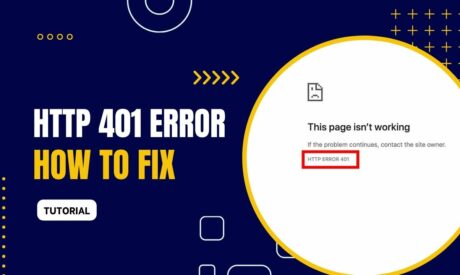
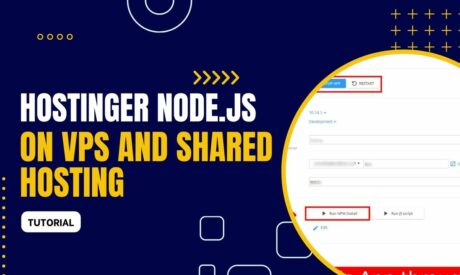
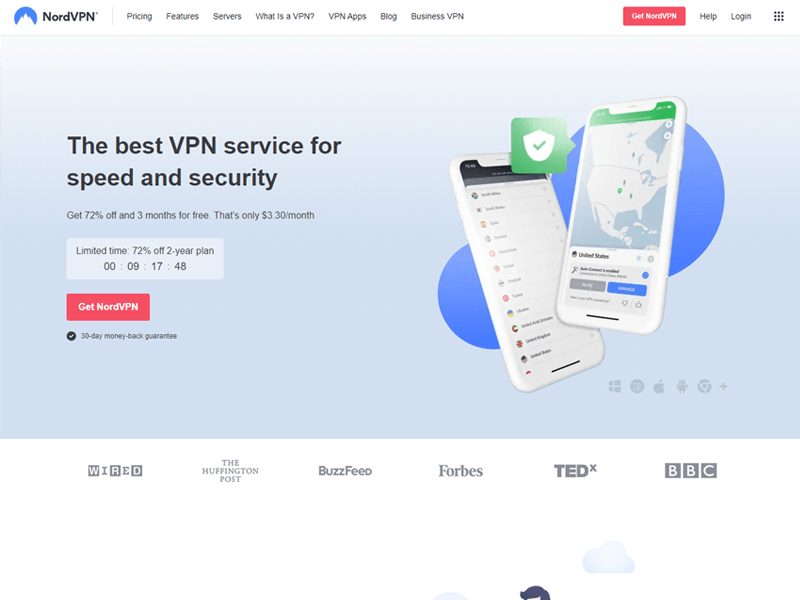
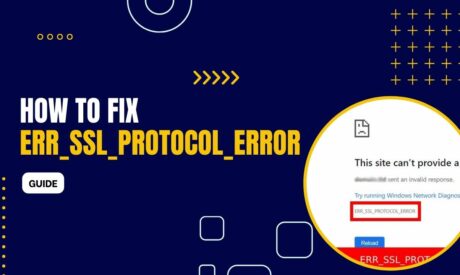

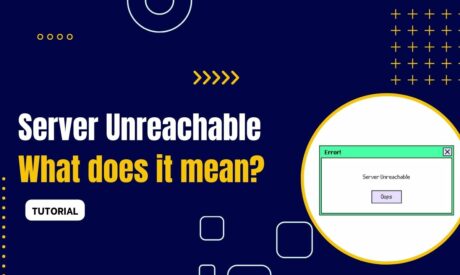
Comments