If you're considering upgrading your website's hosting solution from shared hosting to VPS hosting. It's crucial to know exactly how to migrate your website without disrupting its functionality.
How to Migrate Your Website to VPS Hosting can be a daunting process. But don't worry, we're here to guide you through each step of the way.
In this article, we'll provide a comprehensive guide on how to transfer your website from shared hosting to VPS hosting. Here you will learn all including the benefits and challenges involved.
Step 1: Evaluate your current website and hosting plan
Before making the switch to VPS hosting, it's important to evaluate your current website and hosting plan. Shared hosting is a popular option for small to medium websites, but it has its limitations.
If your website has outgrown shared hosting, it may be time to switch to a more powerful hosting environment like VPS hosting.
Consider the size and complexity of your website, as well as your budget and hosting needs before making a decision. If your website is growing too large to handle traffic on shared hosting, it may be time for an upgrade.
Switching to VPS hosting can increase your website's speed, reliability, and security, providing a better experience for your visitors.
Moreover, check out the amount of traffic you receive on your website. Does your current hosting plan have enough capacity? Are you receiving spikes of traffic, and is it impacting the performance of your website? If the answer is yes, it may be time to consider VPS hosting. This plan can handle heavy traffic and provide better support for your website.
You can check your website bandwidth consumption. For example, normally a shared hosting at max can let you use 100Gb bandwidth monthly which is equivalent to 10K – 20K visitors. In case you have more visitors you should get a VPS Hosting plan.
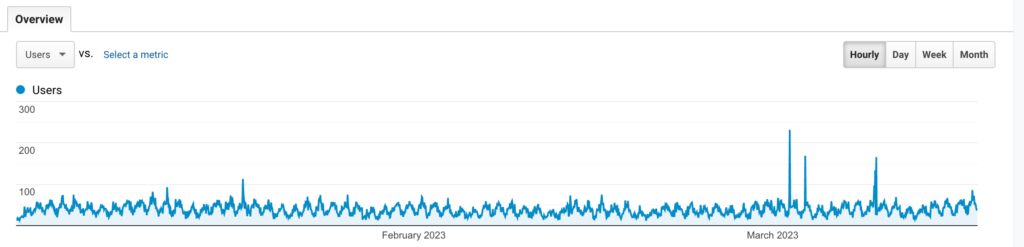
Evaluate your budget and see if VPS hosting is feasible for your website. Although it may be a little more expensive than shared hosting. VPS hosting has its benefits, such as dedicated resources and more advanced features.
Evaluate the costs of the different VPS hosting plans available to you. Also, see if you can justify the added cost based on the benefits provided. By assessing your website and hosting needs, you can make a well-informed decision on whether to migrate to VPS hosting.
Step 2: Choose a VPS hosting provider and plan
After you've evaluated your website and hosting plan, the next step is to choose a VPS hosting provider and plan that suits your needs. There are many factors to consider when selecting a VPS hosting provider, including price, server specifications, customer support, and uptime guarantees.
Research different VPS hosting providers and compare their plans and specifications. Look for a provider that has a good reputation, reliable service, and affordable pricing. It's essential to choose a provider that offers excellent customer support. You may need their help during the transitioning process.
Choose a VPS hosting plan that meets the specific requirements of your website. Look for plans that match your website's size, traffic, and resource requirements. Consider your budget and determine how much you can afford to pay on a monthly or yearly basis for the hosting service.
Keep in mind that the main factor to choose the right VPS plan is based on the number of visitors your website is receiving monthly.
You can calculate your bandwidth with this formula: monthly website visitors x average pageviews x average web page size (MB). So let's take an example: 50.000 X 3 X 2 = 300.000 MB or 300GB So you need a plan that covers this bandwidth.
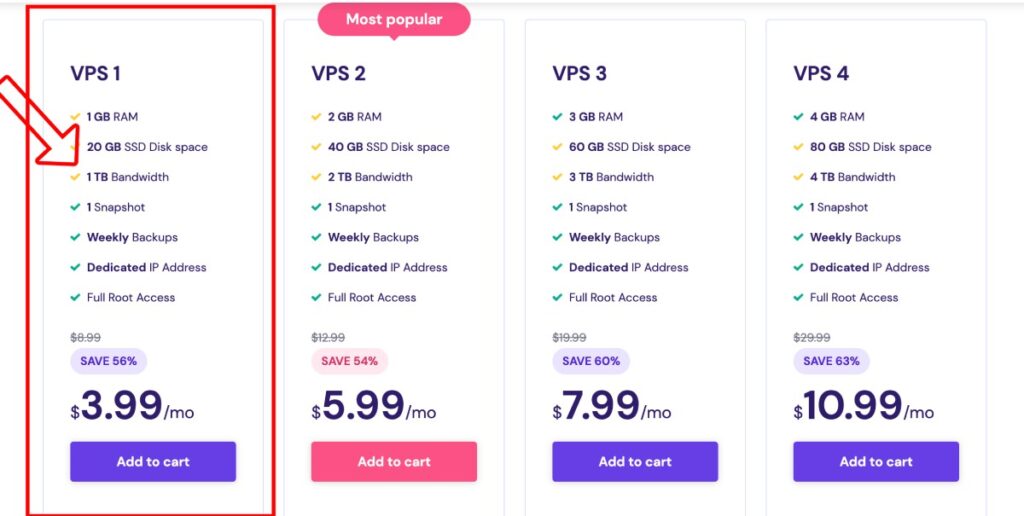
As you can see in the images below the highlighted plan is ok, because it can take about 1TB of bandwidth.
To make you not lose time doing a lot of research we have done a listing with the Best Cheap VPS hosting Providers.
Step 3: Back up your website
Before proceeding with the migration process, make sure to back up your website. This step is crucial in case anything goes wrong during the migration process. Once you start migrating your website to VPS hosting, there's no turning back, and it's impossible to retrieve any lost data.
There are different ways to back up your website, including using hosting control panel tools or third-party backup services. Check with your hosting provider to see if they offer a backup service, if not you can also automate backup and recovery through plugins like UpdraftPlus or Jetpack.
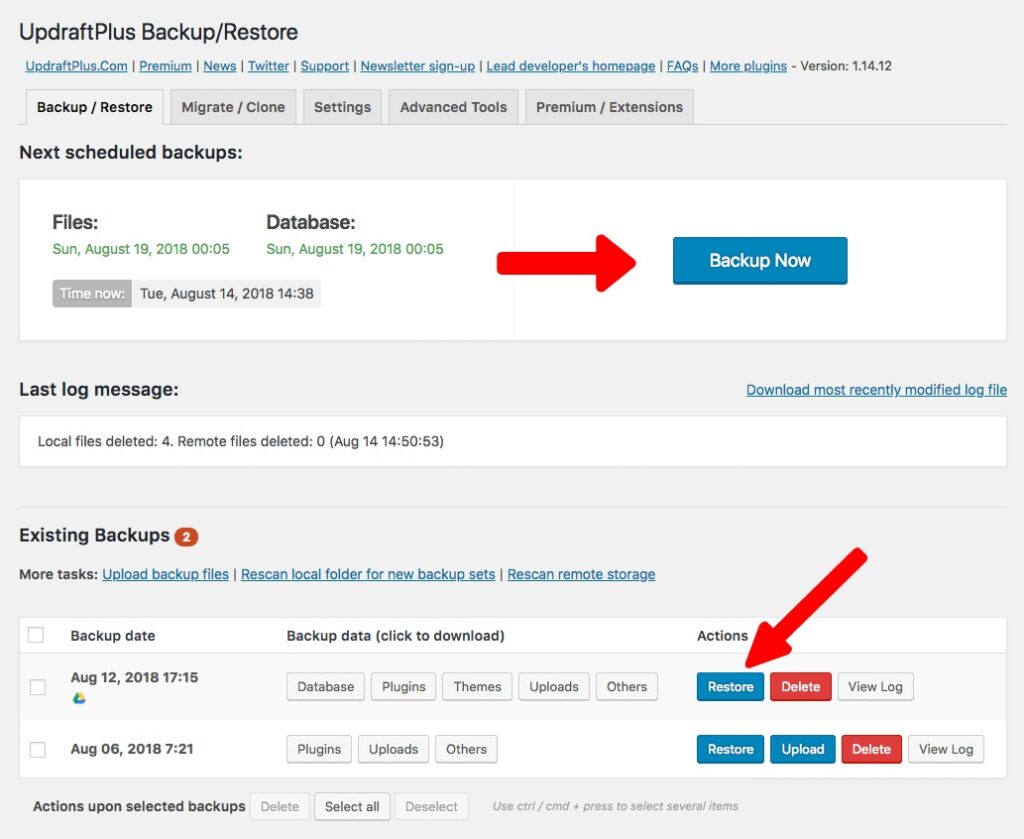
Ensure your backup is comprehensive, including your website files, databases, images, and other media. Store your backup files in a secure location or use a third-party server to keep them safe. By taking this simple precaution, you'll be able to restore your website in case something goes wrong during the migration process.
By following these steps, you'll be well on your way to migrating your website to VPS hosting with ease. In the next steps, we'll discuss how to set up your new VPS hosting account and migrate your website to VPS hosting.
Step-by-step instructions on how to back up your website on shared hosting
To back up your website on shared hosting, follow these simple steps:
- Login to your hosting control panel dashboard.
- Look for the Backup or Backup Wizard option, and select it.
- Click on the Backup button to start the backup process. Depending on your hosting company, the backup process can take some time. So be patient and wait for it to complete.
- Once the backup process is complete, download the backup files to your local computer or save them to a cloud storage service such as Google Drive, Dropbox, etc.
- Test the backup file by restoring it to a dummy folder on your hosting account to ensure that it is complete and works as expected.
Additionally, you can use plugins like BackupBuddy, UpdraftPlus or Jetpack to automate backups of your website. Simply install the plugin, and configure the settings to store backups in a cloud storage service or any other location of your choice.
Below you can see the video tutorial on how to backup your website with the UpdraftPlus plugin:
By backing up your website, you'll have peace of mind knowing that you can restore your website in case anything goes wrong during the migration process. Once you have completed the backup process, you can move on to the next step. Now you have to set up your new VPS hosting account and server.
Step 4: Set up your new VPS hosting account and server
Let's start setup your new VPS account. Here's a step-by-step guide to help you out:
- Sign up for a VPS hosting plan: Purchase a VPS hosting plan according to your website requirements.
- Select a server configuration: Once you've logged in to your VPS hosting account, choose the server configuration that best meets your website's needs, including the operating system, Apache or Nginx web servers, PHP version, and MySQL/MariaDB database.
- Set up an admin account: Once you have selected the server configuration, set up an admin account with a strong and secure password.
- Install and configure cPanel: cPanel is a popular web hosting control panel that makes it easy to manage your VPS hosting account. Most VPS hosting providers will offer cPanel as an option. Install it and configure the settings according to your website needs.
- Configure Domain Name System (DNS) settings: Once you've installed and configured cPanel, you'll need to configure DNS settings to point your website domain name to your new VPS hosting account.
By following these steps, you'll set up your new VPS hosting account and server in no time. This will be the foundation for migrating your website to VPS hosting. The next step is to migrate your website to the new hosting environment.
Step 5: Migrate your website to VPS hosting
The next step in migrating your website to VPS hosting is to transfer your website files, databases, and media to your new hosting environment.
Here are some different methods you can use to migrate your website to VPS hosting:
Manual migration: Manually migrating your website to VPS hosting involves downloading your website files to your local computer. Also modifying the configuration files to reflect your new hosting environment. After uploading the files to your new VPS hosting account. This method is recommended for experienced website developers who have experience with FTP and file management.
cPanel Migration Tool: If you're using cPanel on your current shared hosting account, you can easily migrate your website to VPS hosting using the cPanel Migration Tool. This tool allows you to transfer your files, databases, email accounts, and other configurations from your shared hosting to your new VPS hosting environment.
Plugin Migration: If you're using a CMS like WordPress or Joomla, you can use migration plugins like All-in-One WP Migration, UpdraftPlus Duplicator, or Akeeba Backup to transfer your website to your new VPS hosting account. These plugins make it easy to move your website without altering any configurations on your website.
Regardless of the method you choose, it's important to test your website thoroughly once it's moved to your new VPS hosting environment. In this way, you make sure everything is working correctly.
Here are step-by-step instructions for migrating your website to VPS hosting using the cPanel Migration Tool:
- Log in to cPanel on your shared hosting account.
- In the cPanel dashboard, select the “Backup” or “Backup Wizard” option.
- Click on “Generate/Download a full website backup.”
- Select “Home Directory” as the Backup Destination and enter your email address.
- Click “Generate Backup.”
- Download the backup file to your computer.
- Log in to your VPS hosting account's cPanel.
- Go to “Backup” and select “Restore a Full Backup/cpmove File.”
- Upload the backup file you downloaded earlier.
- Click “Restore.”
By following these steps, you'll be able to migrate your website to VPS hosting with ease using the cPanel Migration Tool. You can also consult the video below if you get stuck in the process:
Step 6: Test and verify the website on VPS hosting
After transferring your website to your new VPS hosting environment, it's essential to test your website to make sure it's working correctly.
Here's how to test your website after migration to VPS hosting:
- Check website files: Verify that all website files and media have been successfully transferred to the new VPS hosting environment.
- Test website URLs: Test all URLs on your website, including internal and external links, to ensure that they are working correctly.
- Verify website functionality: Test all website functionalities, such as signup forms, contact forms, shopping carts, and login pages, and ensure that they are functioning as expected.
- Check website performance: Test page load times, optimize images, and ensure that your website's speed is optimized to improve user experience.
If you encounter any issues during the testing process, use the following steps to troubleshoot and resolve the problems.
Here's how to troubleshoot any issues that might arise:
Identify the problem: Determine what's causing the issue, whether it's related to hosting, website functionality, or content.
- Revert to backup: If the issue was not present on your old shared hosting account, revert to the backup you created earlier and try again.
- Check error logs: Check website error logs to identify any specific errors that can point to the issue.
- Reach out to customer support: If all else fails, reach out to the customer support team of your VPS hosting provider for help in resolving the issue.
By following these steps, you can test your website after migration to VPS hosting and troubleshoot any issues that may arise. This will ensure that your website is fully migrated and functioning correctly in your new VPS hosting environment.
Conclusion
Migrating your website from shared hosting to VPS hosting can bring many benefits, such as increased speed, reliability, and security. With careful planning and execution, the process can be seamless and stress-free.
In summary, we've provided you with a step-by-step guide on how to migrate your website to VPS hosting.
It's important to note that there may be potential challenges during the migration process, such as unexpected issues that may arise, the cost of VPS hosting, and the learning curve of managing a VPS server. However, with the right approach and support from the hosting provider, these challenges can be addressed and overcome.
If you're considering migrating your website to VPS hosting, take the time to plan. The migration can yield great rewards for your website's performance and security.
As one of the co-founders of Codeless, I bring to the table expertise in developing WordPress and web applications, as well as a track record of effectively managing hosting and servers. My passion for acquiring knowledge and my enthusiasm for constructing and testing novel technologies drive me to constantly innovate and improve.
Expertise:
Web Development,
Web Design,
Linux System Administration,
SEO
Experience:
15 years of experience in Web Development by developing and designing some of the most popular WordPress Themes like Specular, Tower, and Folie.
Education:
I have a degree in Engineering Physics and MSC in Material Science and Opto Electronics.



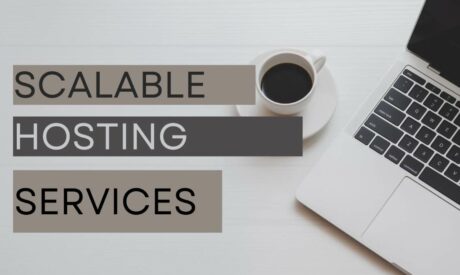
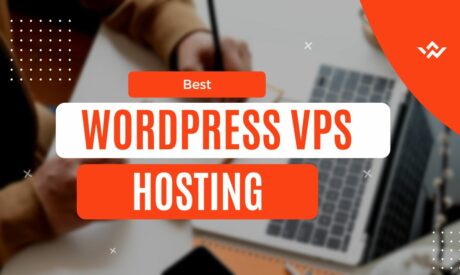
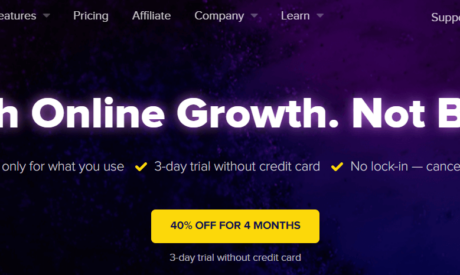

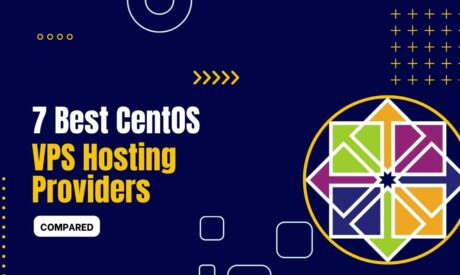
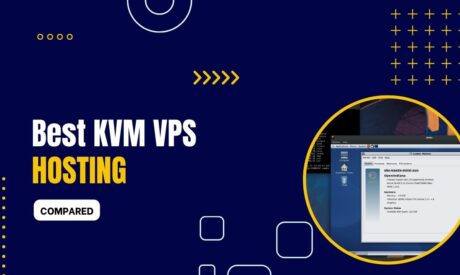
Comments