Search engines are where almost everyone goes when looking for a product, service, or information. This is why if you run a business or own a blog, you’d want your website to appear on search engines. Your website can only appear on search engines if the search engines can index your pages. Getting the submitted URL marked noindex error means that search engines like Google cannot index your pages, and users cannot find your pages.
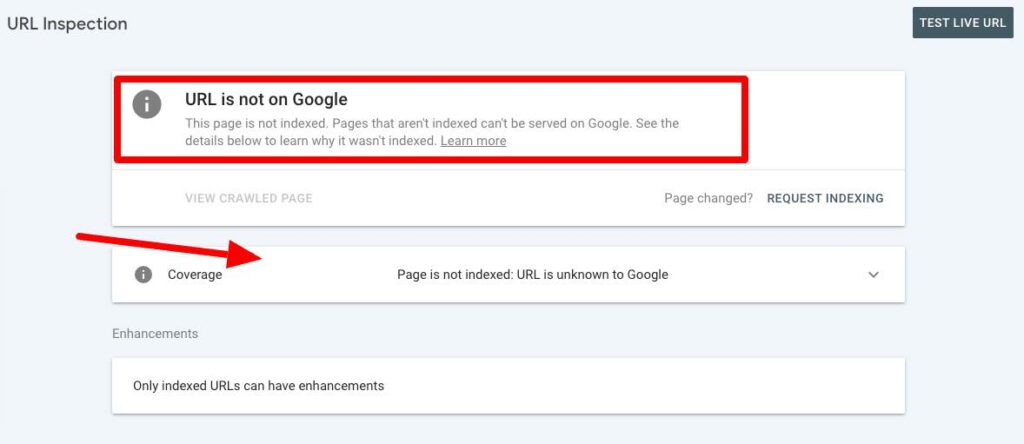
The noindex error can have significant implications on your SEO campaigns. This article covers this type of error and tells you how to fix it. We start by explaining what it means when you get the submitted URL marked noindex error.
What Does the Submitted URL Marked ‘noindex’ Error Mean?
The way search engines work is that they use bots to crawl web pages. After crawling web pages, these pages are indexed so that they can be reproduced by searchers. If you Google “the best hotels in New York”, the search results you get are products of Google’s indexed pages.
The submitted URL marked noindex error means that your page is not indexed. A page that is not indexed cannot appear in search results. If your business or website depends on search traffic, you need to fix this error immediately.
The error means that although Google attempted to index your page, it failed in that attempt. The first part of the message, “submitted URL”, means that you had already submitted the page to Google for indexing. The submission is done through sitemaps where google bots can crawl and index pages.
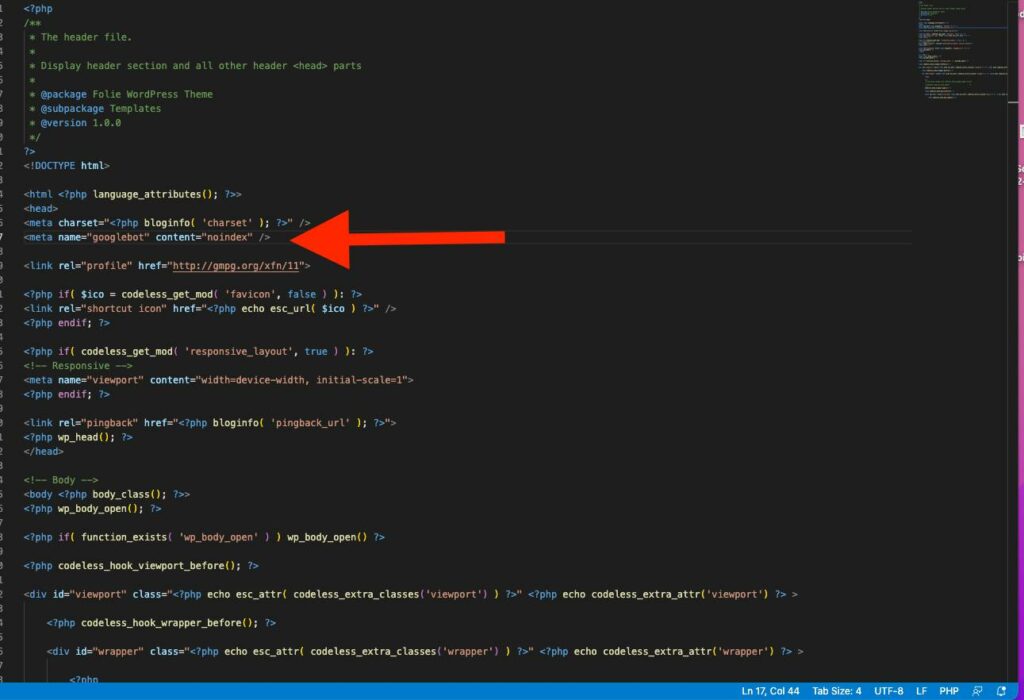
You may ask yourself some of the possible reasons why Google or other search engines are unable to index your page. The major culprit is the ‘noindex’ tag on your HTML. This tag tells search engines that you do not wish your page to be indexed. The other possible cause of the error is the use of X-Robots-Tag HTTP header.
Fixing the Submitted URL Marked ‘noindex’ Error
We are assuming that you want your pages to be indexed by search engines. Otherwise, the error will be a non-issue. Some pages of your website do not need to be indexed. An example is a ‘Thank you’ page that shows gratitude to customers after a purchase or new subscribers to your newsletter. However, some critical pages need to be indexed to bring value to your business. The following solutions can help fix the error.
Verify Live URLs
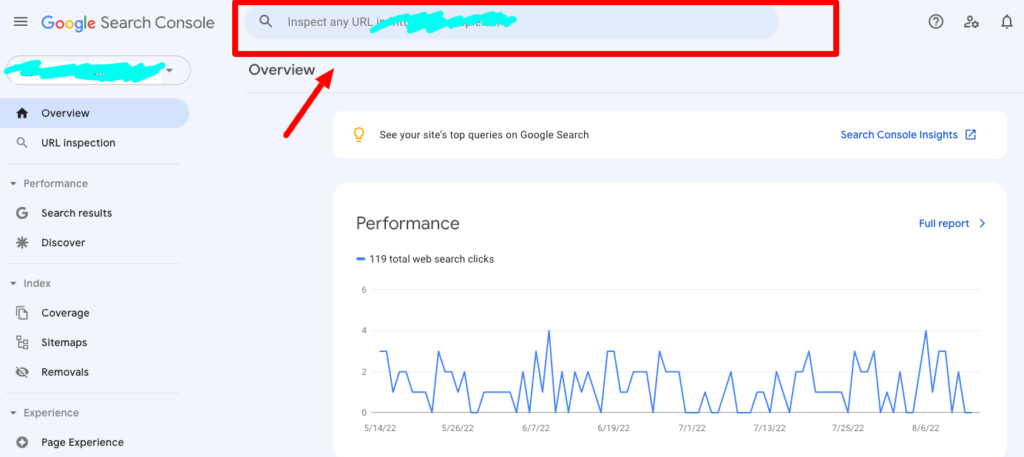
Google indexes pages on sitemaps. Although not mandatory, submitting your url to a sitemap makes it easier and faster for Google bots to find your page. If you enter the wrong URL, the URL that you intended to be indexed will not be indexed. You must check to ensure that you entered the right URL in the sitemap and that you entered it correctly.
The URL must also correspond with an existing live page on your website that does not return a 404 or 5XX error message.
Check if URL is Marked as ‘Noindex’
After confirming that you have the right URL on sitemaps but your page is still getting the error noindex, maybe there is something in your code preventing search engines from indexing the page. It could be the ‘no-index’ tag on your HTML.
Open the page source of the relevant URL you want checked for the tag. Check the header section of the HTML to see if it has the tag. Check the figure below for an example.

The underlined code contains the ‘noindex’ robots metatag which prevents search engines from indexing the page. The code also has the ‘follow’ tag which tells Google that it can crawl the page. The ‘follow’ and ‘noindex’ tags in the code allow Google only to crawl but not to index. If you do not want Google to crawl , and you also don't want it to index the page, you will use the ‘nofollow’ and ‘noindex’ tags.
Checking for the noindex tag on WordPress is different – you don't have to go to the source HTML code. Go to settings, select ‘Reading’ and you will see the search engine visibility option. The words after the checkbox read, “Discourage search engines from indexing this site”. Therefore, ticking the box is equivalent to adding a noindex tag and preventing search engines from indexing the page. Ensure the box remains unchecked like below:
If the box was checked and you uncheck it, make sure you click the ‘Save Changes’ button.
You should remove the tag from your HTML if you want Google to index the page. This involves simply deleting the code from your HTML. WordPress users can take advantage of plugins like Yoast to perform checks for these tags and remove them.
The alternative is to modify the X-Robots-Tag HTTP header. Check the HTTP header for a ‘noarchive’ or ‘noindex’ or any other negative header. Proceed to modify the X-Robots-Tag if you find any negative header.
Issues with the Sitemap
You may be getting the submitted url marked “noindex error” because Google cannot access your sitemap. It is crucial that you confirm if Google can access your sitemap. There are various tools you can use to confirm. An inaccessible sitemap will throw an error. Your sitemap could also be cached and cause the errors. You should always exclude your sitemap from caching.
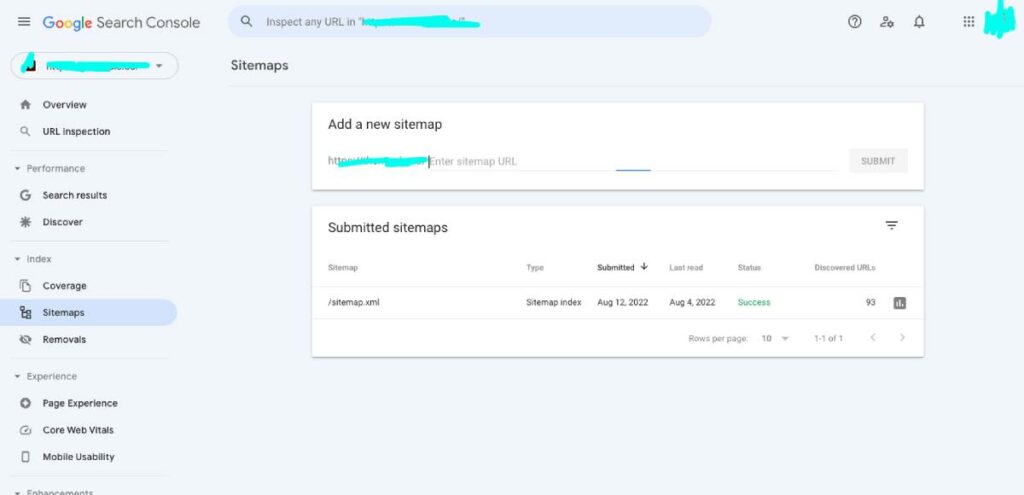
After identifying and fixing issues in your sitemap, you should resubmit it to Google through the search console. The correct procedure is to first remove it from Google Search Console and then resubmit it on the same platform. Ensure the sitemap is updated and click the ‘Validate Fix’ button on Google Search Console.
If you are submitting a sitemap for the first time, this is the procedure:
- Sign in to Google Search Console
- Go to Sitemaps
- Enter the sitemap URL
- Click the ‘Submit’ button to submit the sitemap
Some WordPres plugins can help you automatically submit sitemaps without going through the manual procedure above.
Tell Google About the Changes
You may need to tell Google that you have made changes on your code to trigger a recrawl of the page. You pass this type of communication through Google Search Console. Use GSC’s inspection tool to prompt Google Bots to recrawl the web page by clicking ‘Request Indexing’.
The URL inspection tool makes it possible to submit individual pages to Google. In addition, it simulates how the search engine crawls or renders a URL on your website. Therefore, it is also a useful tool for diagnosing problems that may be preventing your page from being indexed.
Check Password Protection
Password protected pages cannot be indexed by search engines. A password-protected page would have the ‘noindex’ tag and therefore cause the submitted url marked noindex error. Password protected pages are applicable on CMS platforms like WIX. Pages on such CMSs that are set to members only will also be excluded from search results by default.
Fixing the Error on Shopify
You may notice that some of your products are not visible to search engines. This means your customers who use search engines to search for the products will not find them. You should use Shoppify’s Bulk Editor to fix this. The editor is used to mark products as “hidden’’ which automatically adds the noindex tag to the product page and removes it from sitemap. Make sure the page is not marked as “hidden” if you want the products to be visible.
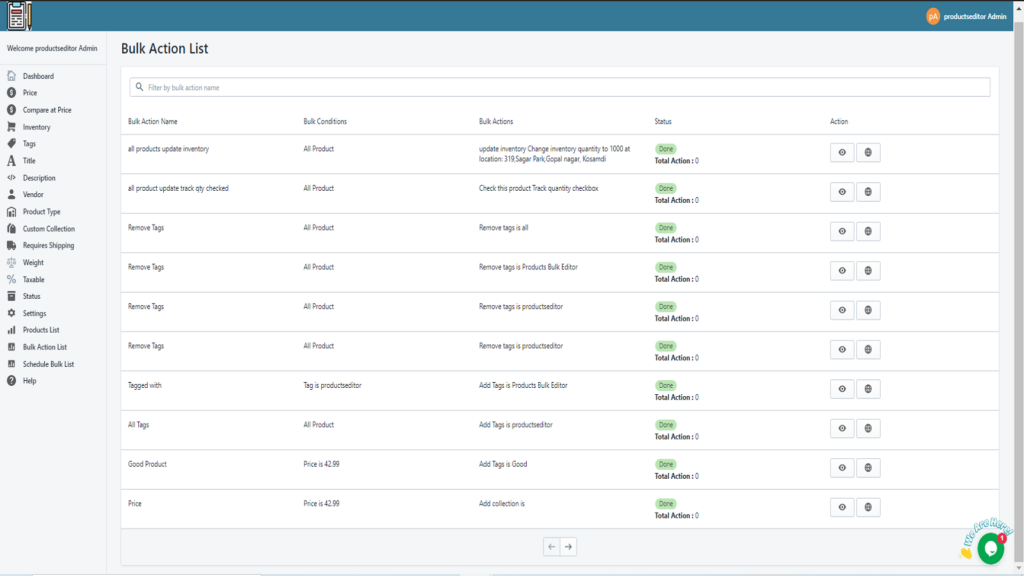
The Error on WooCommerce
WooCommerce is a free eCommerce plugin that can be used on WordPress.
The plugin has the ‘noindex’ tag set by default on:
- Checkout
- Cart
- My account
These are pages that ordinarily customers will not search for on search engines. Therefore, the noindex tags on these pages are not errors as such. You only want your product pages and blogs to be accessible through search engines, not shopping carts or checkout pages. If you see the submit url marked nondex error on the checkout or cart pages, it is because they have the noindex tag by default,and that should be the case.
When you Might Not Need Indexing
The submitted url marked noindex error does not always spell trouble. This is because not all pages of your website need to be crawled and indexed by search engines. We have already mentioned the ‘Thank you’ page as an example. Checkout and cart pages of eCommerce sites also do not need indexing.
Other pages that do not need to be indexed include login and admin pages.
You can add the ‘ ;noindex’ tag on these pages to prevent them from being indexed by search engines.
Conclusion
The submitted url marked noindex error prevents searchers from discovering and accessing your pages. These could be potential customers, subscribers, or followers that you are working hard to gain. Fixing this error will make search engines index your page and make it accessible to use.
It is important to identify the reason why you are getting the error. This will help you identify the right solution and save time.
As one of the co-founders of Codeless, I bring to the table expertise in developing WordPress and web applications, as well as a track record of effectively managing hosting and servers. My passion for acquiring knowledge and my enthusiasm for constructing and testing novel technologies drive me to constantly innovate and improve.
Expertise:
Web Development,
Web Design,
Linux System Administration,
SEO
Experience:
15 years of experience in Web Development by developing and designing some of the most popular WordPress Themes like Specular, Tower, and Folie.
Education:
I have a degree in Engineering Physics and MSC in Material Science and Opto Electronics.



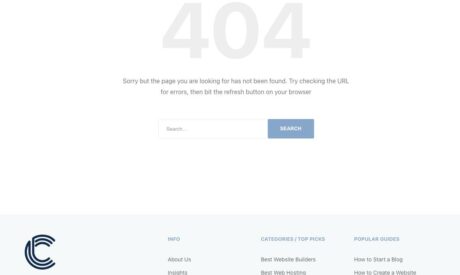
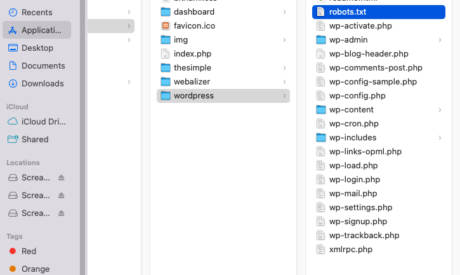
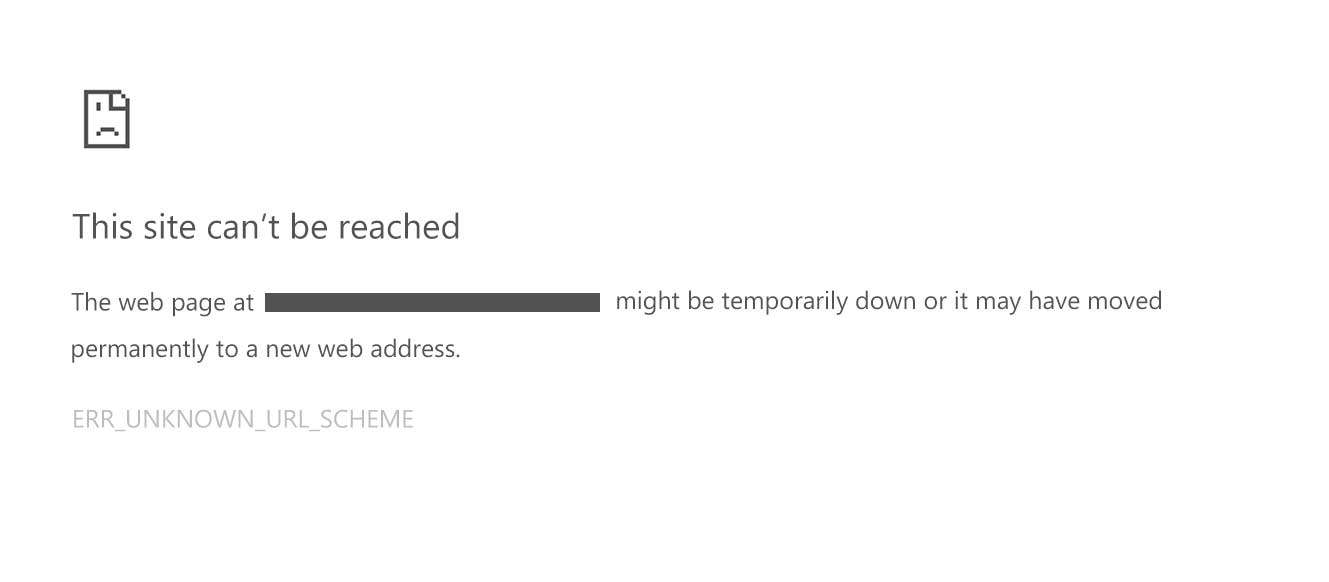
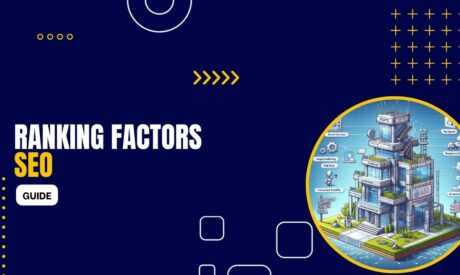
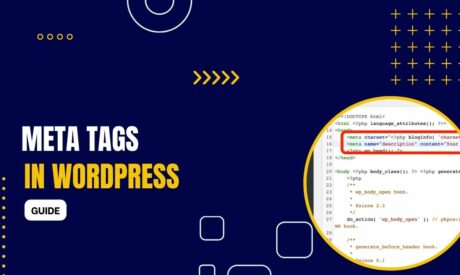
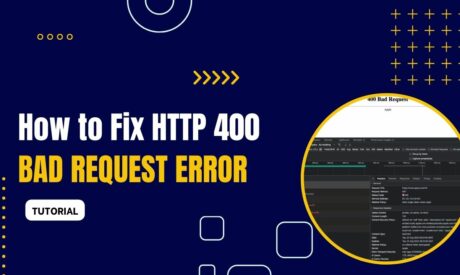
Comments
Thanks forever, ‘submitted-URL-marked-noindex’ this error I just fixed for my website