Welcome to our comprehensive guide on “Midjourney Login – Step-by-Step Tutorial”. As the world increasingly embraces the integration of artificial intelligence in various aspects of digital interaction, platforms like Midjourney have emerged as pivotal tools.
This guide is tailored for both beginners and seasoned users looking to navigate the Midjourney platform with ease. Whether you're an artist, developer, or simply an AI enthusiast, understanding how to access and utilize Midjourney effectively is key to exploring its full potential.
Midjourney Login
1. Visit at Midjourney's Website: First, head to midjourney.com. There, click the “Sign In” button.
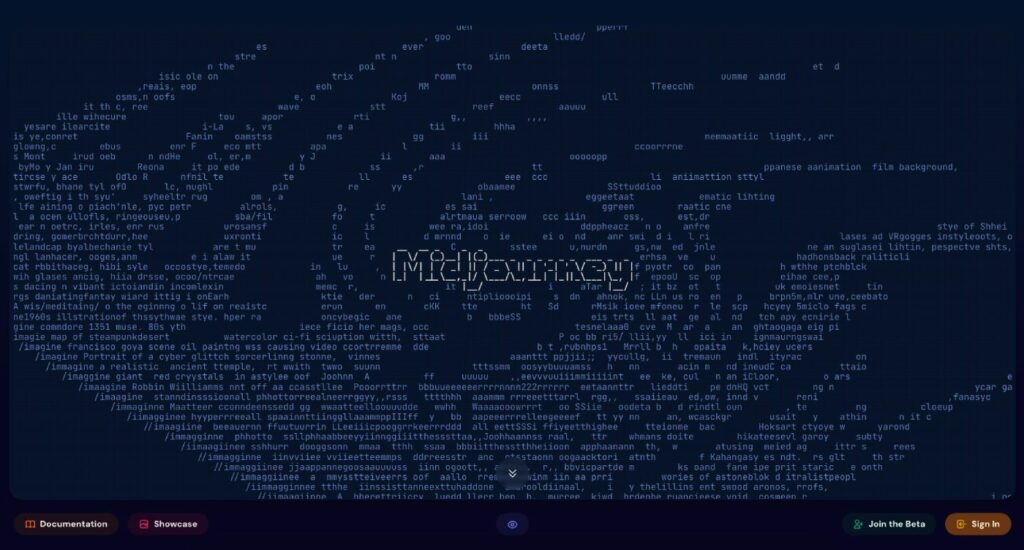
2. Sign In: If you've got a Discord account, you're set. Just click on Login enter your Email or Phone Number, Password and click on Login.
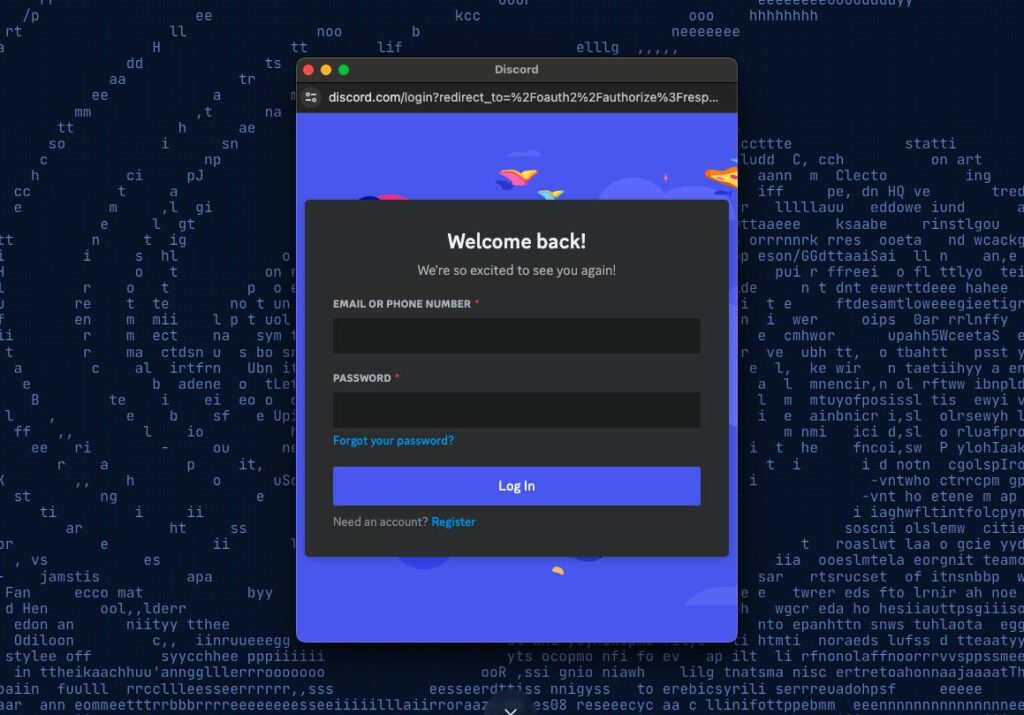
Otherwise, if you don't have an account Click “Join Beta”, and accept the invite to join the Midjourney server.
3. Use Midjourney on Discord: Inside, there are rooms like “newbies-123” where you can run Midjourney commands. However, these rooms get crowded, making it hard to track your work.
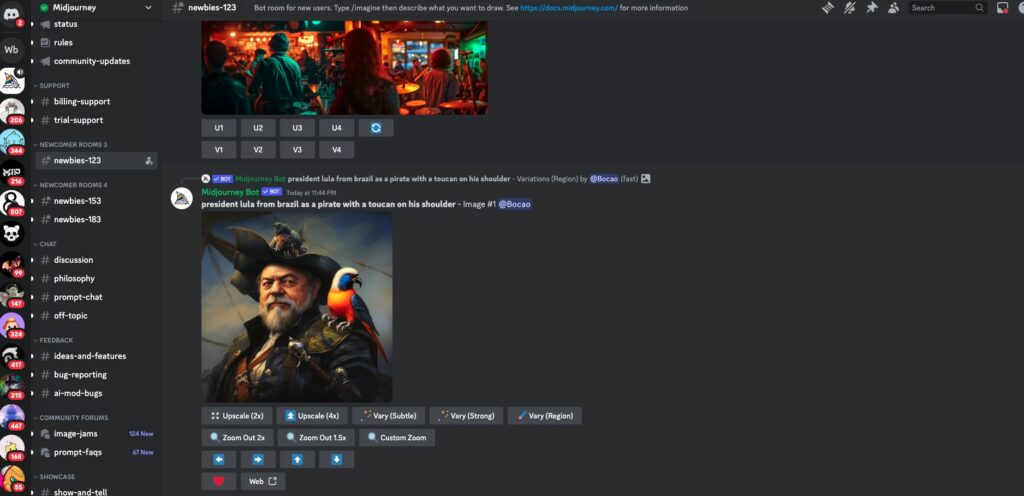
4. Create Your Own Server: I recommend setting up your own Discord server for a more private space. I've got a detailed tutorial in the video description, but here's a quick rundown:
Click the ‘+' icon on Discord.
Choose ‘Create My Own' and select ‘For a Club or Community'.
Name it, like “My AI Art Server”, and choose an image for the server icon.
Click ‘Create'.
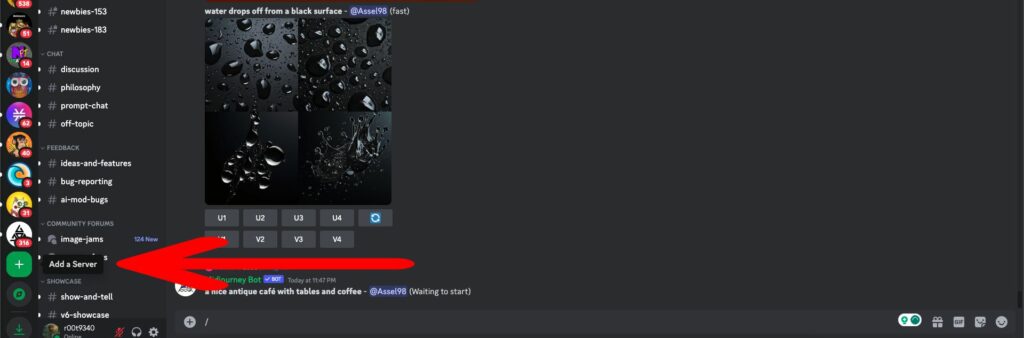
5. Configure Your Server: Your new server will have basic channels like ‘General Chat'. Use ‘General Chat' for running Midjourney commands.
6. Add Midjourney Bot to Your Server: Go back to the Midjourney server and find the Midjourney bot in a channel like ‘newbies'. Click on the bot, choose ‘Add to Server', and select your new server. Authorize and verify.
7. Start Using Midjourney: Now, in your server, you can use commands like “imagine” followed by a scene description, for instance, “forest scene – total real – AR 2:2”. Accept the terms, and you're ready to go. Other prompt examples can be found here
Note on Trial Limitations: Remember, the demo account has a limited number of trials. Once you use these, you'll need to subscribe to continue using the service. In case you want unlimited usage purchase a subscription
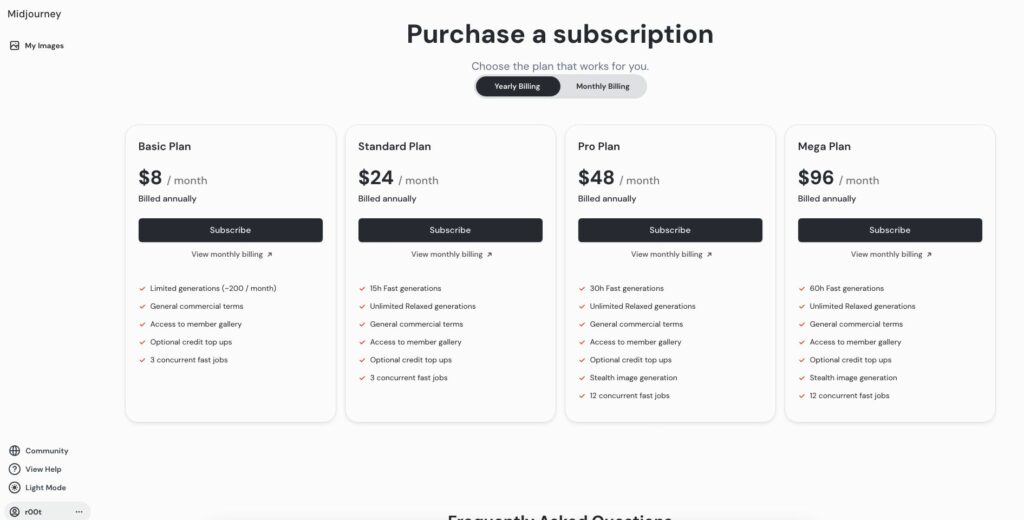
Checking Your Usage: Type ‘/info' in your server to see how many trials you have left. In the demo, you might have about 24 jobs.
Subscription Reminder: After your trials, you need a subscription to keep using Midjourney on your server.
You can also read ChatGPT Login: Guide to Accessing OpenAI’s AI Services
Conclusion
In conclusion, logging into Midjourney is a straightforward process. By following the steps outlined in this tutorial, you should be able to access your account with ease. Remember, if you run into any issues, refer back to our guide for troubleshooting tips.
Now that you know how to log in, you're all set to explore and make the most out of the exciting features that Midjourney offers. Happy exploring!
As one of the co-founders of Codeless, I bring to the table expertise in developing WordPress and web applications, as well as a track record of effectively managing hosting and servers. My passion for acquiring knowledge and my enthusiasm for constructing and testing novel technologies drive me to constantly innovate and improve.
Expertise:
Web Development,
Web Design,
Linux System Administration,
SEO
Experience:
15 years of experience in Web Development by developing and designing some of the most popular WordPress Themes like Specular, Tower, and Folie.
Education:
I have a degree in Engineering Physics and MSC in Material Science and Opto Electronics.



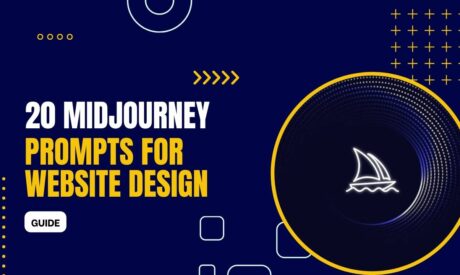
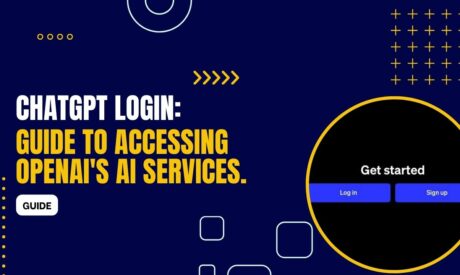
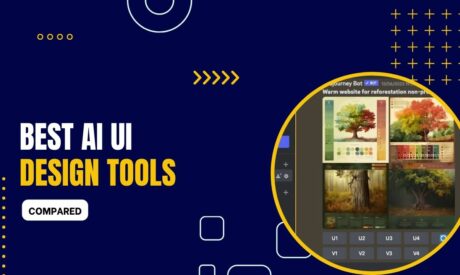

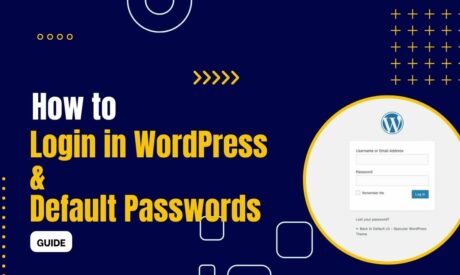
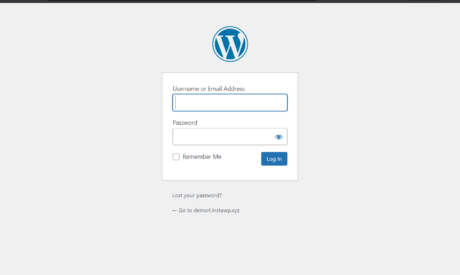
Comments