Wondering how to use VPS? A VPS, or Virtual Private Server, is like having your own room on the internet. It gives you control, saves money, and can grow with your needs. Plus, it's secure. In short, a VPS is a cost-effective and customizable option for hosting online content.
Experts on Imarc expect the market to reach US$ 9.0 Billion by 2028, exhibiting a growth rate (CAGR) of 13.8% during 2023-2028.
Why do I Need a VPS?
Do you need more control over your website? A VPS is the answer. With a VPS, you get your own space on a server. It's perfect for websites that need to run smoothly and quickly.
You don't have to share resources, so your site stays fast and responsive. It's ideal for businesses, online stores, or anyone serious about their online presence.
What's the Difference Compared to Other Services?
Let's compare.
Shared hosting is like living in an apartment building. You share space and resources with others. It's cheaper but can be noisy and crowded.
Dedicated hosting is like owning a house. You have all the space, but it's expensive.
A VPS is the middle ground, like having a condo. You have your own space without the high cost.
Lastly, cloud hosting is like a network of apartments. It's scalable and you pay for what you use, but it can get pricey.
In short, a VPS offers a balance. It gives you control and dedicated resources without breaking the bank.
Choosing the Right VPS Provider
Selecting the right VPS provider is crucial. Here's what to consider:
1. Performance: Check the specs. Look at RAM, CPU, storage, and bandwidth. These determine how fast and reliable your VPS will be. (High RAM VPS Hosting)
2. Pricing and Plans: Compare costs. Some providers offer better deals with more features. Make sure there are no hidden fees.(Cheap VPS Hosting)
3. Customer Support: Good support is vital. Check if they're available 24/7 and if they have positive reviews.
4. Security Features: Ensure the provider offers strong security measures to protect your data.(DDoS VPS hosting)
5. Location of Data Centers: The closer the data center to your audience, the faster your site will load for them. (VPS in USA, European VPS)
Popular VPS Providers:
- DigitalOcean: Known for simplicity and low-cost solutions.
- Hostinger – Cheap VPS Hosting
- AWS (Amazon Web Services): Offers a wide range of powerful tools and great scalability.
- Linode: Focuses on providing high-performance SSD hosting.
- HostGator: Offers a variety of plans to suit different needs.
- Bluehost: Known for excellent customer service and great for beginners
In summary, choosing the right VPS provider requires considering performance, cost, support, security, and location. Comparing options helps you find the best fit for your needs.
VPS Use Cases and Applications
A VPS is versatile and caters to various needs. Let's explore some common use cases:
A. Hosting Websites:
- Personal Blogs: A VPS ensures your blog runs smoothly, handling traffic spikes with ease.
- E-commerce Sites: Online stores benefit from the speed and reliability of a VPS, providing a seamless shopping experience.
- Portfolio Sites: Professionals can showcase their work on a VPS-hosted site that loads quickly and reliably.
B. Running Applications:
- Web Apps: From social media platforms to online tools, a VPS can host applications that require consistent performance.
- Mobile Apps Backend: A VPS can serve as a backend for mobile apps, ensuring data is delivered swiftly.
C. Development and Testing Environments:
- Staging Areas: Developers can use a VPS to test new features in a controlled environment before going live.
- Continuous Integration: A VPS can host tools like Jenkins for automating code deployment.
D. Private Cloud Storage:
- File Hosting: A VPS can be set up as a private cloud, allowing secure storage and access to files from anywhere.
- Media Libraries: Store and stream your media collection securely from a VPS.
E. VPN Services:
- Privacy: A VPS can host a VPN service, allowing secure and private browsing.
- Access Control: Businesses can use a VPS to set up a VPN for secure remote access to their network.
In essence, a VPS is a multi-faceted tool that can be tailored to host websites, run applications, create development environments, store data securely, and even facilitate private browsing through VPN services.
Setting Up a VPS
Setting up a Virtual Private Server (VPS) on DigitalOcean is a simple and efficient process.
Here's how you can do it:
A. Registration and Purchasing a Plan:
- Create an Account: Sign up on DigitalOcean.
- Click on Create
- Choose a Region
- Select a Plan: Choose a suitable plan considering your needs for RAM, CPU, storage, and bandwidth.
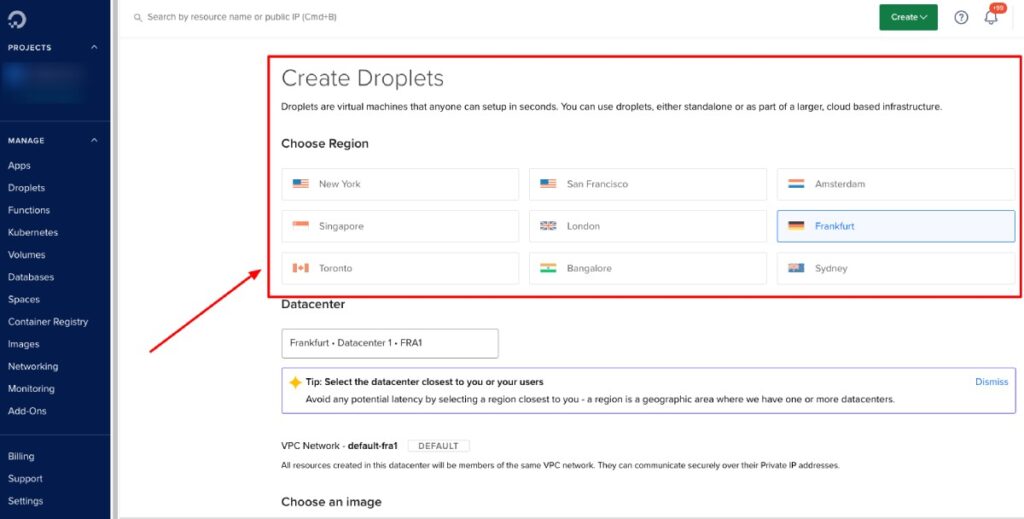
B. Selecting an Operating System:
- Linux Options: DigitalOcean offers various Linux distributions such as Ubuntu, CentOS, and Debian.
- Windows: You can run Windows on your droplet using custom images.
C. Configuring Server Settings:
- Security: Configure firewalls and add SSH keys for secure access or for simple access choose password.
D. Accessing the VPS:
- SSH for Linux:
- Connect: Use an SSH client to connect to your VPS using the command
ssh root@your_vps_ip. - Setup: Update the system and configure settings as needed after logging in.
- Connect: Use an SSH client to connect to your VPS using the command
- Remote Desktop for Windows:
- RDP Setup: Use Remote Desktop Protocol (RDP) to access your VPS if you've set up a Windows environment.
- Login: Enter your VPS IP address, username, and password.
Once you've configured your preferences, click “Create Droplet”. After the setup is complete, the control panel will display your Droplet's IP address, and you can log in to start using your VPS.
Installing and Configuring Software
Once your VPS is set up, you can install and configure various software to suit your needs. Here's how you can proceed:
A. Web Servers:
- 1. Apache:
- Installation: Use package managers like
aptoryumto install Apache (e.g.,sudo apt install apache2). - Configuration: Edit the configuration files located in
/etc/apache2/to set up your website.
- Installation: Use package managers like
- 2. Nginx:
- Installation: Install Nginx using package managers (e.g.,
sudo apt install nginx). - Configuration: Configure your server by editing files in
/etc/nginx/.
- Installation: Install Nginx using package managers (e.g.,
Read more: Best VPS Nginx Hosting
B. Databases:
- 1. MySQL:
- Installation: Install MySQL using package managers (e.g.,
sudo apt install mysql-server). - Configuration: Secure your installation and create databases as needed.
- Installation: Install MySQL using package managers (e.g.,
- 2. PostgreSQL:
- Installation: Install PostgreSQL (e.g.,
sudo apt install postgresql). - Configuration: Set up user roles and databases.
- Installation: Install PostgreSQL (e.g.,
C. Content Management Systems (CMS):
- 1. WordPress:
- Installation: Download and set up WordPress from the official site or use a one-click installation if available.(Install WordPress)
- Configuration: Follow the installation wizard to set up your website.
- 2. Joomla:
- Installation: Download Joomla from the official site and upload it to your server.
- Configuration: Complete the installation process through the web interface.
- 3. Drupal:
- Installation: Download Drupal and upload it to your server.
- Configuration: Follow the installation instructions to set up your Drupal site.
D. Control Panels:
- 1. cPanel:
- Installation: Purchase a cPanel license and follow the installation guide on their official website.
- Configuration: Access cPanel through your browser to manage your server. (cPanel VPS Hosting)
- 2. Plesk:
- Installation: Follow the Plesk installation guide to set it up on your VPS.(Plesk VPS)
- Configuration: Use the Plesk interface to manage websites and server settings.
- 3. Webmin:
- Installation: Install Webmin using package managers or download it from the official site.(DirectAdmin VPS)
- Configuration: Access Webmin through your browser to manage your server.
By installing and configuring these software options, you can tailor your VPS to host websites, manage databases, and simplify server management through control panels.
Monitoring and Maintenance of VPS
A. Monitoring Server Health:
- 1. CPU Usage: Regularly check CPU usage to ensure your applications run smoothly.
- 2. Memory Usage: Monitor RAM consumption to avoid slowdowns.
- 3. Disk Space: Ensure there is enough storage space for your applications and data.
- 4. Network Traffic: Track incoming and outgoing traffic to prevent bottlenecks.
B. Automating Updates and Backups:
- Updates: Automate system updates to keep your server secure.
- Backups: Schedule regular backups to prevent data loss.
C. Troubleshooting Common Issues:
- Server Downtime: Investigate causes and resolve promptly.
- Performance Issues: Diagnose and optimize configurations as needed.
Optimizing VPS Performance
A. Caching Mechanisms:
- 1. Varnish Cache: Improve website load times by caching content.
- 2. Memcached: Speed up database-driven websites by caching data in memory.
B. Load Balancing:
- Distribute incoming network traffic across multiple servers to ensure no single server is overwhelmed.
C. Database Optimization:
- Regularly optimize databases to enhance performance and free up space.
Scaling and Upgrading
A. When to Consider Upgrading:
- Upgrade when you notice consistently high resource usage or require more features.
B. Vertical vs. Horizontal Scaling:
- Vertical Scaling: Increase resources (CPU, RAM, storage) on your existing server.
- Horizontal Scaling: Add more servers to distribute the load.
C. Migrating to a Different Provider or Plan:
- Consider migrating if you find a provider that offers better performance, pricing, or features.
By monitoring and maintaining your VPS, optimizing its performance, and scaling when necessary, you can ensure a reliable and efficient server environment.
Conclusion
In summary, a Virtual Private Server (VPS) is a powerful tool for anyone looking to have a strong online presence. It's cost-effective, flexible, and customizable.
By choosing the right provider, setting up your server correctly, and keeping an eye on its performance, you can ensure your VPS meets your needs. Whether it's for hosting a website, running apps, or storing data, a VPS is a reliable and smart choice.
As one of the co-founders of Codeless, I bring to the table expertise in developing WordPress and web applications, as well as a track record of effectively managing hosting and servers. My passion for acquiring knowledge and my enthusiasm for constructing and testing novel technologies drive me to constantly innovate and improve.
Expertise:
Web Development,
Web Design,
Linux System Administration,
SEO
Experience:
15 years of experience in Web Development by developing and designing some of the most popular WordPress Themes like Specular, Tower, and Folie.
Education:
I have a degree in Engineering Physics and MSC in Material Science and Opto Electronics.



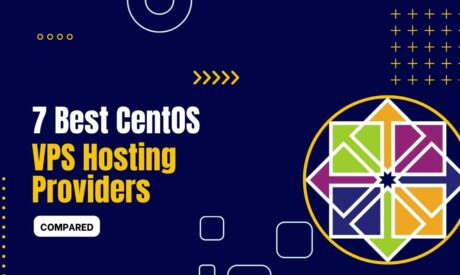
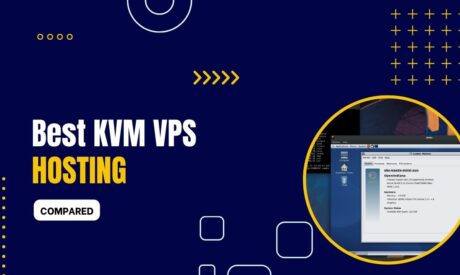

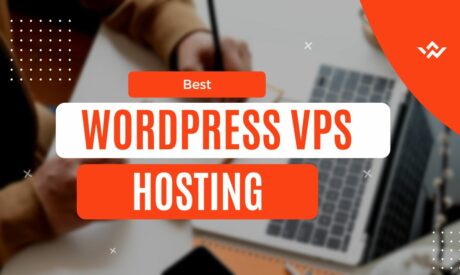
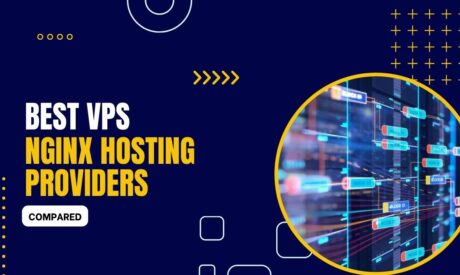
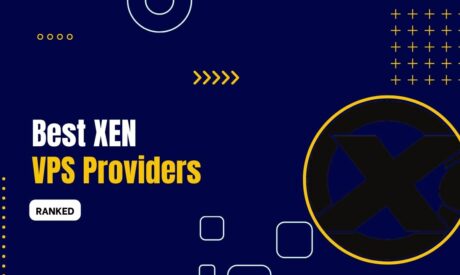
Comments