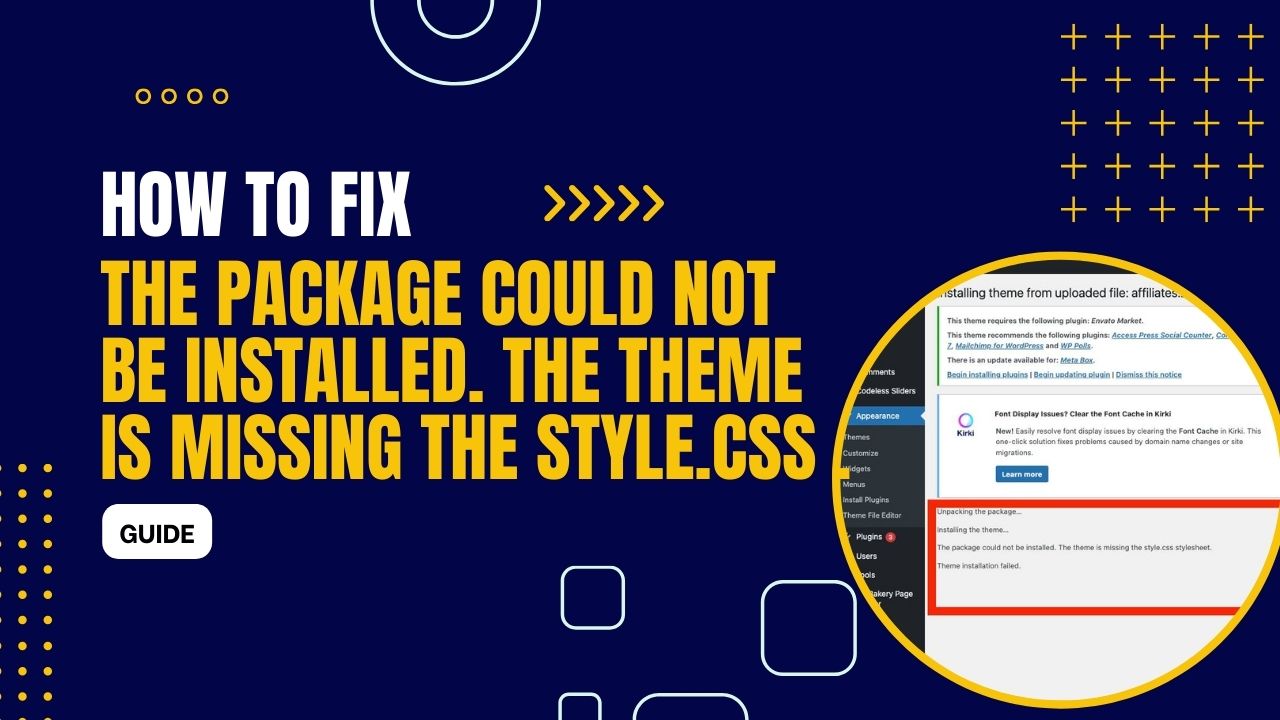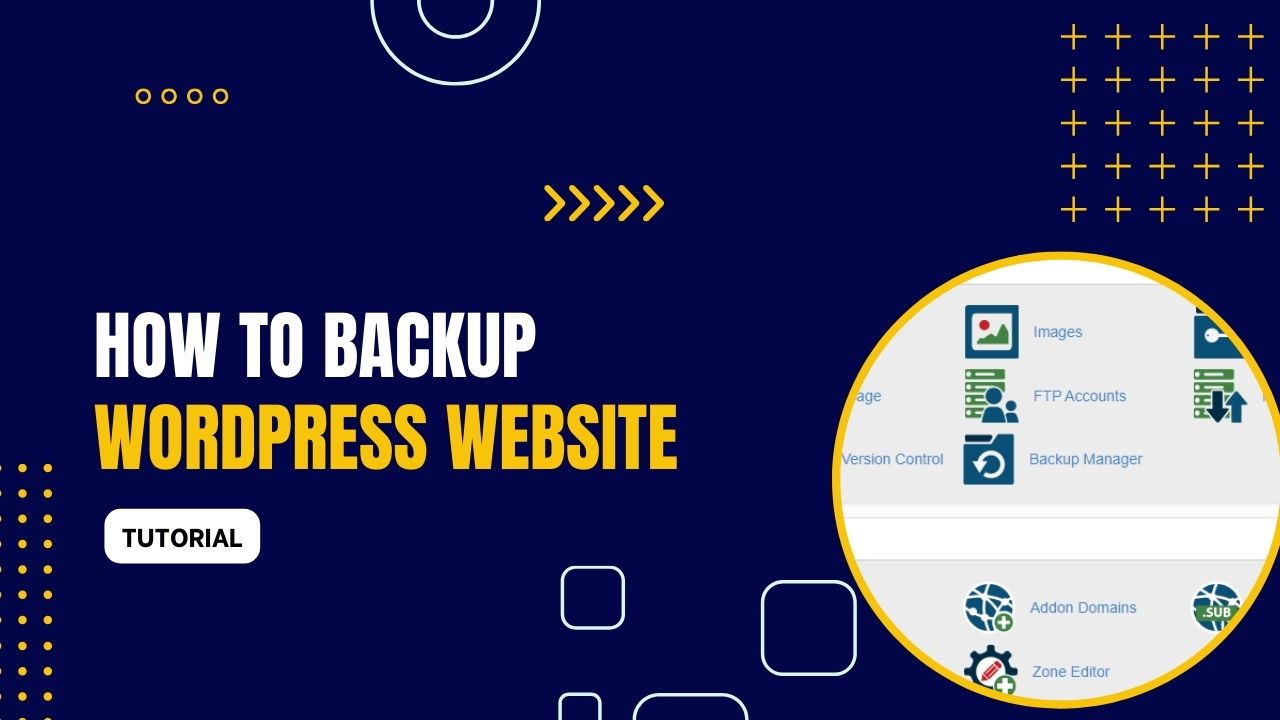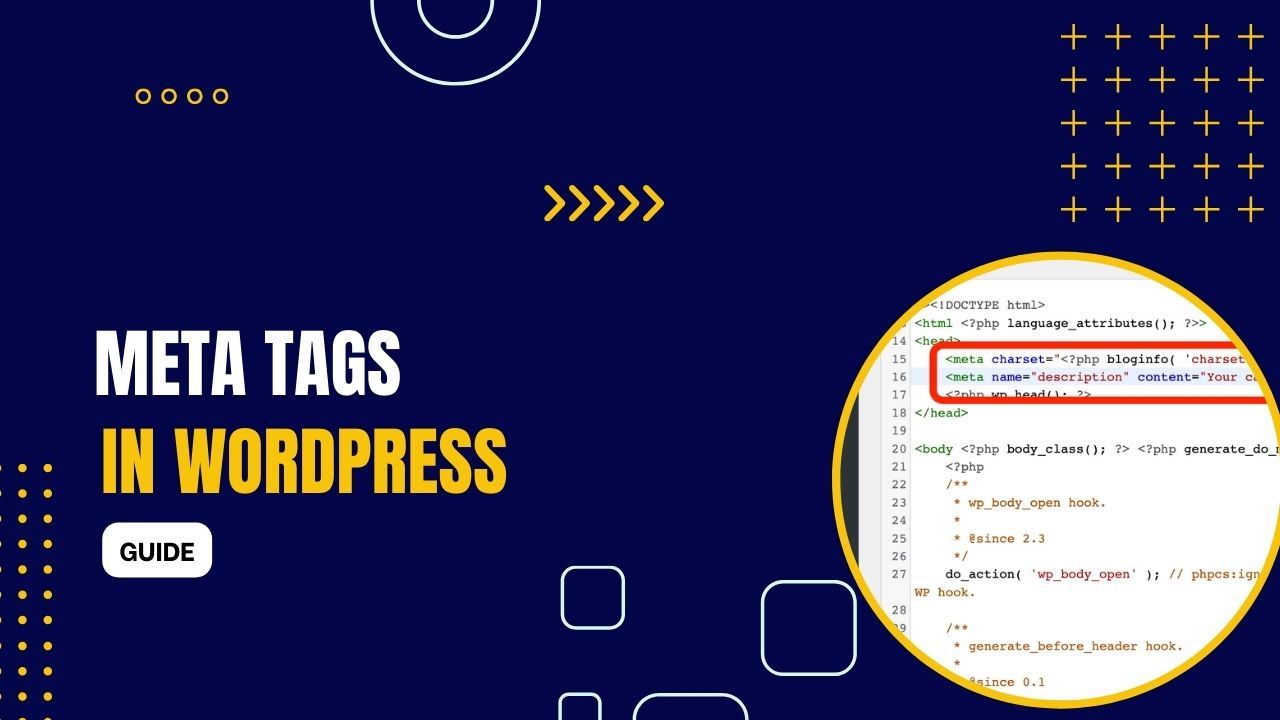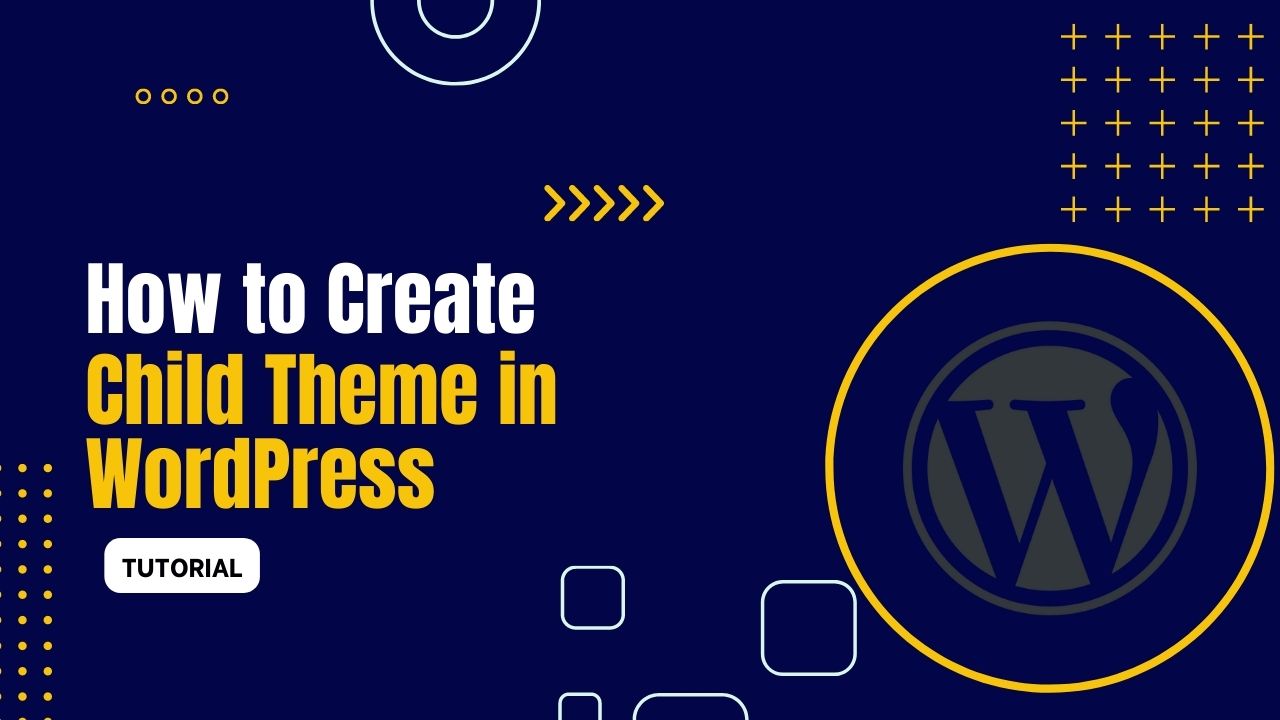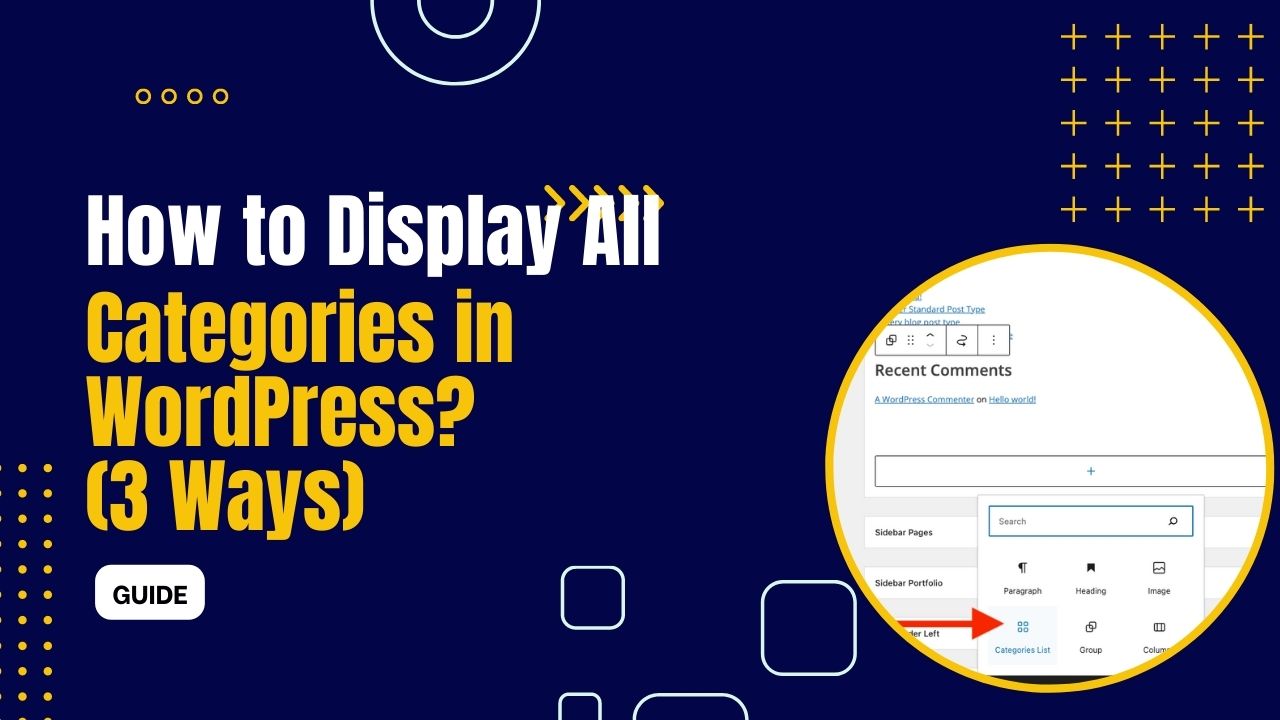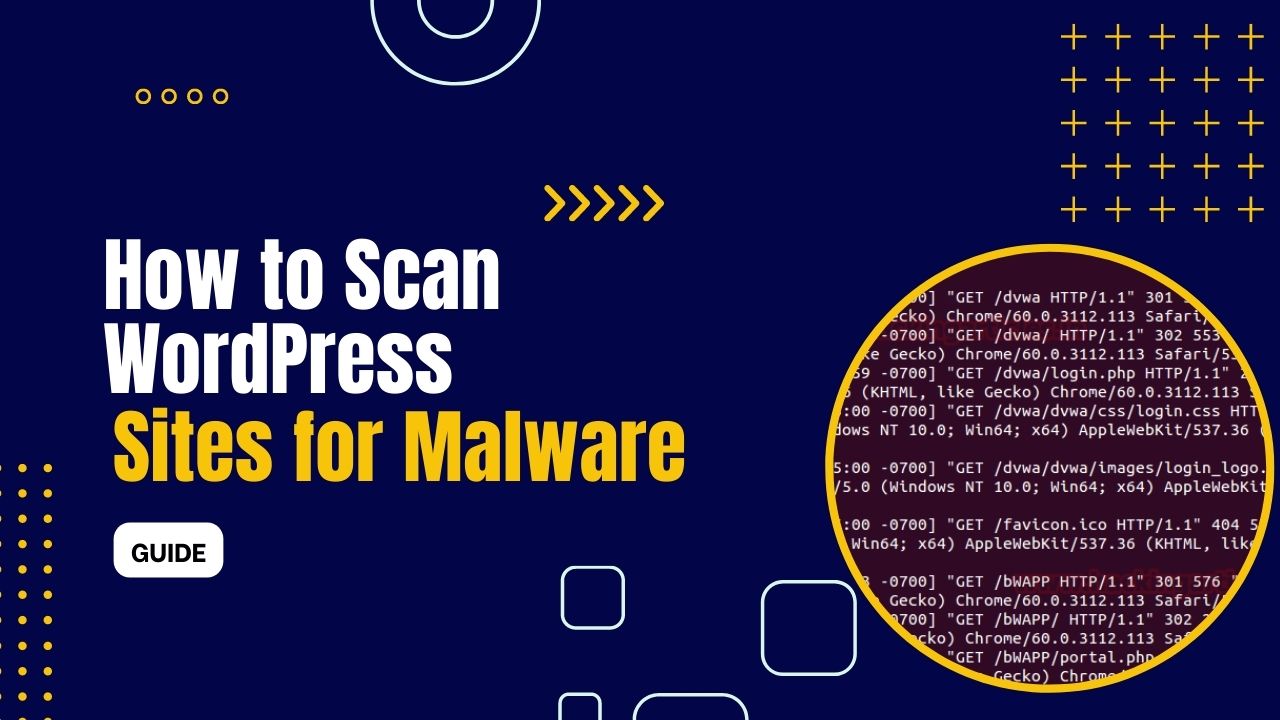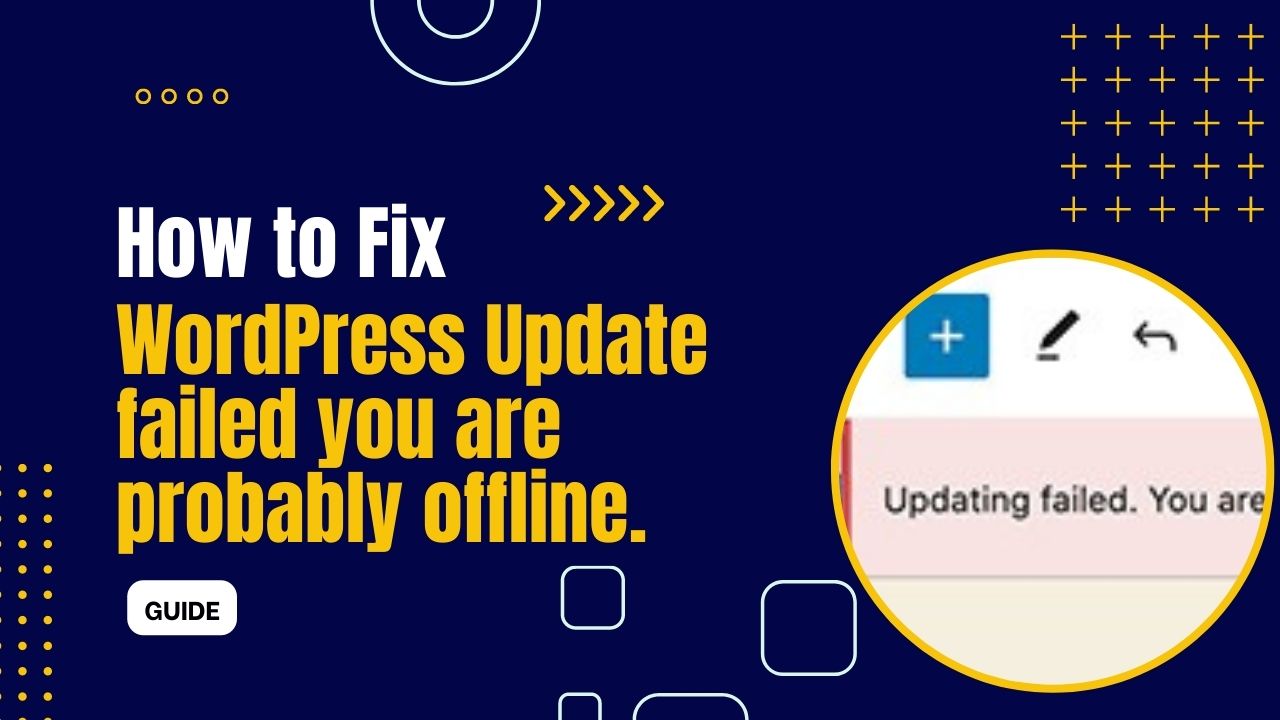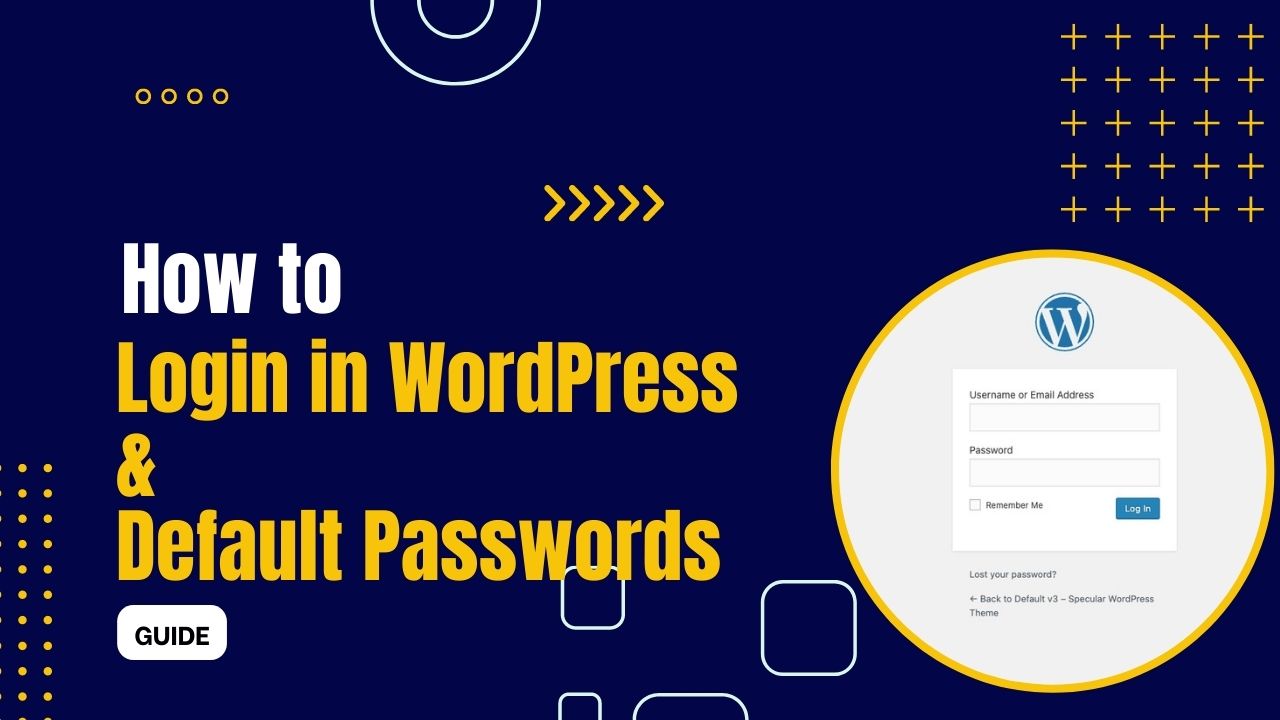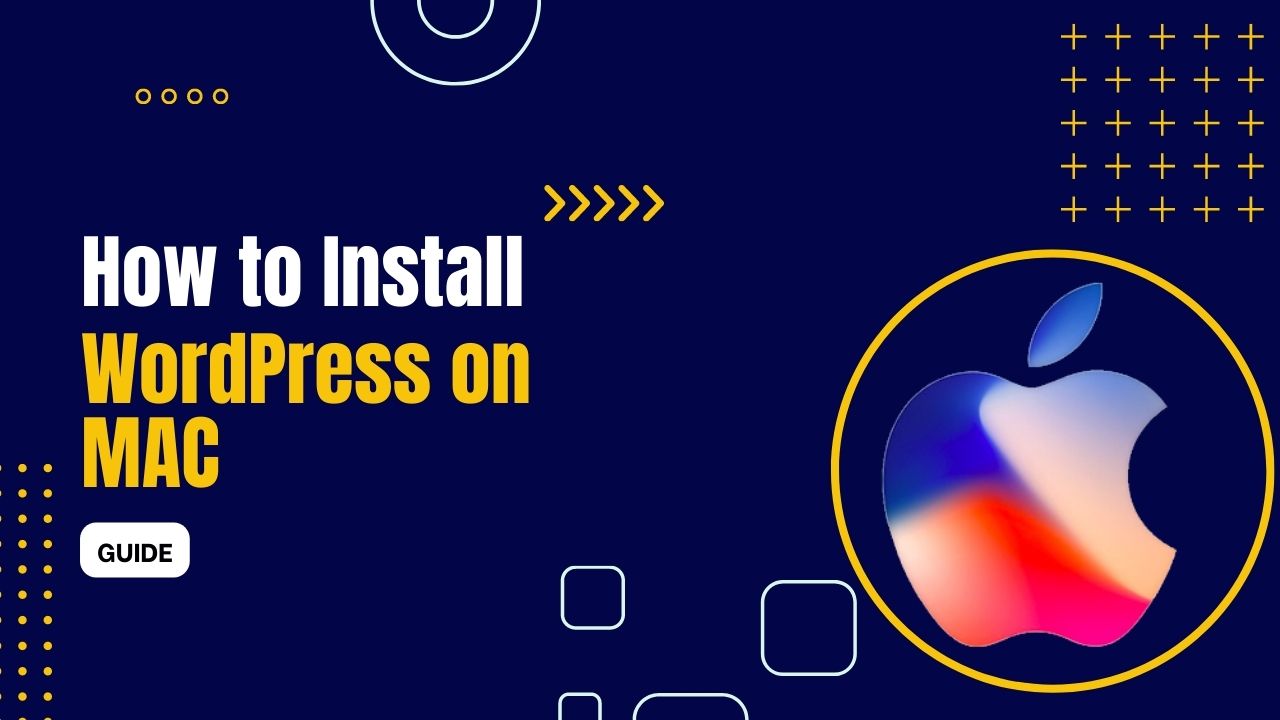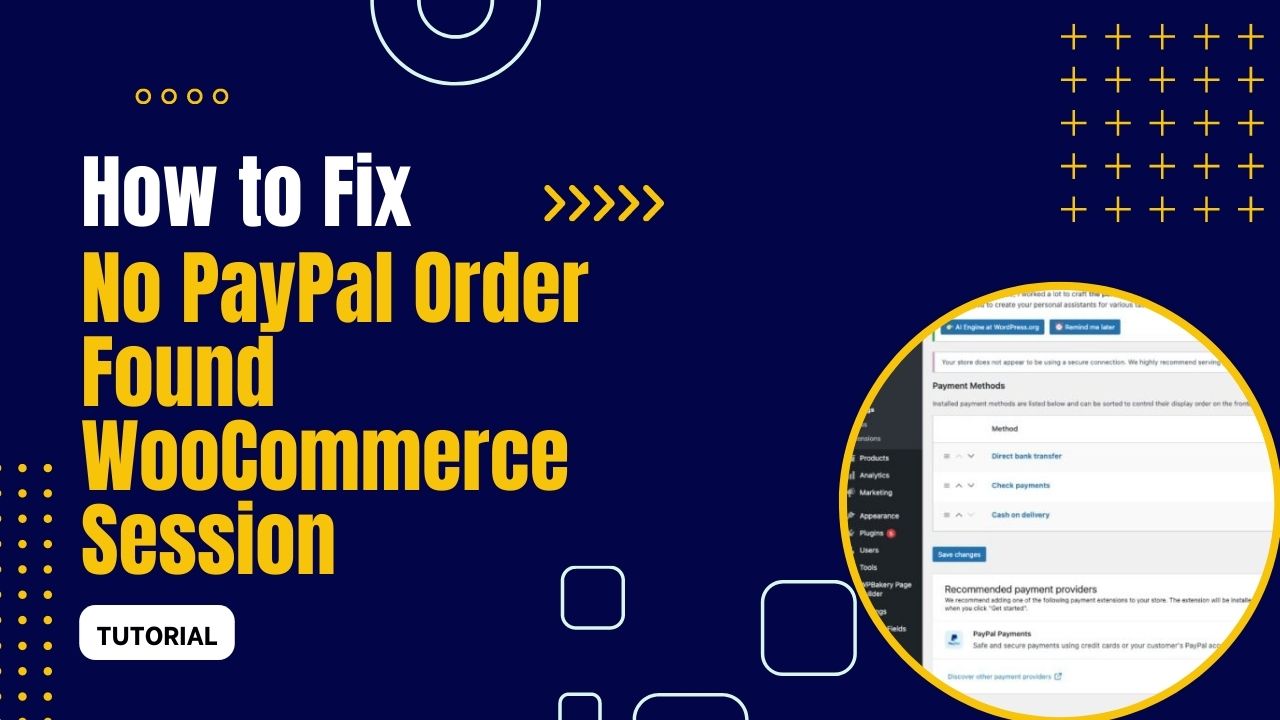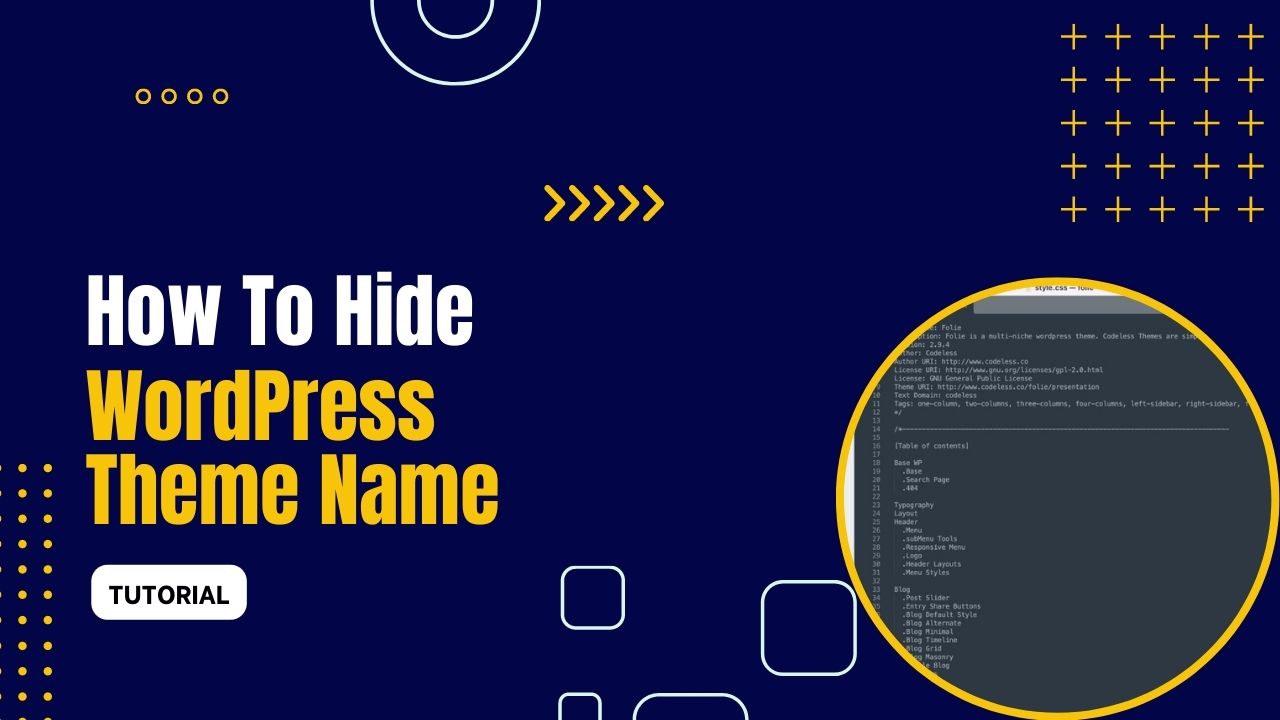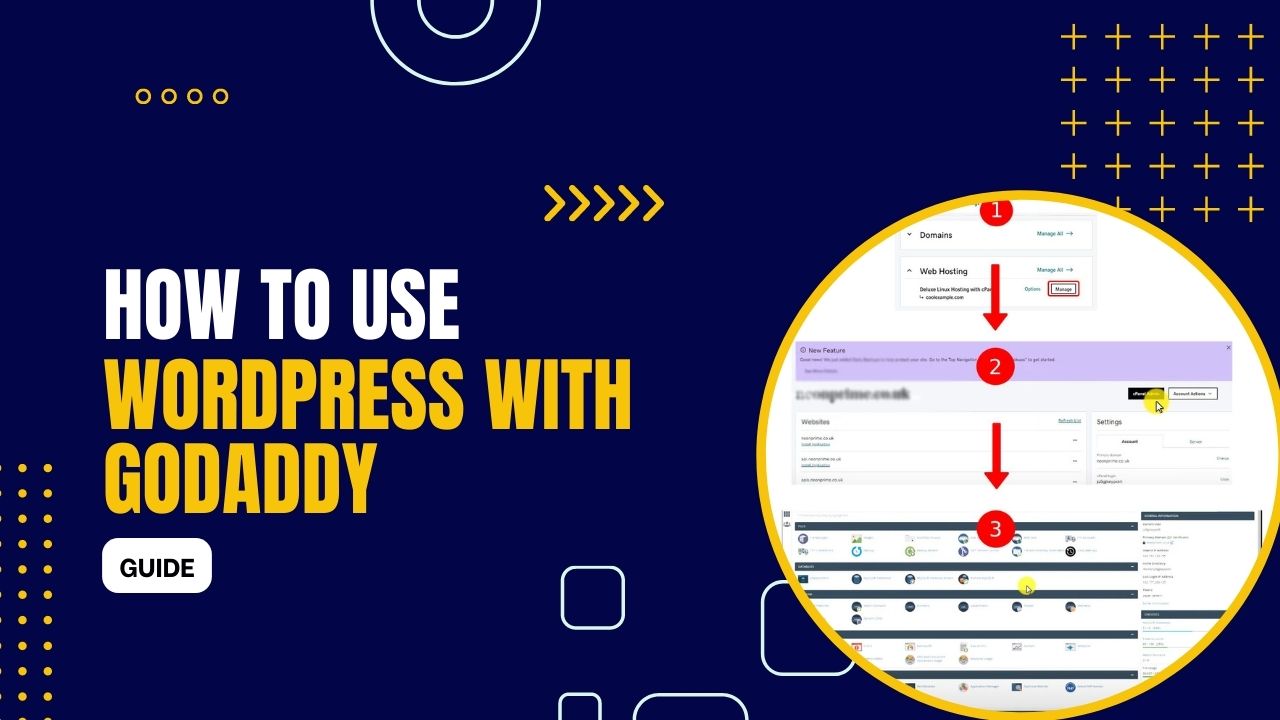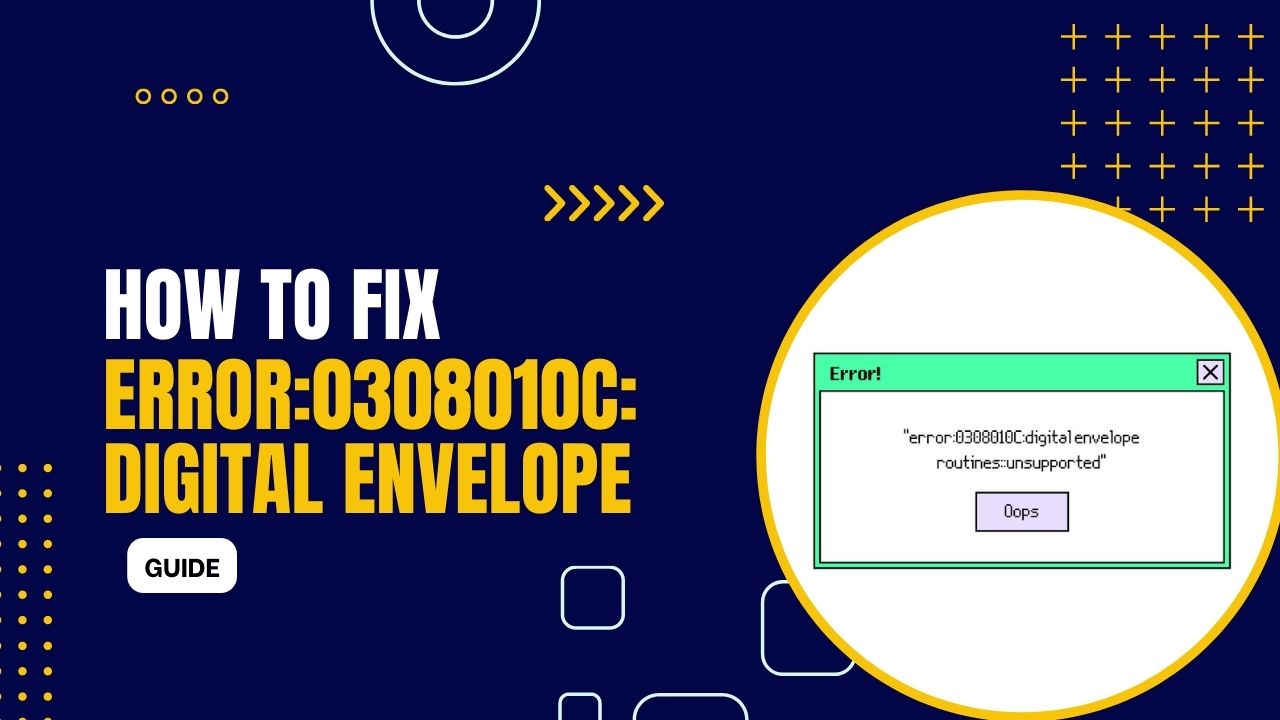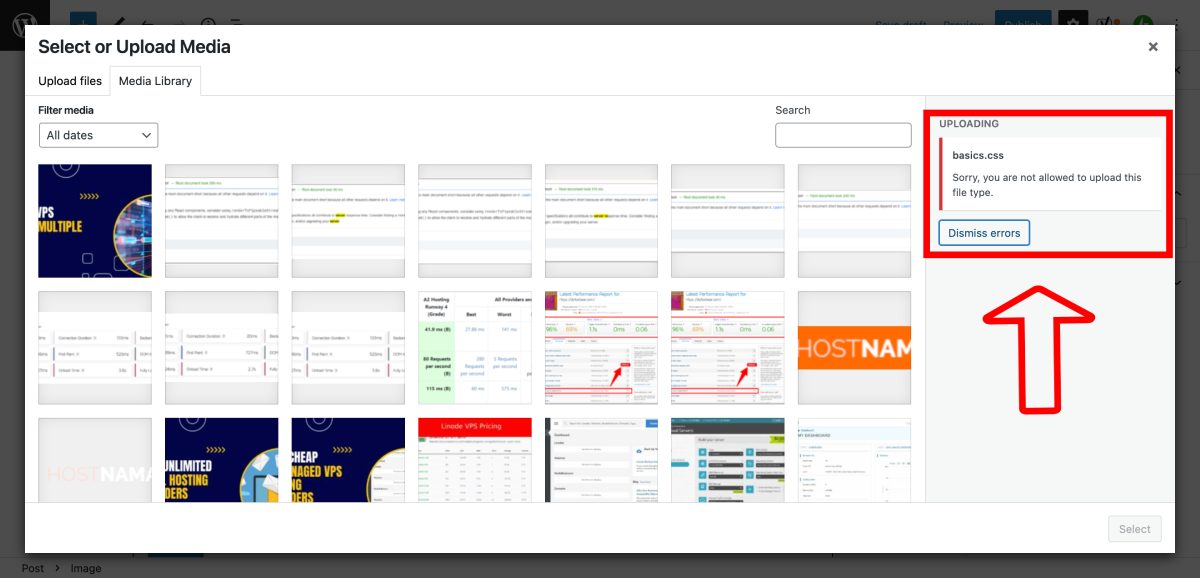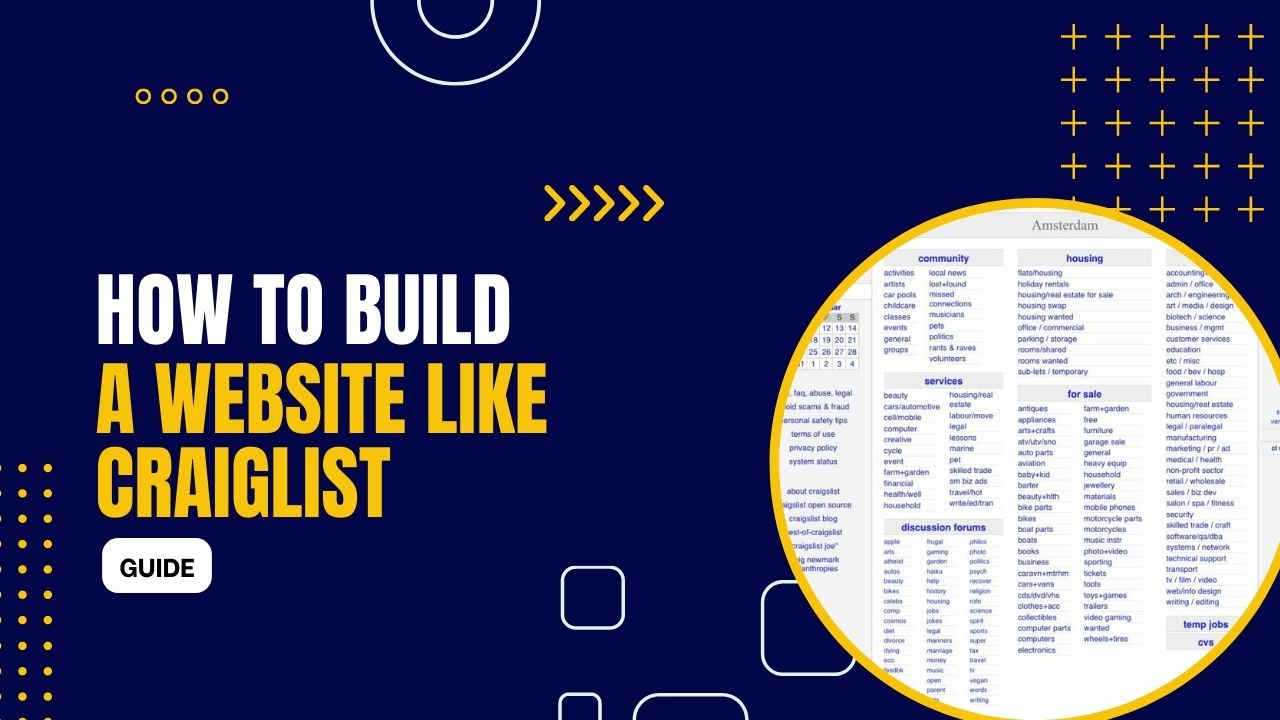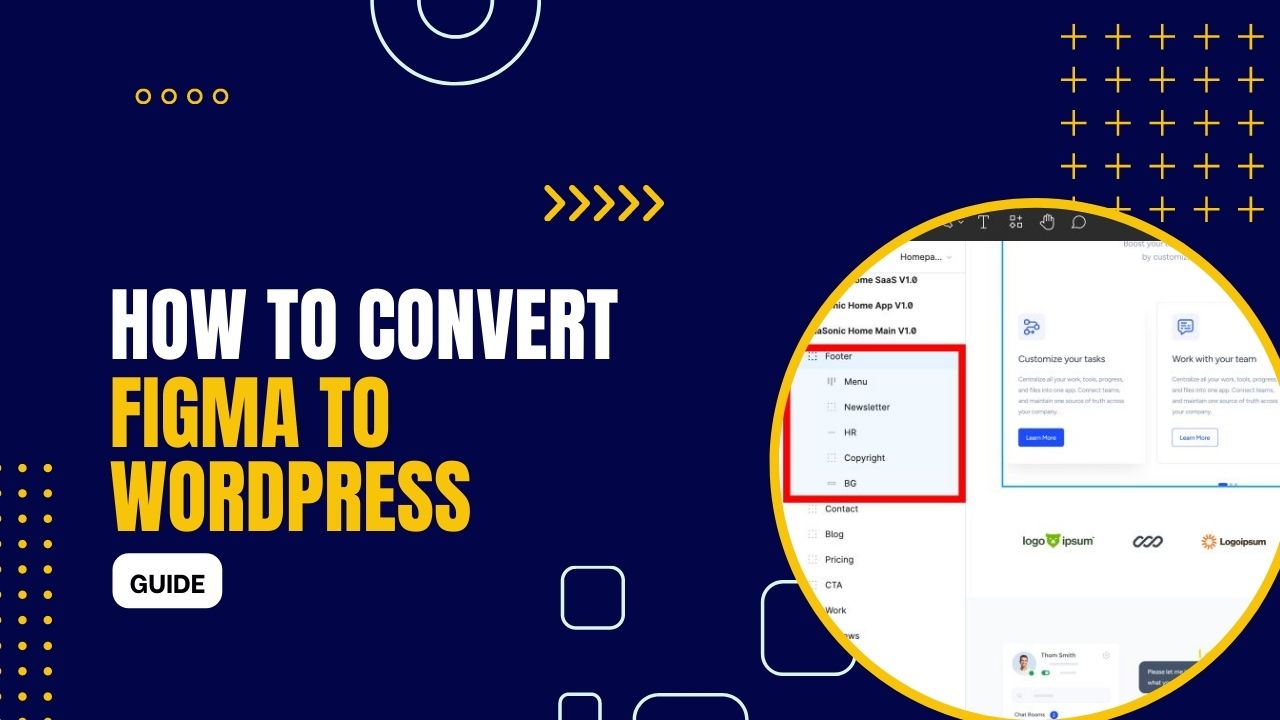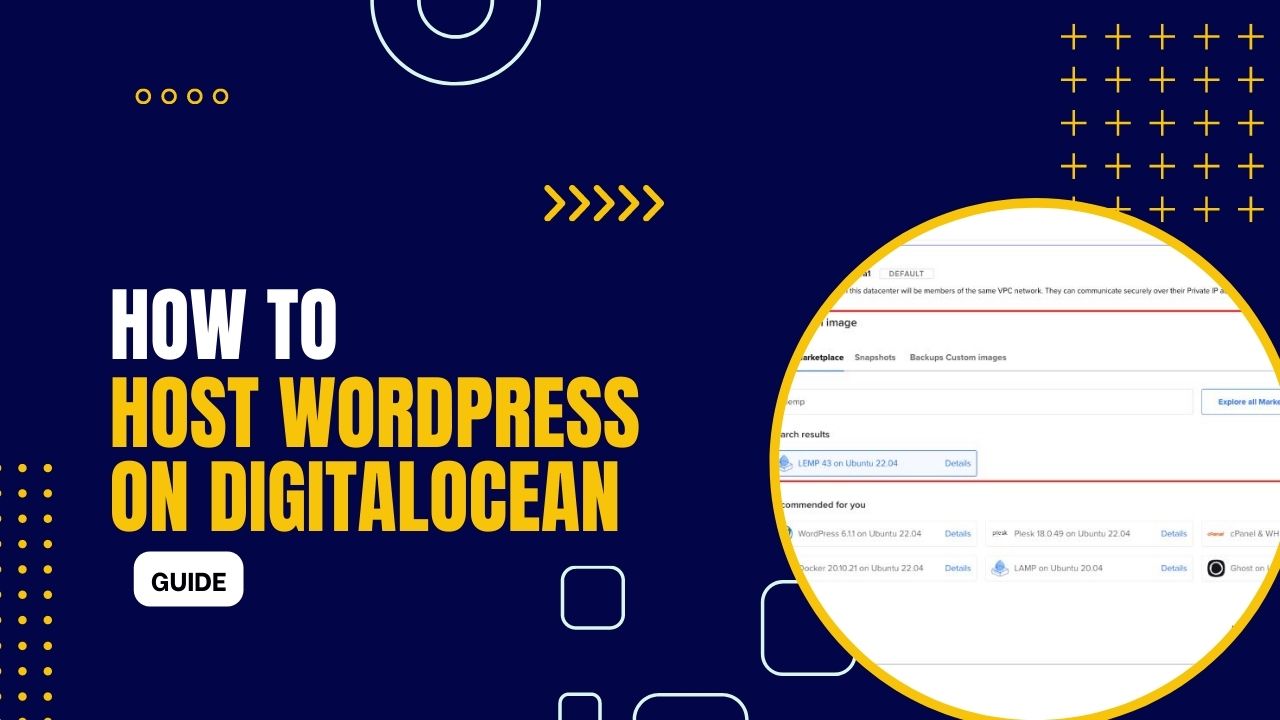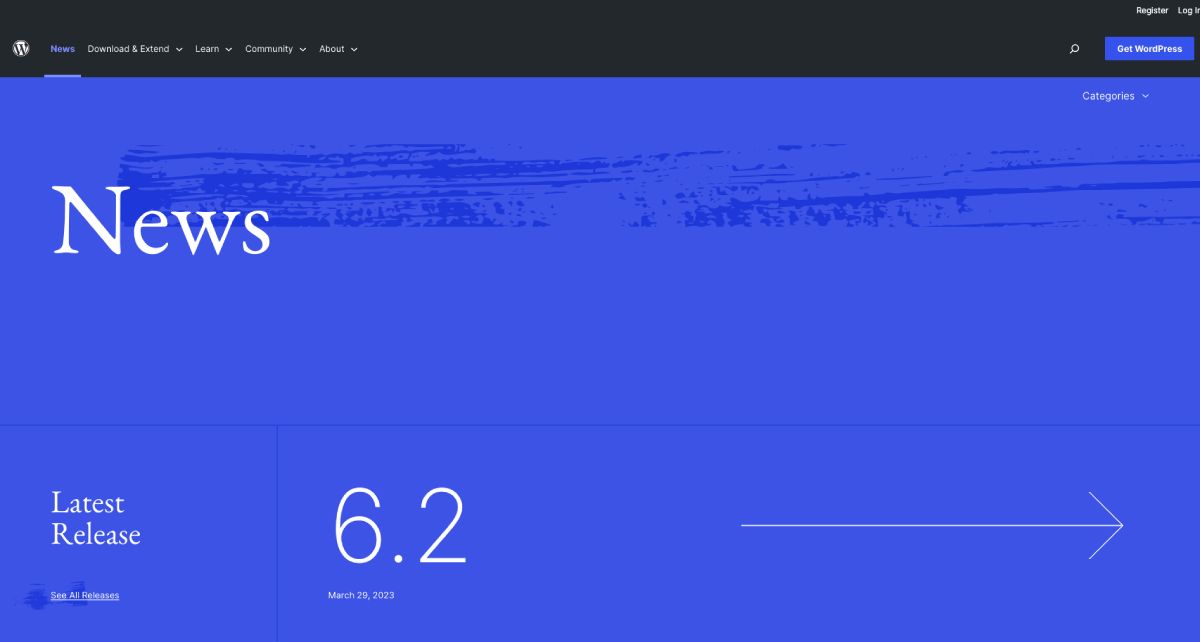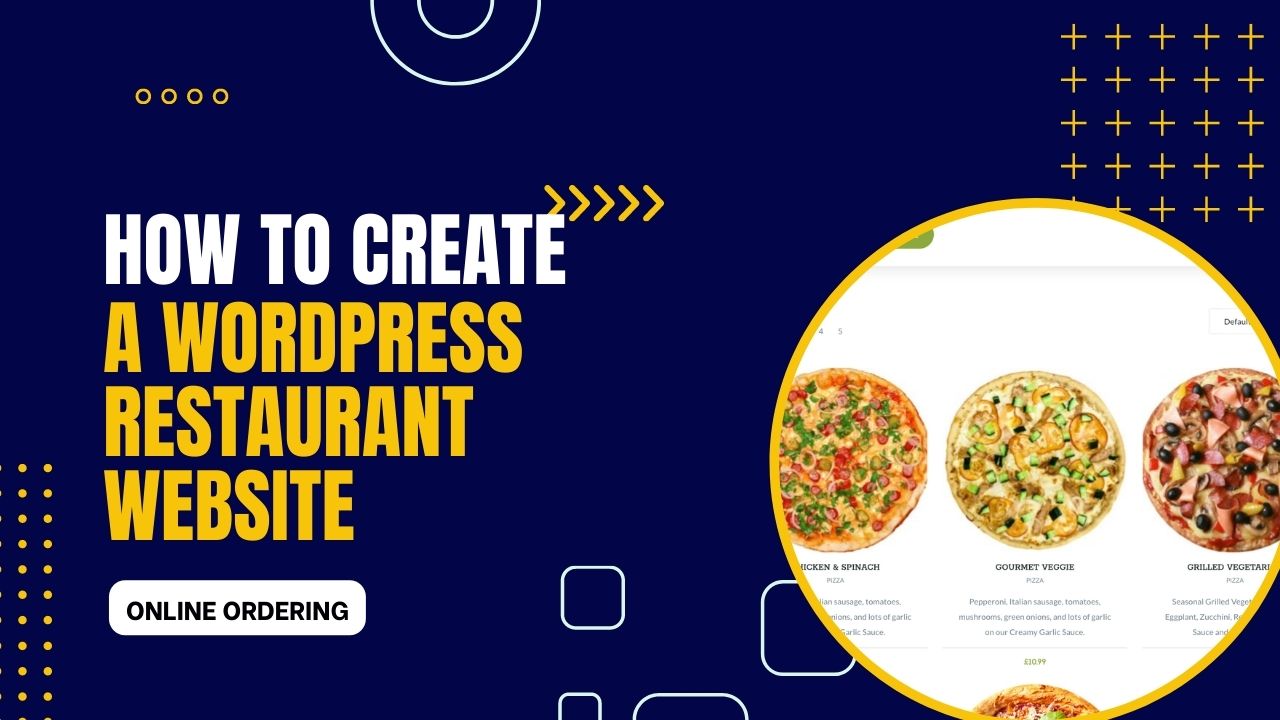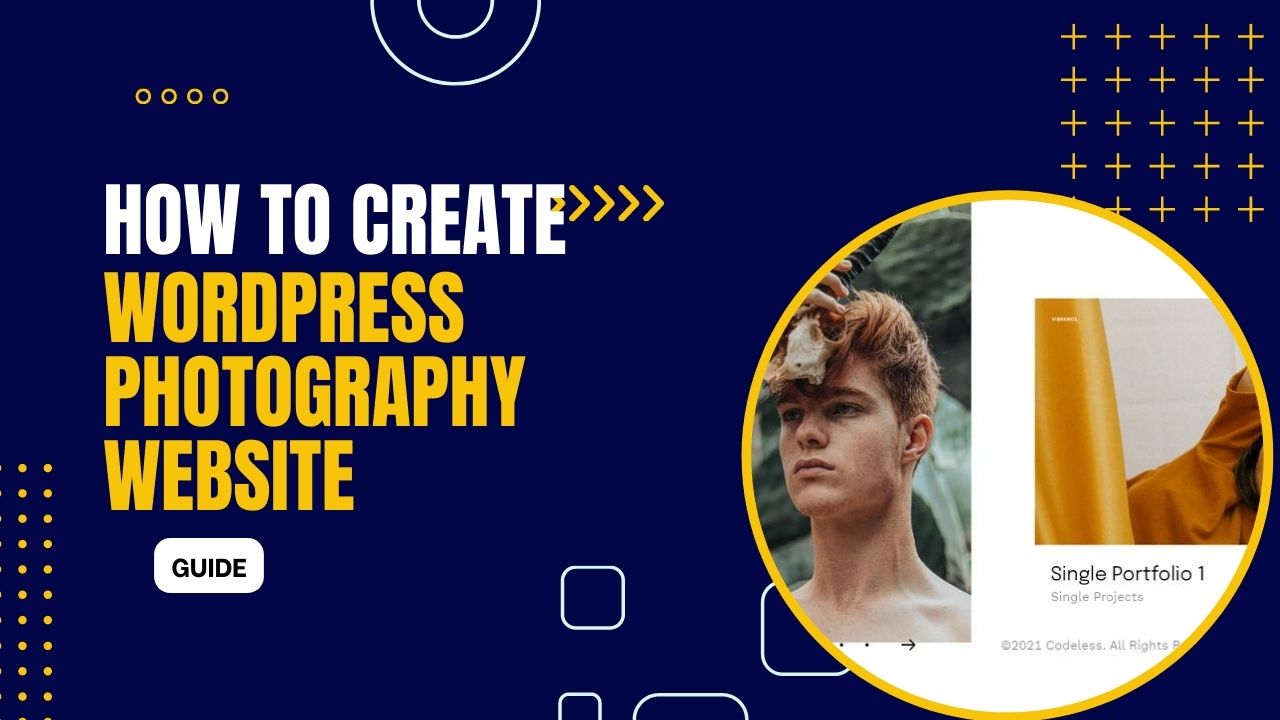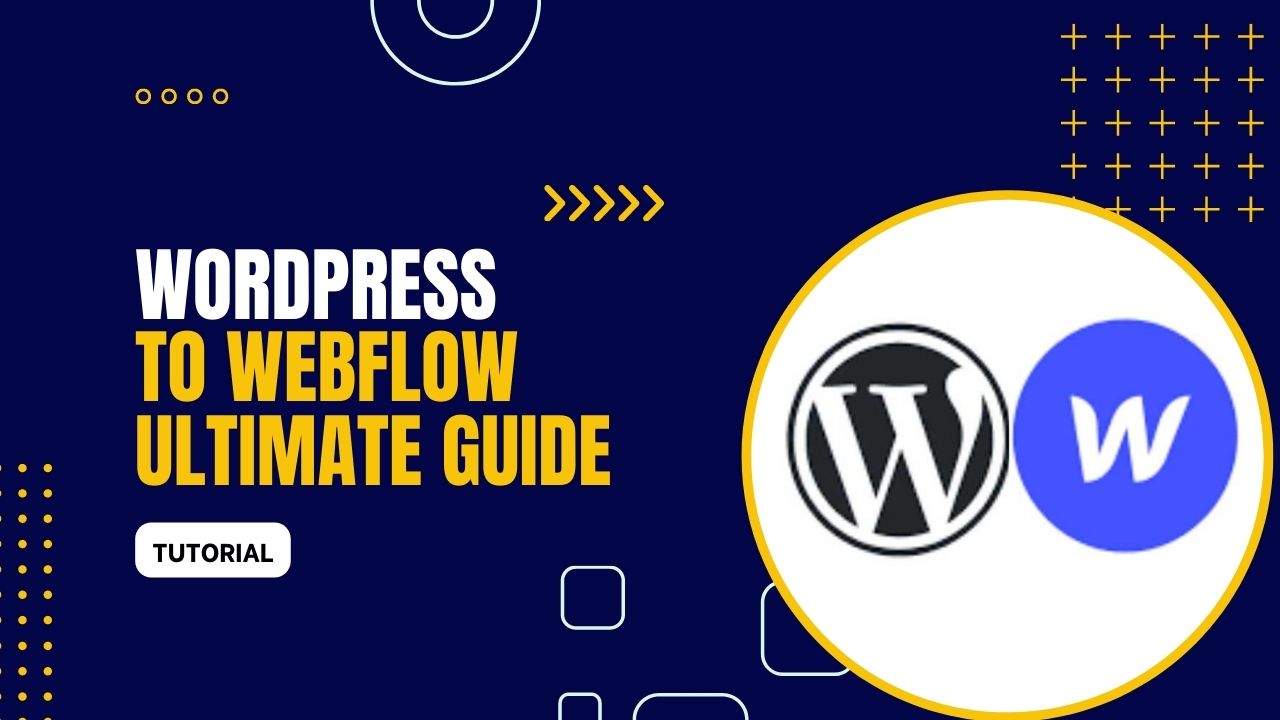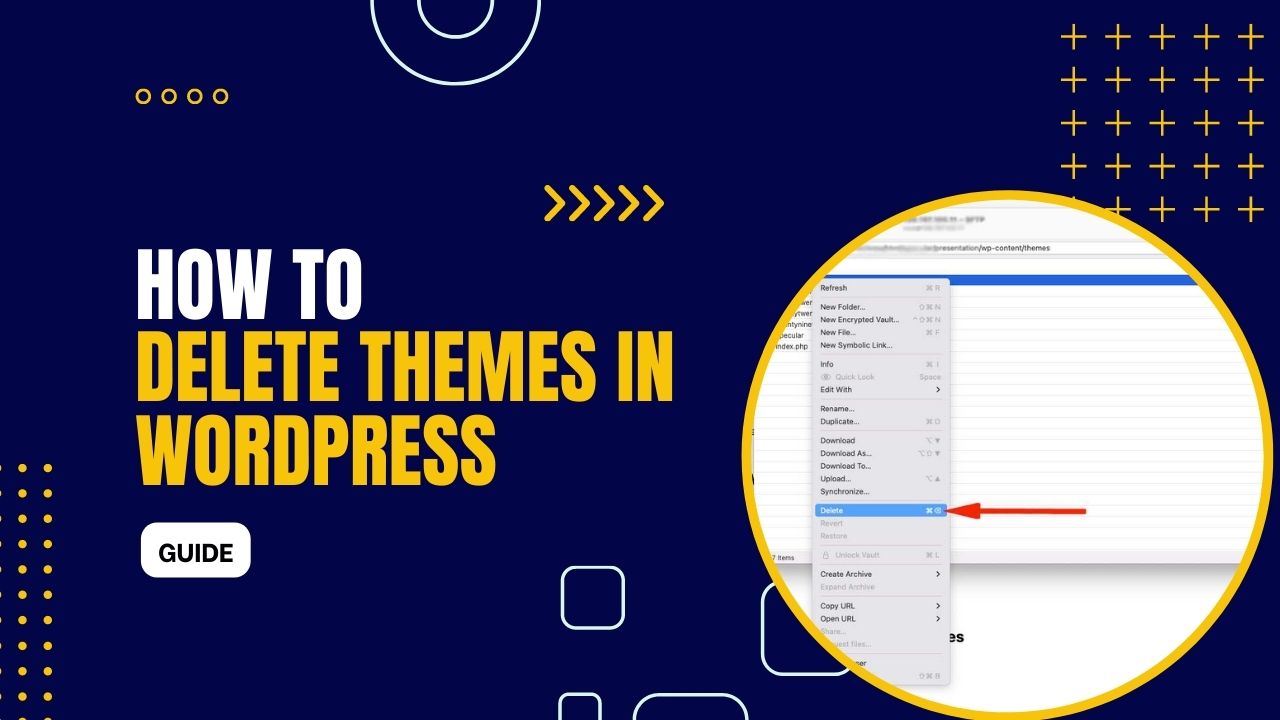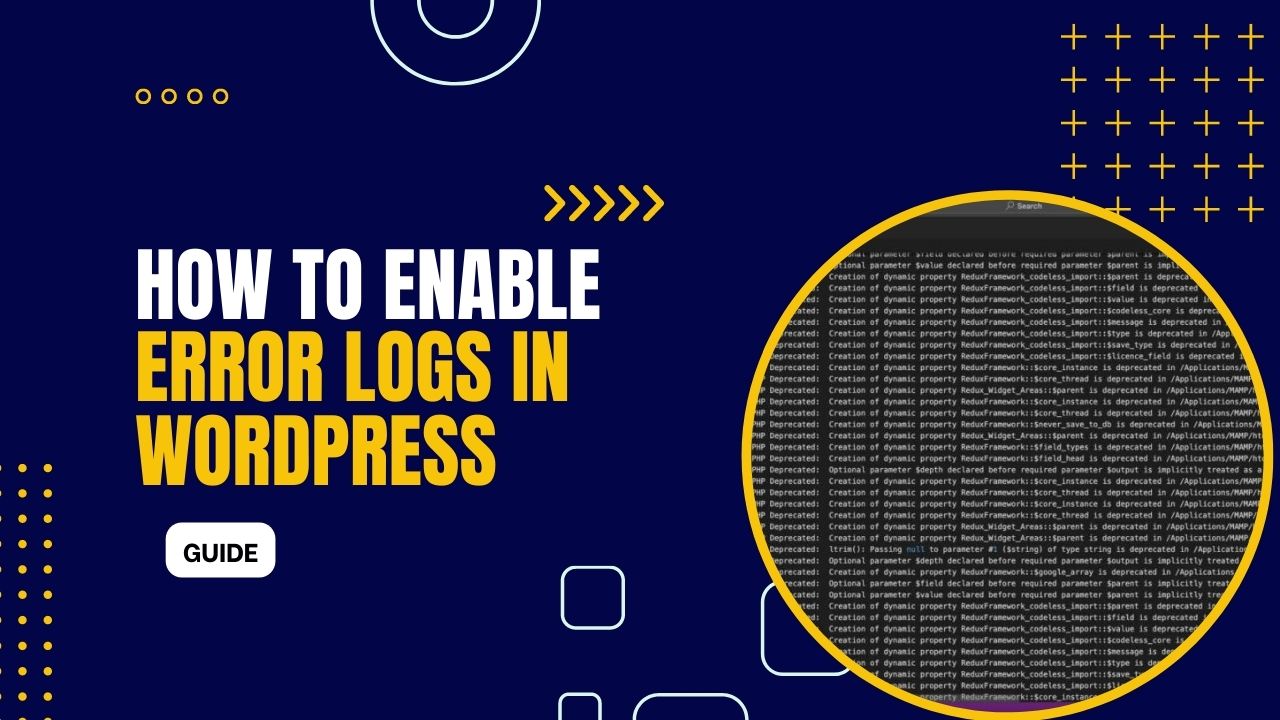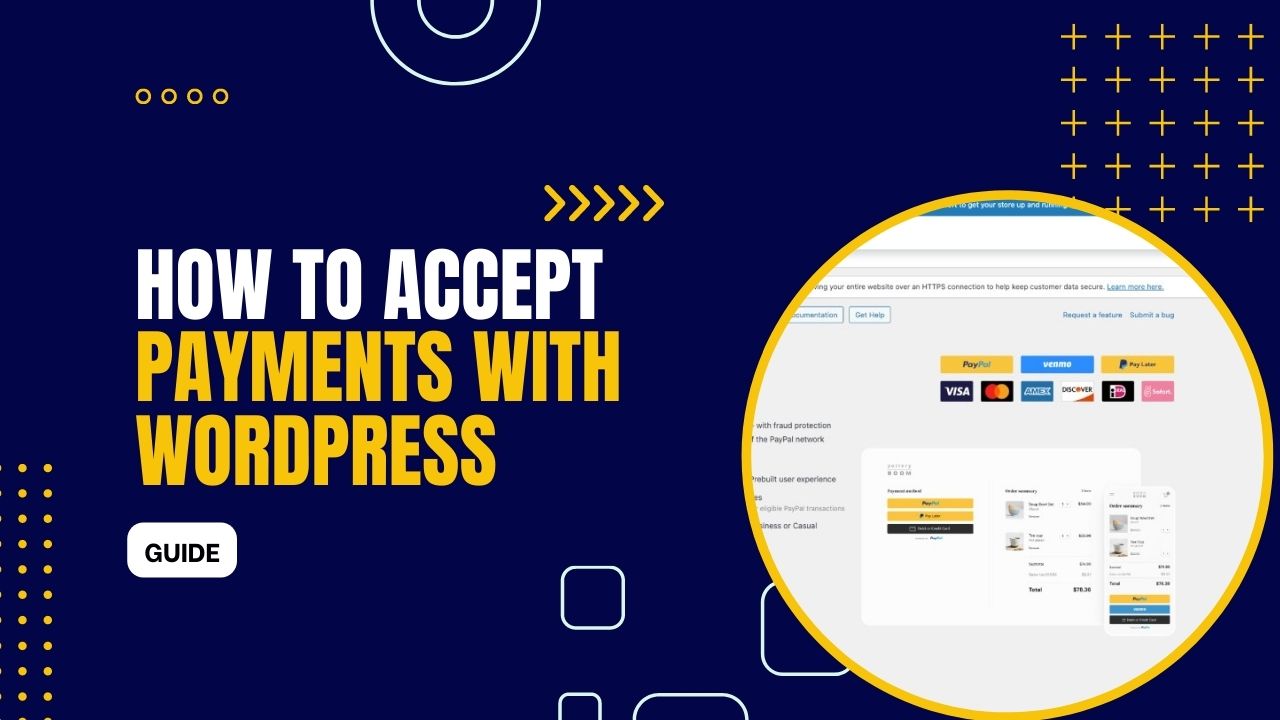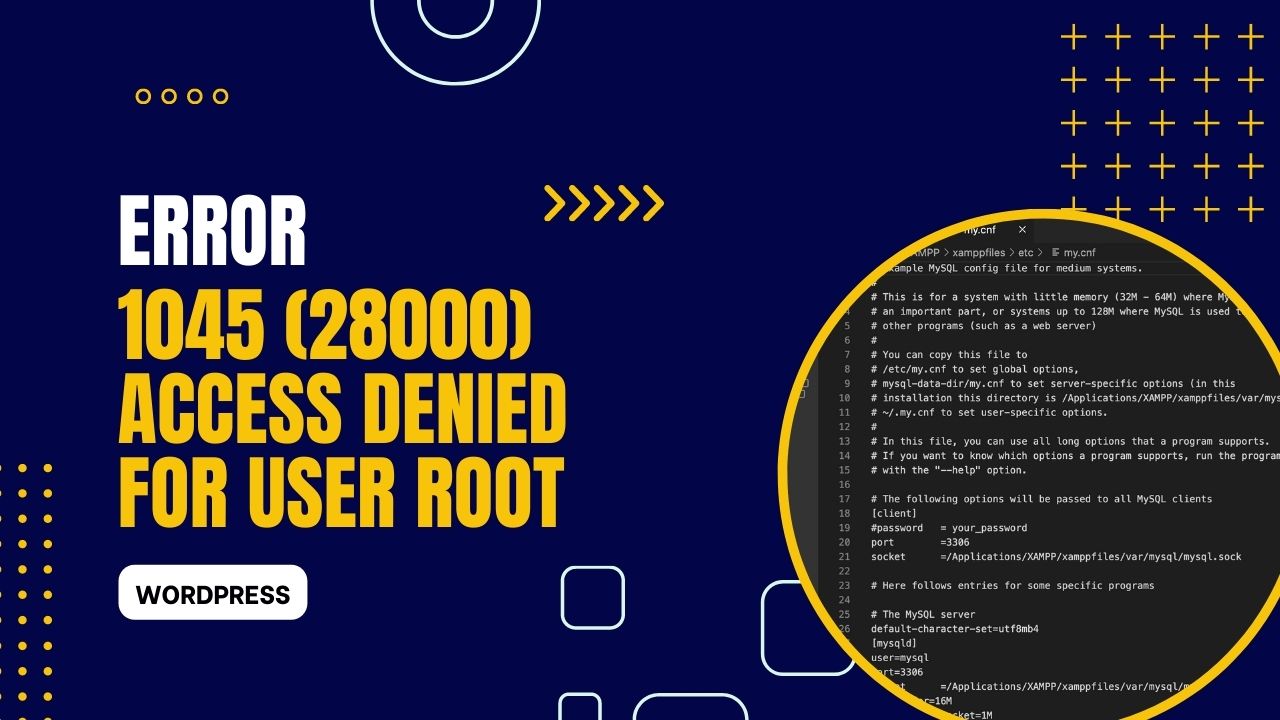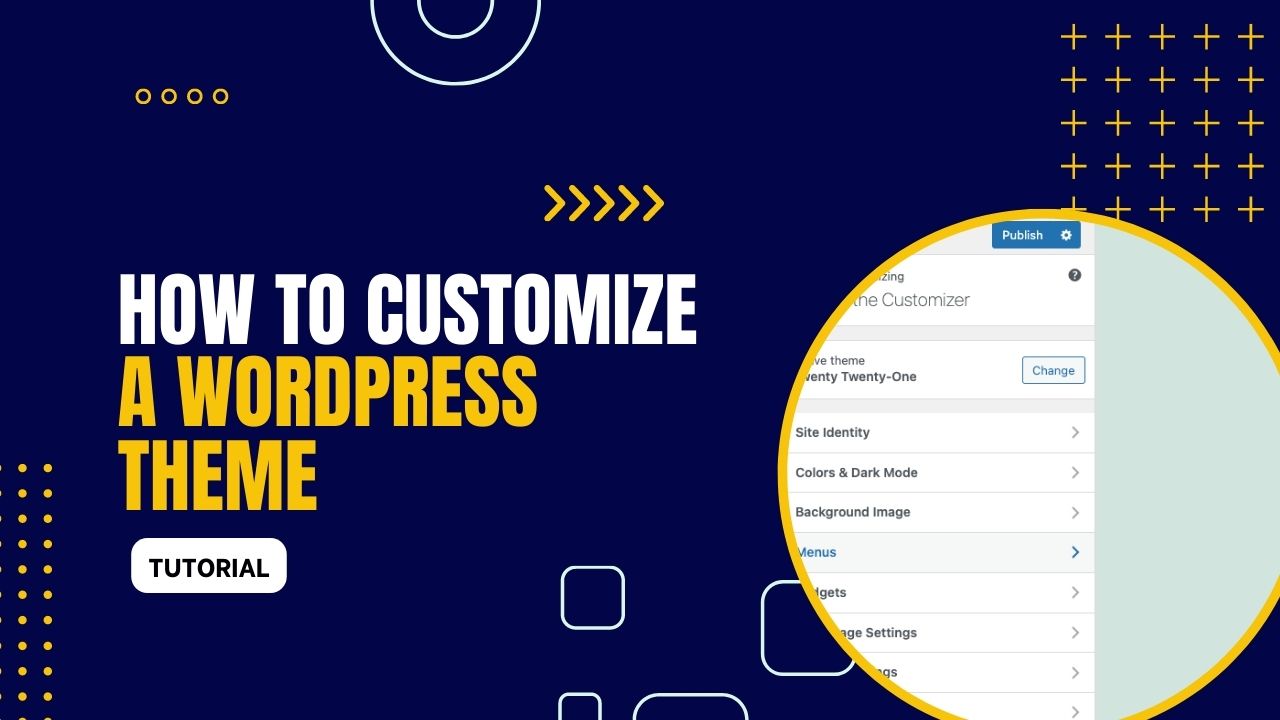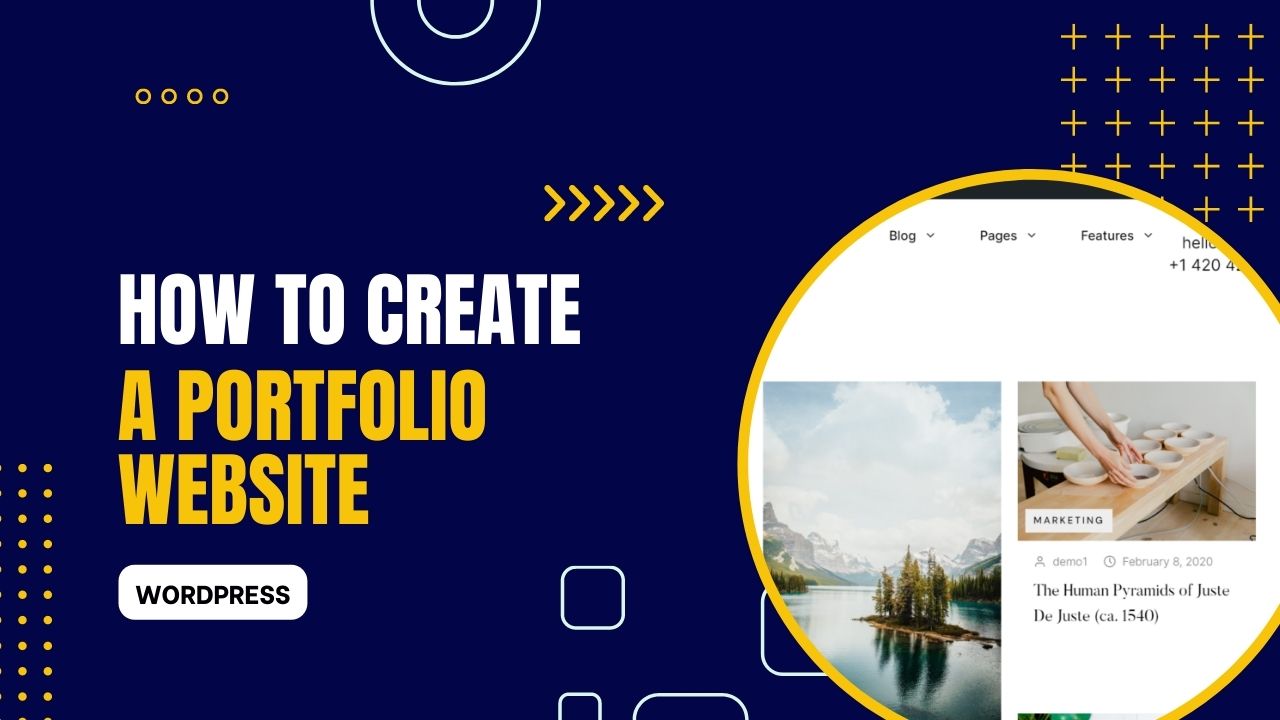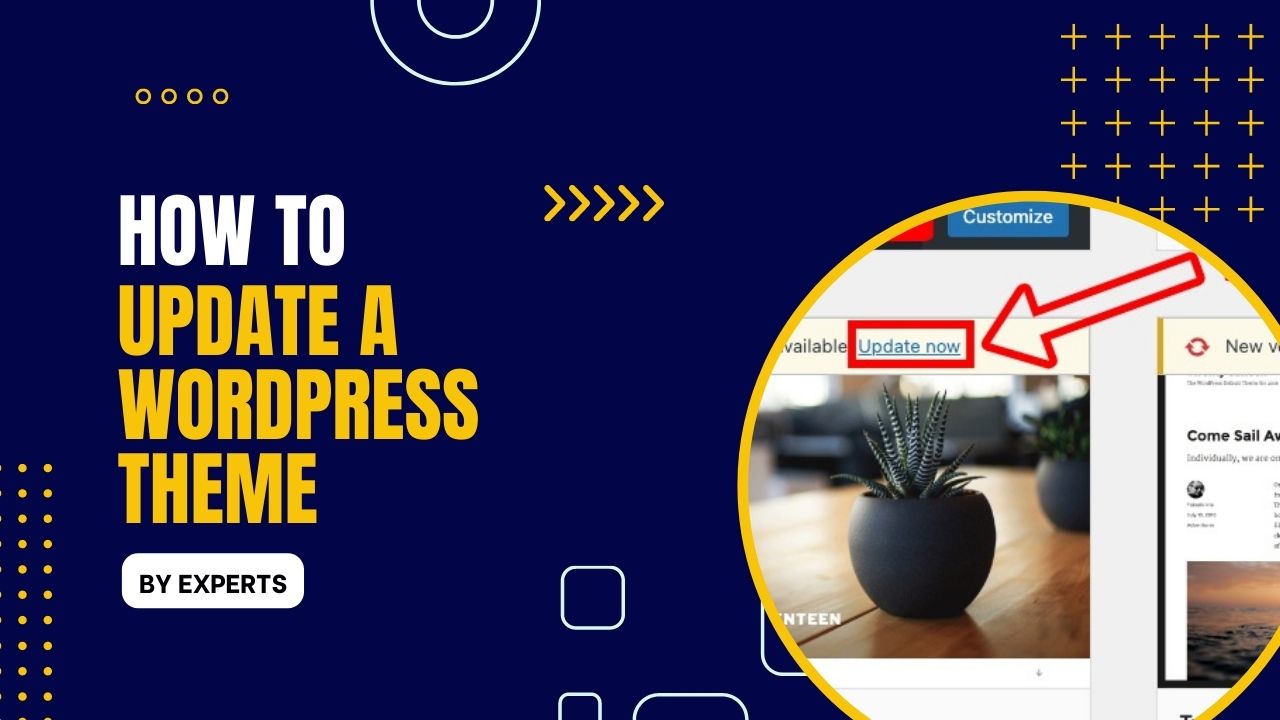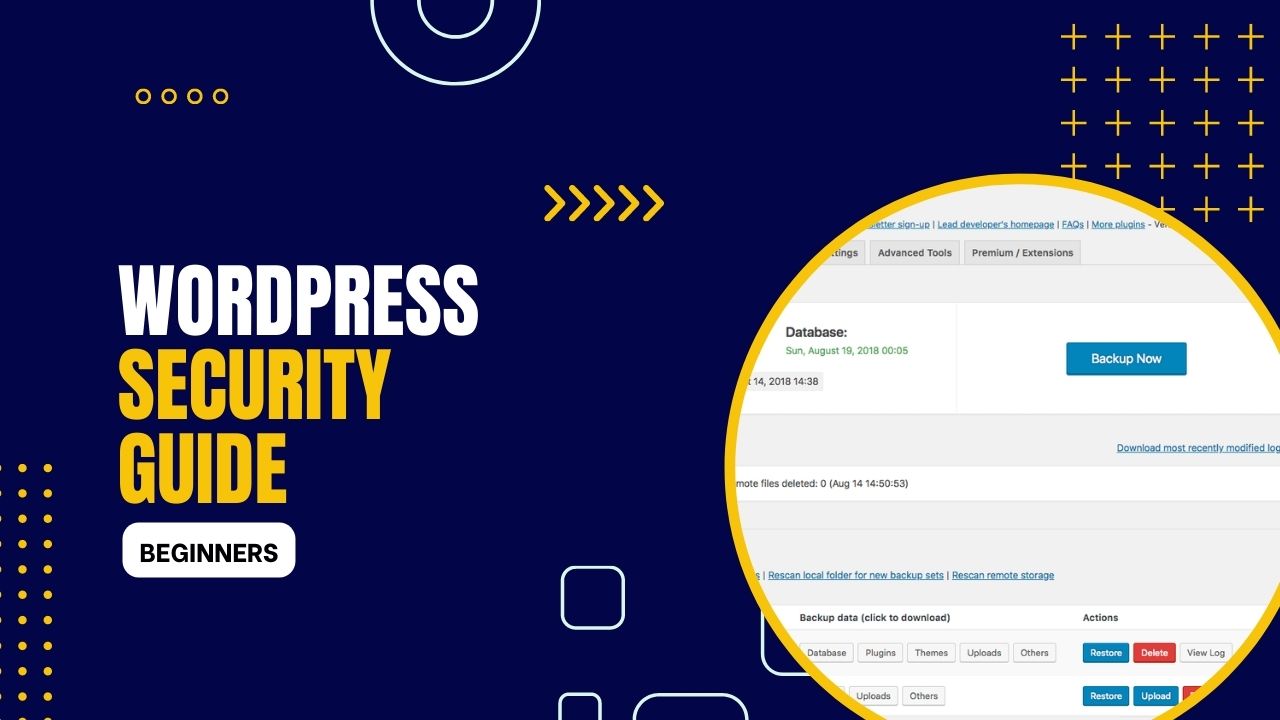How to Fix: ‘The package could not be installed. The theme is missing the style.css stylesheet.’
- June 15, 2025
- WordPress Tutorials
“The package could not be installed. The theme is missing the style.css stylesheet.” This error, while common, can be a stumbling block, especially when you're eager to unveil a new theme's look and feel on your WordPress website. But worry not, because unraveling this knotty issue might be […] (Read More)