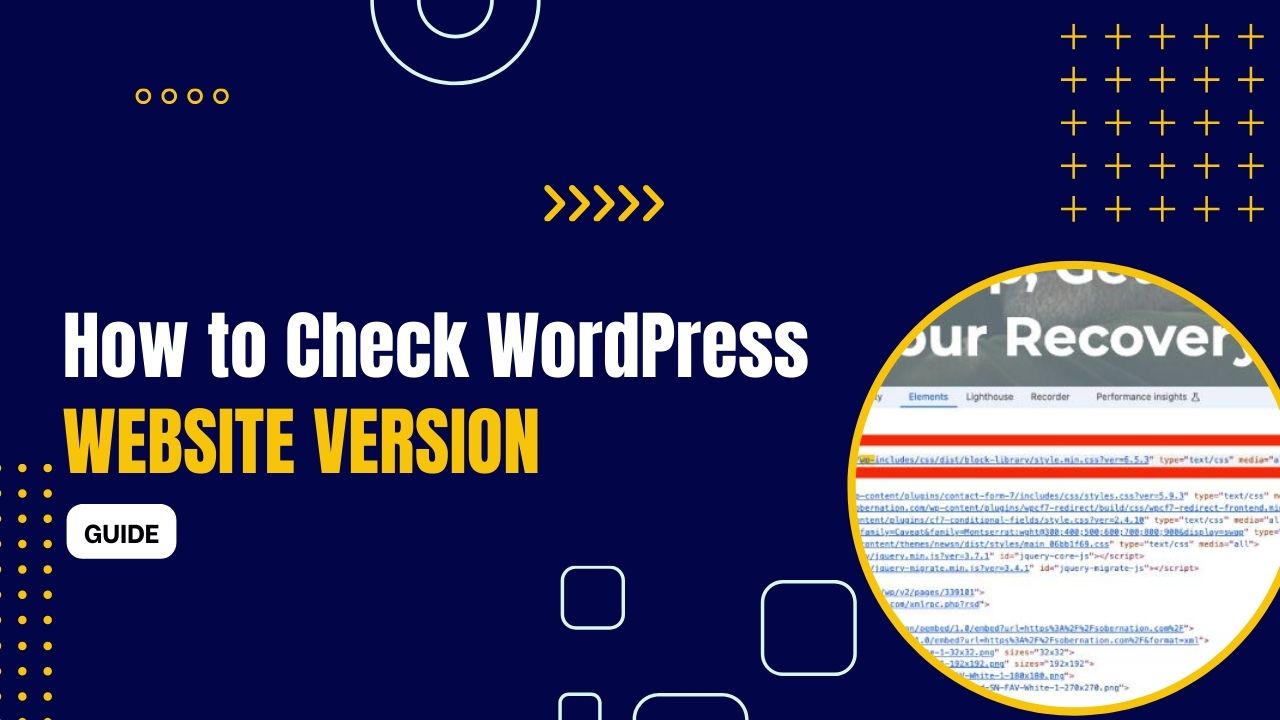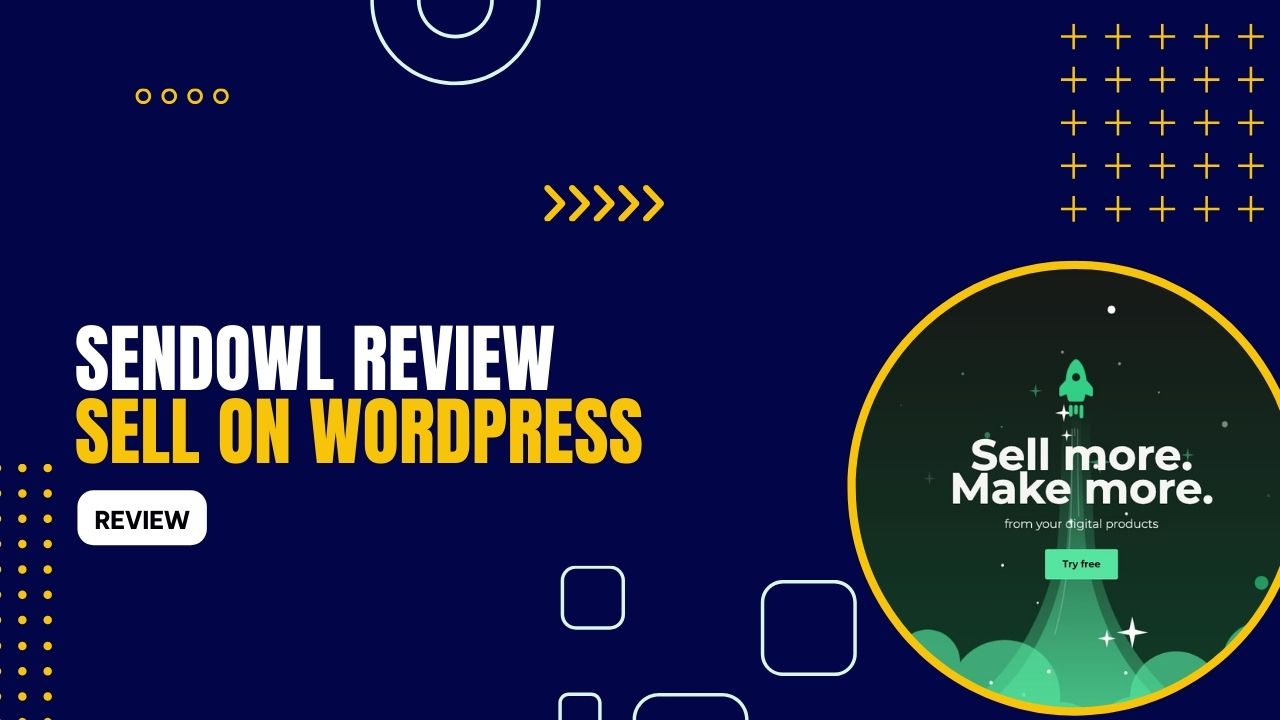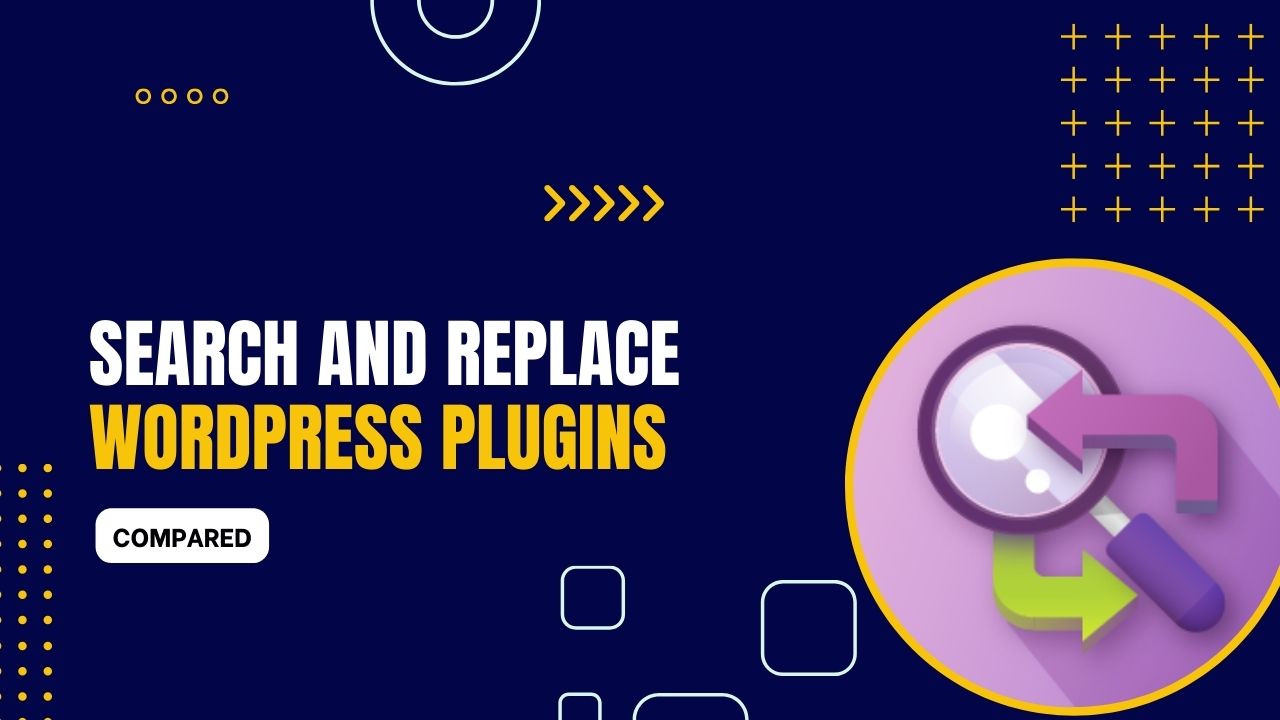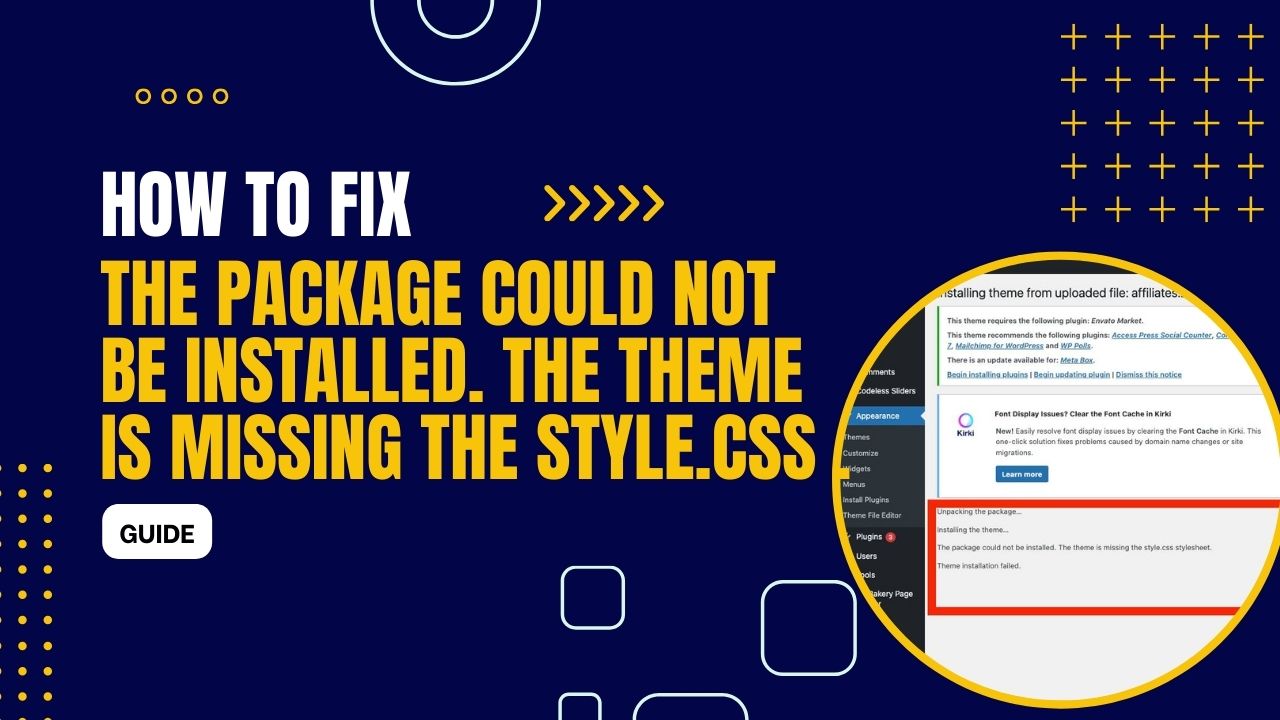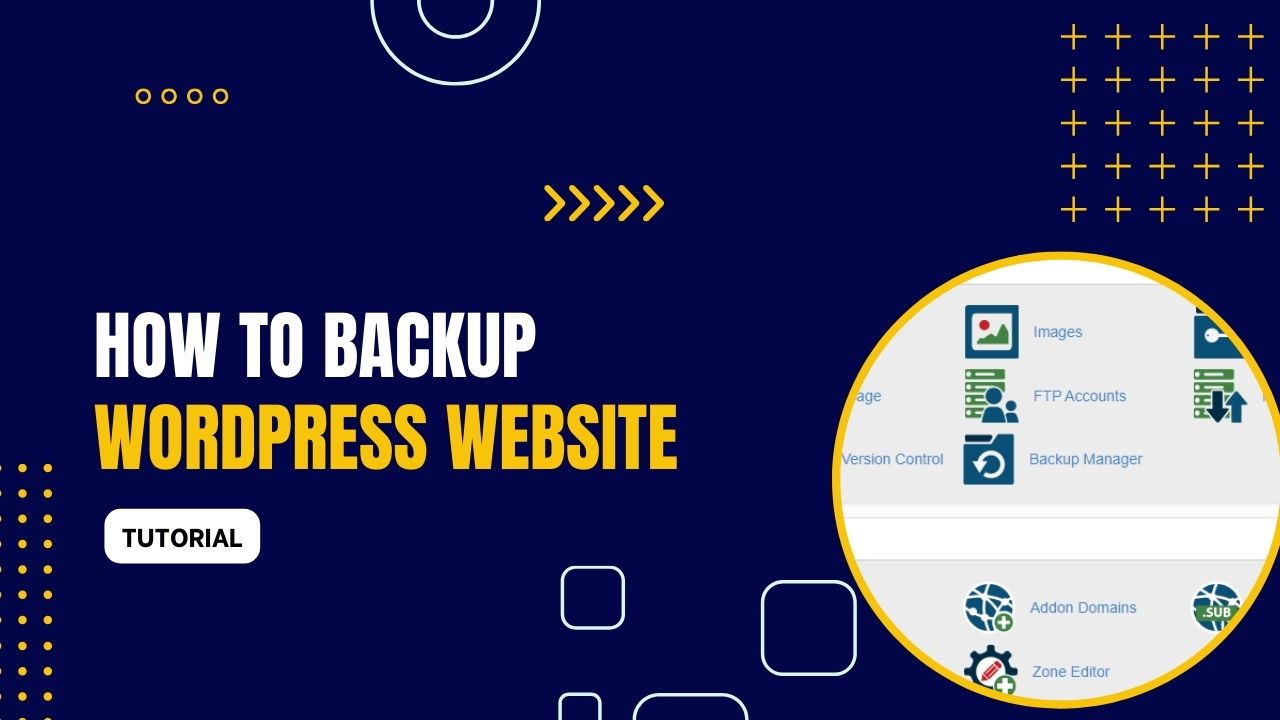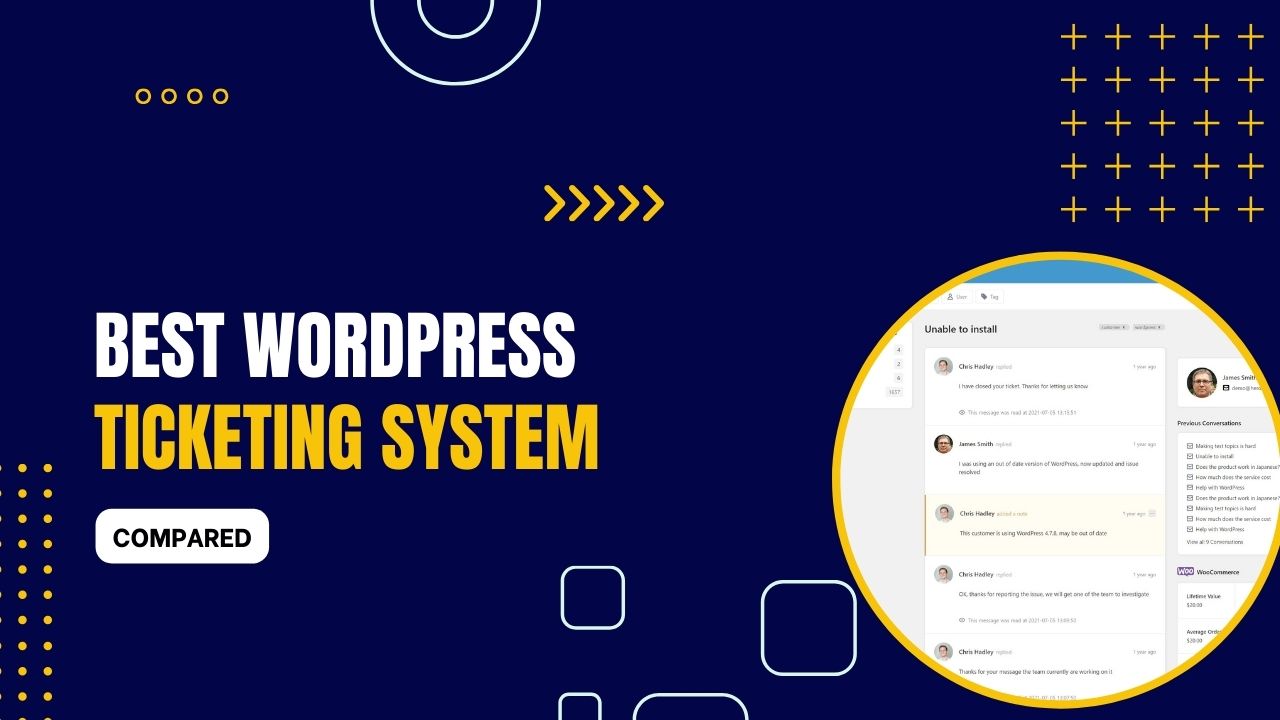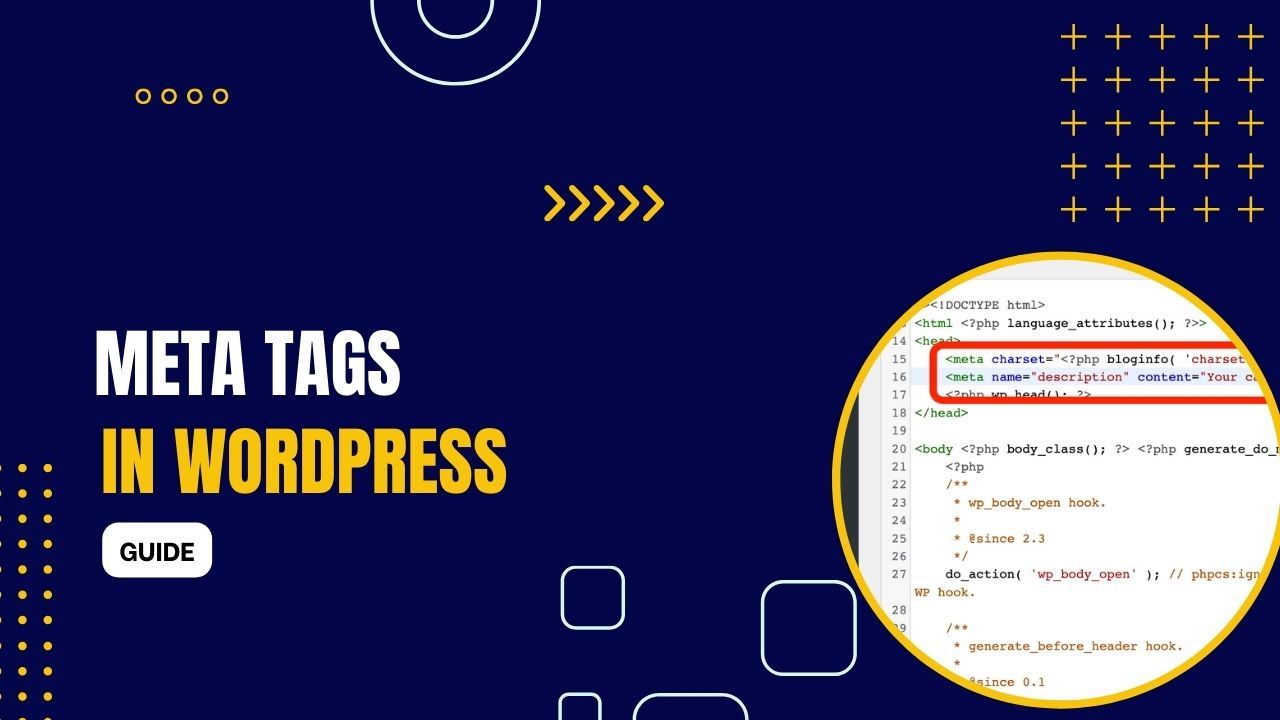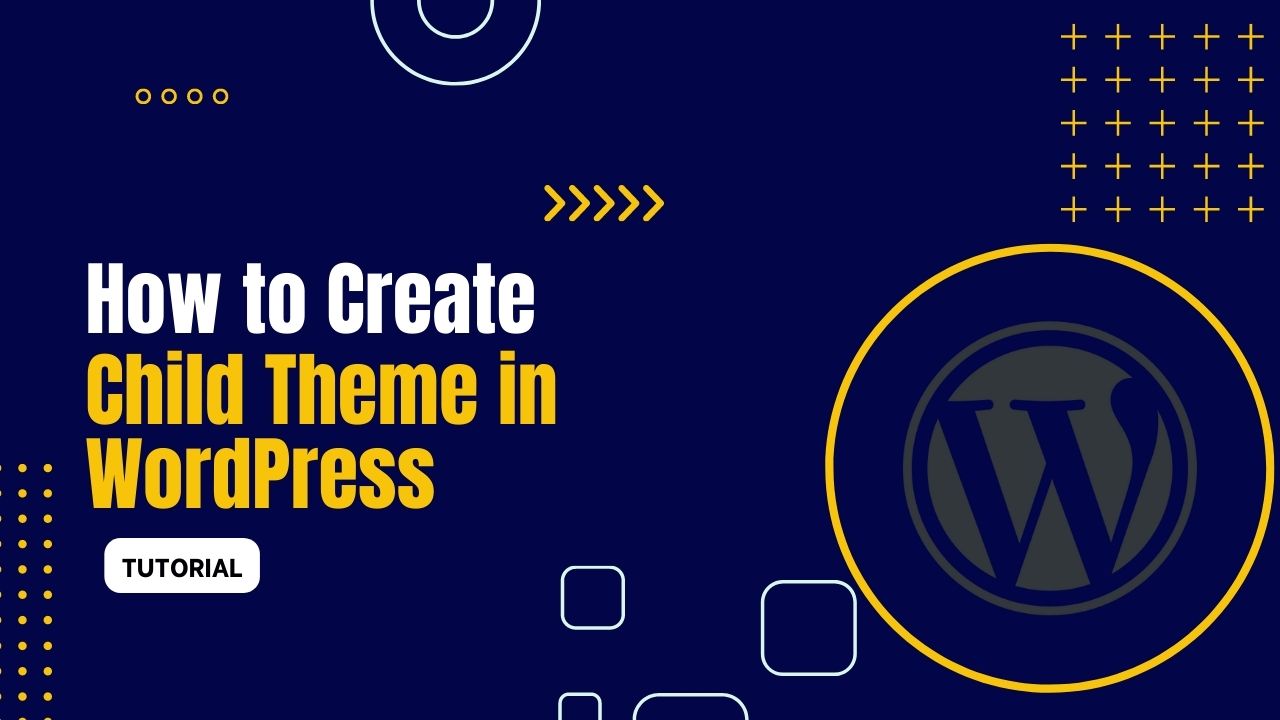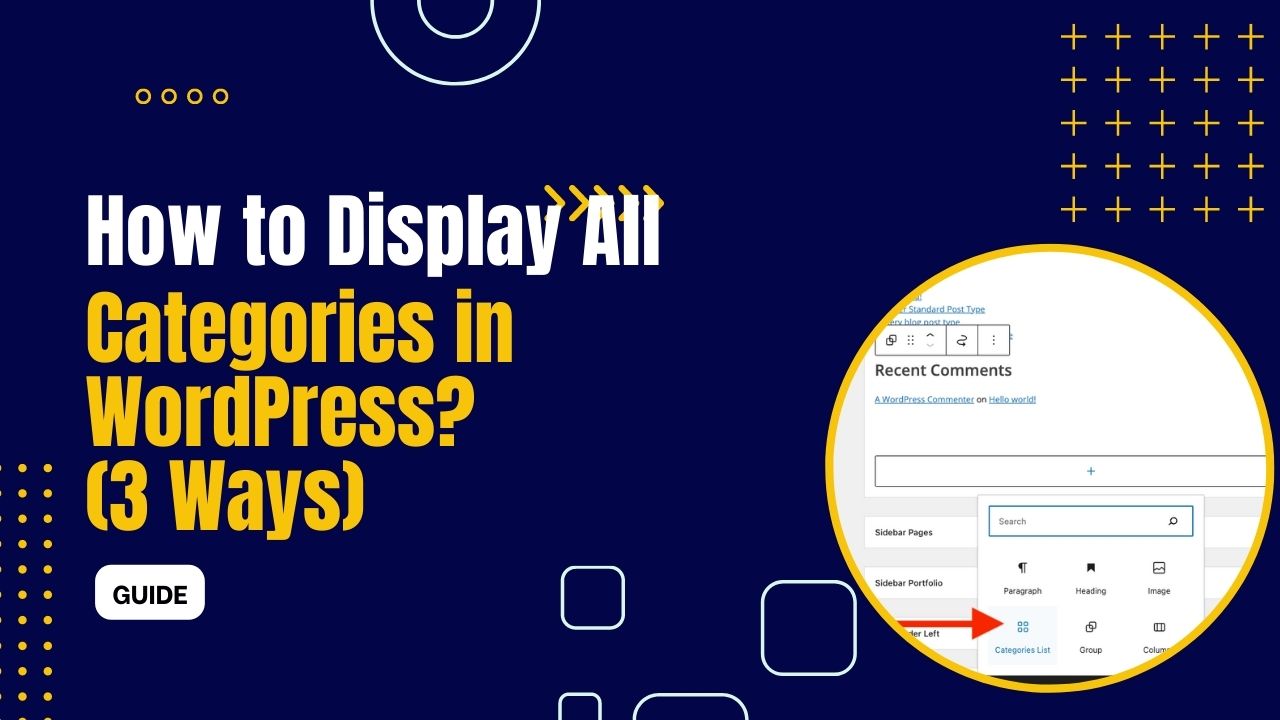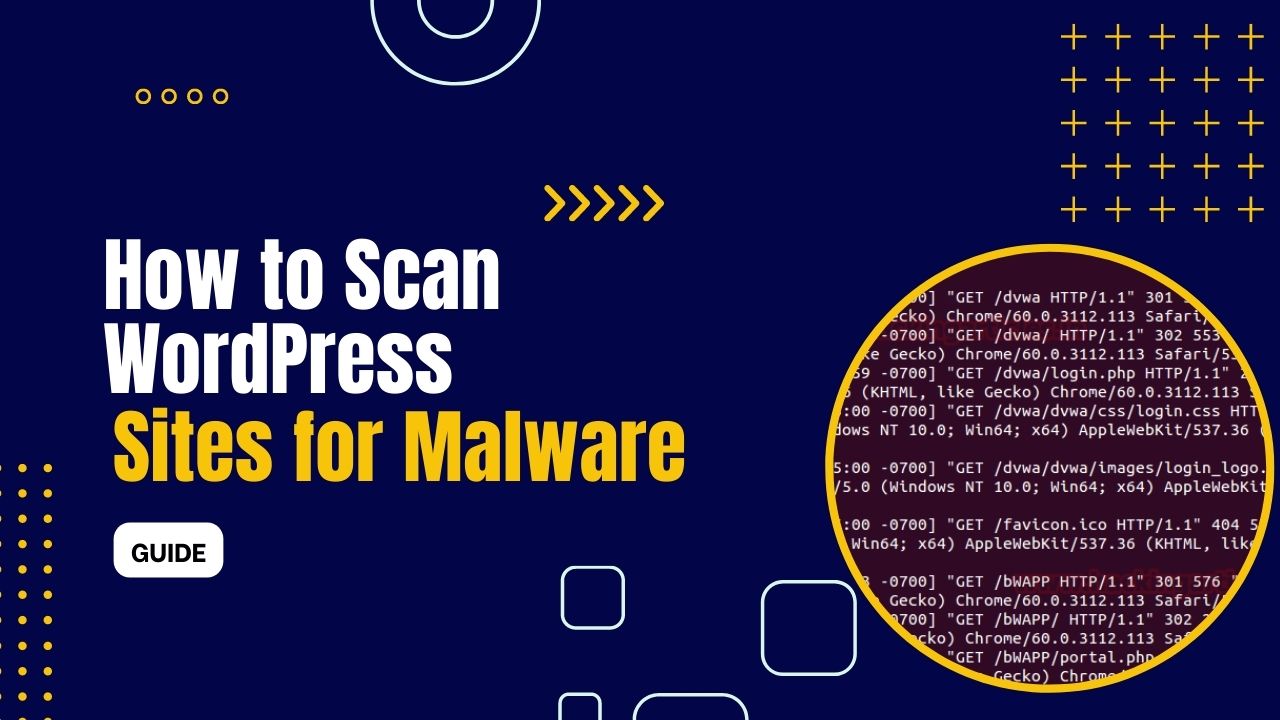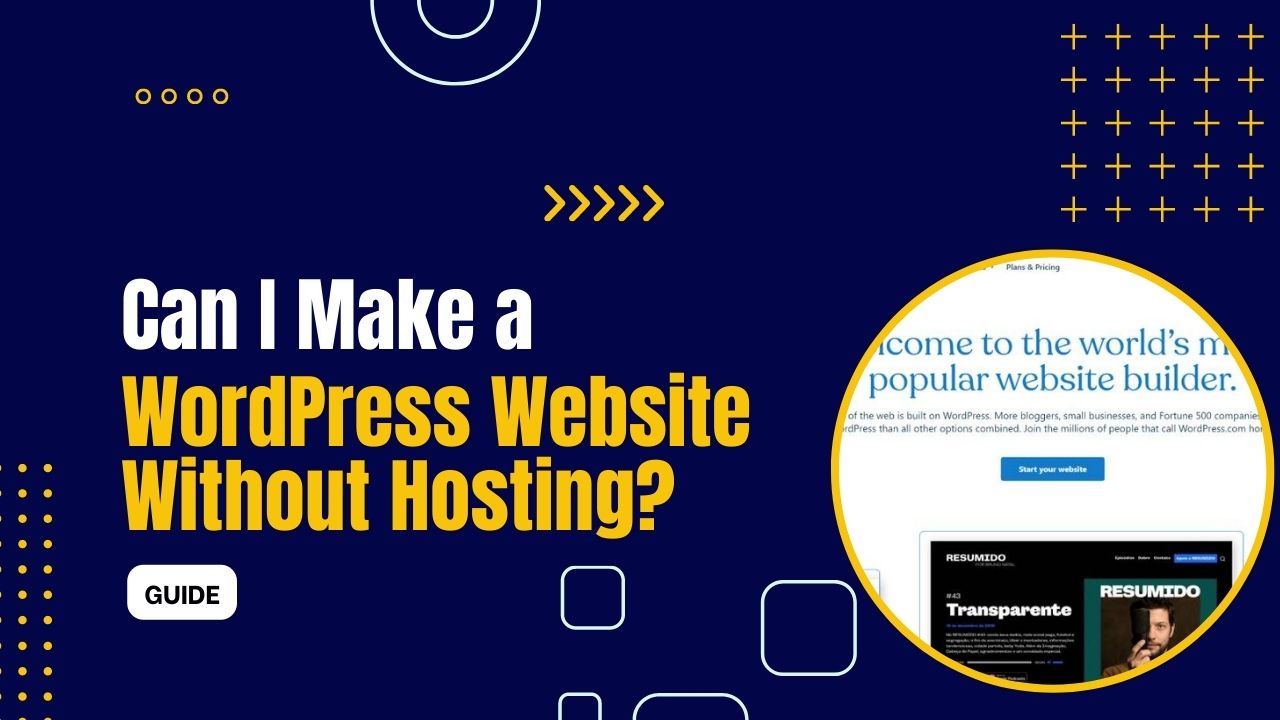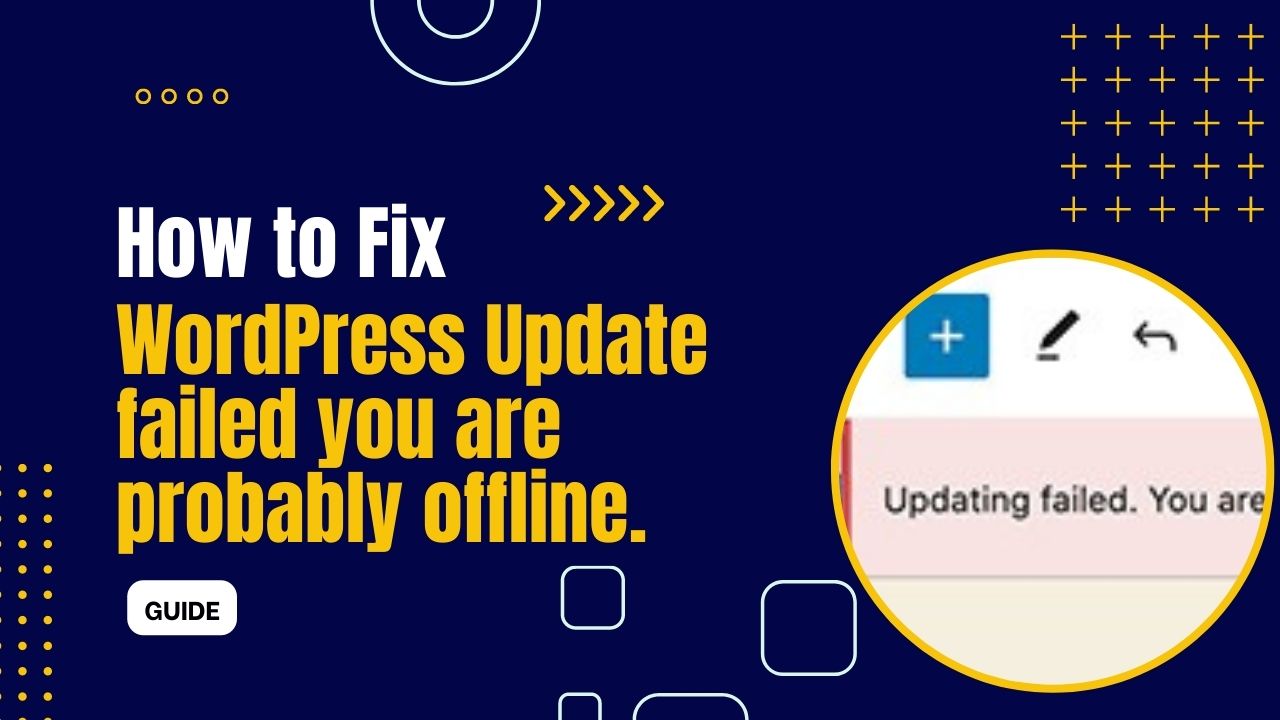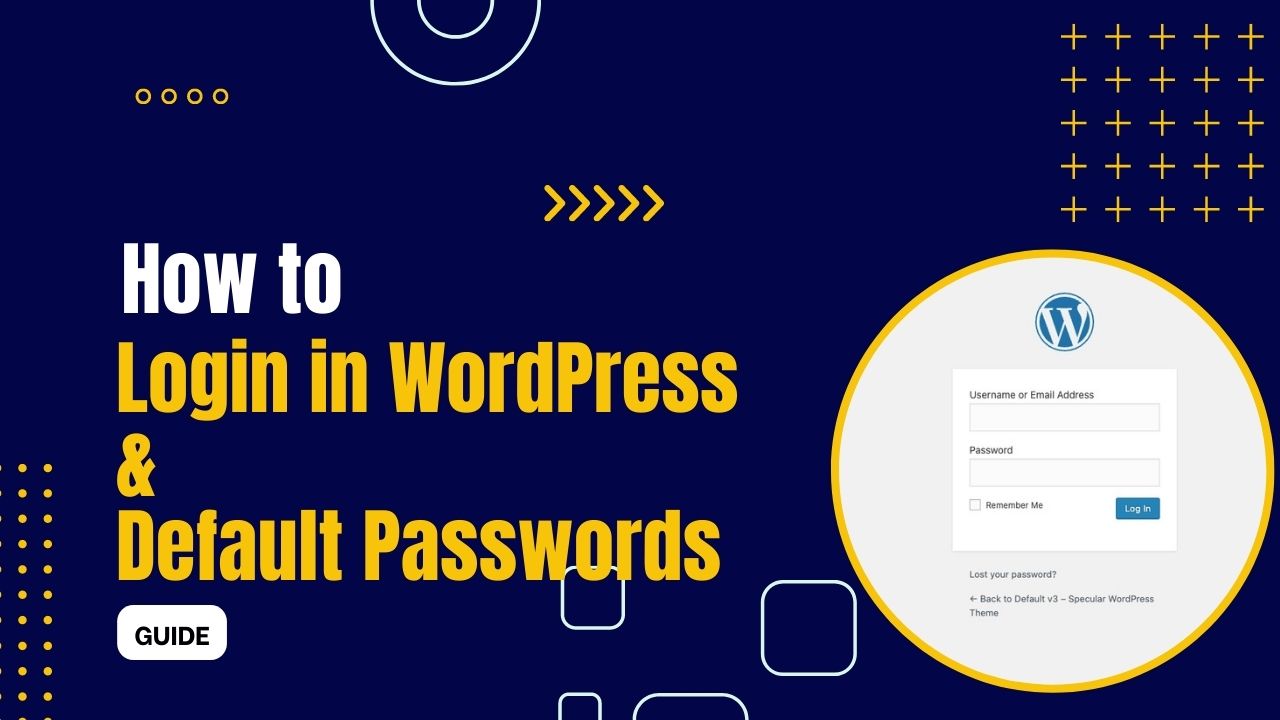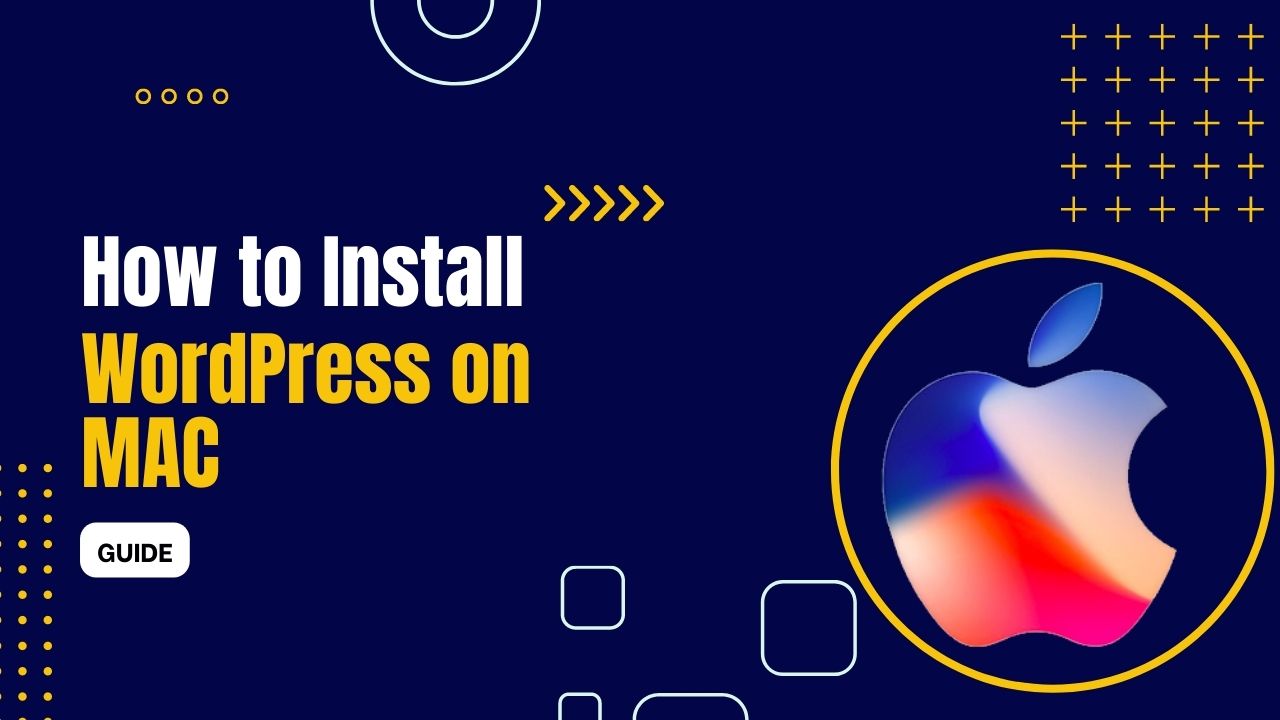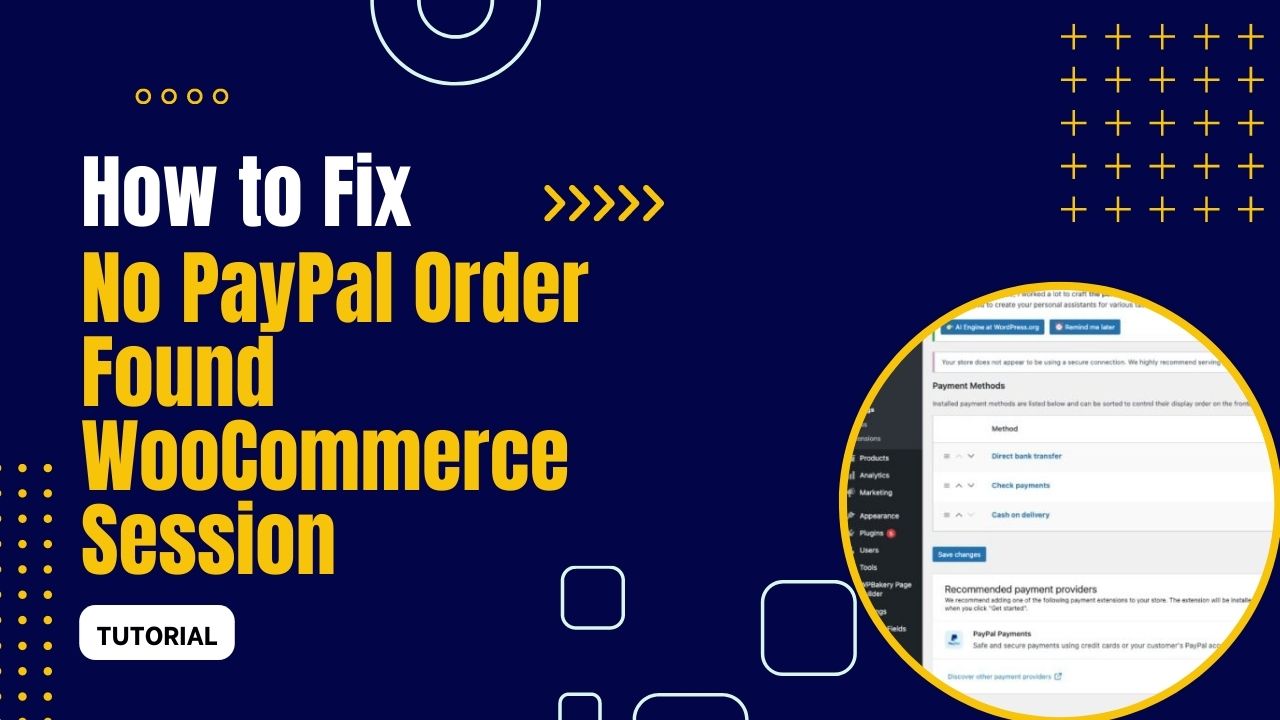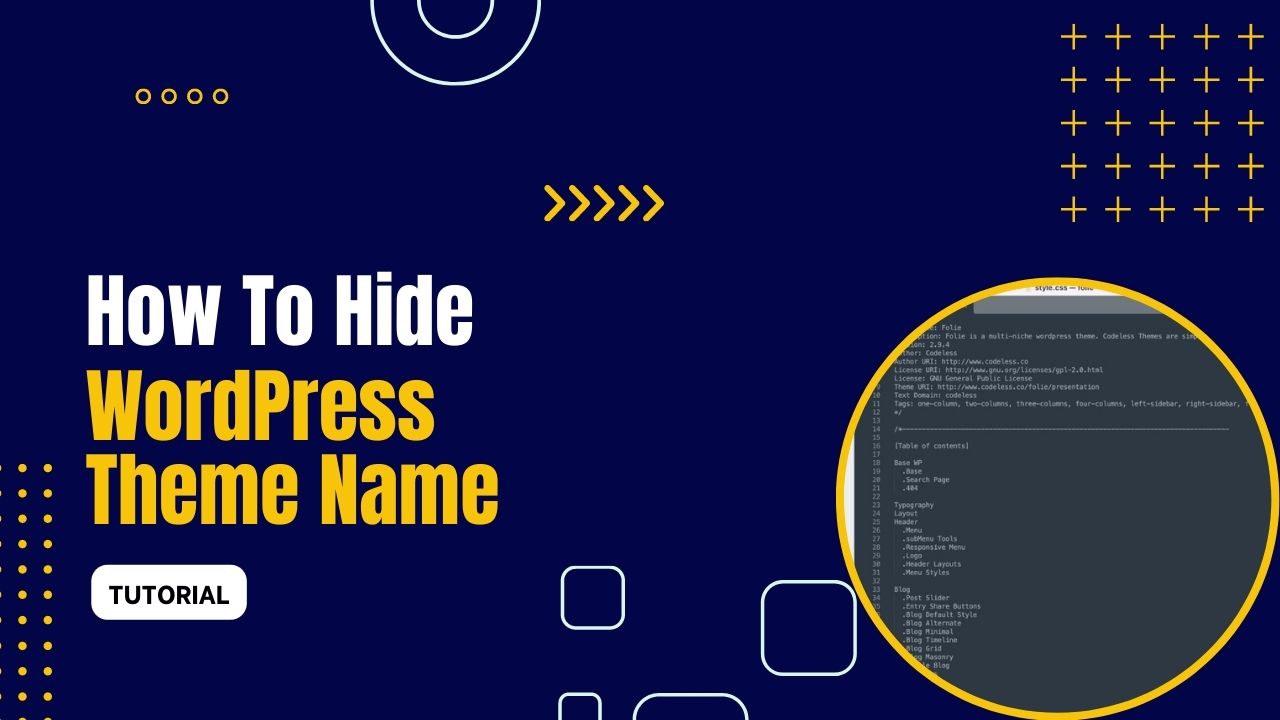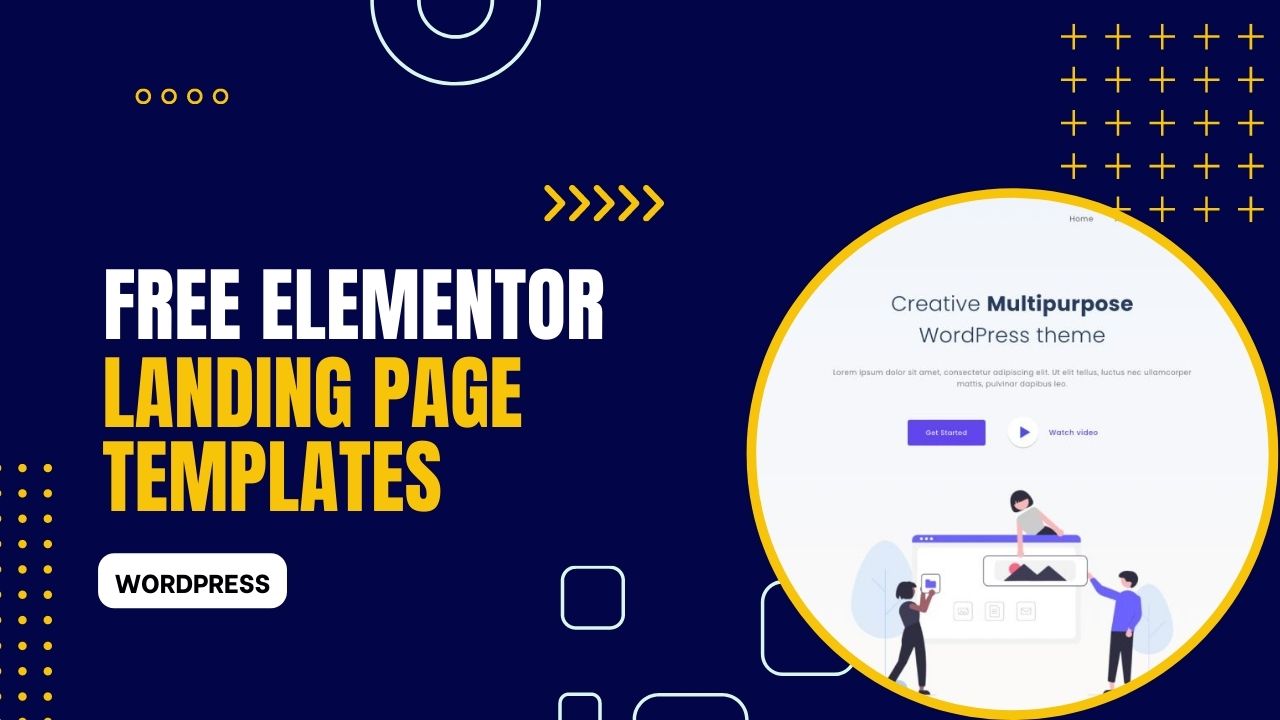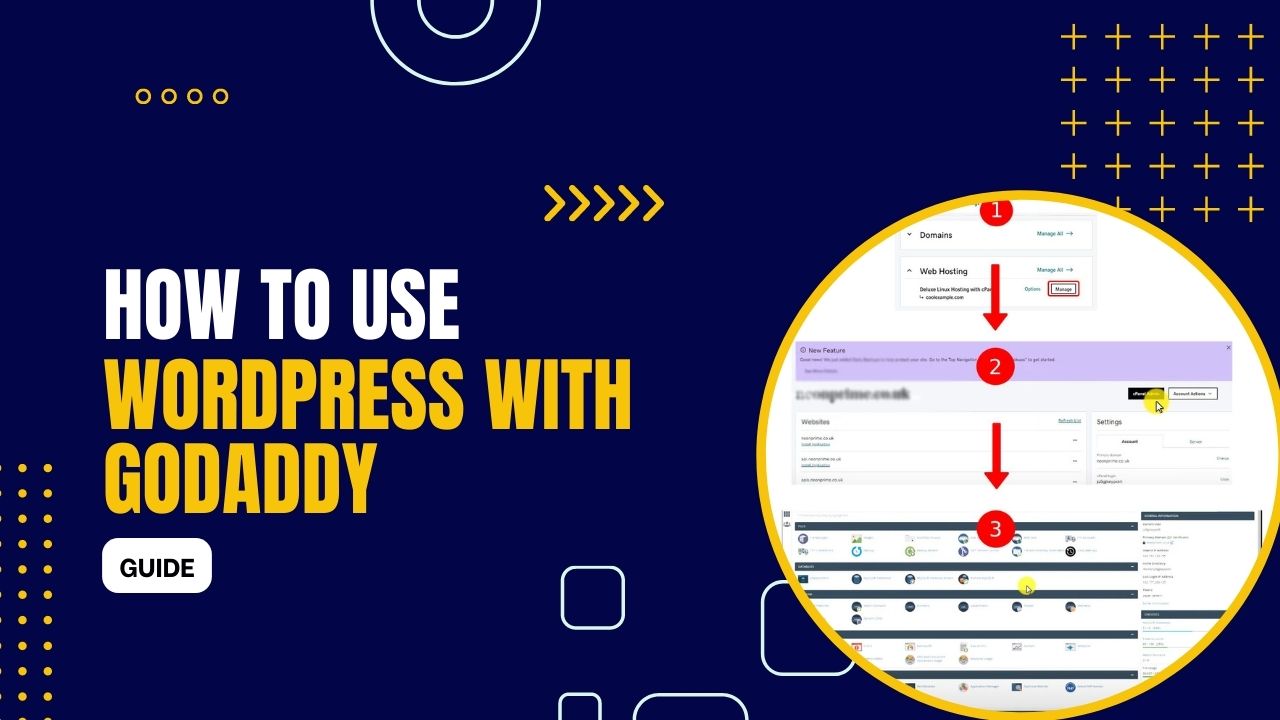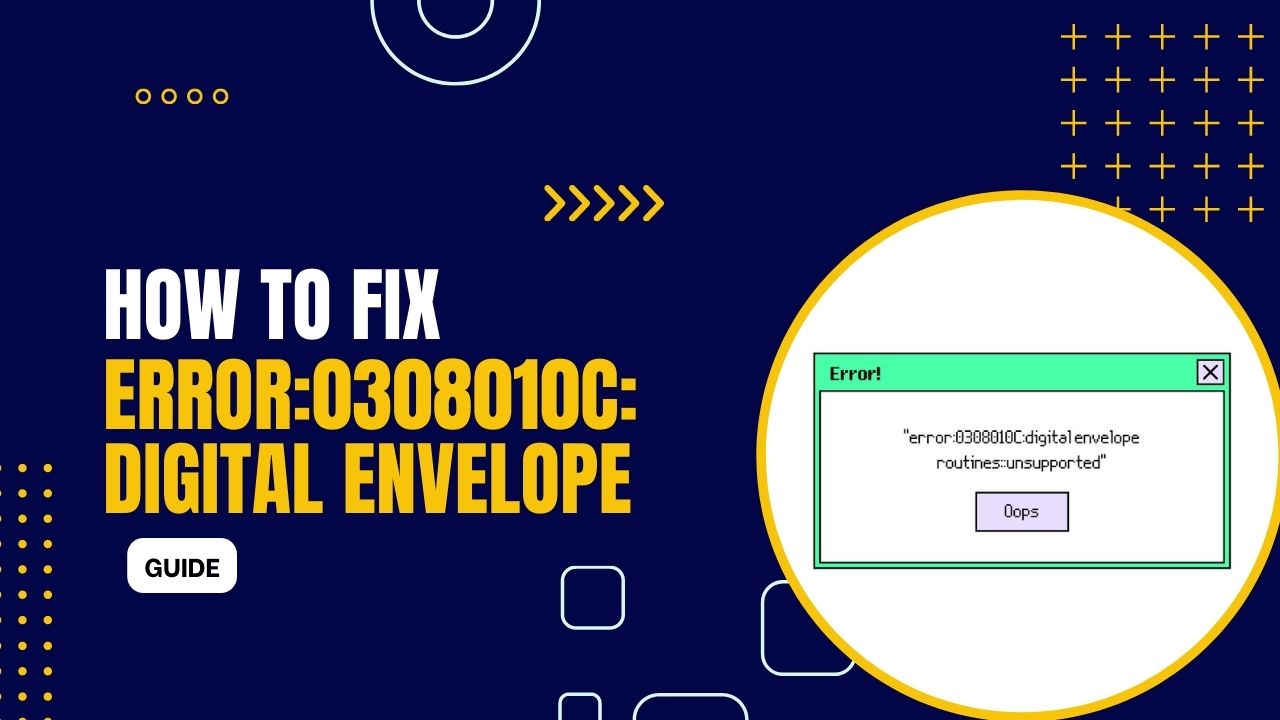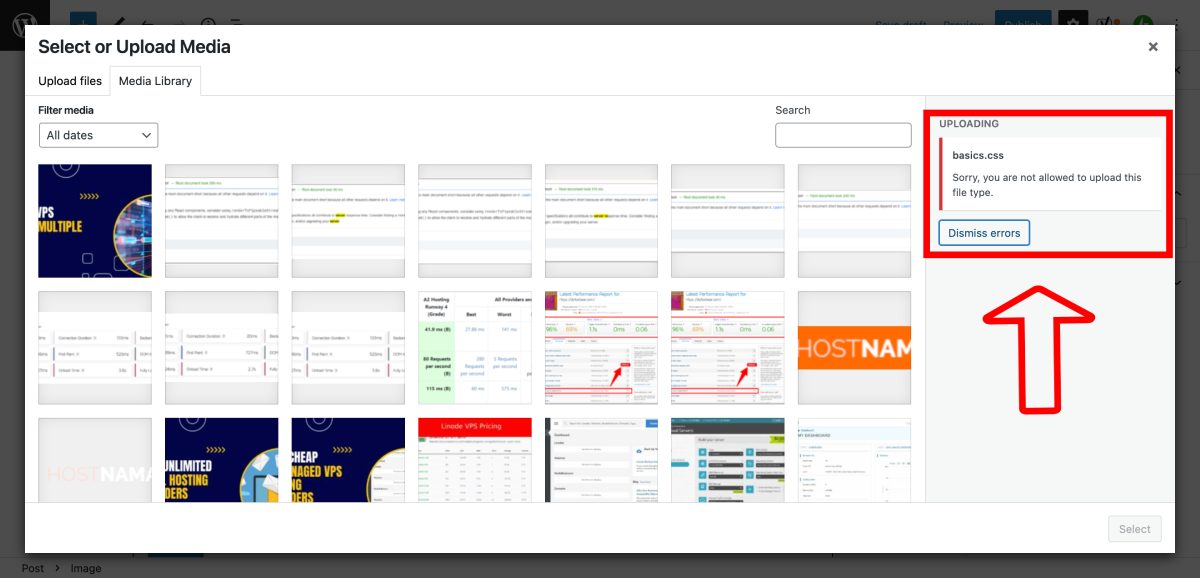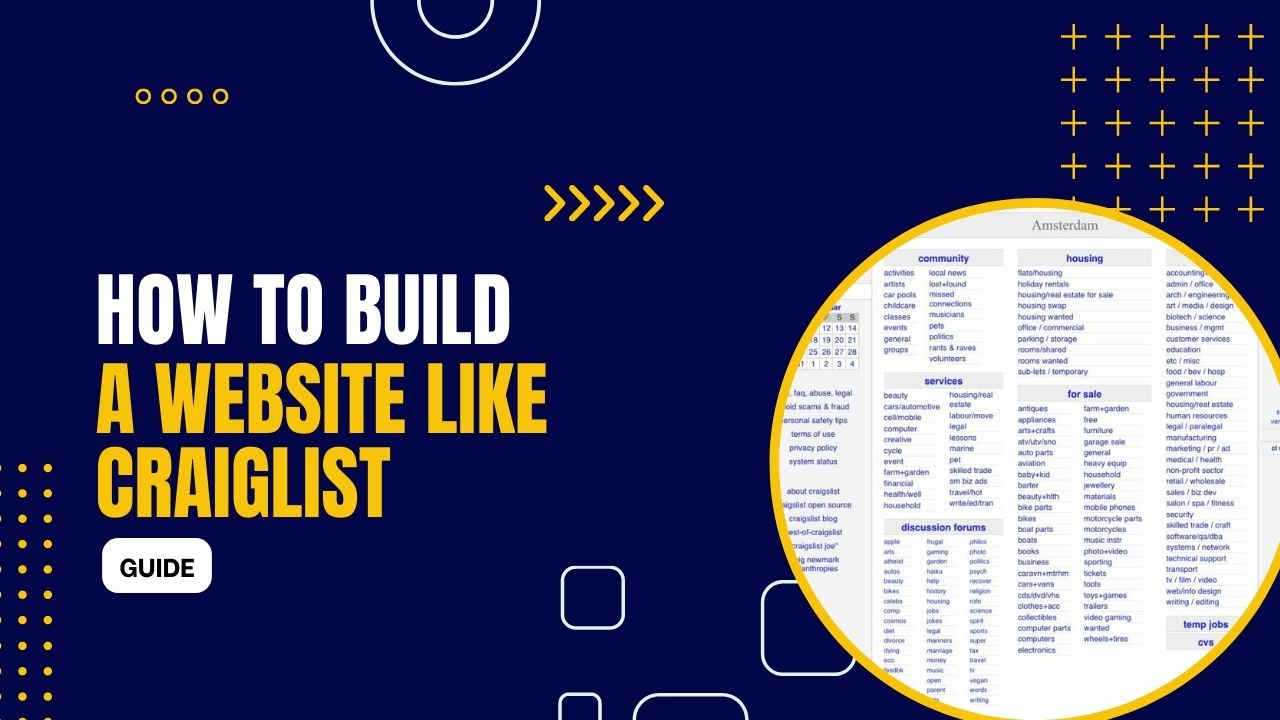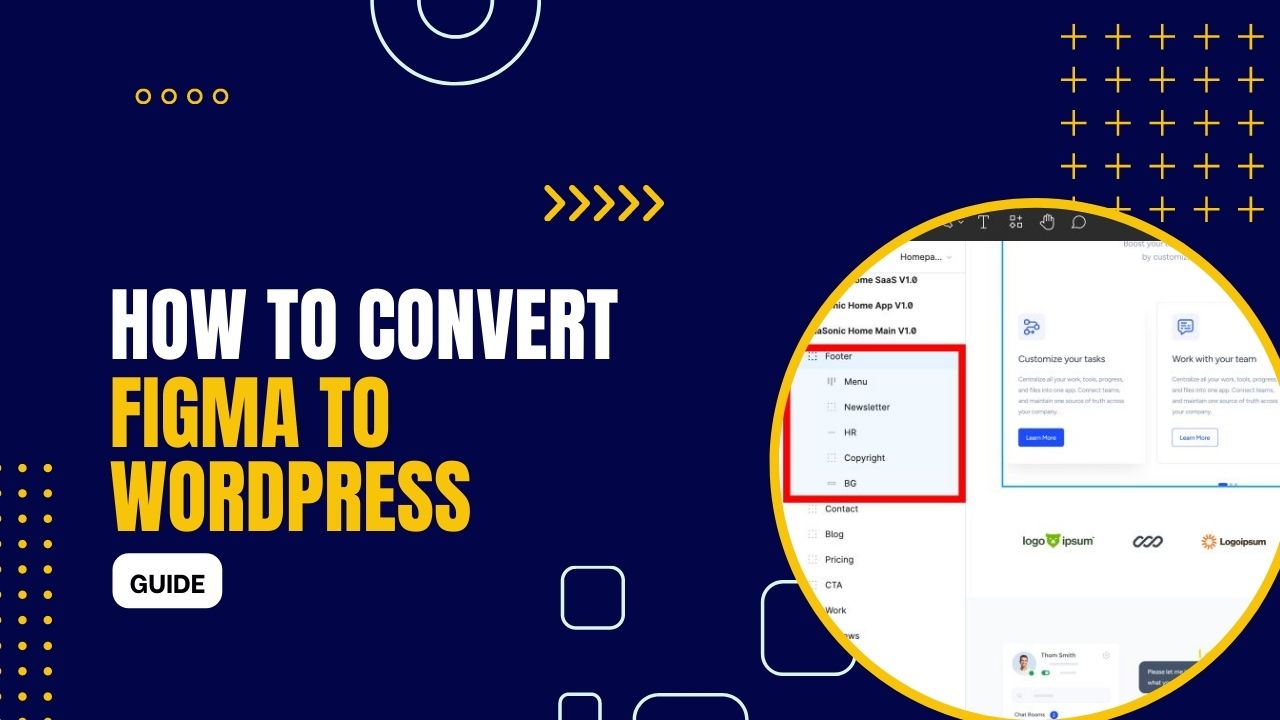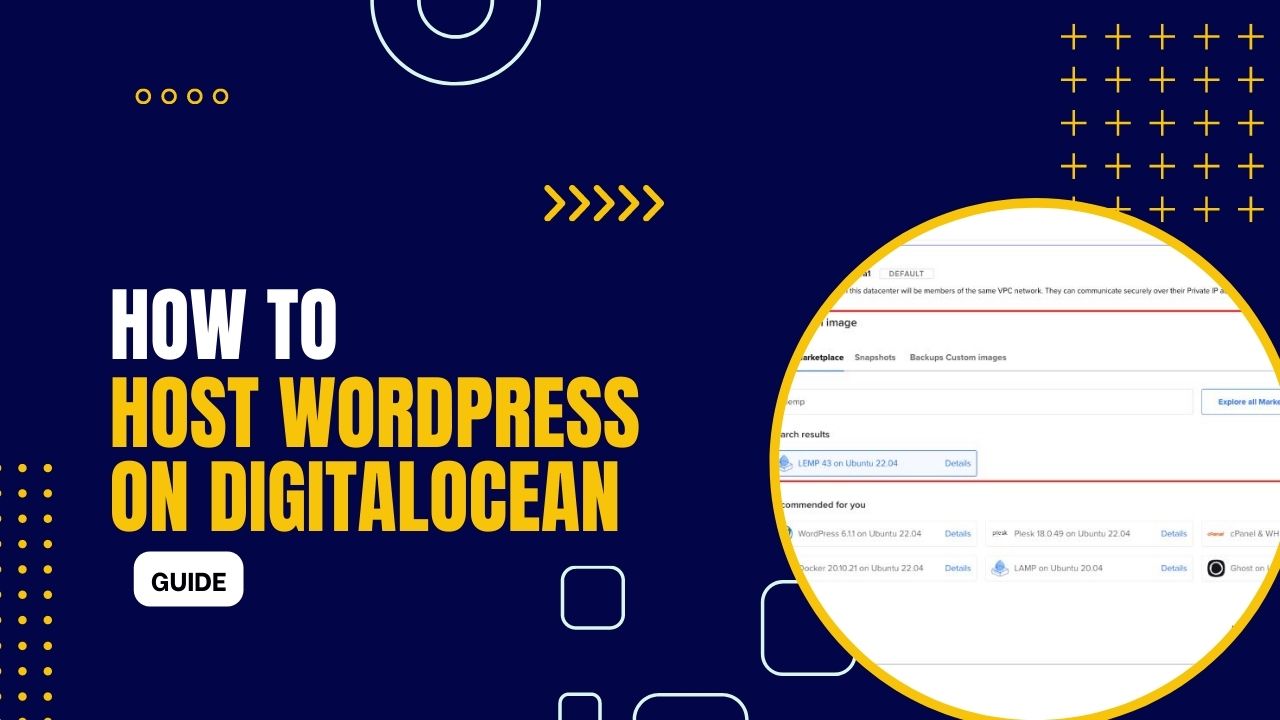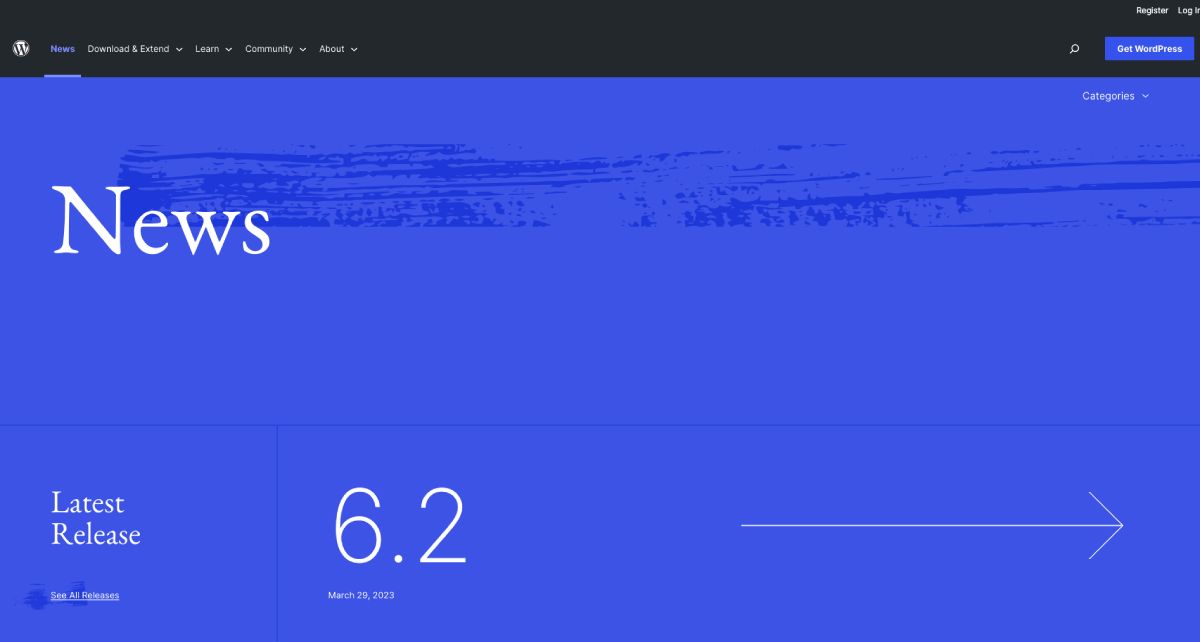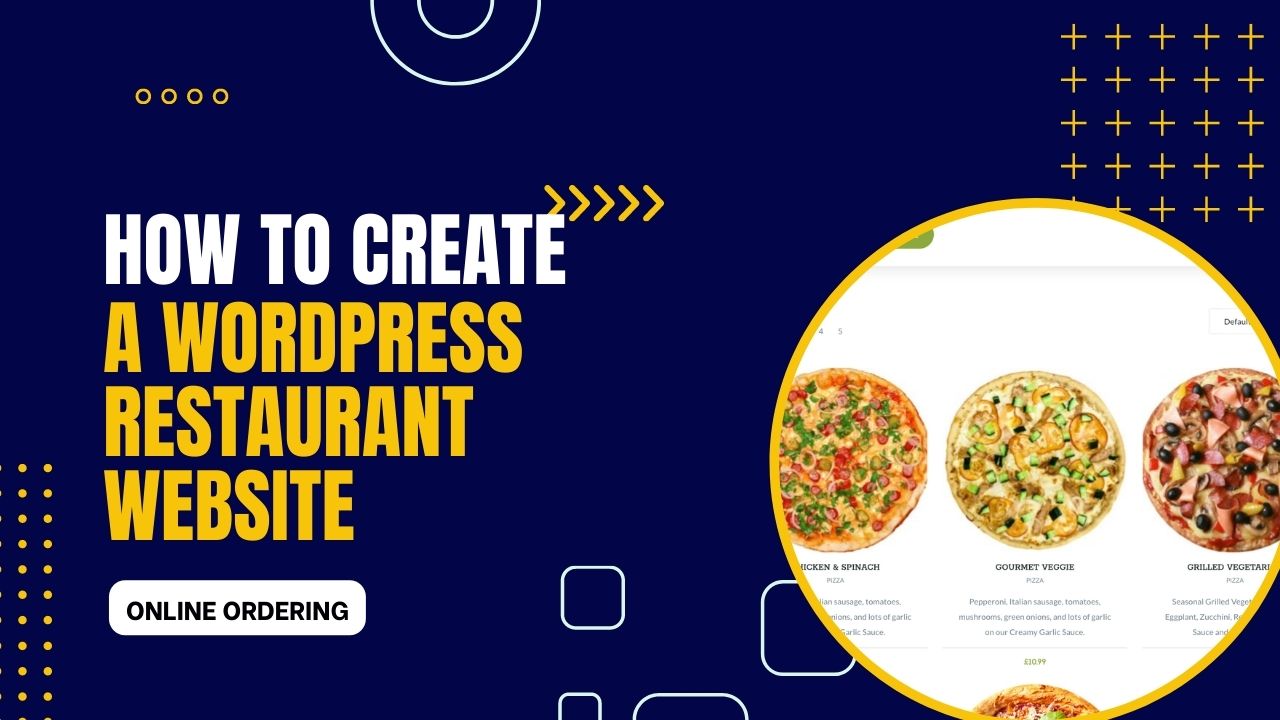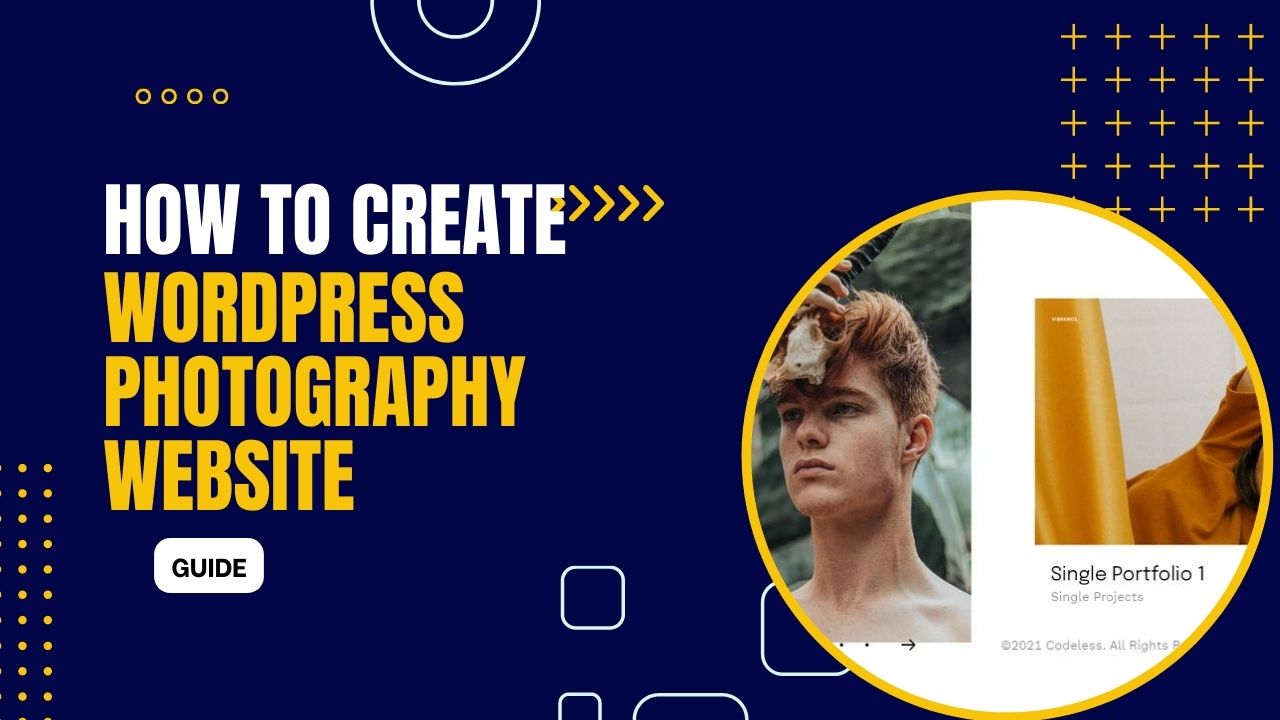How to Check WordPress Version Without Logging In
- June 15, 2025
- WordPress
When you customize a WordPress theme, it's important to check the version of WordPress you are working with. Knowing the version helps ensure compatibility with themes and plugins. It also helps in identifying the features and security updates available to you. It's essential to keep your WordPress site […] (Read More)