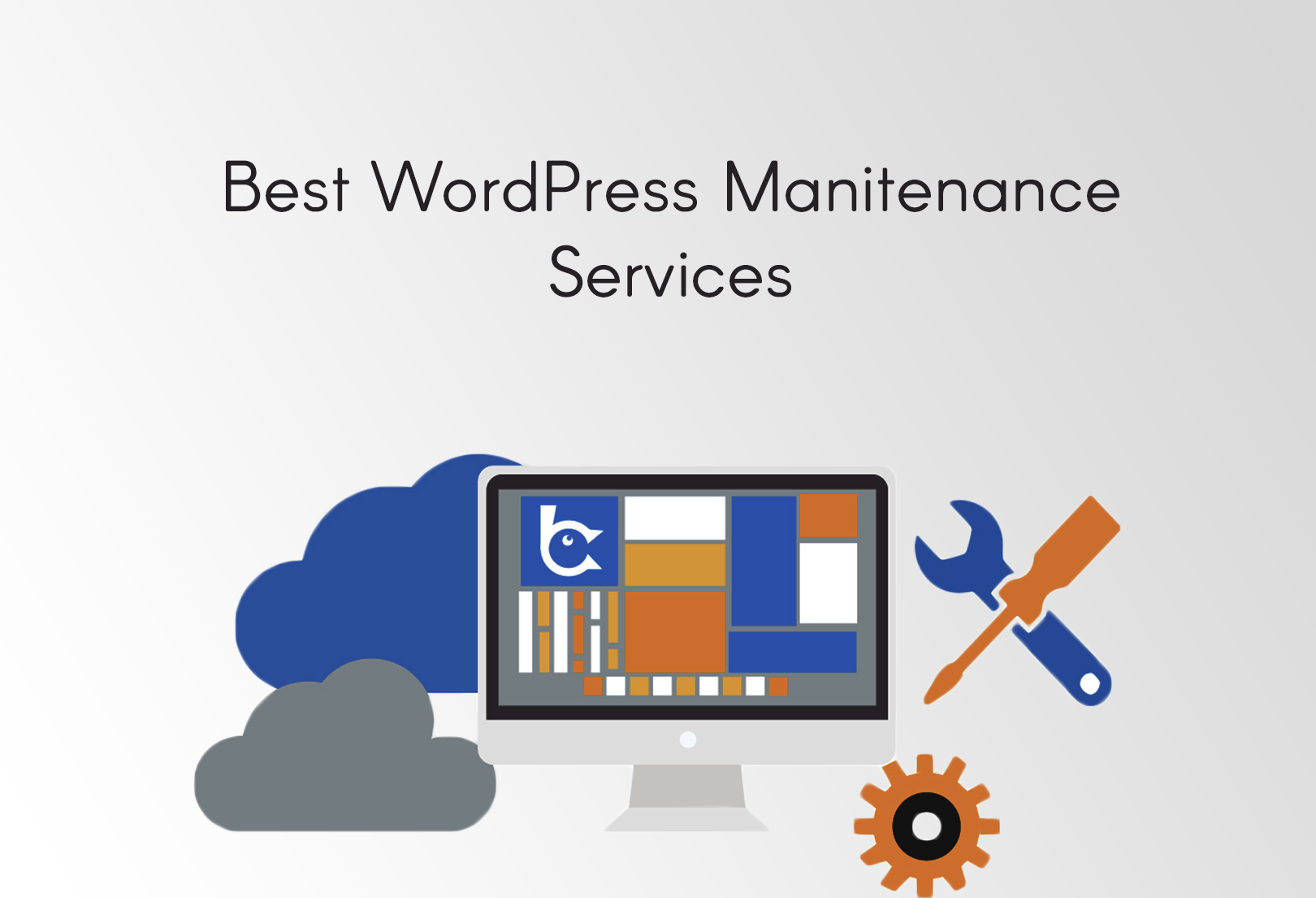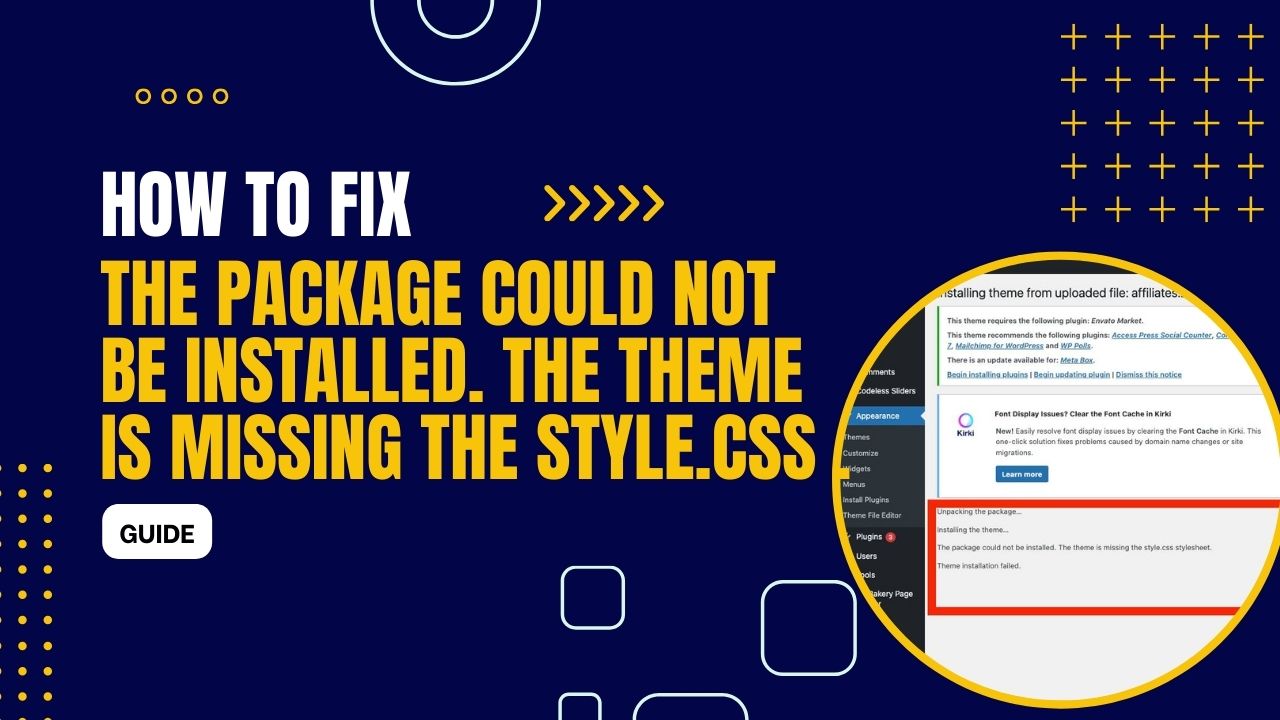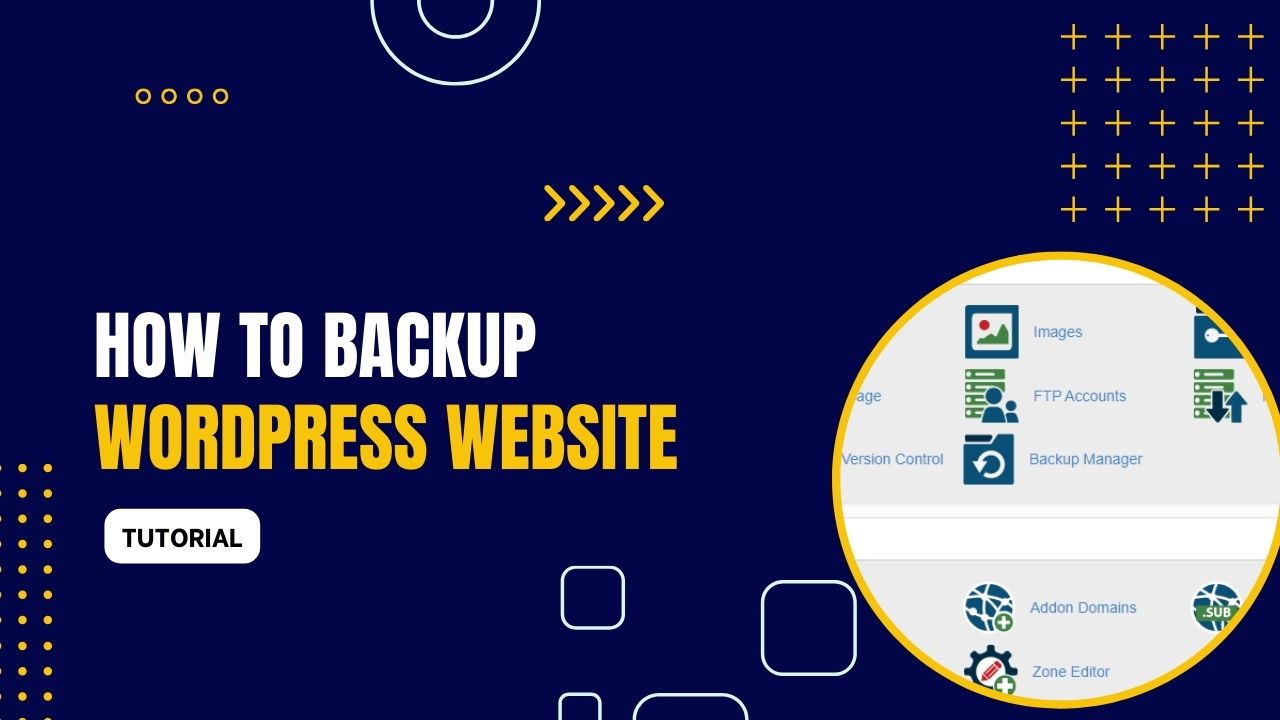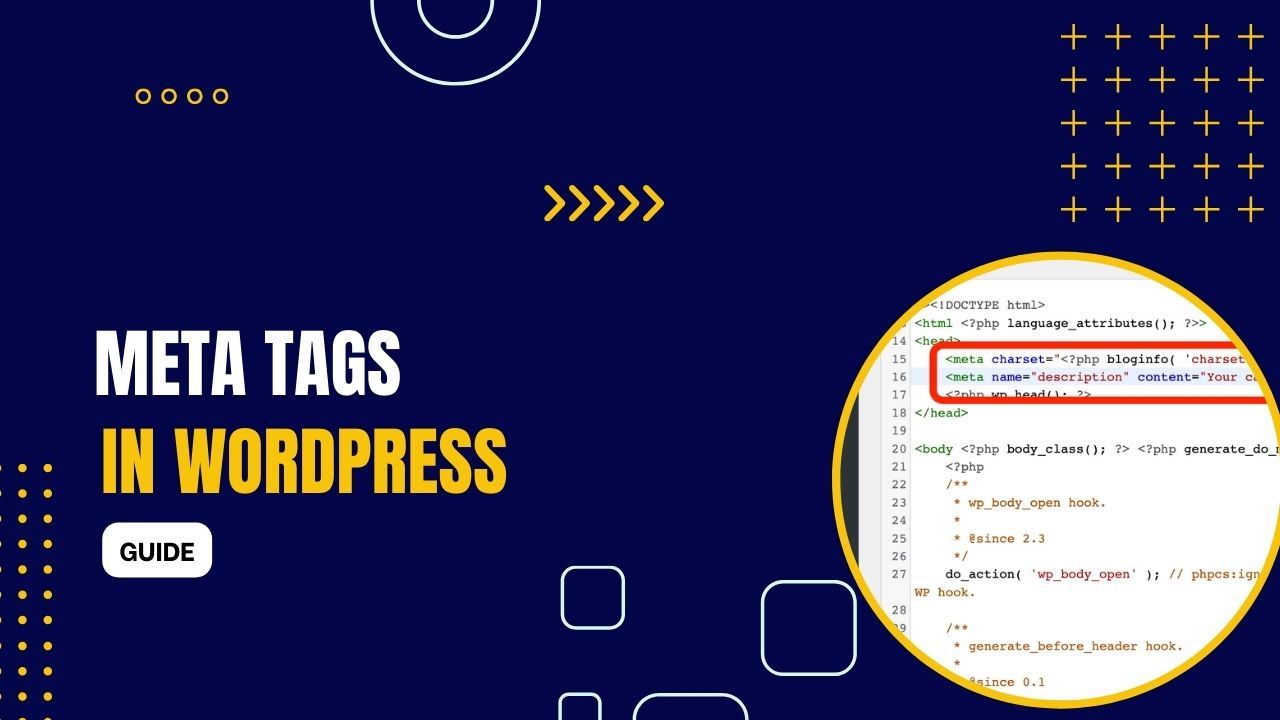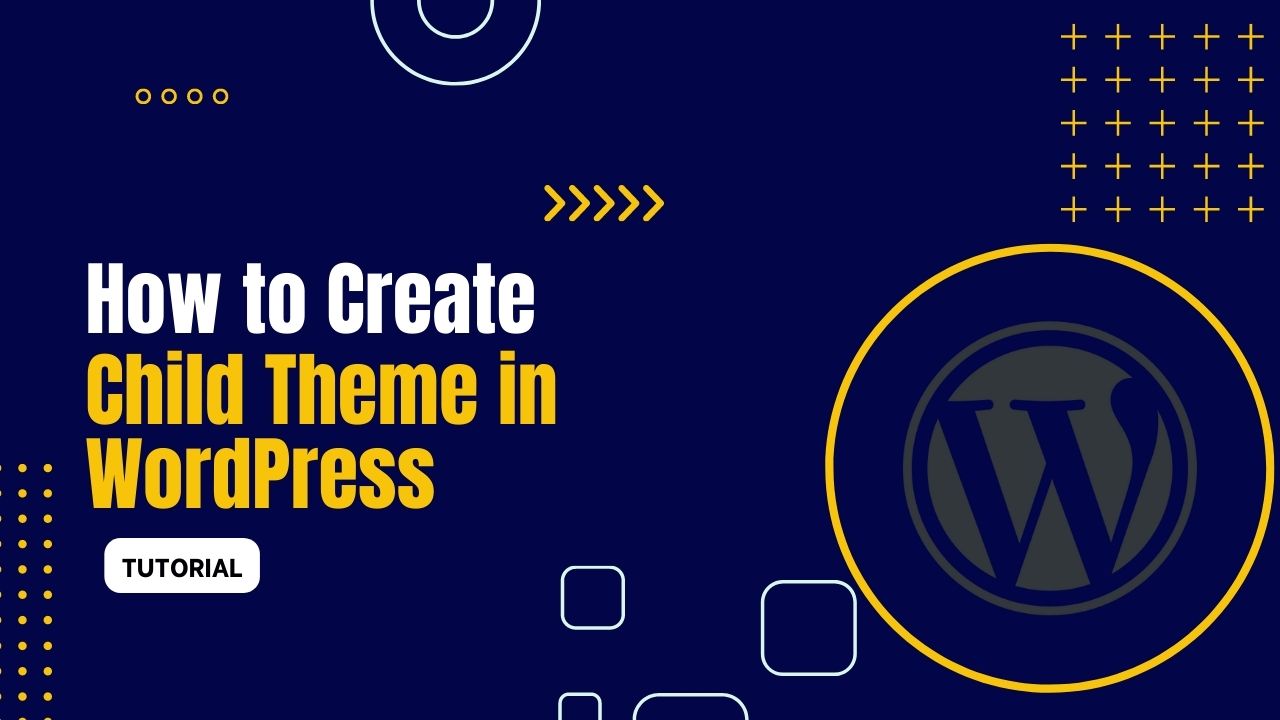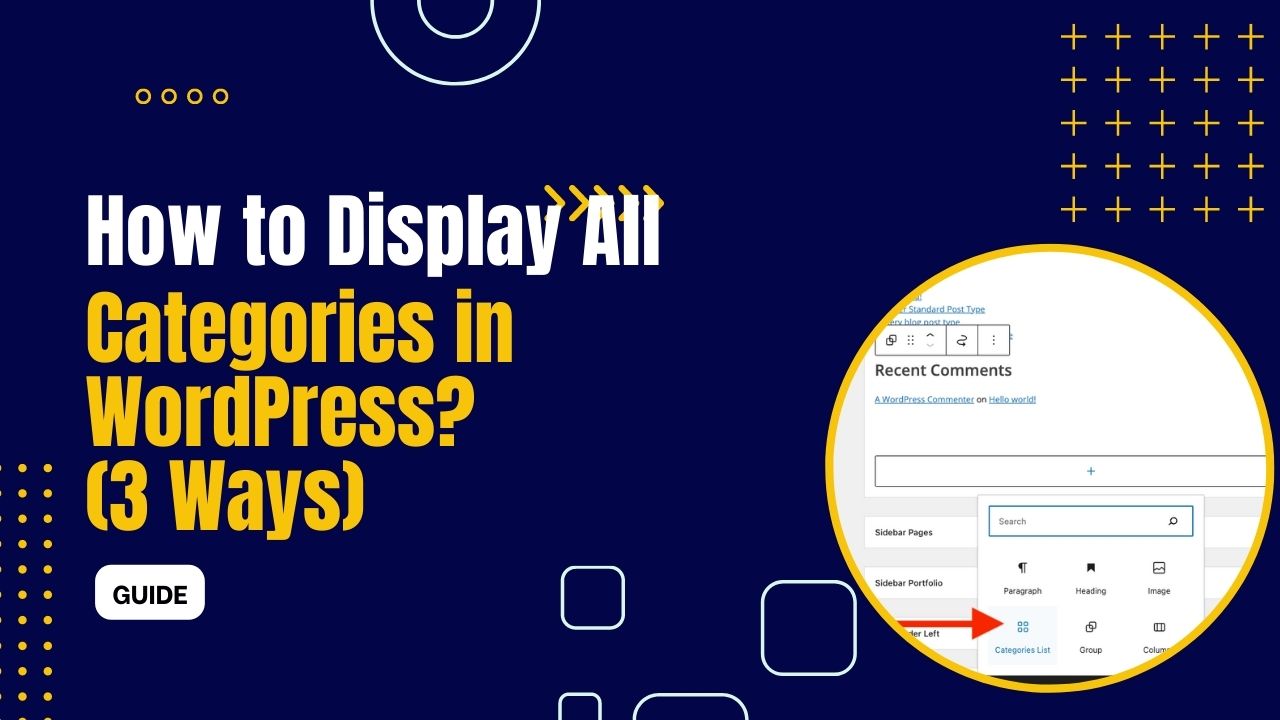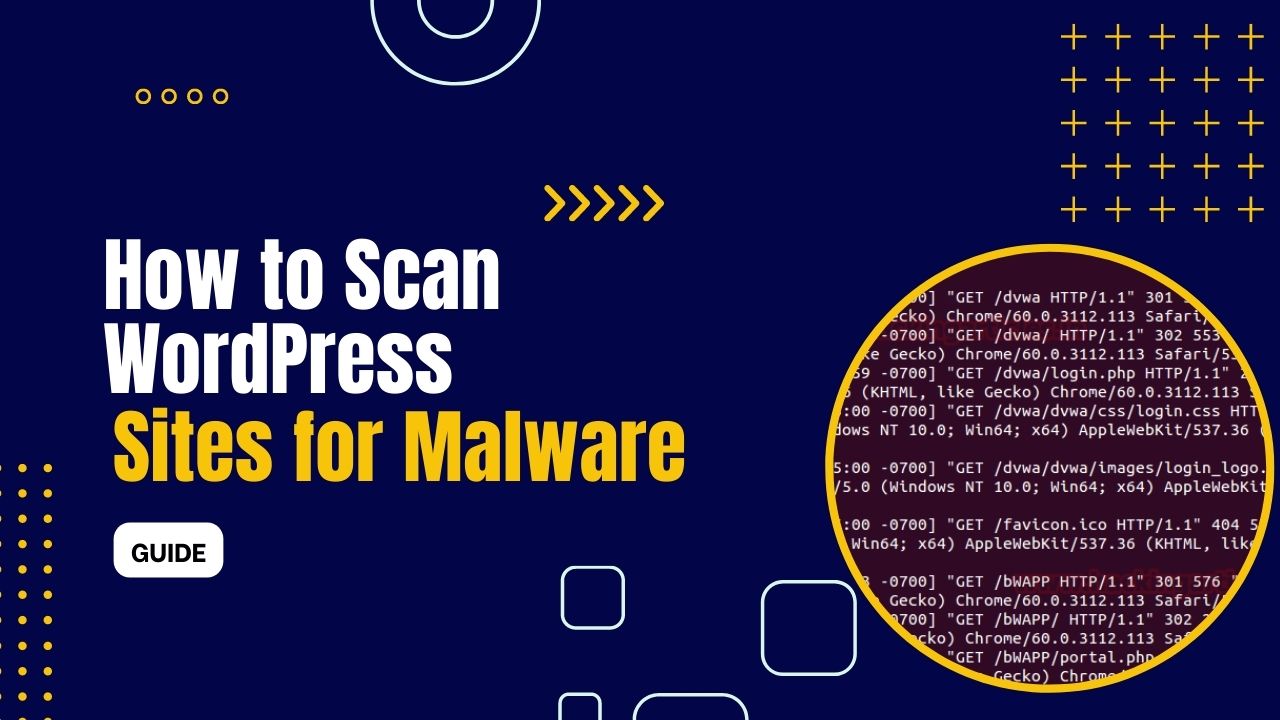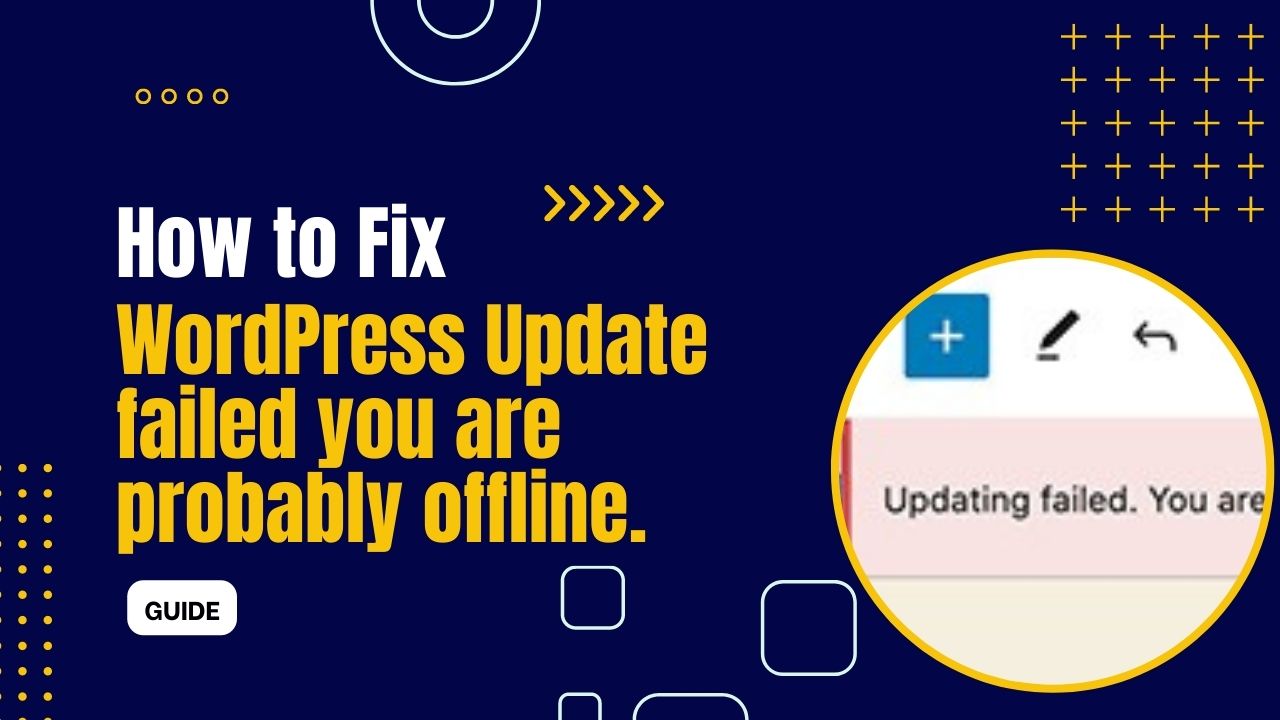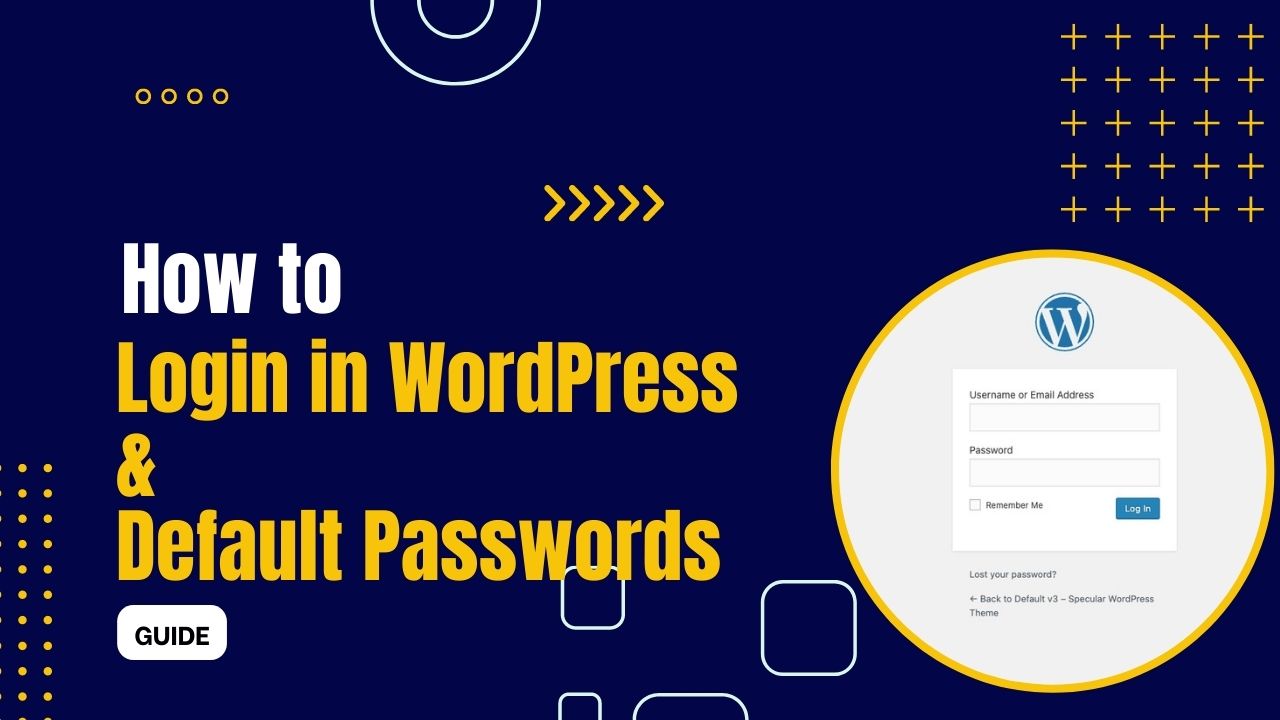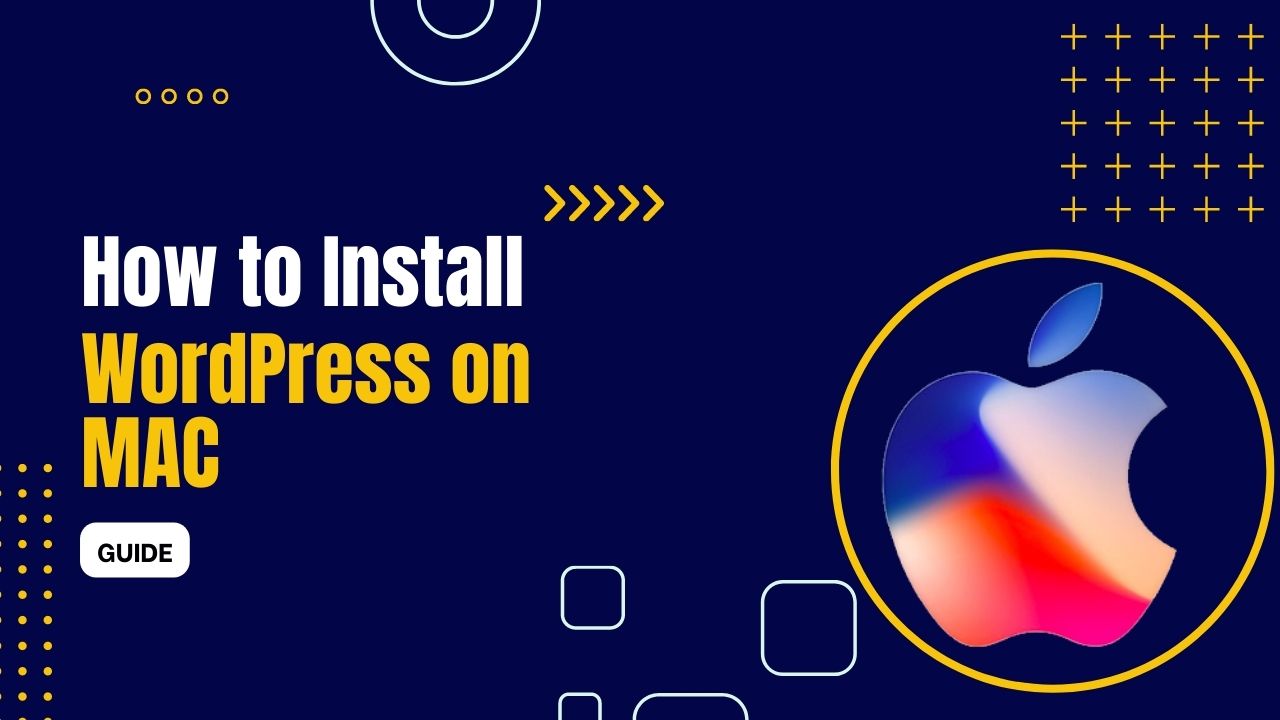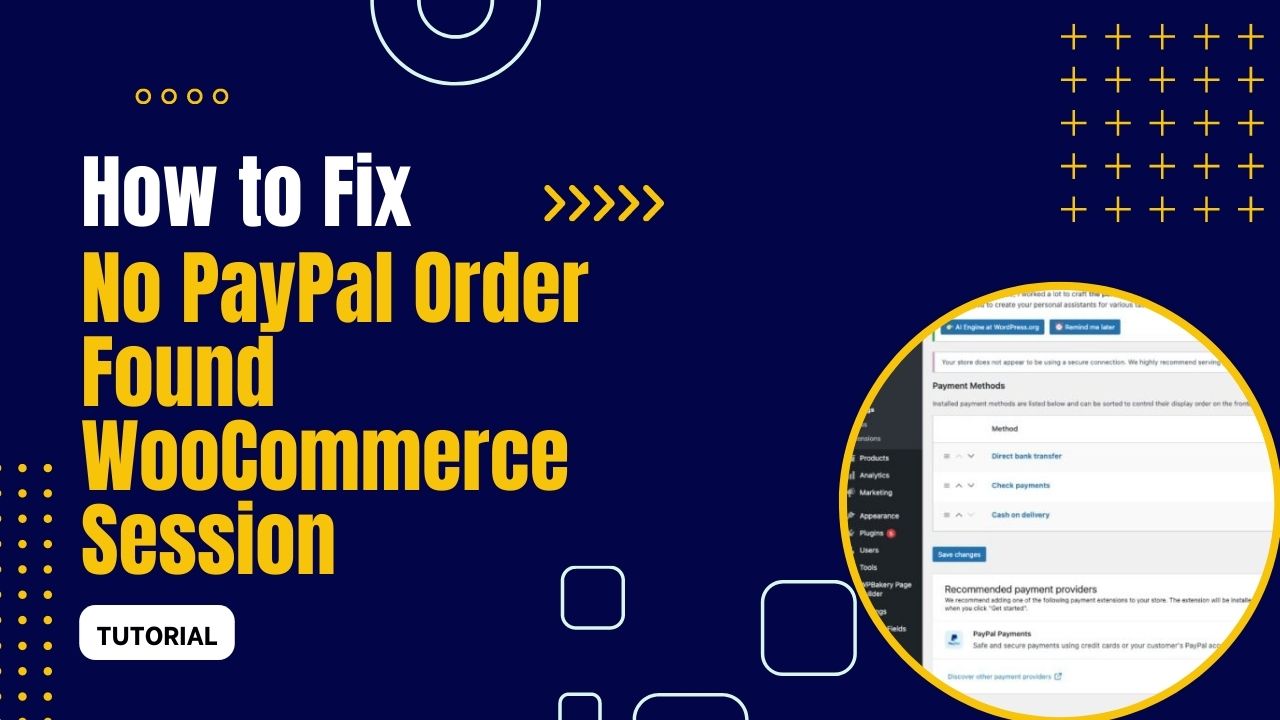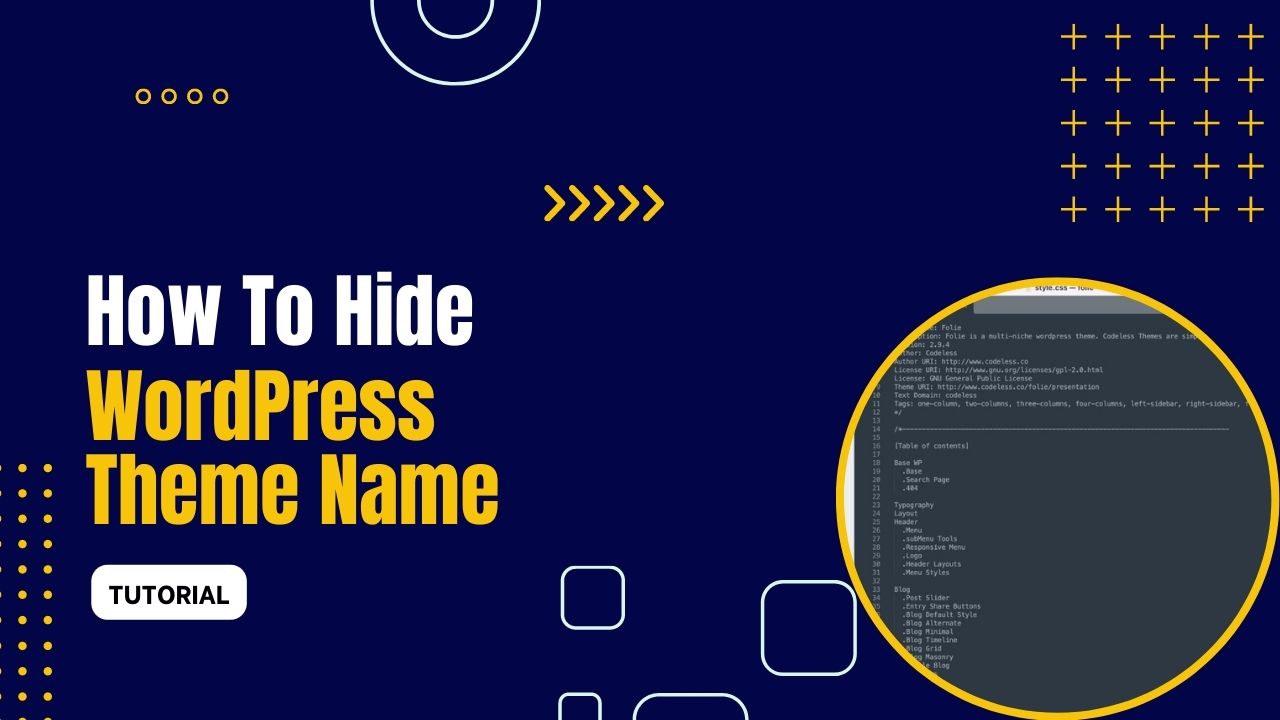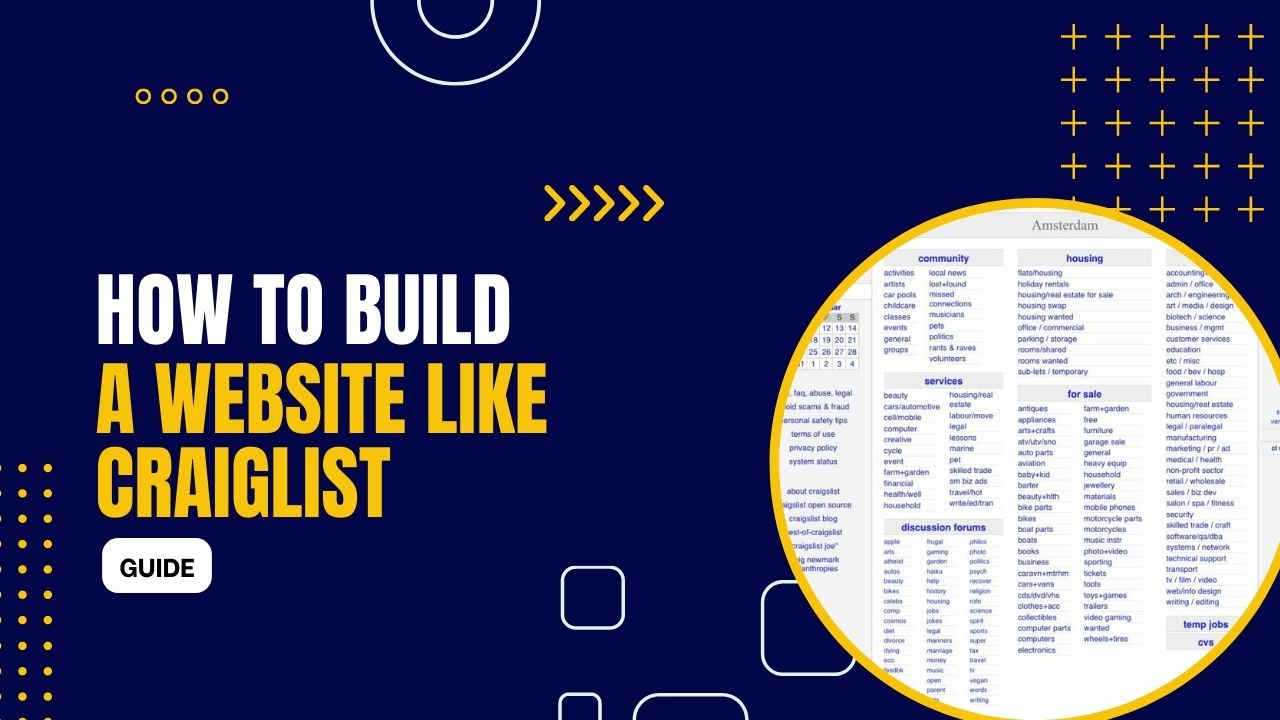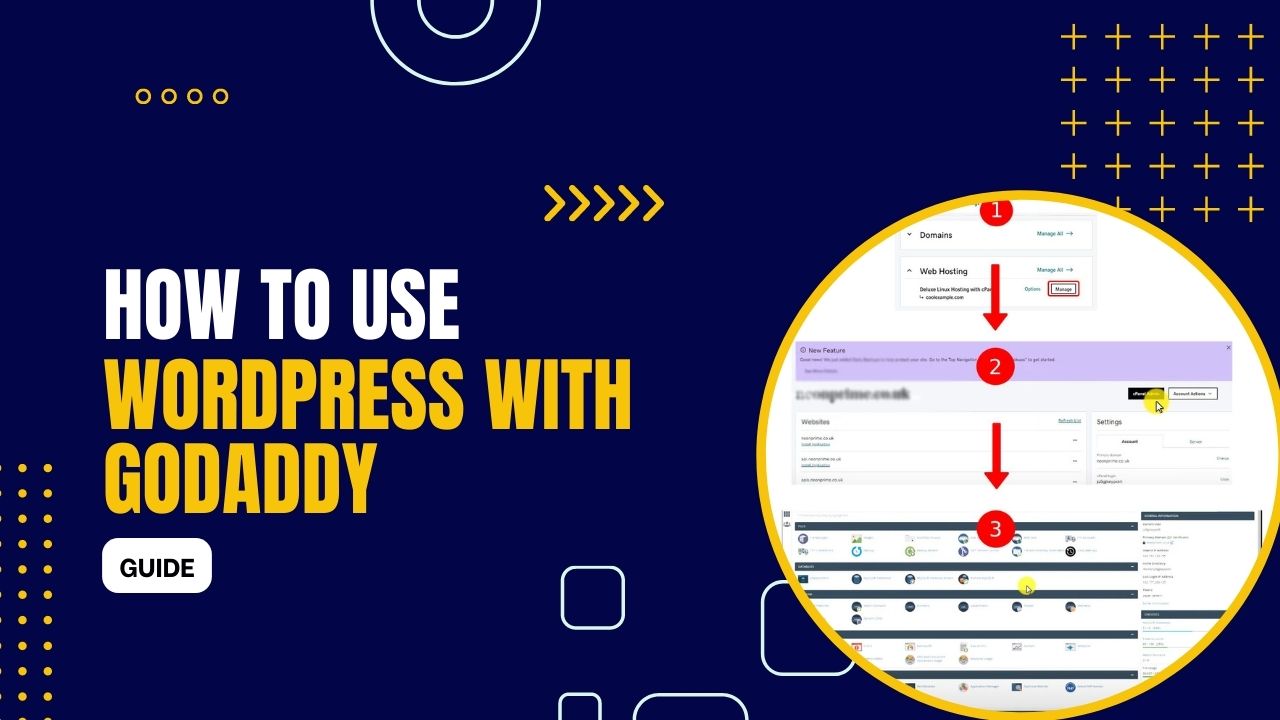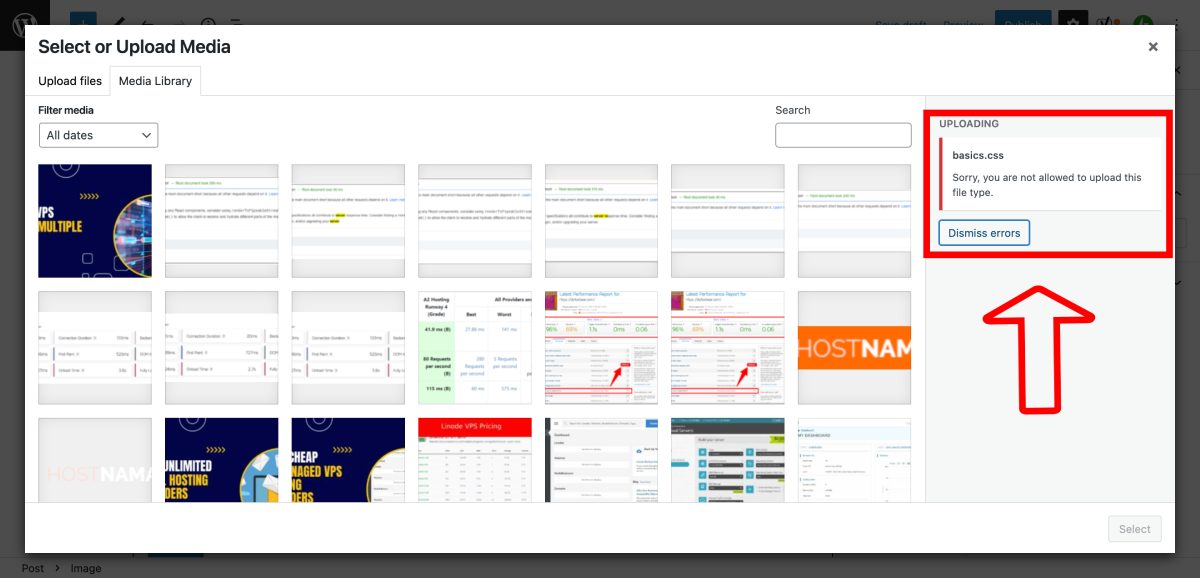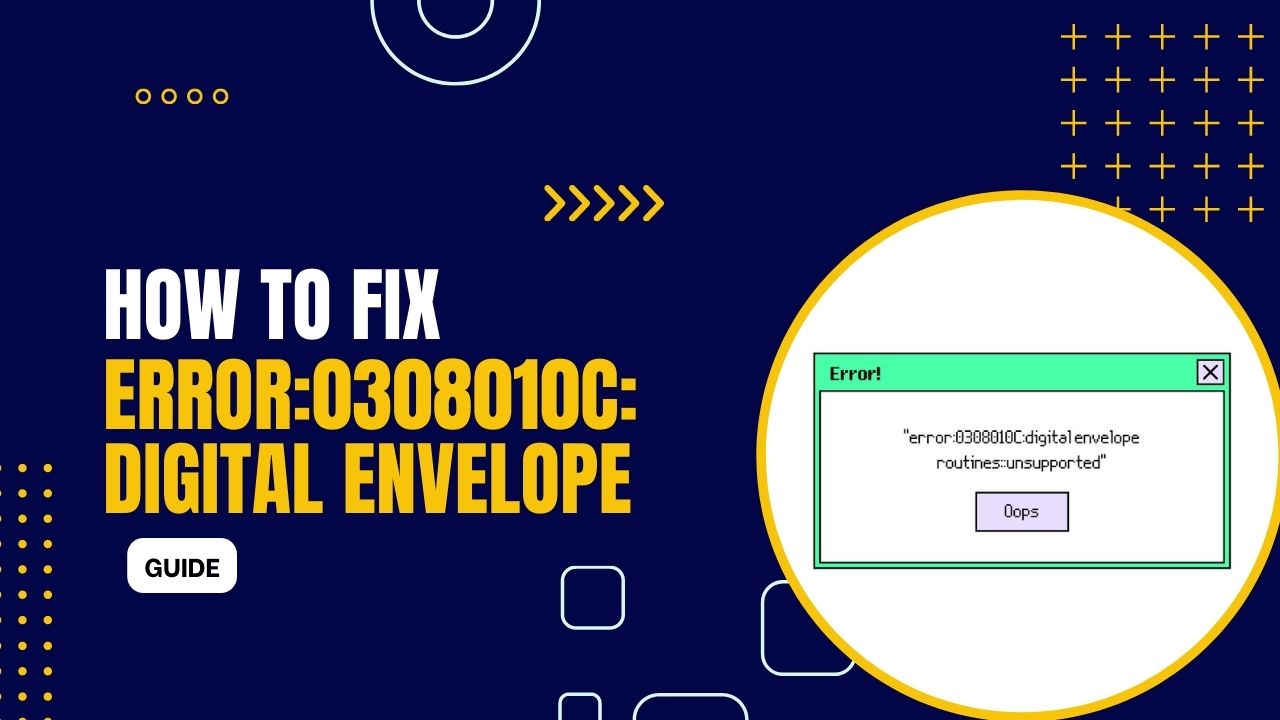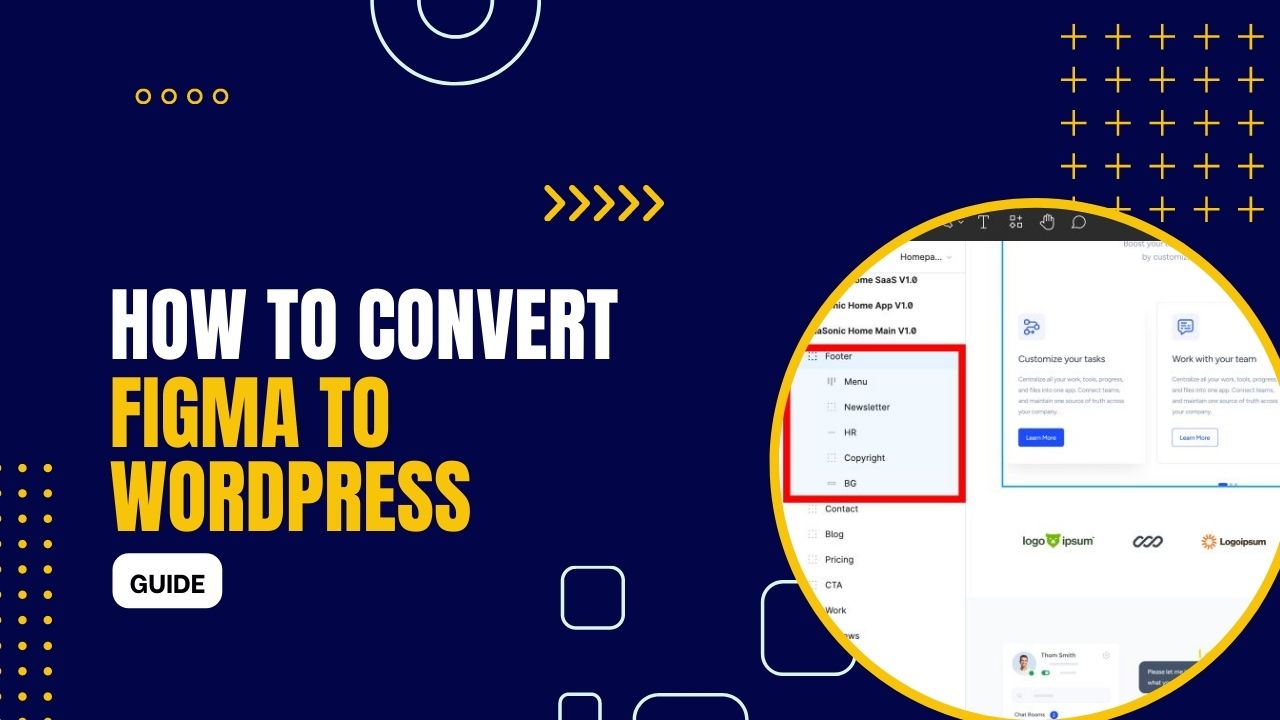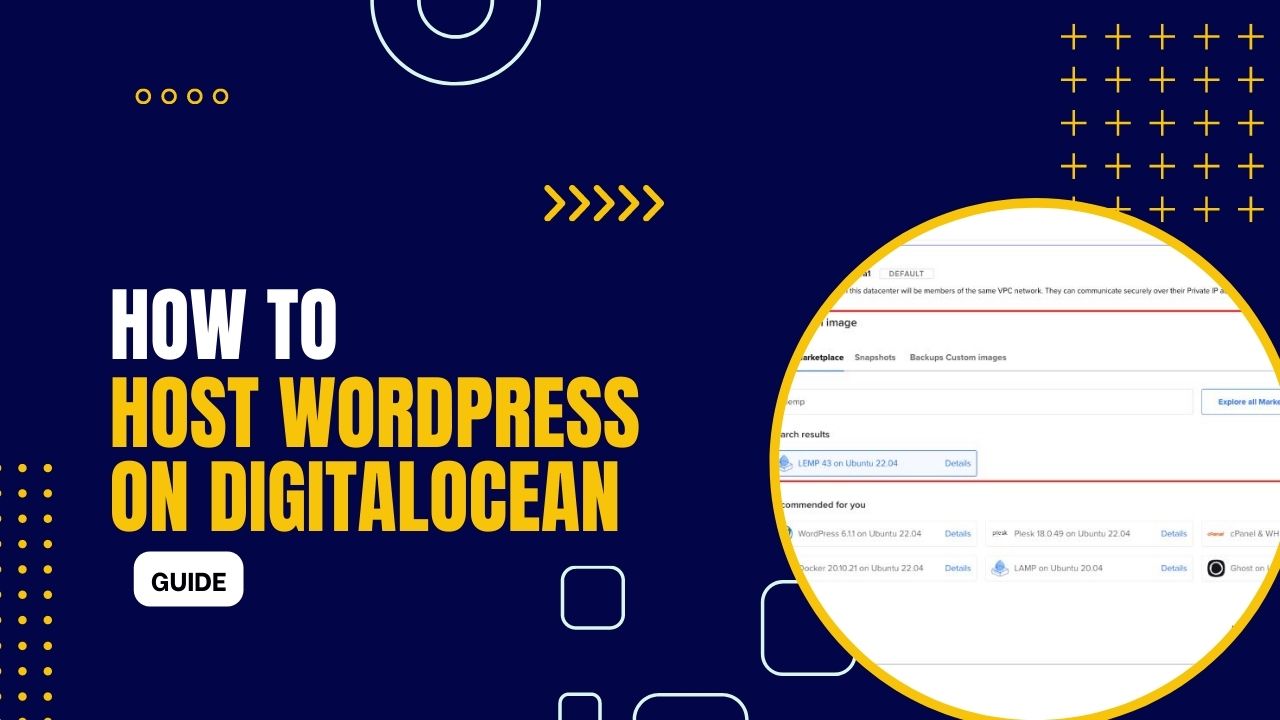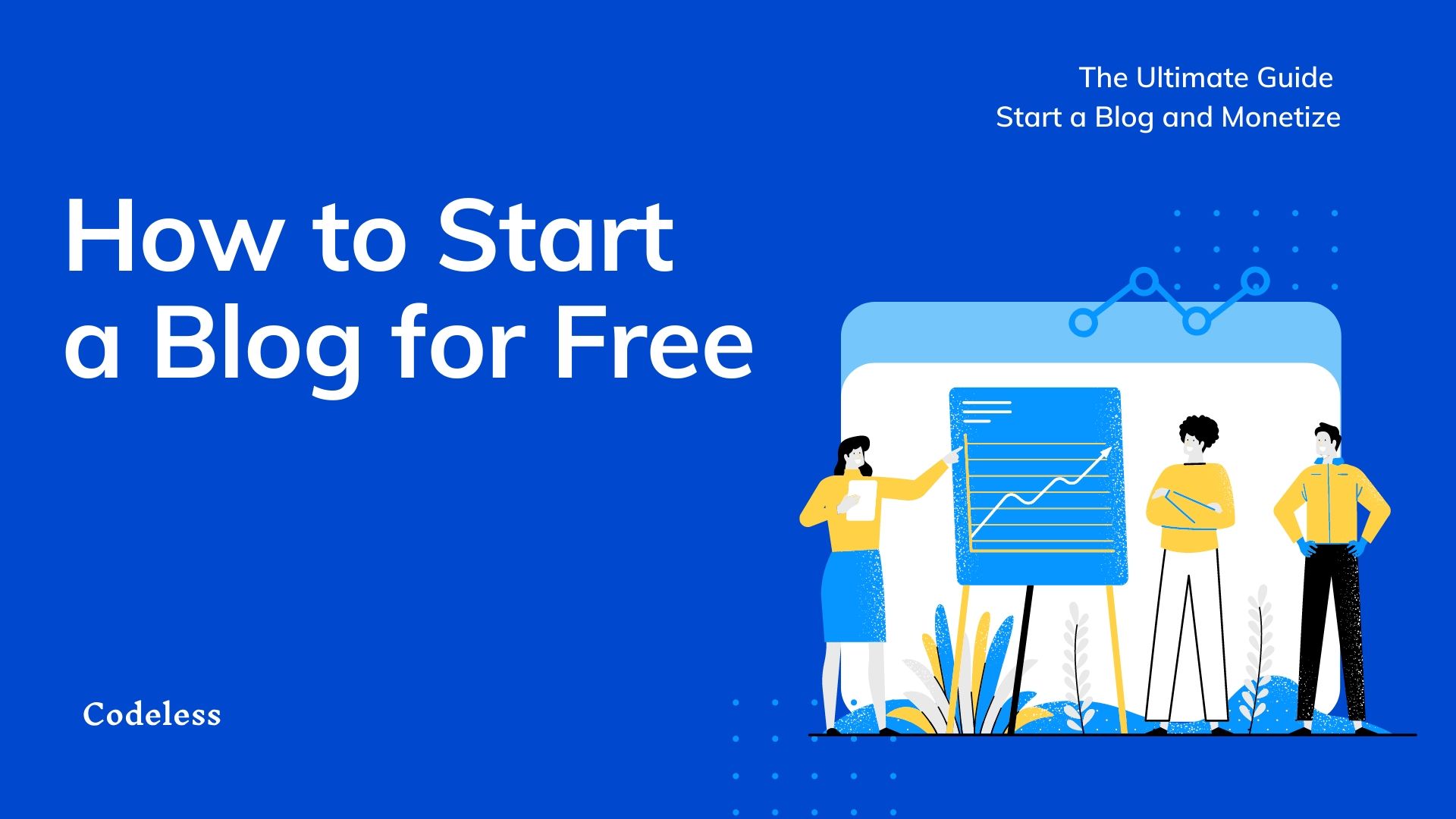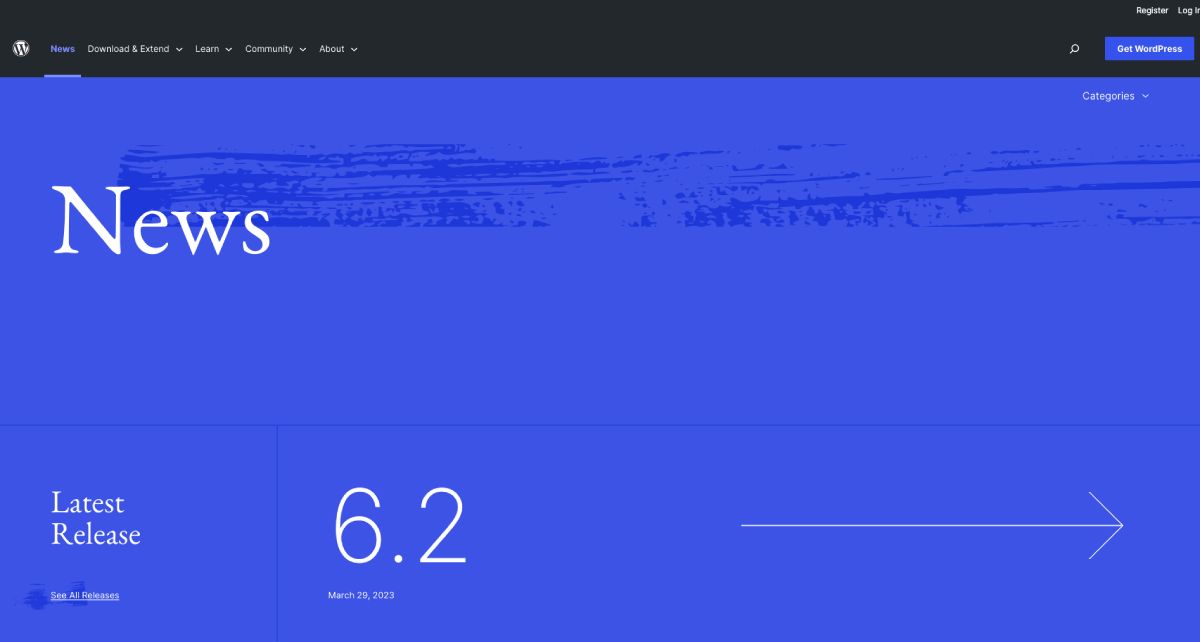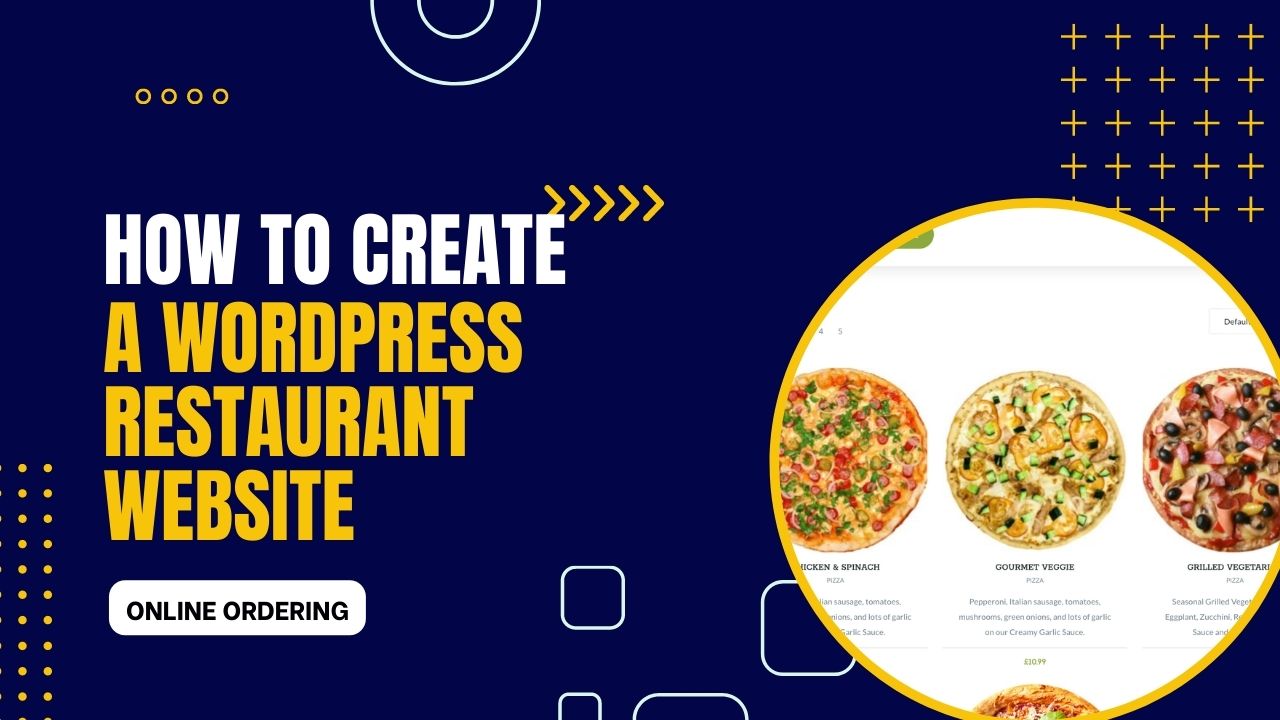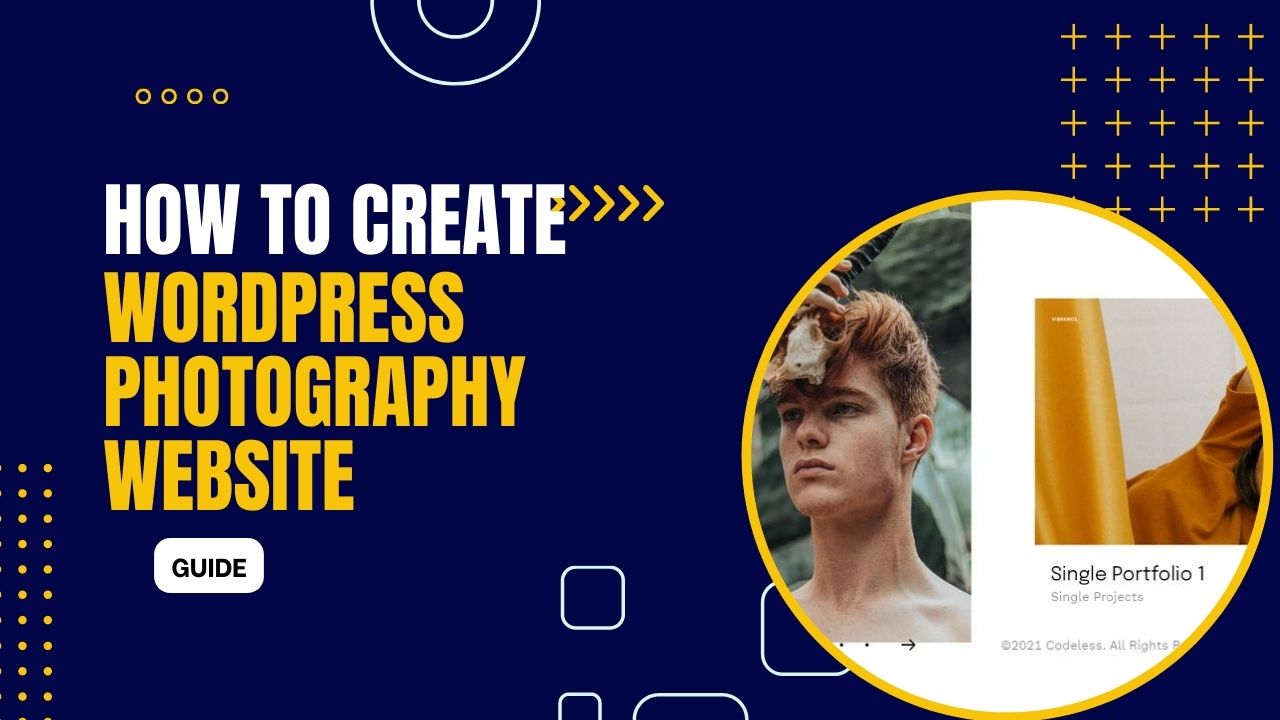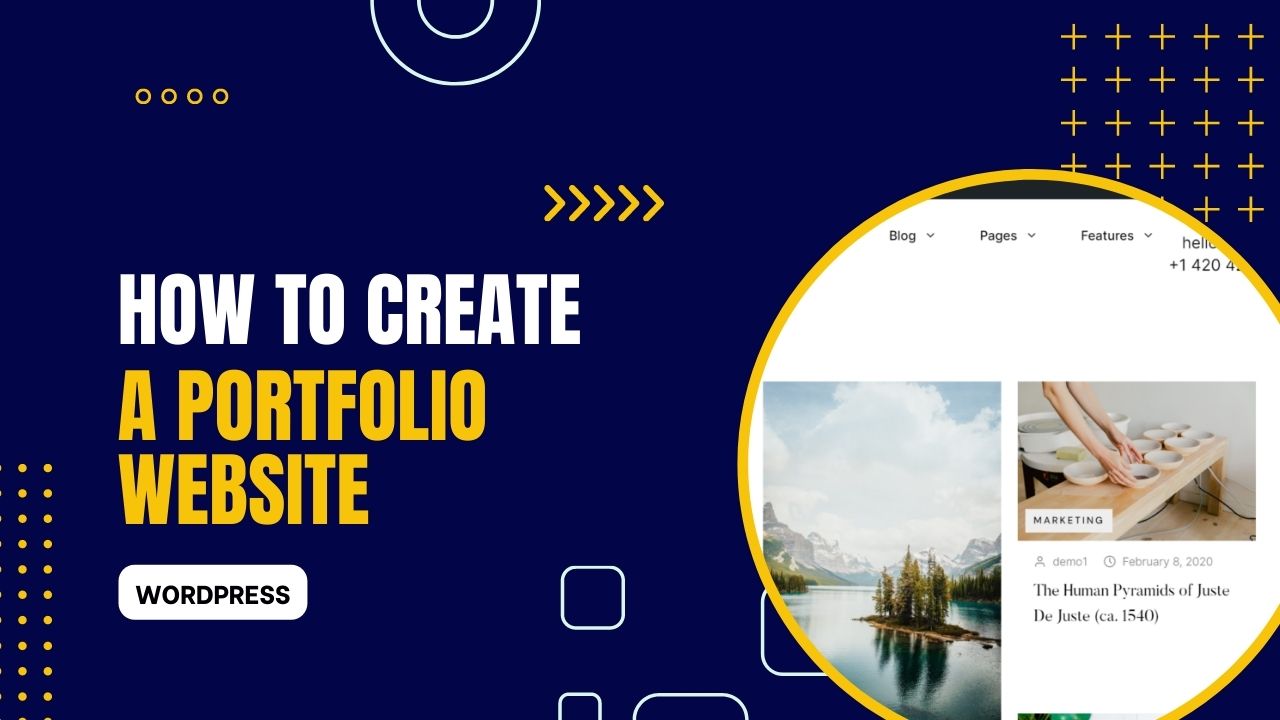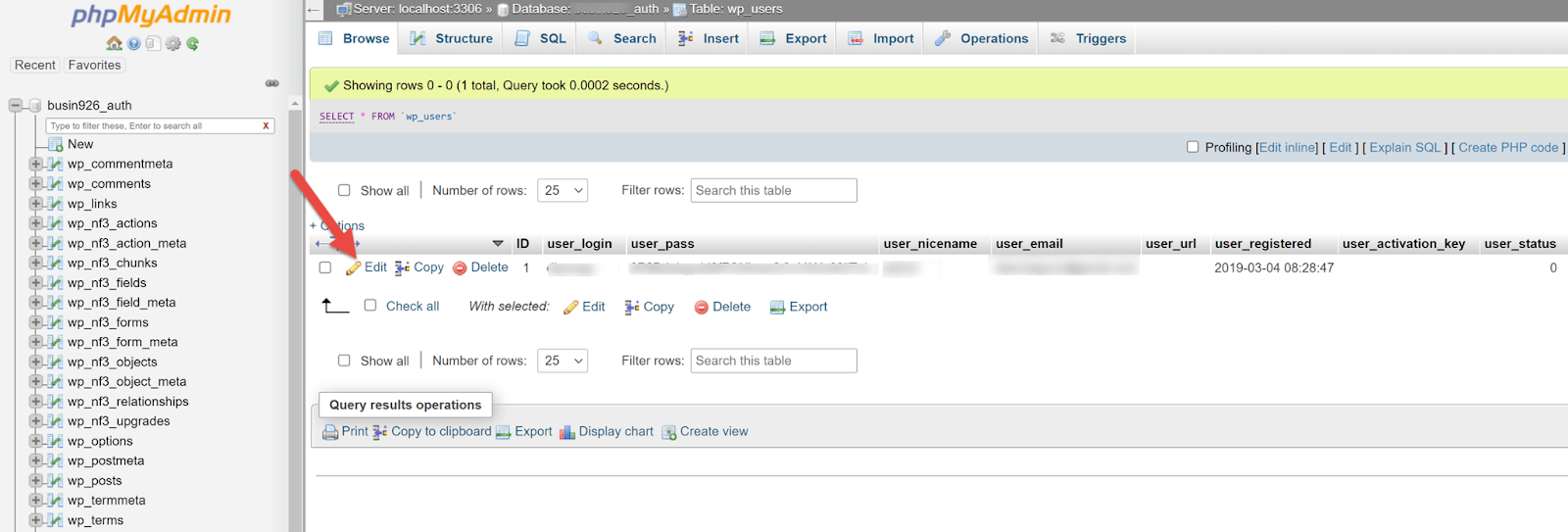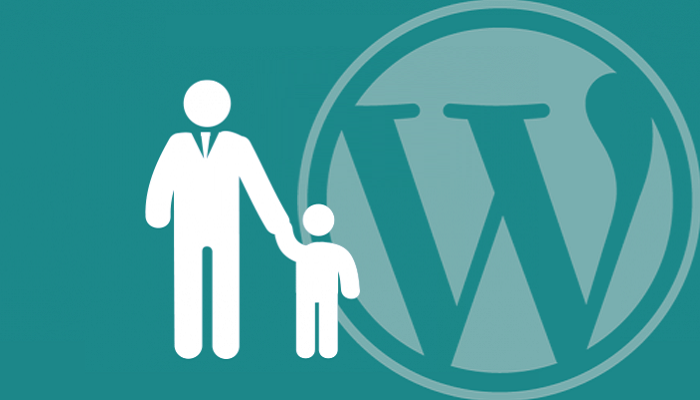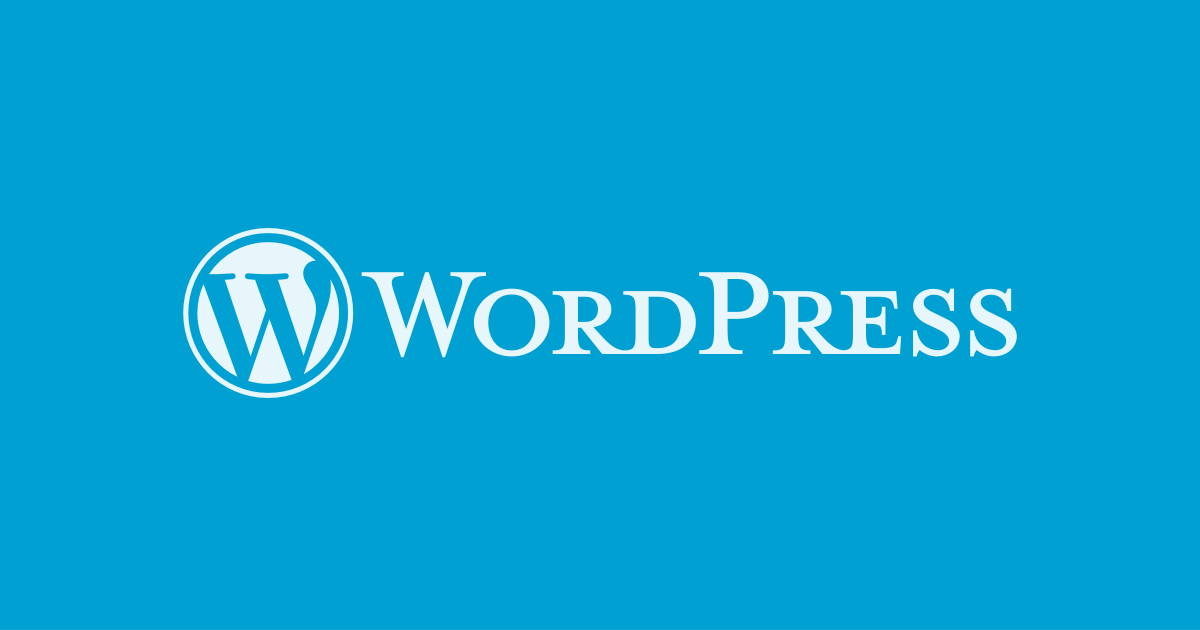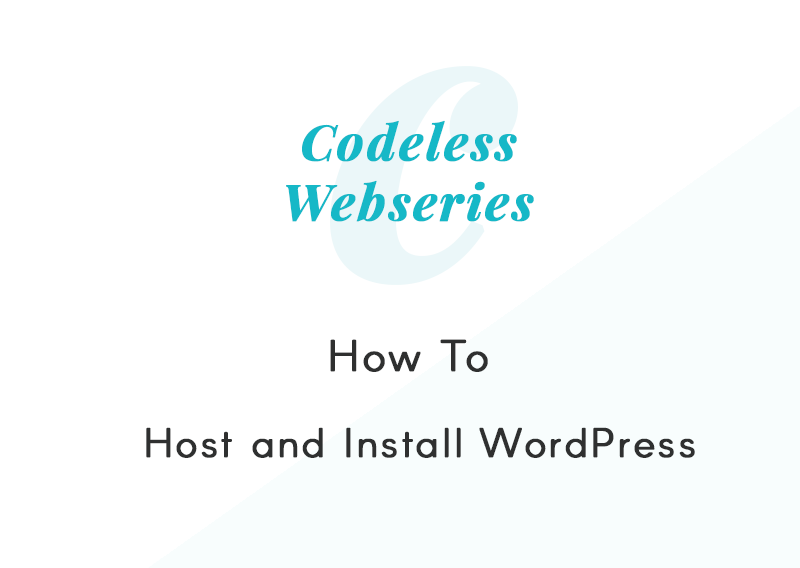20 Best WordPress Maintenance Services 2024
- January 17, 2024
- WordPress Tutorials
At present, every business, either small or big, has an online presence. Business owners who need to manage their real-time business services find it a bit challenging to run & maintain their websites. On the other hand, some do have not enough technical knowledge to maintain the WordPress […] (Read More)